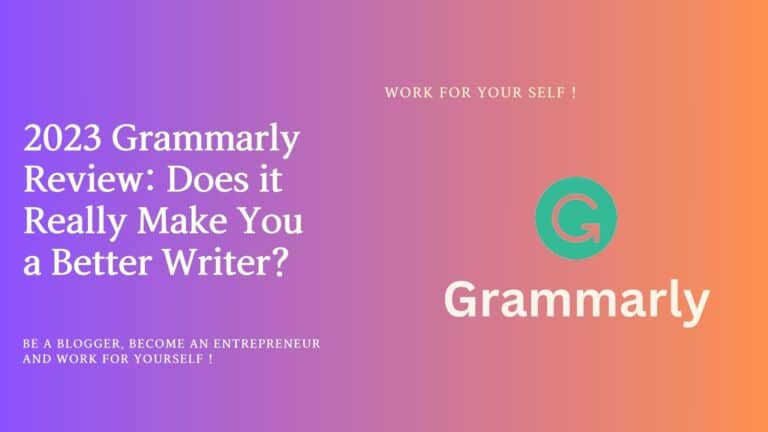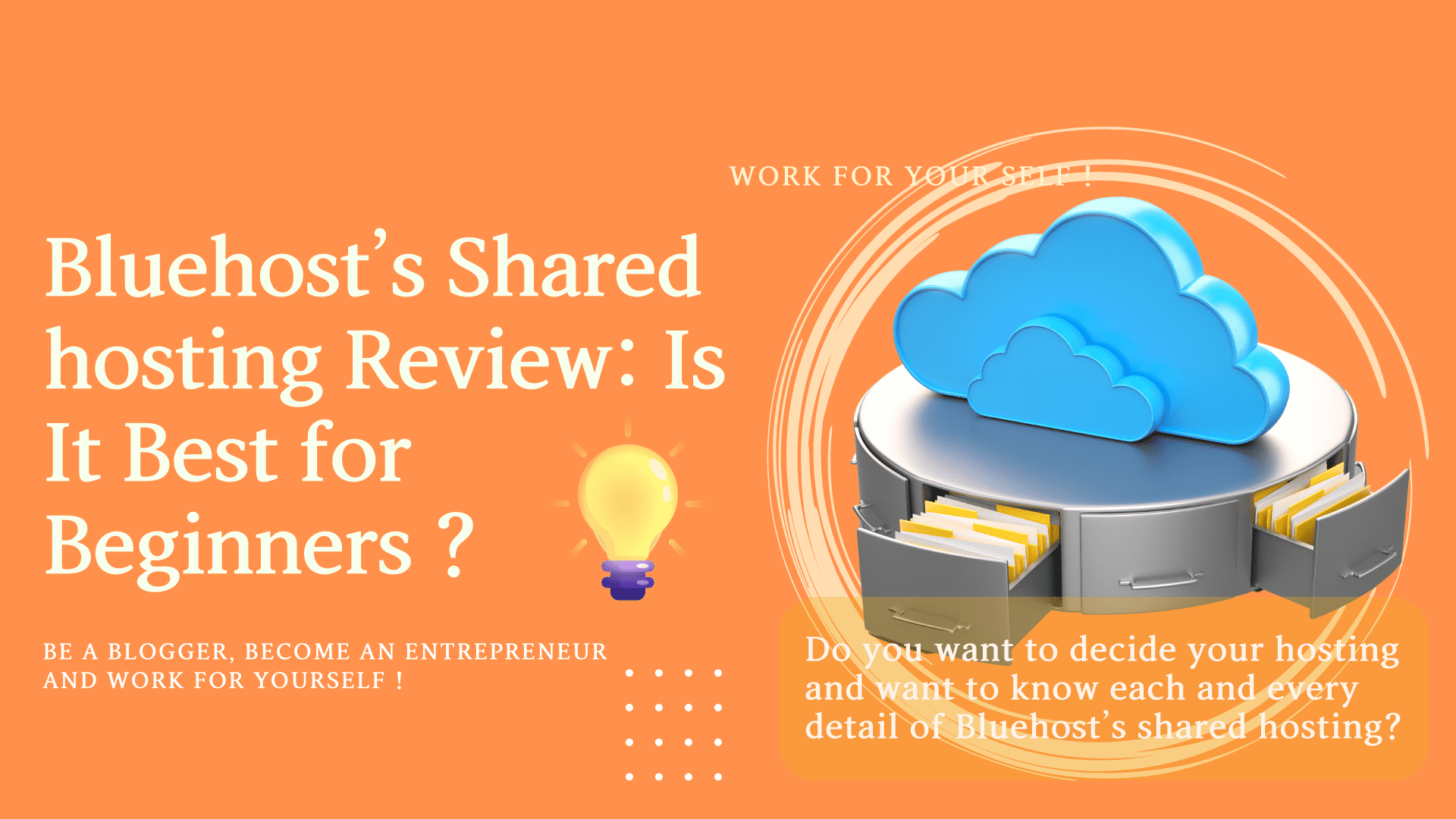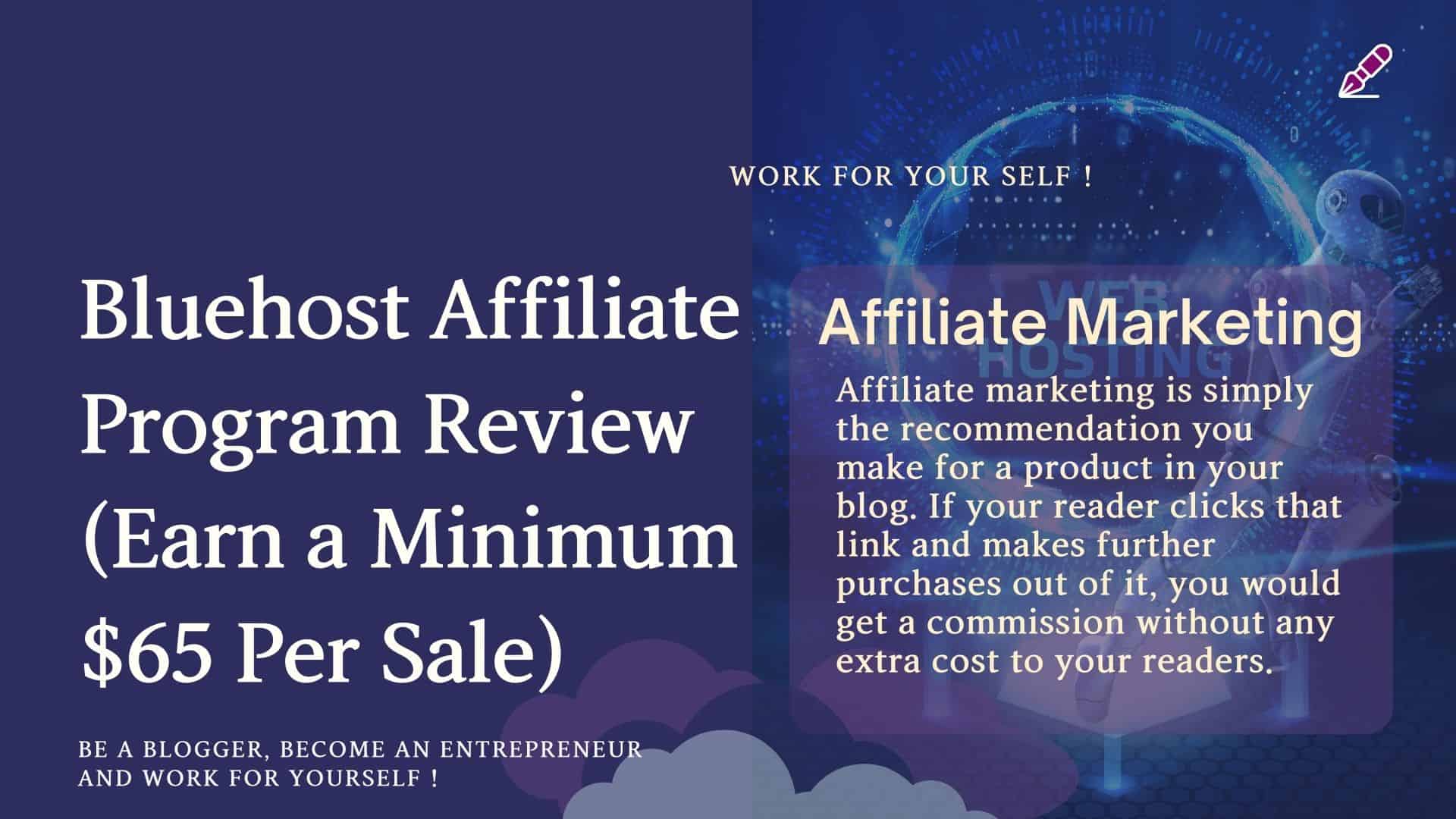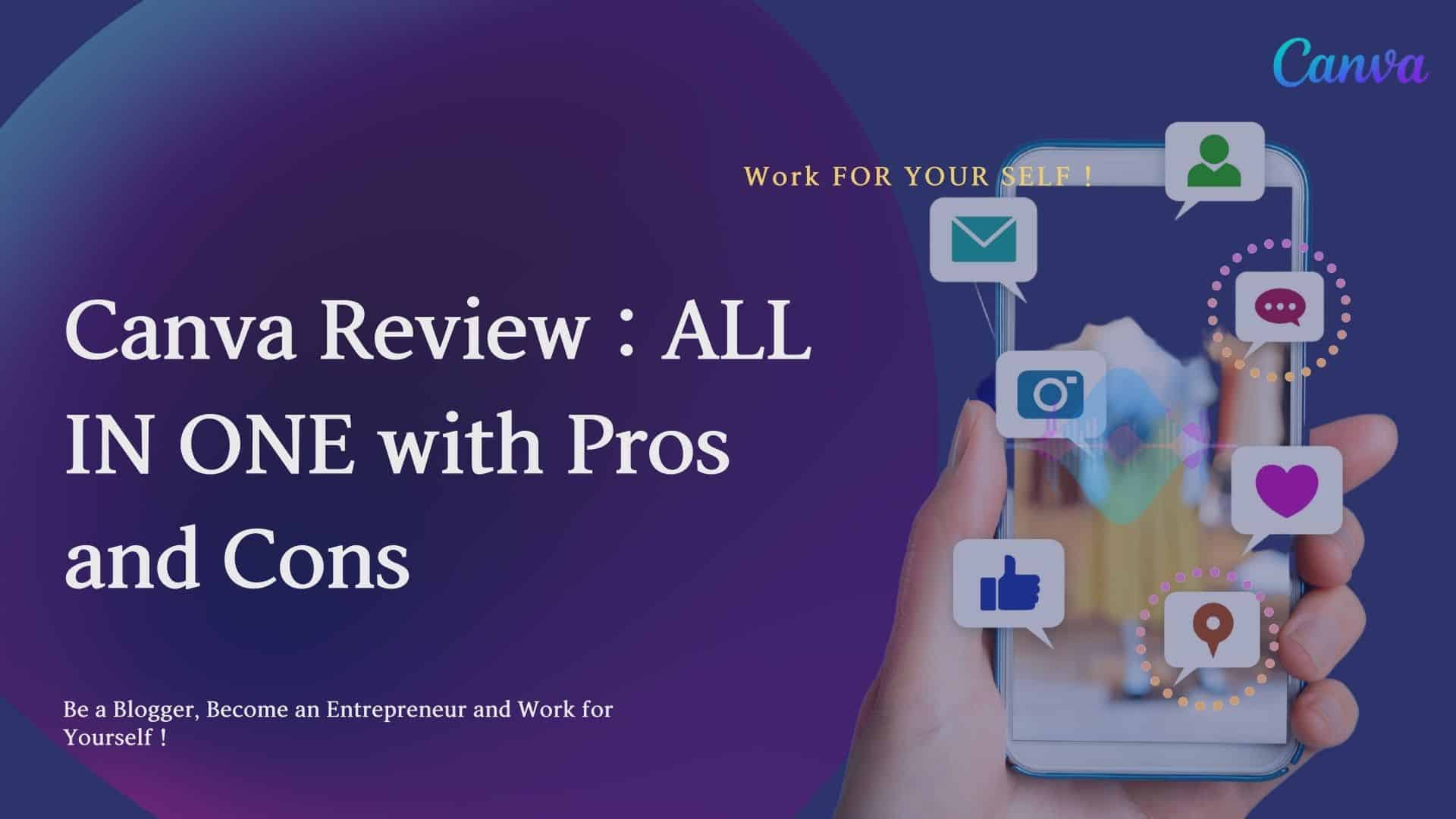I have been using Grammarly for more than 1.5 years and now I can explain better where Grammarly is powerful and where it lacks. In this, I am going to review Grammarly in detail, which will surely help you.
Whether you are a student, freelancer, content writer, or belong to any stream or area, you always want to convey your message correctly. Aren’t you?
Who doesn’t want to write flawless English without any mistakes?
Almost everyone!
Even when you have decided to start a blog, one fear might have popped up about grammar. However, I have no doubts about your writing skills and credibility.
The business we are heading towards requires quality. In the blogging journey, you must write many quality contents for your readers.
I am sure you know that Content is king in blogging industries, and there is a shortage of good quality content everywhere.
Why would readers come to your blog if you cannot convey your message correctly?
So, quality matters and fetches more and more readers toward your content.
It’s not that you must be accurate from the first blog, but day by day, there should be a progressive improvement in your writing and ability to convey your message correctly.
It’s not that you can’t write; it’s simply that whatever you want to convey is shared with your readers.
You might have noticed that sometimes we start writing something, and while proofreading the same, we interpret its differently; sometimes, even its meaning changes.
So, what to do next, and how to rectify this issue?
Firstly, we can take the help of professionals to correct all kinds of stuff and proofread our blog content. It’s an option, but it would be difficult for every blog post.
You can’t consult a professional for every blog; they charge for every blog.
You can consult proofreaders for one or two blogs, but it is difficult for every blog. In this blogging journey, you might have to write more to give detailed pictures to your reader.
Then the second is to take the help of a tool that is somewhat under your control and whose probability of making a mistake is less.
Many tools come to the rescue and help us to correct all our stuff beautifully without any hassle.
Today I am going to discuss one such tool named Grammarly.
I have been using Grammarly since I started my blogging website.
It’s not that writing is difficult for me, but I do not want my reader to read any information on my website that is not up to their mark.
So, let’s discuss one by one why I prefer Grammarly to any other tool when it comes to checking grammar. And make your own decision after reading my detailed review on Grammarly tools.
Grammarly Review
Is Grammarly worth ?
Summary
Grammarly is a popular proofreading tool that offers accurate grammar and spell-checking, contextual suggestions for style and tone, a plagiarism checker, and a user-friendly interface.
Let’s start evaluating Grammarly.
Table of Contents
ToggleWhat is Grammarly?
Grammarly is a tool for checking grammar, punctuation, and formatting, easing the tone of writing, giving word choice, and even checking content plagiarism. See how excellent this product is.
For over a decade, the Grammarly tool assisted many users with its power of cloud-based AI assistant. It was started by Brad Hoover in 2009, and since then, over 30 million users checking and corrected their content with the help of this tool.
Along with checking grammar, it also gives suggestions, provides alternative words, corrects the tone of the content, and many more in its list, which I will discuss in this blog.
In addition, Grammarly gives real-time corrections in your document and provides instant corrections.
It improves our understanding of grammar too. See the below screenshot. You get detailed information about your mistakes while clicking on the 3 dots eclipse.
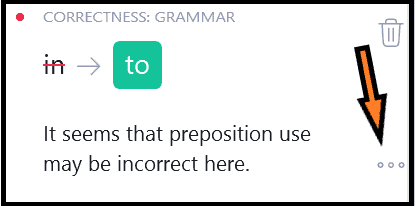
Thus, it enhances your knowledge and understanding of English grammar.
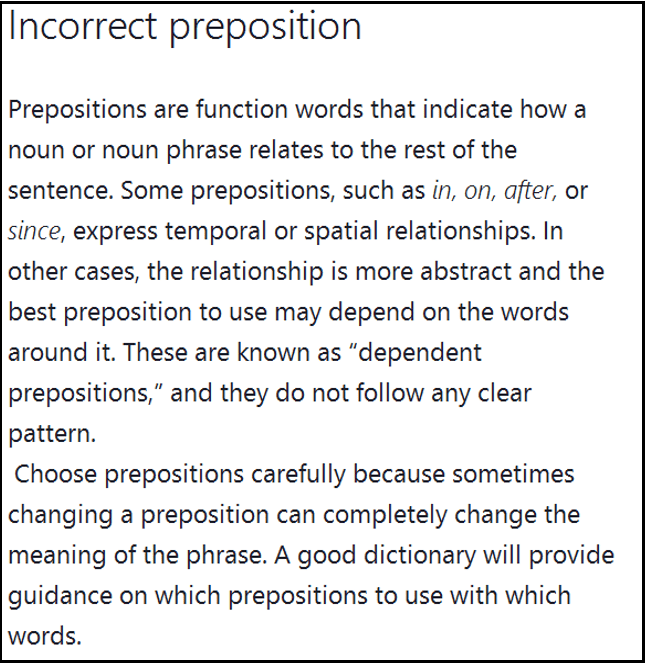
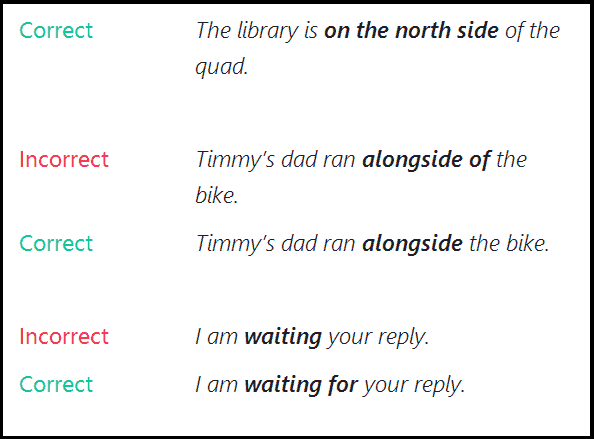
Next, Grammarly checks and corrects your grammatical mistakes and gives suggestions for improving your blog content.
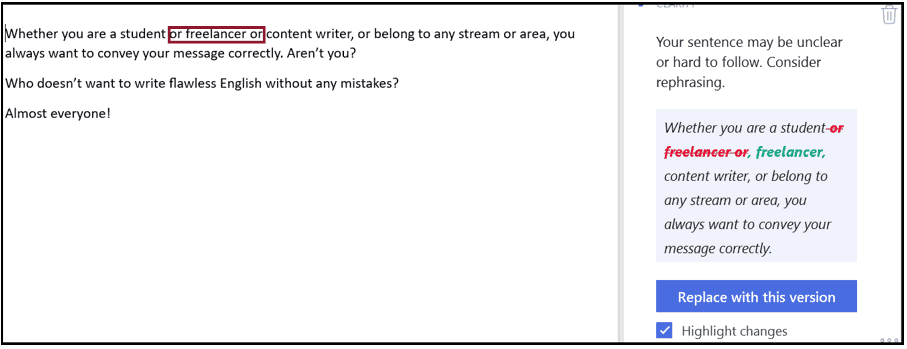
It even appreciates and pats you when you do all the corrections properly.
See below
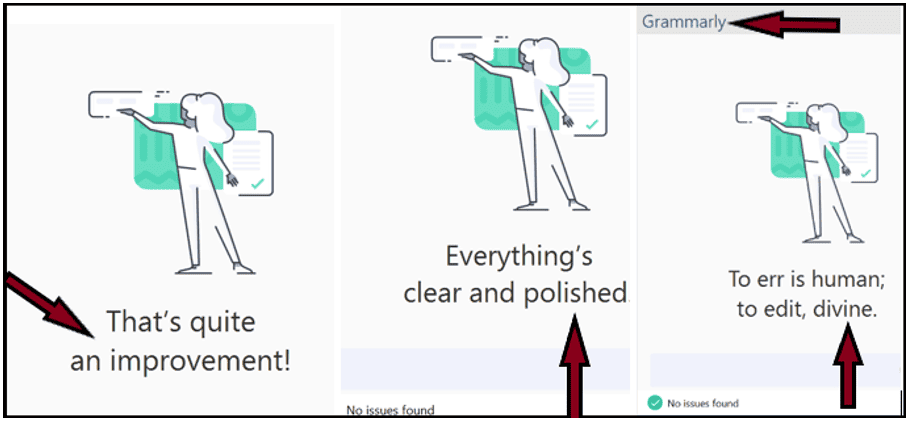
It is pretty impressive and brings a smile to your face.
Grammarly can be used anywhere in your email, documents, projects, Facebook, LinkedIn, MS Word, and Outlook.
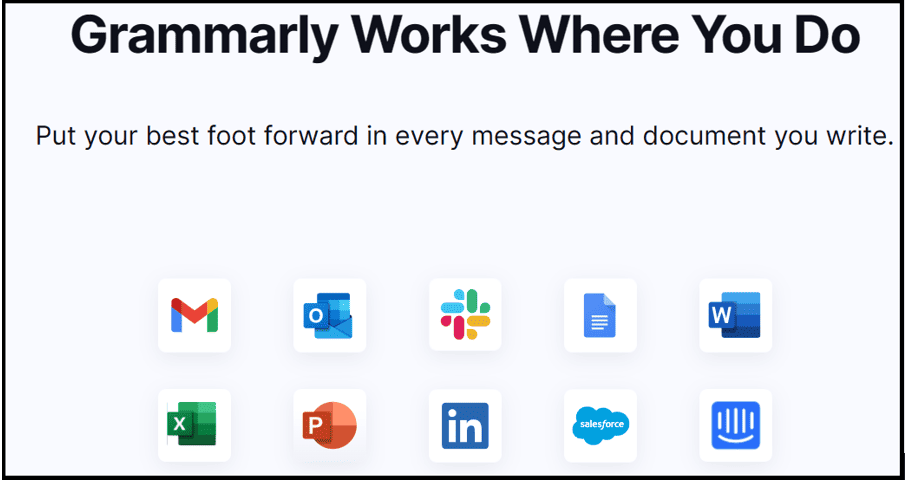
How is Grammarly Interface?
Let’s first analyze Grammarly interface.
Grammarly Interface includes all the details about Grammarly and its editors. So, let’s start exploring Grammarly features one by one.
For this, first, you have to of in Grammarly. So, let’s do it
1# Go to Grammarly website
2# Signup with email Id
3# Go to My Account
Note: Further detail about How to use Grammarly is written in the latter part of this blog.
When you log in to your Grammarly account, you will see an option to customize, including a dictionary and language feature in the Grammarly free version.
Two additional features would be added in the Grammarly premium version, i.e., writing preference and features.
First, let’s see these features of Grammarly.
Customize
Here in the dictionary, you can add your dictionary and that spelling that will not be flagged as a misspelling.
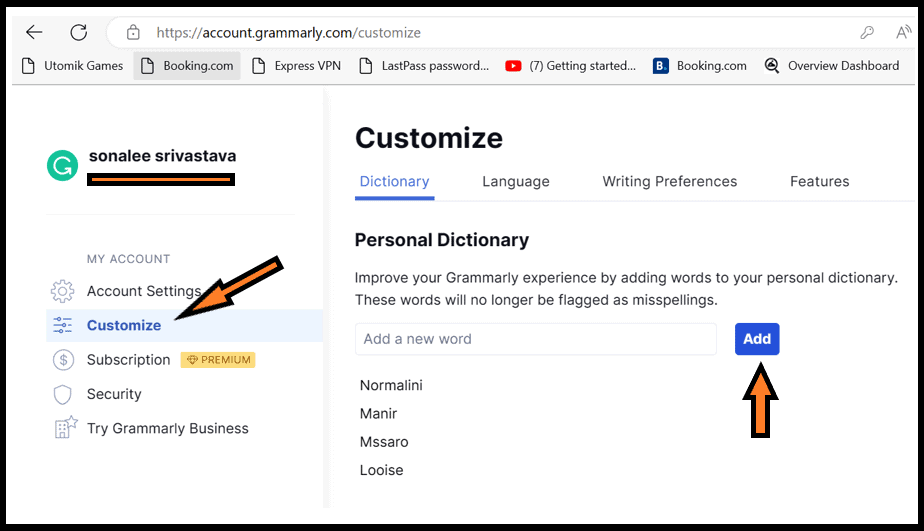
In the language tab, you have to select your preferred language. Screenshot below.
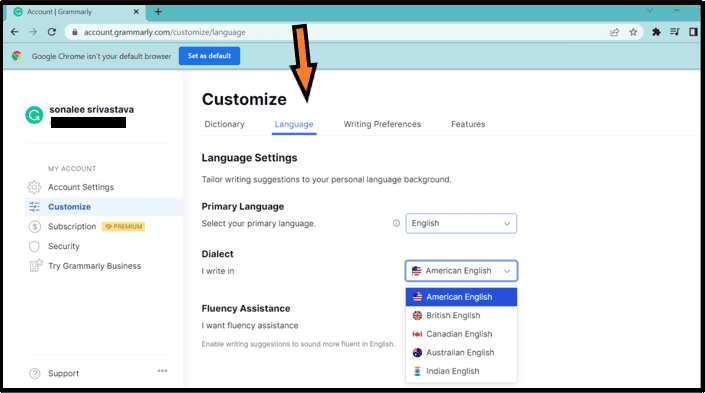
Note: In Grammarly premium, two more options exist, i.e., writing preferences and features.
Writing Preference Tab in Grammarly
Writing Preferences is for your style and would reflect your writing irrespective of any platforms you choose.
However, there are many preferences that you should select based on categories.
You might scroll down all categories and see many more options for clarity, correctness, Inclusive language, dates and times, punctuations, formality, sentence structure, voice and tone, word choice, numbers, and abbreviations.
To have a glimpse of the same, see the below screenshot.
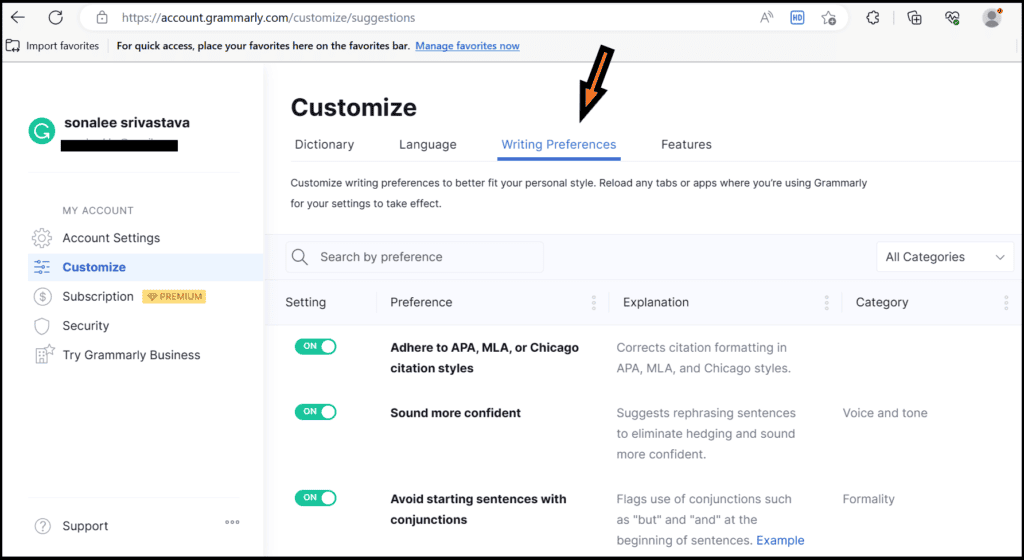
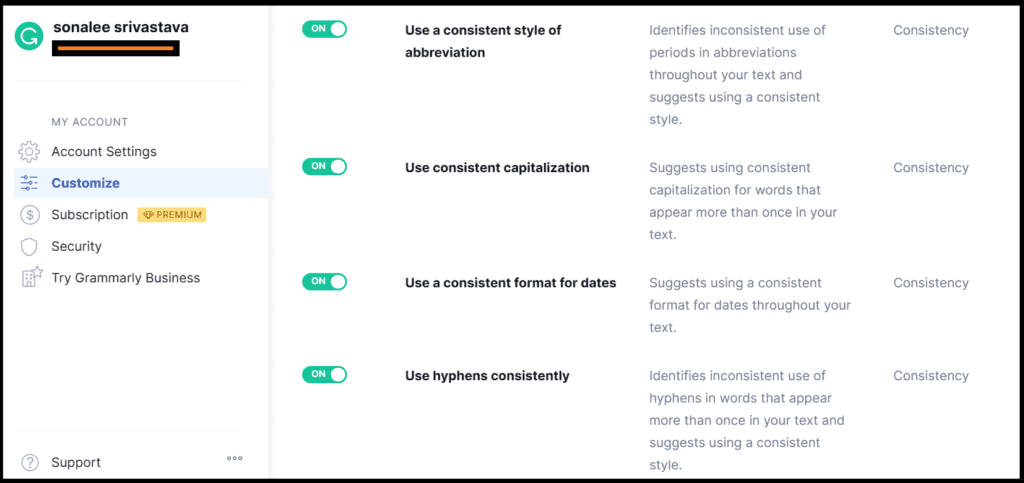
Features Tab in Grammarly
Grammarly feature options include GrammarlyGo, i.e., Grammarly AI Assistance. You can take the help of the same and enhance your writing with GrammarlyGo.
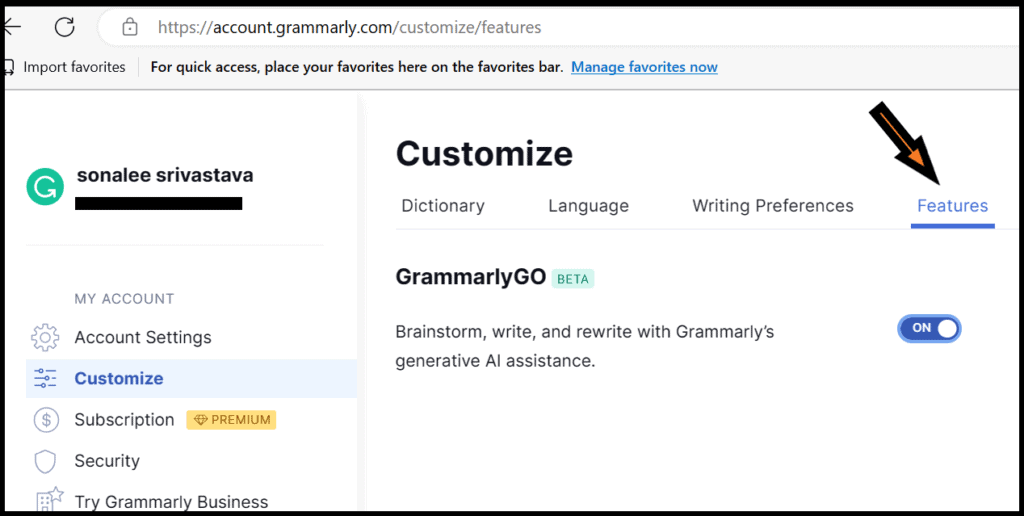
Grammarly Profile Preference
In your Grammarly account setting, you give preferences so that your weekly progress reports and any product updates, Grammarly blogs, and offers can reach you via your email.
Click on the update button, as shown in the below screenshot.
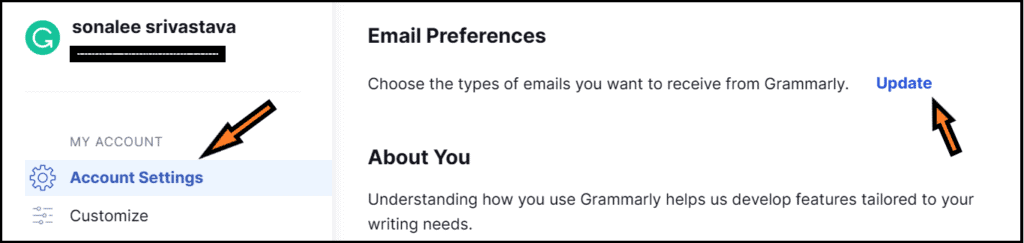
The preferences will be open, as shown in the screenshot below, select and click on update my preferences.
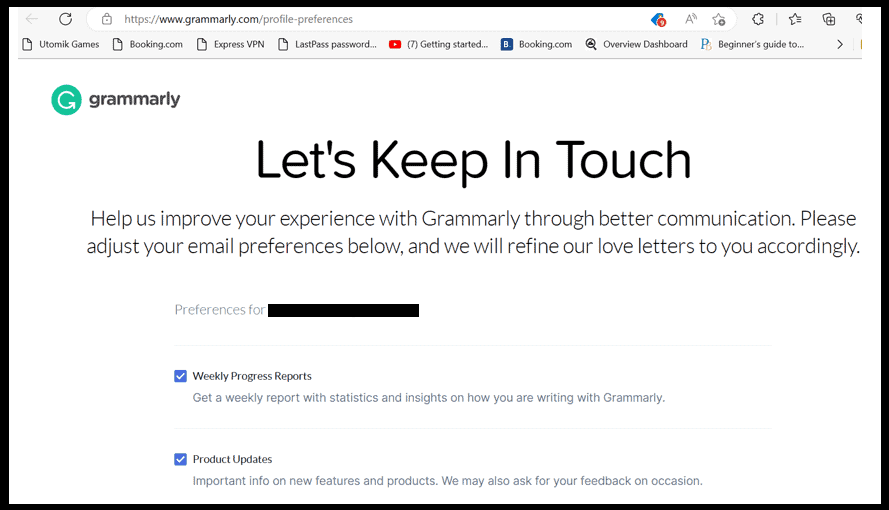
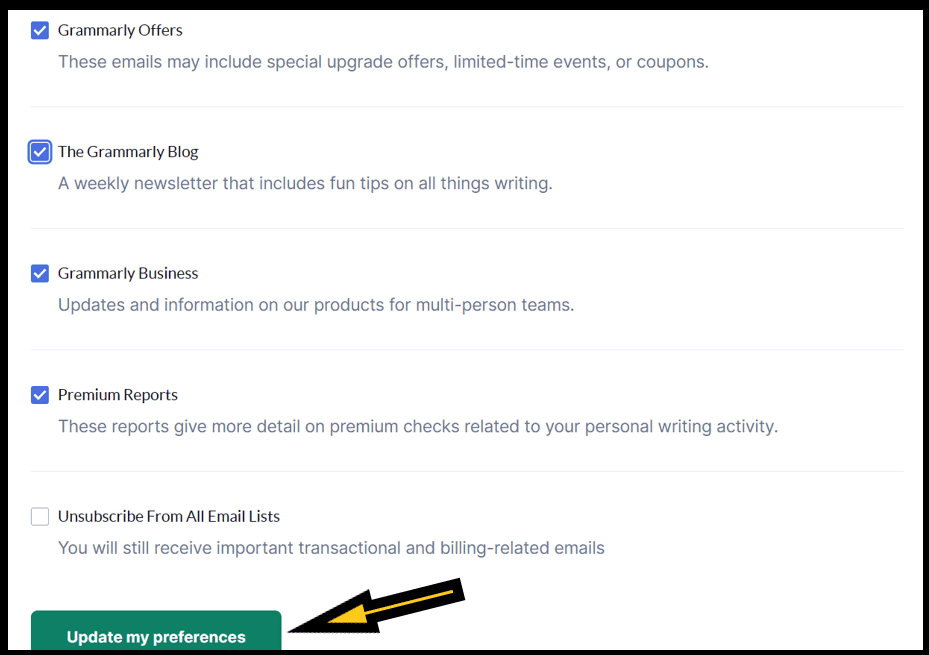
Grammarly Editor
Grammarly has an excellent interface for writing.
The below screenshot shows that when you start writing or uploading any document, you have to give the title to your document.
The toolbar on the below-left side has options like bold, italic, underline, and even headings like H1 and H2 that you want to add to your document.
The right-hand side shows the Grammarly Assistant.
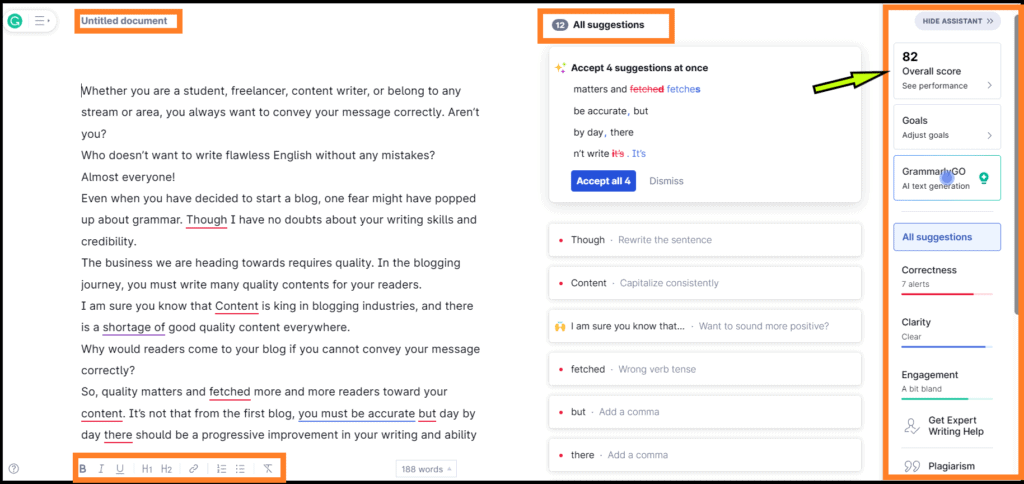
On the right-hand side, you will see the overall score; by clicking on this, you can see the performance level and the areas which need improvement.
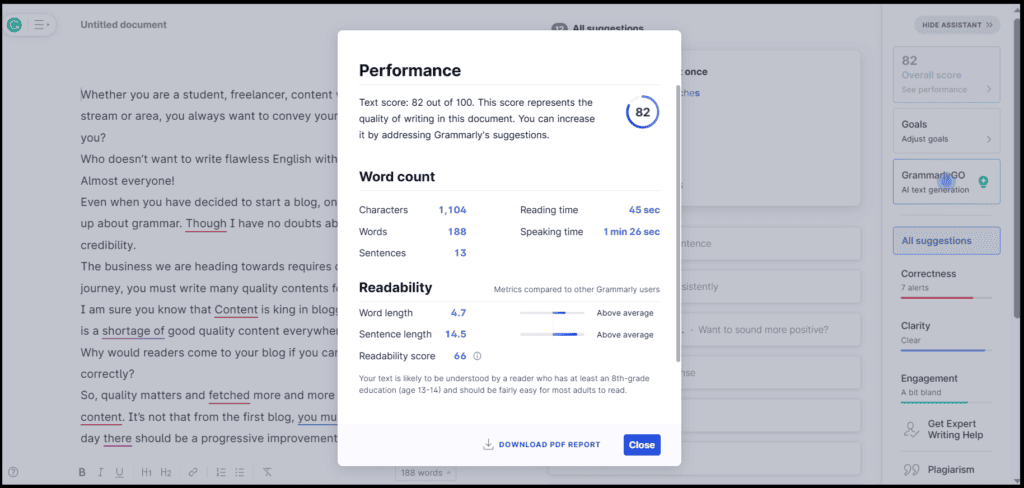
You can download the PDF Report if you want a detailed view.
Goal Settings
Set your goals and get writing suggestions based on your settings.
Set goals include
- Domain– For which domain your website is heading, whether academic, business, or general. General applies most rules and conventions with medium strictness.
- Intent-It means writing whether it is informed, describes, convinces, or tells a story. Based on your selection Grammarly will assist you in writing.
- Audience-You have to write while keeping your audience in mind.
- Formality– Whether your writing is informal, neutral, or formal.
Based on your selection Grammarly will assist you. The screenshot below shows the Goal setting of Grammarly.
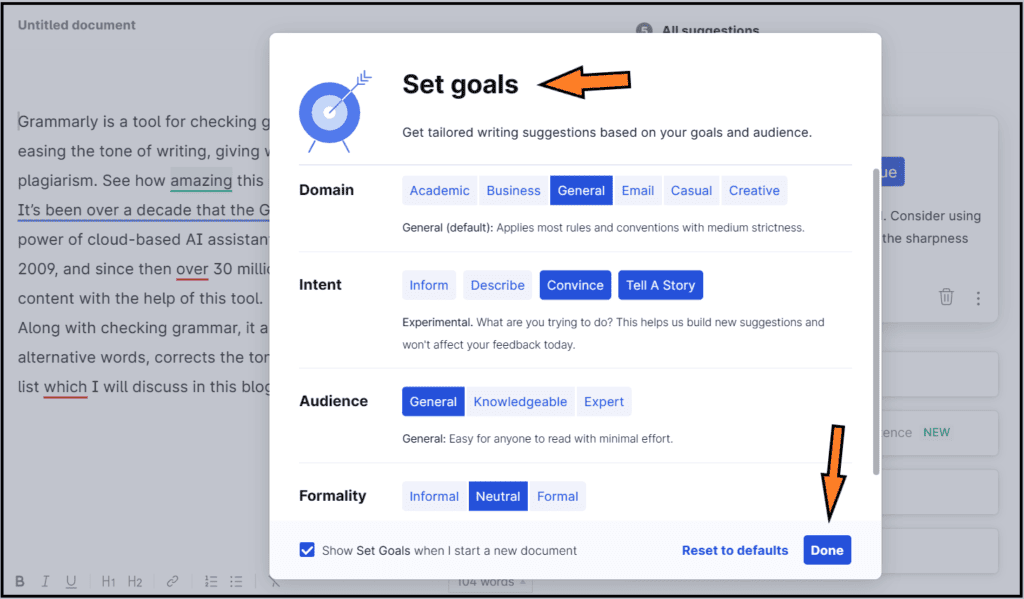
How and Where Grammarly Works?
In this we’ll see in detail that in how many ways we can use Grammarly.
How to Setup Grammarly Free Account
It is effortless to sign up for Grammarly.
1# Start Grammarly
The below desktop interface will open; click on Get Grammarly
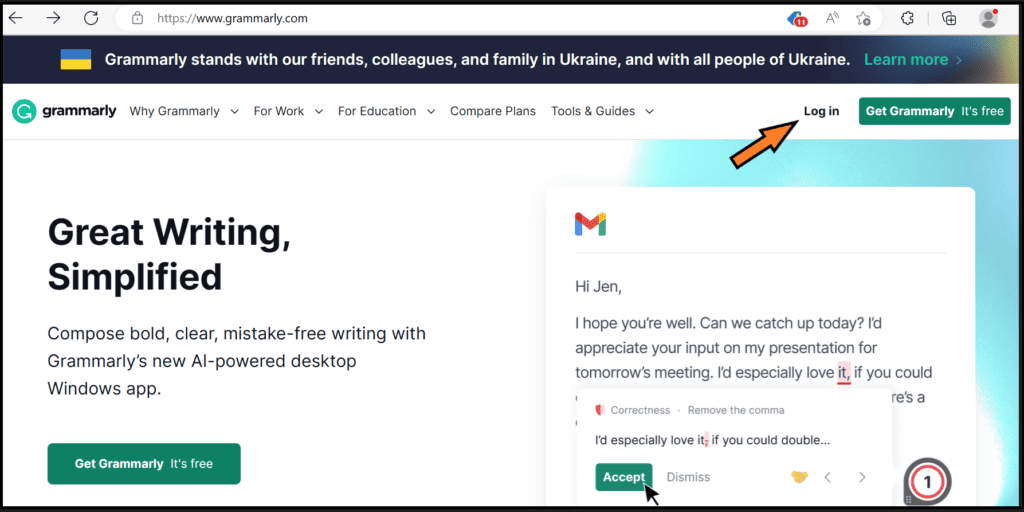
2# Signup Grammarly
Then, sign up with a Google, Facebook, or Apple account and start using Grammarly for free.
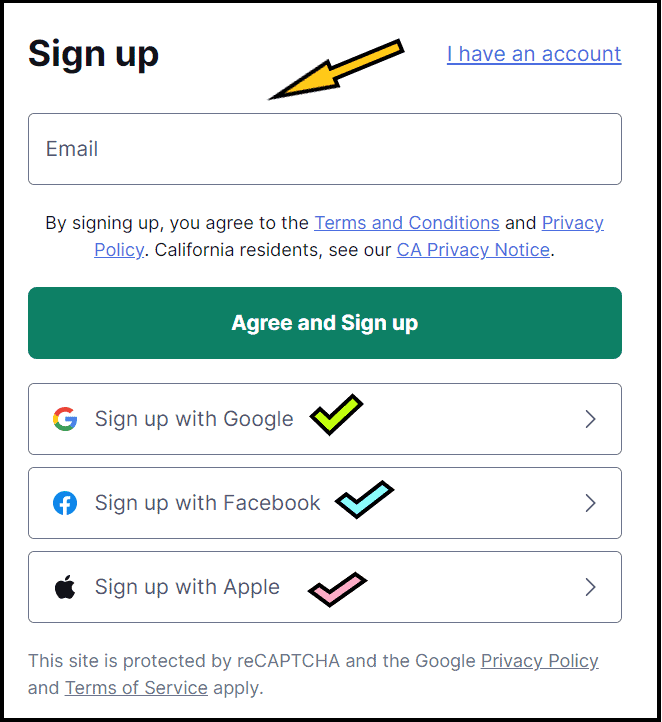
After signup, you will get the below screen
3# Upload Document
You can easily upload your document by clicking New or Upload, as shown in the below screenshot.
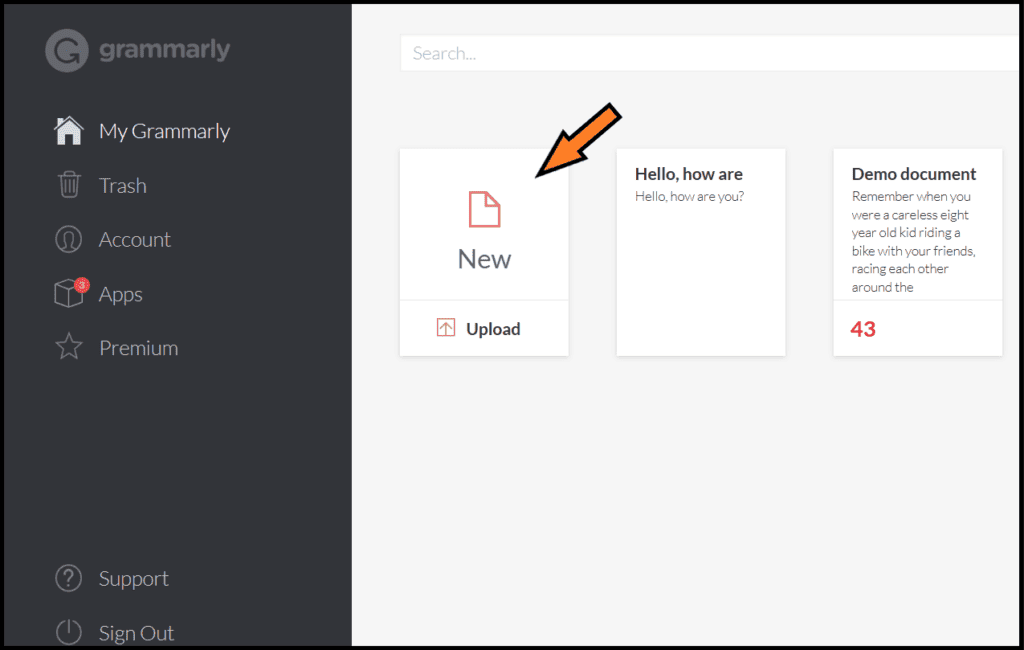
Note: It would be easier if you have a Grammarly desktop application.
4# Document Editing
As soon as you upload your document, Grammarly starts editing your document, and in a couple of minutes, your document will be polished, and no errors will be detected.
Where to Use Grammarly
In this, we would quickly check what are the places where we can use Grammarly.
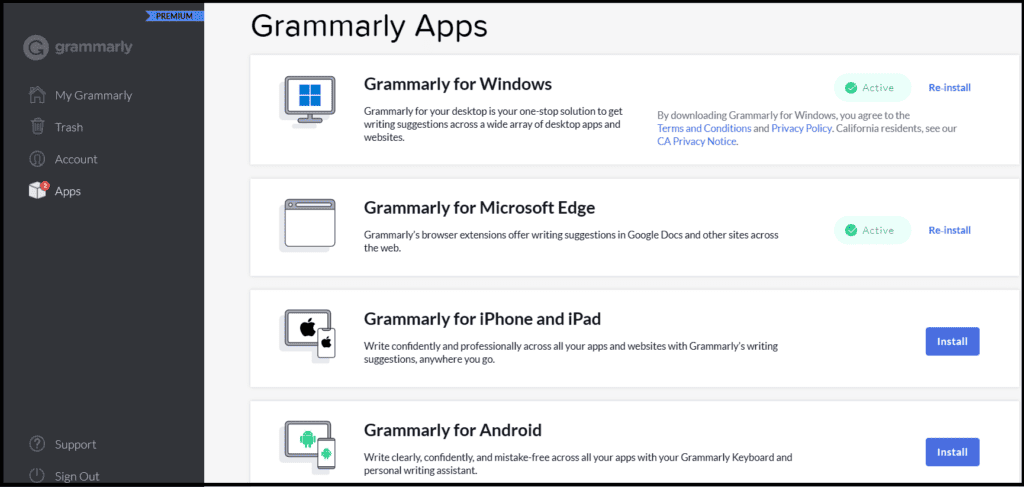
- Grammarly can be used directly from Grammarly’s website by uploading your document.
- You can download Grammarly Desktop Applications for Windows and Mac and can start using the Grammarly app
- You can use Grammarly as an MS Office Add-In. After adding this add-in, you can use Grammarly in MS Office applications.
- You can use Grammarly as a Brower extension for Chrome, Edge, Firefox, and Safari.
- Use Grammarly for your iPhone and iPad
- Use Grammarly for your Android
Let’s see one by one in detail.
How to Use Grammarly Directly from its Website
Step 1# Login to your Grammarly Account
Login to your Grammarly account. If still, you have not set up Grammarly. Go to the above Step (How to Setup Grammarly Free) and do this..
Step 2# Upload your Document in Grammarly
So that it starts polishing your content as per your requirements.
Click on New and upload your doc.
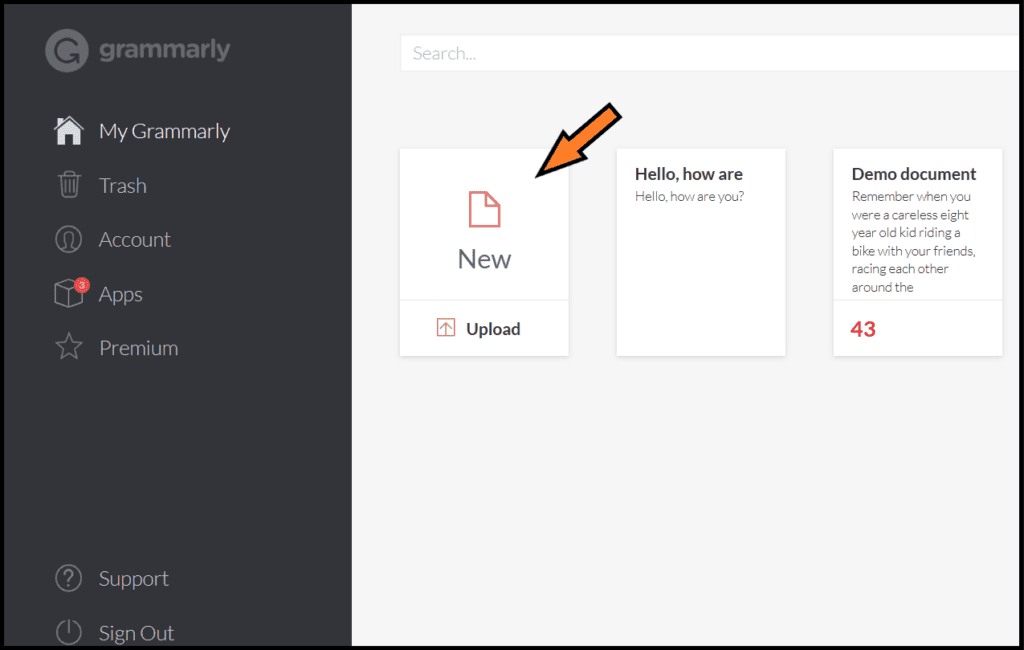
After uploading or copying your document, you can change your goals if you want, and based on which, Grammarly will give you suggestions.
In the below screenshot total of 8 suggestions Grammarly has given to me based on my goal settings.
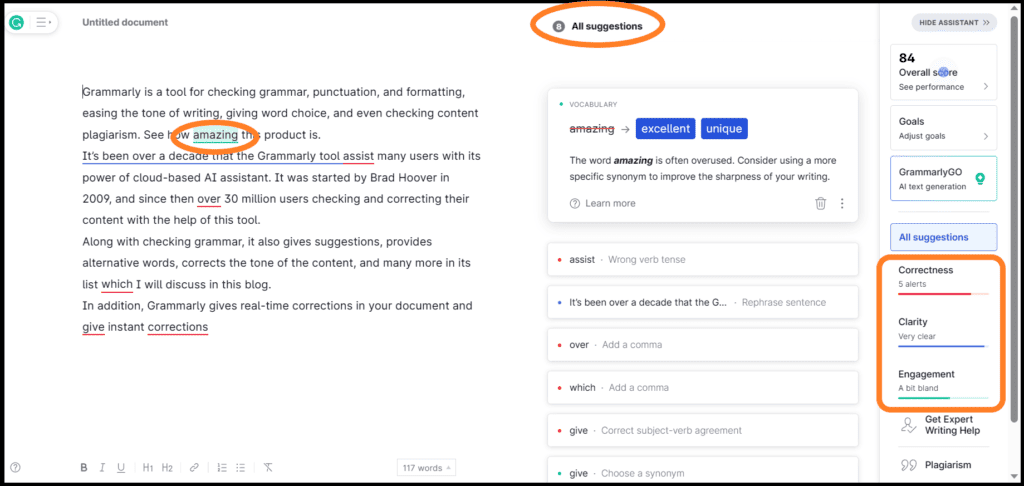
Download Grammarly Desktop Applications for Windows or Mac
Grammarly for Windows
Login to your Grammarly Account.
Click on Apps and Install as below
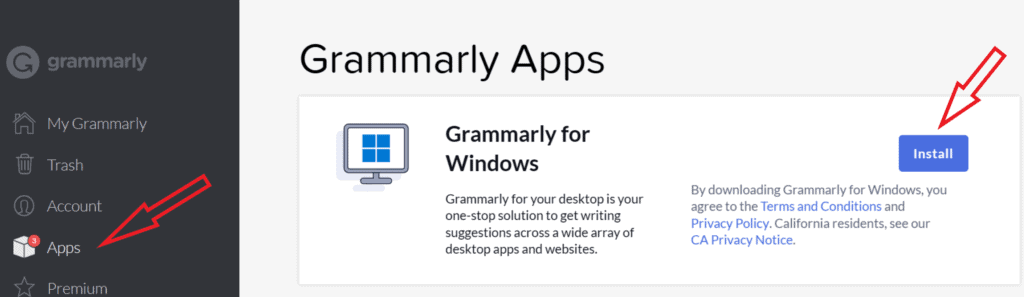
After downloading the file follow the instructions to complete their installation.
Now Grammarly is ready for your Windows desktop applications.
Download Grammarly for Mac
Login to your Grammarly Account.
Click on Apps and Install as below
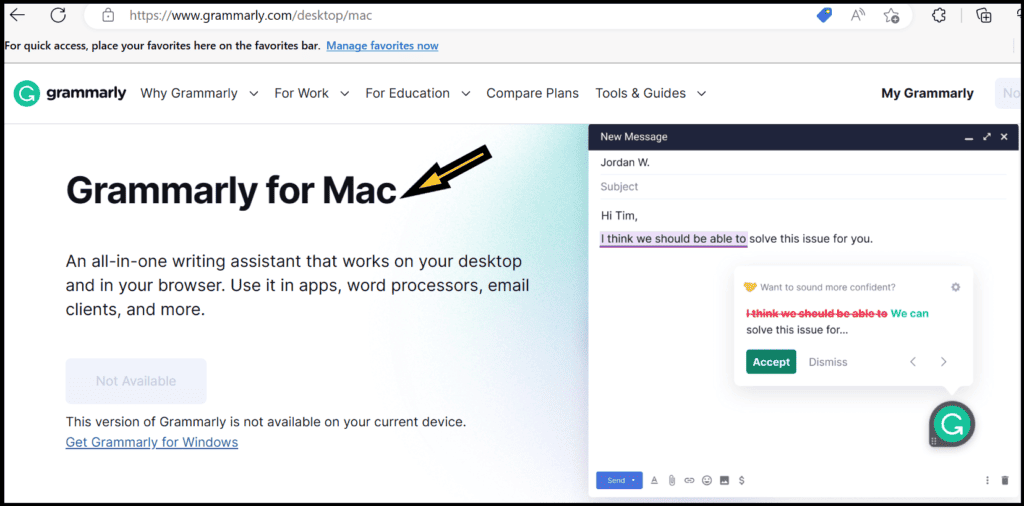
Click on the downloaded file and follow the instructions to complete their installation.
Start writing your content, and the Grammarly floating icon will be on the right side of your desktop, giving suggestions for improving your content.
How to Use Grammarly in MS World
Grammarly perfectly works with MS World and gives real-time solutions, improving your writing.
To use Grammarly in Microsoft Word, just we need to add Grammarly’s MS Office add-in.
Let’s see.
Steps for installing Grammarly’s MS Office Add-in
Step 1 # Download Grammarly for Microsoft Office
First, you need to download Grammarly’s Microsoft add-in
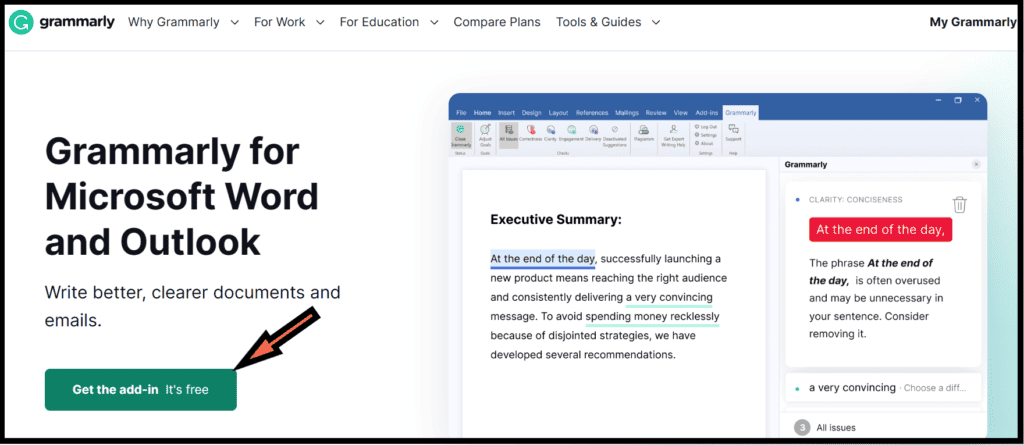
Click on Get the Add-in.
And GrammarlyAddInSetup file will be downloaded to your system.
Run the Grammarly Add-In Set up file
Click on the file that you have downloaded & click on the Get Started Button.
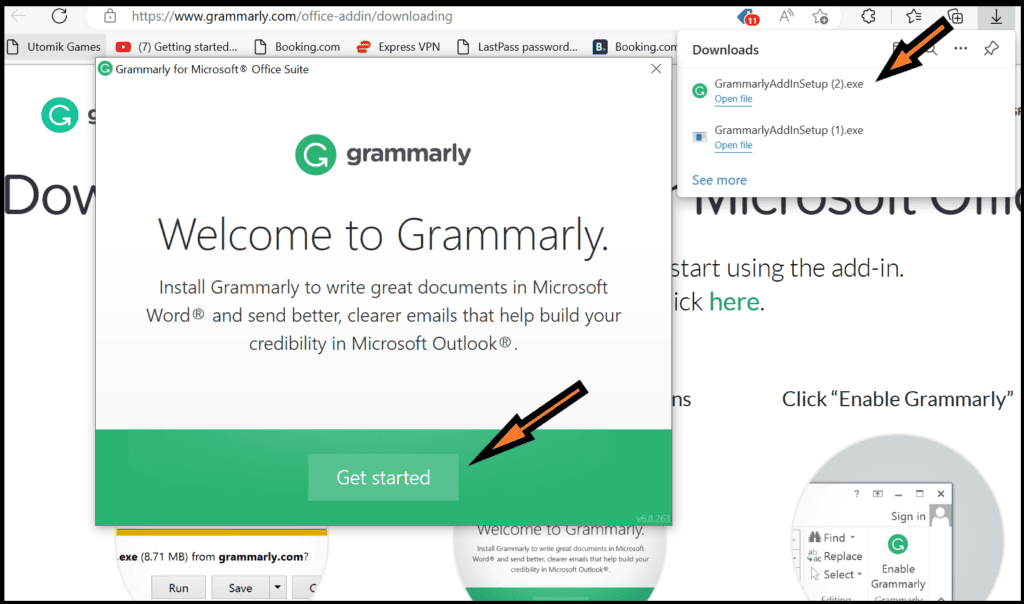
Select the Grammarly product and install it for Word and Outlook.
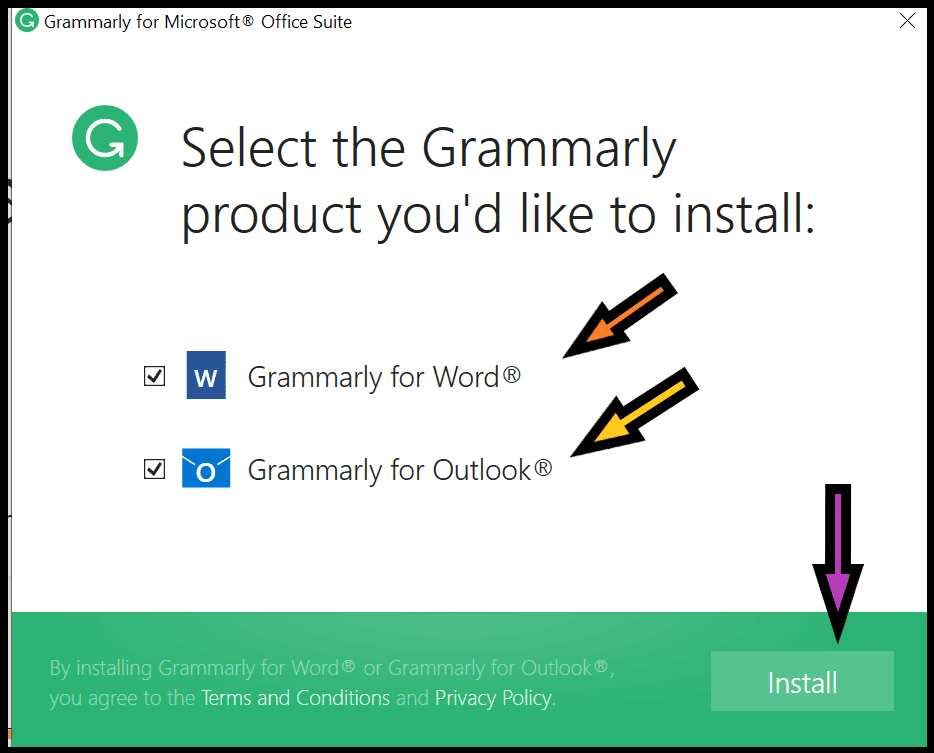
Click on the Install button.
And it would be Installed Successfully.
Note: If MS Office applications like Word or Outlook are already running, close them before using Grammarly.
As shown in the screenshot below, MS Word is running in my computer system, so I have closed it and restarted it again.
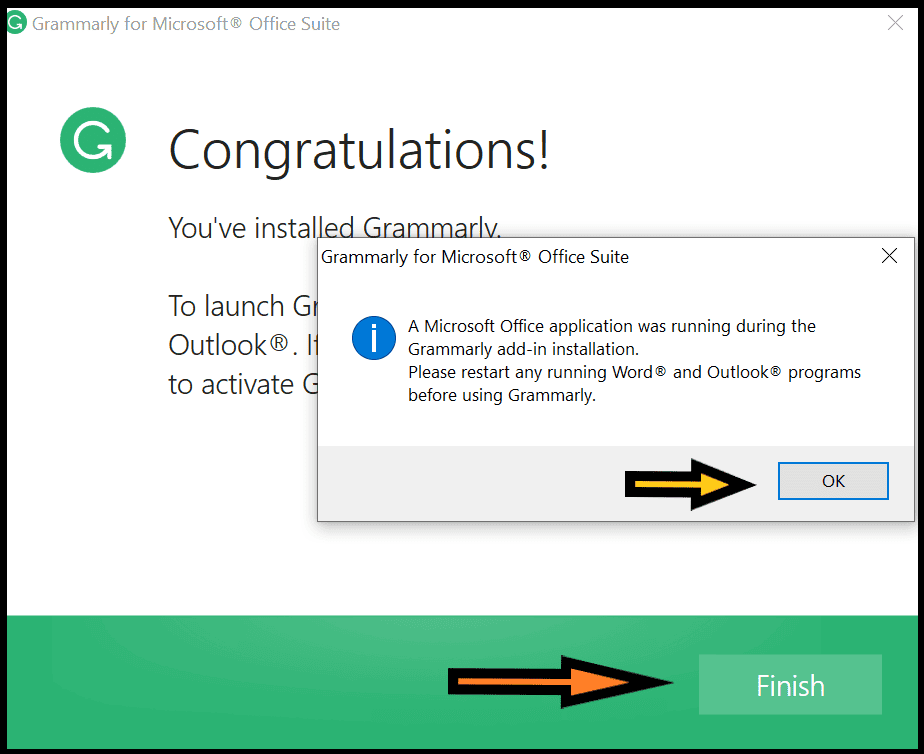
Then click the Finish button so that Grammarly MS Office Add-on is installed and ready for work.
Step 2# Start Writing Your Document
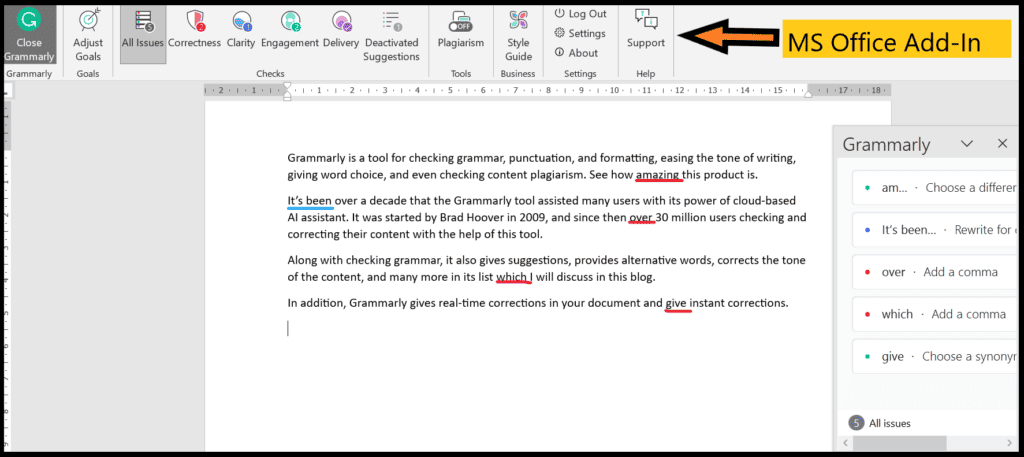
In this way, you can easily install Grammarly for MS Office.
How to Add Grammarly Brower Extensions
If you want to use Grammarly on some browsers, You can easily install the Grammarly browser extension.
It supports browsers like Chrome, Safari, Firefox, and Microsoft Edge.
Let’s see how to install Grammarly’s browser extension.
Step 1# Get Grammarly Browser Extension
Open the Microsoft edge /Chrome Browser on which you want to install the Grammarly browser extension.
If you Open Microsoft edge browser , get the Grammarly Browser extension for Microsoft edge.
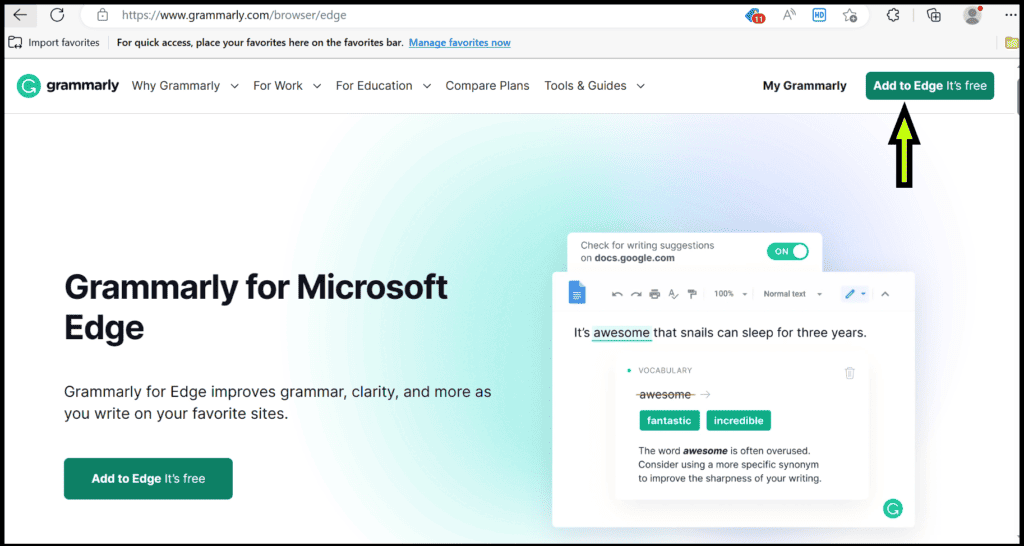
You have to click on Add to Edge It’s free
If you Open Chrome browser , get the Grammarly Browser extension for Chrome.
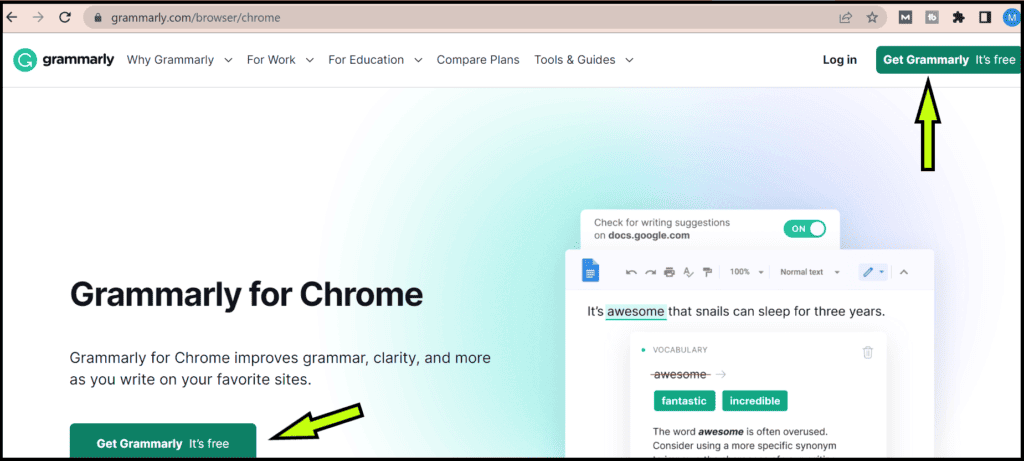
You have to click on Get Grammarly It’s free.
Tip: If you have any other browser than Egde / Chrome, open that browser and get the Grammarly extension for that browser. If Grammarly supports that browser extension so you would get.
Step 2# Install Grammarly Browser Extension
Let’s see the steps of how it works with Microsoft Edge.
The same steps you can follow with other browsers.
After clicking in Step 1 , you would get the below in case of Microsoft edge.
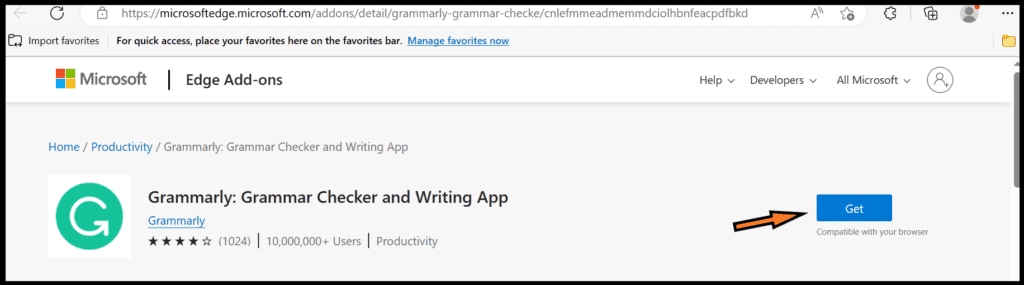
Click on Get
Click on the pop-up Add extension.
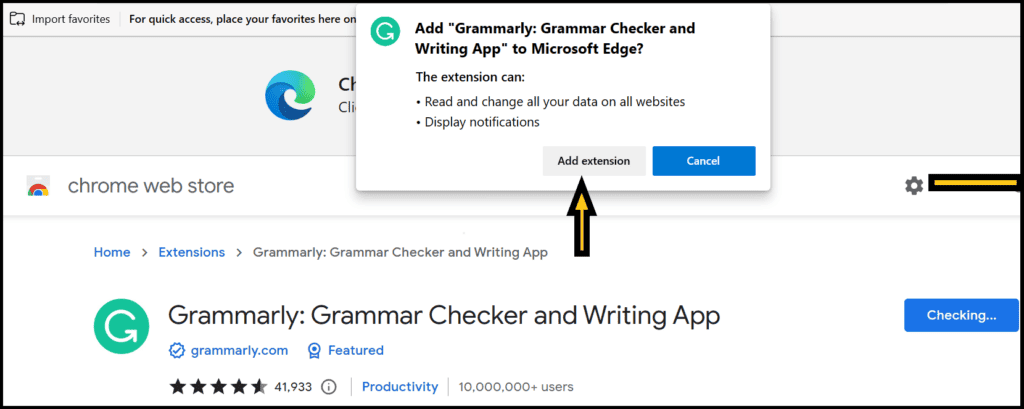
You can pin the Grammarly browser extension by clicking on the puzzle icon (right upper side) so that it would come to your toolbar.
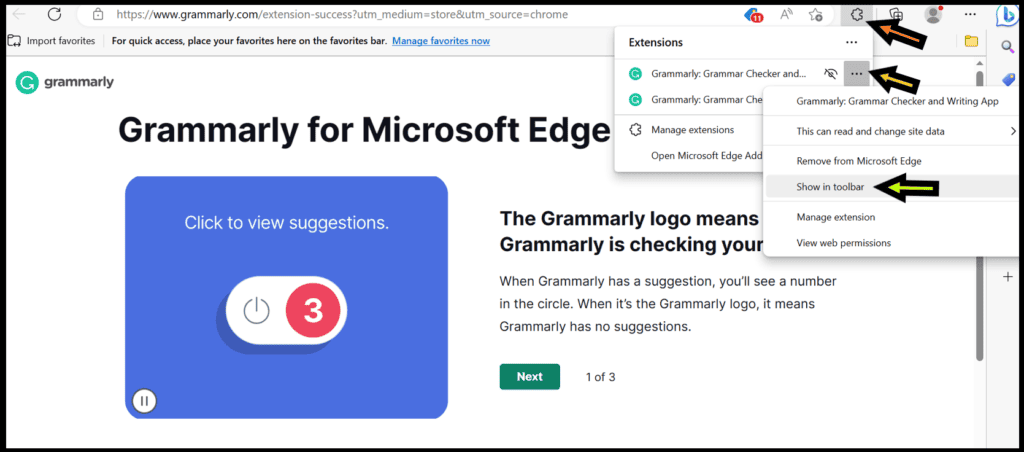
Installation is completed successfully.
Now, whenever you are writing, Grammarly will be there to help you.
Note: This browser extension will be inactive except for Google Docs if you have Grammarly for Windows and Mac.
How to Use Grammarly on Your Mobile (iPhone, iPad, and Android)
You can easily have Grammarly on your mobile.
Let’s see the steps for Grammarly installation for Android Phones.
In the same way you can install on iPhone & iPad.
Step 1# Go to your Play Store, type Grammarly, and install it on your device.
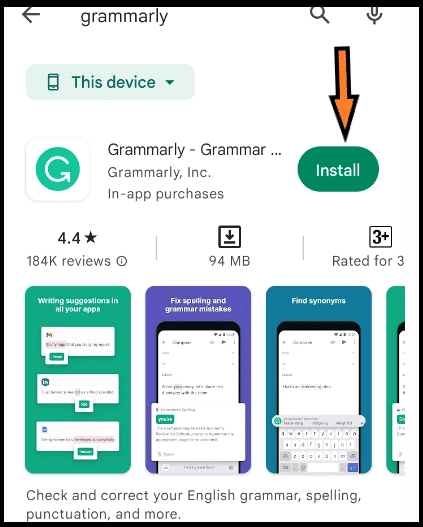
Step 2# Open Grammarly
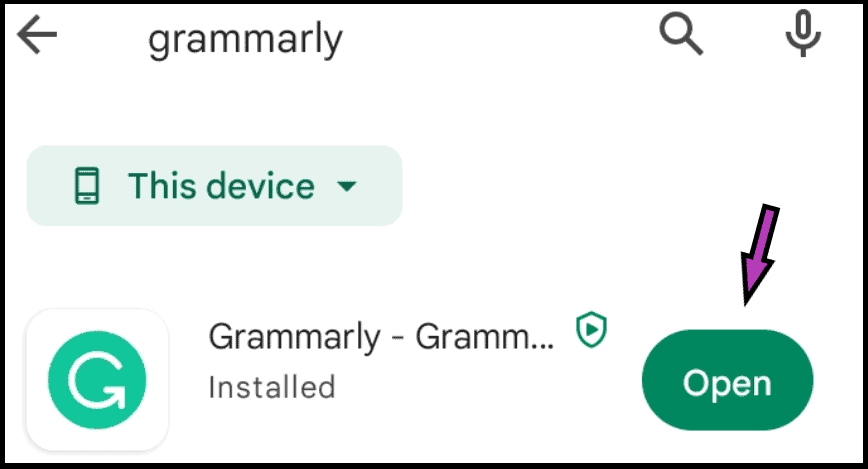
Step 3# Click on Get Started
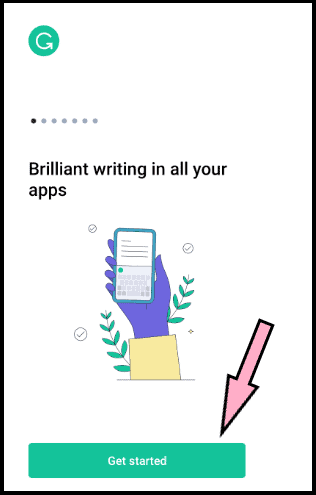
Step 4# You must log in with your Facebook or Google account.
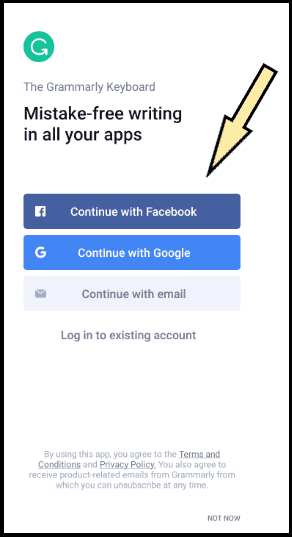
Step 5# Then Add Grammarly Keyboards. One pop-up will open; click it.
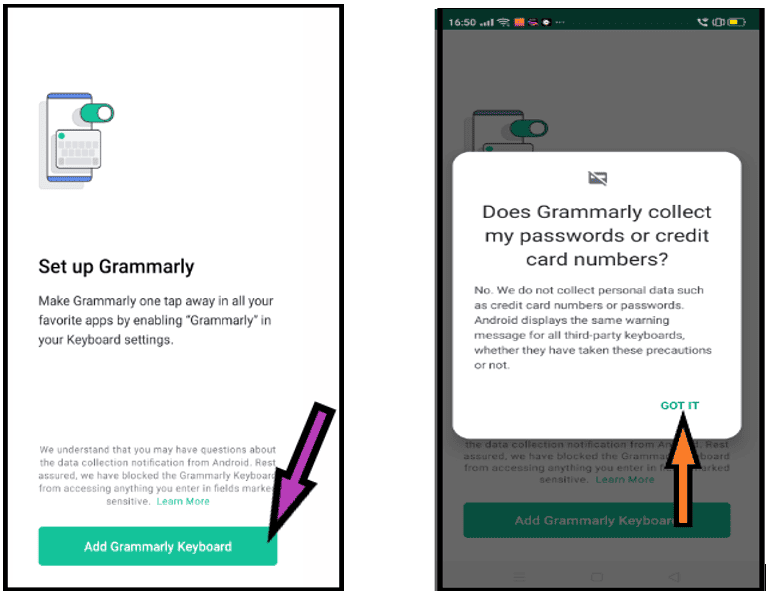
Step 6# Click on Grammarly in Manage Keyboards
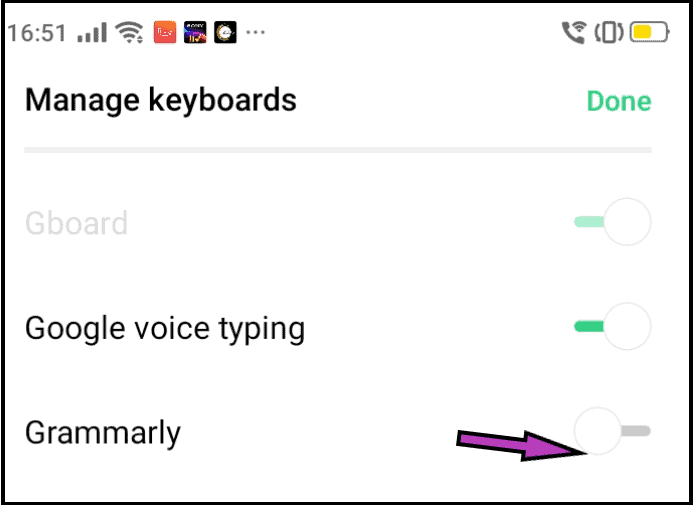
Step 7 # Click on Activate button.
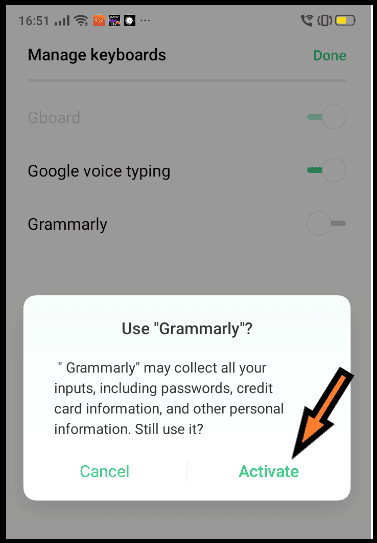
Step 8 # Click on Switch Input Methods
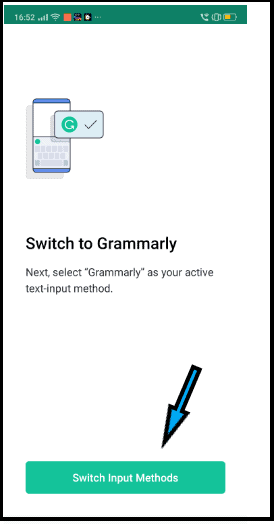
Step 9# Click on Grammarly
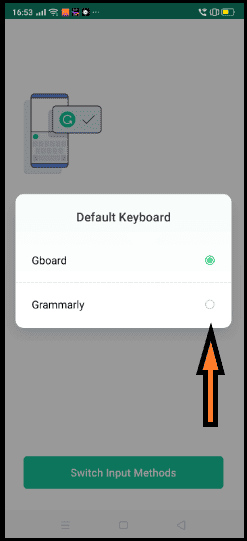
Step 10# Click on the Continue button as below.
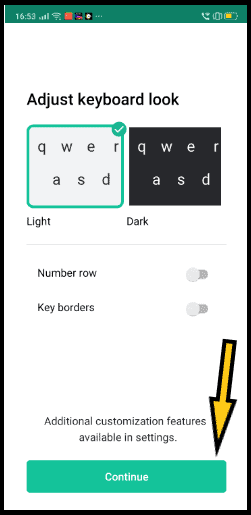
Step 11# Select Keyboard Language and click on the continue button.
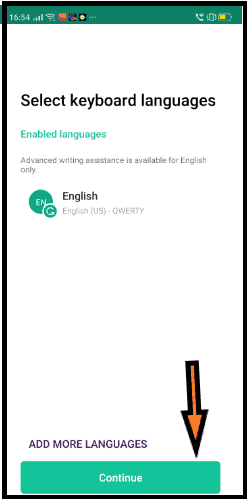
Step 12 # Your Grammarly Keyboard is ready; click the Continue button as below.
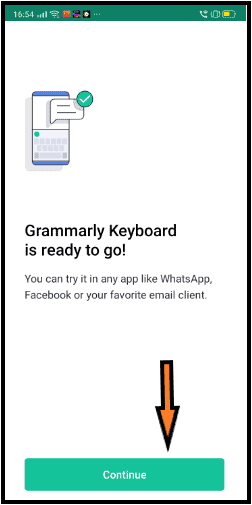
Let’s see from the below screenshot that Grammarly is activated and has started working on mobile.
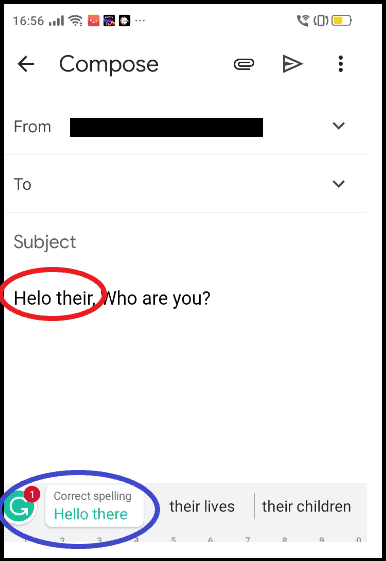
Till this, I hope you have gained much information about Grammarly’s look and feel, where and how it works.
Now let’s see more about Grammarly and its pricing.
Grammarly Pricing
Grammarly comes in Free, Premium, and Business variants.
Its free version is for basic writing suggestions and tone detection.
In contrast, the premium version includes much more than the free version, like complete sentence rewrite, vocabulary ideas, word choice, words and & sentence variety option, and even Plagiarism Checker (check with 16 billion web pages).
Many more options are available in its premium version; don’t worry, we will see all of these individually.
Grammarly’s business plan for teams includes all in the premium version plus centralized billing, style guides, and an analytics dashboard.
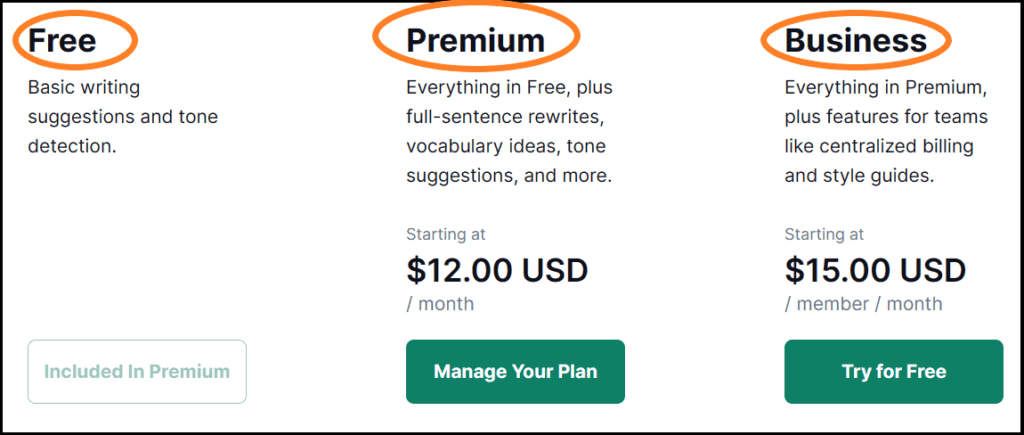
Now that you know about Grammarly and its pricing, you might be interested in learning which is better for you, either Grammarly Free or Premium.
Let’s delve deep Grammarly further by seeing the difference between Grammarly Free and Premium Version.
Based on these differences I am sure you can decide which is better for you.
Grammarly Free versus Premium
Let’s take bit by bit of the Grammarly tool, enhance your knowledge, and judge whether you should go for this tool or not.
Though this is one of the best tools available, I am sure you would also say when you try to test Grammarly’s free version.
I am sure you will prefer its premium version when satisfied with its free version.
The Grammarly free version is impressive for beginners who want basic grammar correction, as it polishes everything you write.
Features of Grammarly Free AI Writing Assistance
1. Basic Grammar, Spelling & Punctuation Checker
Grammar free version is the basic document Grammar, spelling, and punctuation checker.
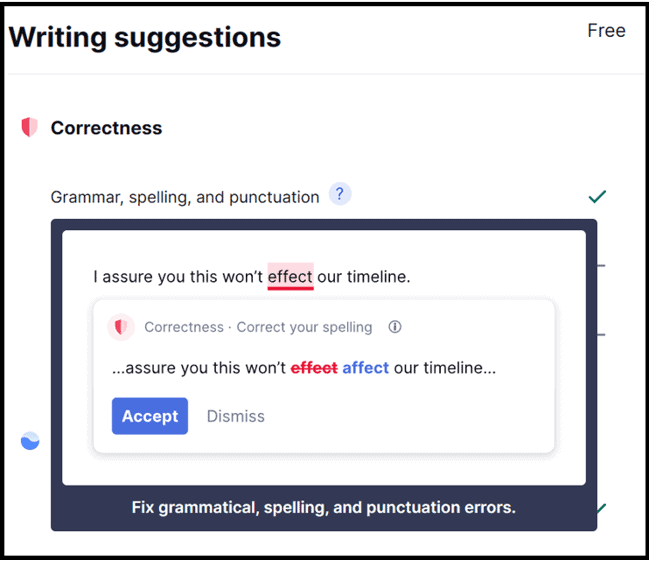
2. Suggestion for Conciseness of Words
In its Clarity section, there is an option for conciseness of words; it suggests removing unnecessary words.
In the screenshot below, you can see how Grammarly offers to rephrase the lines by changing the words.
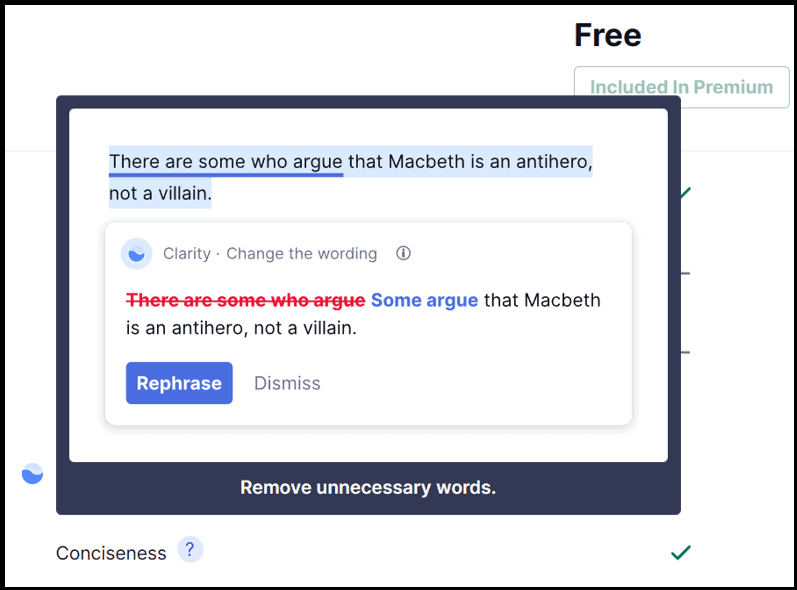
3. Basic Tone Detection
Grammarly Free version has an option in its delivery section (how your document will be toned for your readers) in that only one option is active in Grammarly Free, i.e., tone detection meaning how your document sounds to your readers.
See the below screenshot; it shows document may sound formal, friendly, and optimistic to your readers.
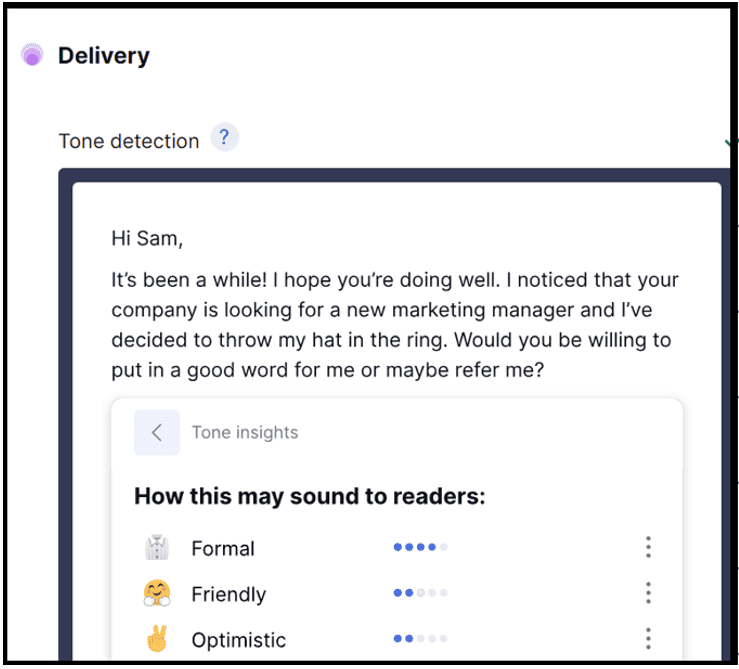
4. Auto Citation
Grammarly gives the option for citations in its free version, which is a very good option for academicians and students who are writing research papers that require citations.
As you can see in the below screenshot, Grammarly assists you in getting citations for your writing.
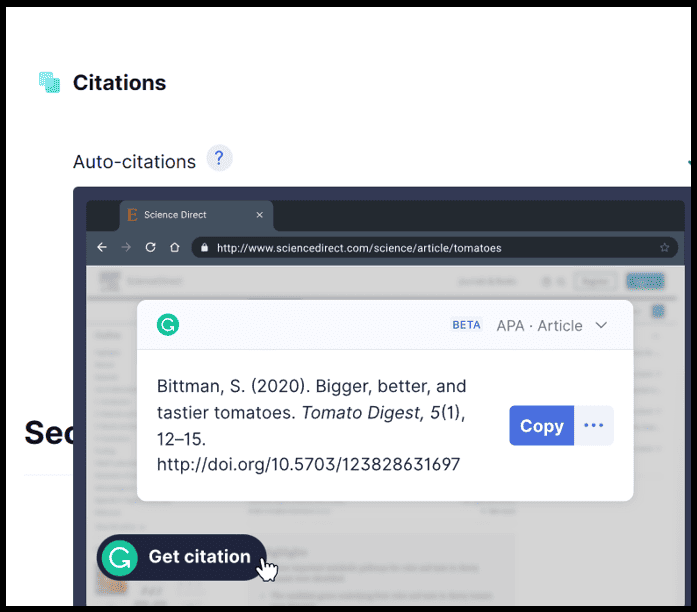
Though its free version is basic, it still solves many of its users’ basic problems related to grammar.
Let’s see further about some features of Grammarly’s premium, including all its Free version features.
Features of Grammarly Premium
Grammarly’s premium version has many more features than its free version, and you must go for it after testing and trying its free version.
Let’s see the features of its premium version before comparing the free and premium.
Features of Grammarly Premium (Writing Suggestions)
1. Correctness
Grammarly Premium includes more options than its free version. It has an advanced Grammar, Spelling, and Punctuation checker and English fluency detection.
Grammarly’s premium version has the facility to fix spelling inconsistencies and enhance the content’s punctuation.
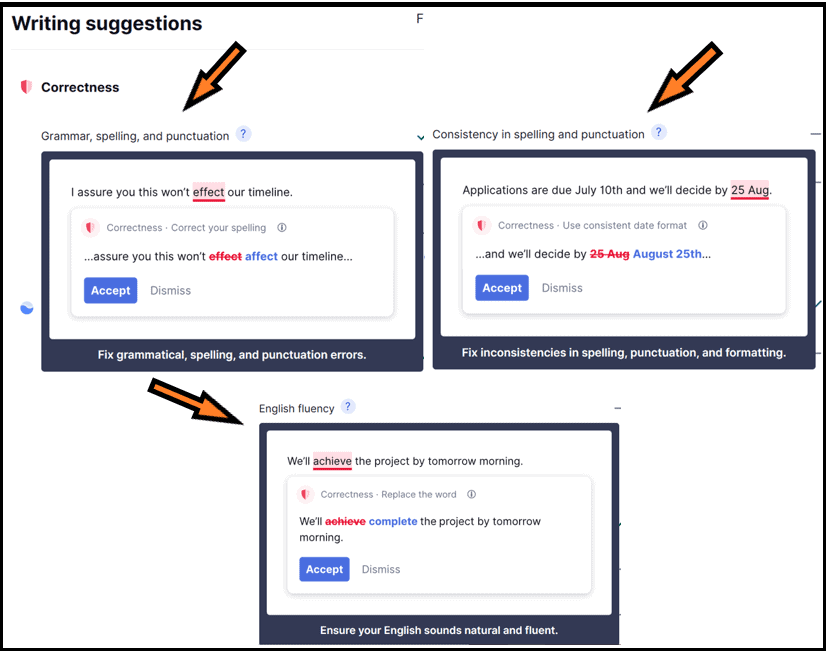
2. Clarity
Grammarly gives suggestions for rewriting the whole sentence and improves the formatting of your document.
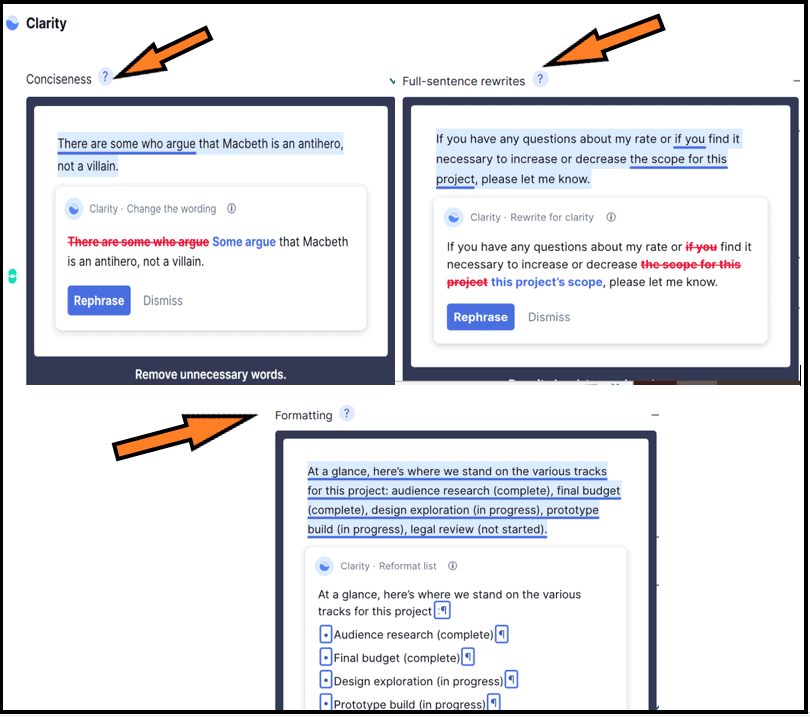
3. Engagement -Word Choice and Words & Sentence Variety Option
Grammarly’s premium version gives various words and sentence options, which you might incorporate into your content writing.
As in the below screenshot, you see the variety of word choice and sentence variety options provided by Grammarly.
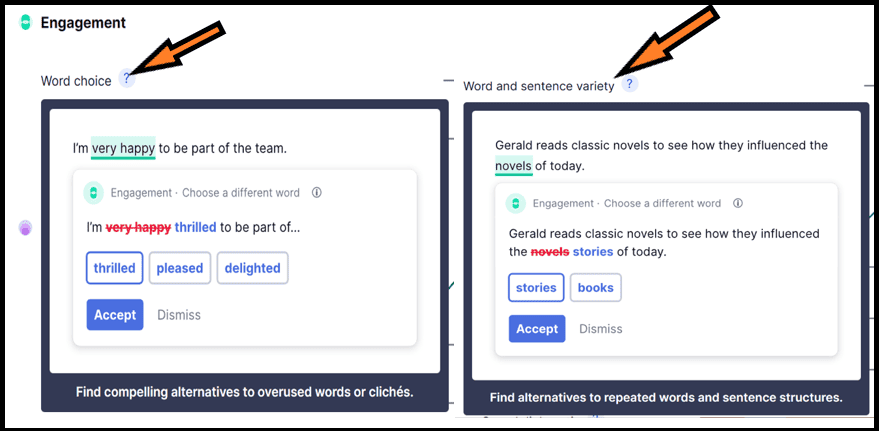
4. Delivery
In the delivery tab, those options enhance the delivery part of your writing, i.e., the tone of your writing, how confident you are while writing, how you sound through your writing, and which type of language you use.
All these aspects of writing come under the delivery part and are taken care of by the Grammarly premium version.
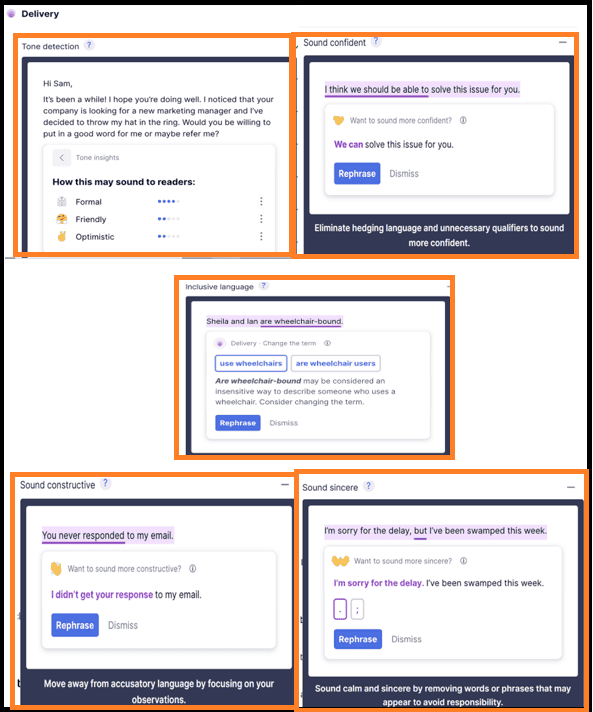
5. Citations
Grammarly Premium has an option by which you can quickly put citations in your document—this feature of Grammarly Premium benefits academicians, researchers, and students.
One option in this citation section, i.e., plagiarism checking, means you are writing the original content for your readers. It checks your document against 16 billion web pages to ensure the originality of the content.
Inspired, even get motivated by others but be original to yourself.
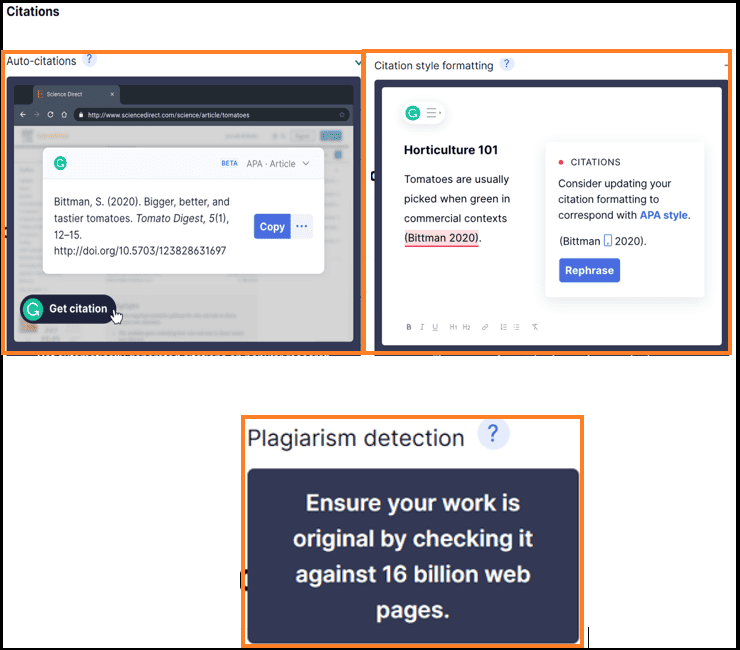
Grammarly plagiarism checker is good, but if you are looking for a much better option than Grammarly, you may try Unicheck (for large organizations) or Scribbr, an authorized partner with Turnitin.
6. Security
Grammarly ensures the security of your content; still, it is advisable not to put your confidential details, like Bank account details, etc., in any online tools.
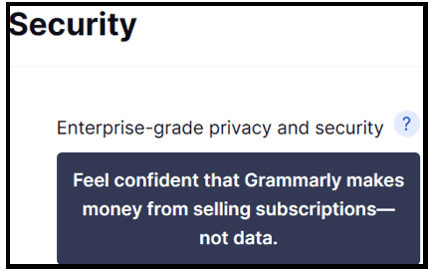
Comparison between Grammarly Free versus Premium version
| Grammarly Features | Free (Basic writing suggestions and tone detection) | Premium (Everything in the free plan, plus full-sentence rewrites. Vocabulary ideas, tone suggestions, and more) |
| Grammar, Spelling, and Punctuation Checker | Basic Checker | Advance Checker |
| Full-sentence rewrite | No | Yes |
| Consistency in spelling & punctuation and formatting suggestions | No | Yes |
| Conciseness | Yes | Yes |
| Word choice and Words & sentence variety option | No | Yes |
| Tone detection | Yes | Yes |
| Tone suggestions like friendly, confident, formal, constructive, sincere, and diplomatic | No | Yes |
| Vocabulary ideas | No | Yes |
| Citation style formatting suggestions | No | Yes |
| Plagiarism Checker (check with 16 billion web pages) | No | Yes |
| Writing genres (or literary genres) Checker | No | Yes |
Infographics on Pros and Cons of Grammarly
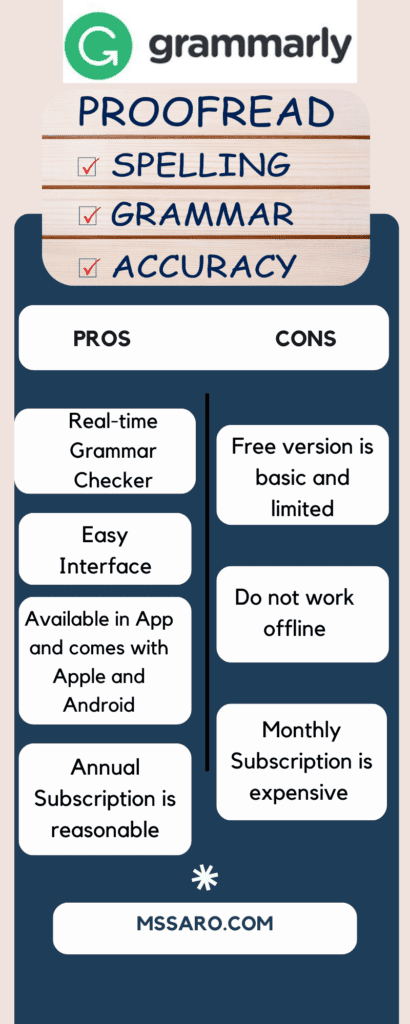
Is Grammarly Worth (Why Grammarly)?
Let’s delve deep into the worthiness of the Grammarly Tool.
Communication Assistance
Grammarly helps communicate fast with its AI-enabled products.
With Grammarly’s suggestions, you can easily and quickly improve your content quality.
It provides reliable and real-time feedback on your writing.
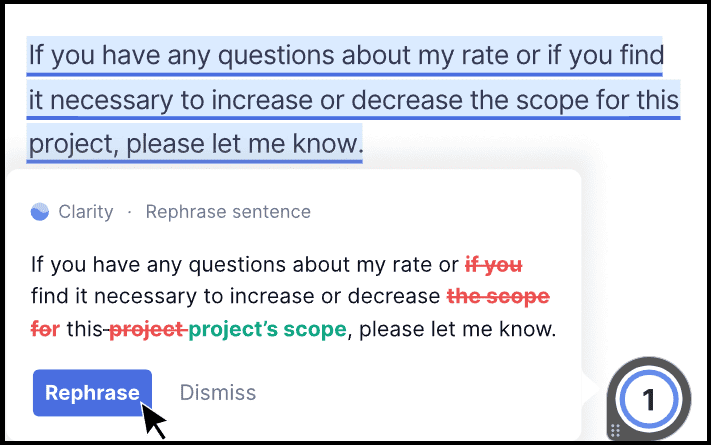
AI Assistance
Soon you will see GrammarlyGO (coming soon AI), which will help you quickly write your content.
You have to write the name of the topics or a few words related to your content, and quickly you will get a response from GrammarlyGO in the form of draft content.
It will enhance your productivity and writing speed. GrammarlyGO considers your preferences and goals for creating high-quality content for you
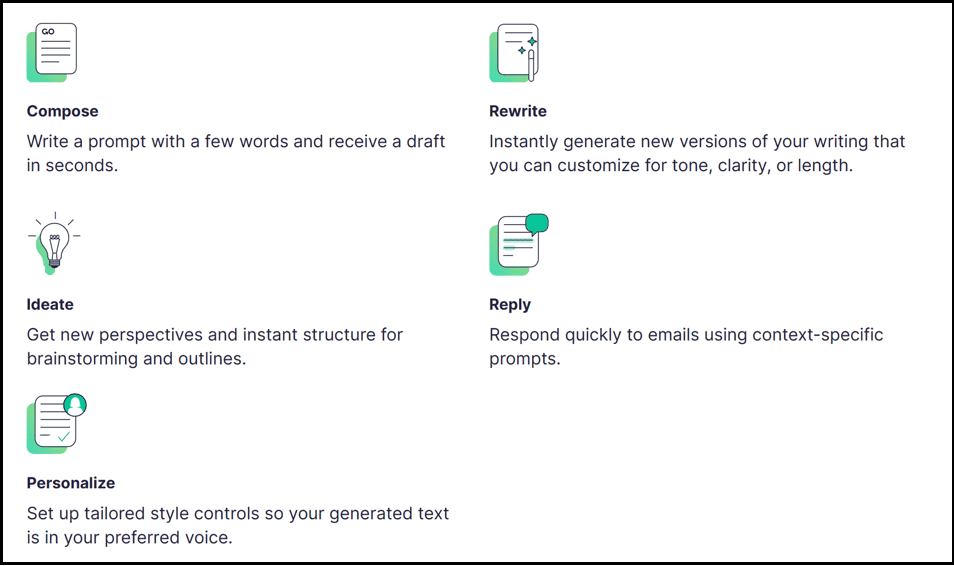
Writing Enhancement
Grammarly facilitates enhancing your writing by polishing, toning, and giving clarity to your content.
Trust and Security
Many people doubt security; I, too, have the same concern. As all my content is going through an online tool, what about the privacy and security of my content?
Grammarly indeed saves your content for proofreading, but it is deleted from its server when you delete your content from your Grammarly account. To see more refer to Grammarly Privacy Policy.
Still, I suggest you take precautions while sharing your confidential and important documents online.
Grammarly Alternatives
While searching for a grammar checker tool, I am sure you might have come across tools like ProWriting Aid, WhiteSmoke, and Ginger Software.
You can also check some of the best proofreading tools.
Let’s see some of the tools.
1. ProWritingAid
ProWritingAid straight competitor is Grammarly. However, while Grammarly is the market leader, ProWritingAid still stands in the market.
It enhances your writing skills by improving the overall readability of your content by correcting Grammar, spelling, lengthy sentences, and word choices and rectifying tenses, vague and duplicate words.
2. WhiteSmoke
WhiteSmoke is a proofreading tool for grammar checking. It checks spelling, punctuation and enhances your style of writing.
3. Ginger Software
Ginger is an online proofreading tool that checks the content’s Grammar, punctuation, and spelling and suggests rephrasing sentences.
Let’s see the difference between Grammarly and its Alternatives
| Points | Grammarly | ProWritingAid | WhiteSmoke | Ginger Software |
| Interface | Simple and Straightforward | Easy Interface | Simple and Easy to Use | Easy Interface |
| Features | Advanced Grammar, Spelling, and Punctuation checker and English fluency detection. | Repeated word report | It helps maintain your style and voice | Grammar, punctuation, and spell checker |
| Suggestions for rewriting the whole sentence | Readability report | Translator and plagiarism checker | Sentence Rephrase | |
| Various words and sentence options Improve the tone of writing. Provide Citations and detect plagiarism. | Rephrasing suggestions, Sensory Language Analysis | Grammar, spelling, style, and punctuation checker | Text to Speech, Translator | |
| Usability | Desktop App, Windows, Mac, Microsoft Edge, iPhone, iPad, Android. Browser extensions like Google Chrome, Apple Safari, Mozilla Firefox and, Microsoft Edge, MS Office Add-in | Windows, Mac, Microsoft Edge Extension- Chrome, Firefox, Safari. Desktop Application-Scrivener, MS Office Add-in, google Doc Integration | Windows, Chrome, Firefox, Opera and Safari Browser, MS office Add-in | Windows, Mac, IOS, Android. Browser extensions – chrome, safari and Microsoft Edge, MS Office Add-in |
| Version | Free and Premium Version | Free and Premium Version | Web, Premium, Business, No free version | Free and Premium Version |
| Word Limit in Free version | You can check up to 300 documents or 150,000 words in 30 days. In 24 hrs, you can check 100 documents or 50,000 words (for free and premium versions). | The free version has 500 words limit at a time | No Free version | The free version has 500 words limit without an account and a 900-word limit with a Ginger account. |
| Pricing | $ 12/month (If purchased an annual subscription). Grammarly Premium Plan- USD 30.00 if you select the Monthly Plan, USD 60.00 if you choose the Quarterly Plan, or USD 144.00 if you like the Annual Plan | Monthly Subscription- $ 20/ month, $ 79/year, $ 399 for lifetime payment. With Plagiarism Checker (60 checks/year), it costs $ 24/month, $ 130/ year, and $ 499 for a lifetime | For Web- $ 59.95. Premium-$ 79.95 Business-$ 137.95 | $29.96/Monthly for premium cloud |
Let’s see how TrustRadius rate these tools to have a clearer view.
TrustRadius reviewed all four products.
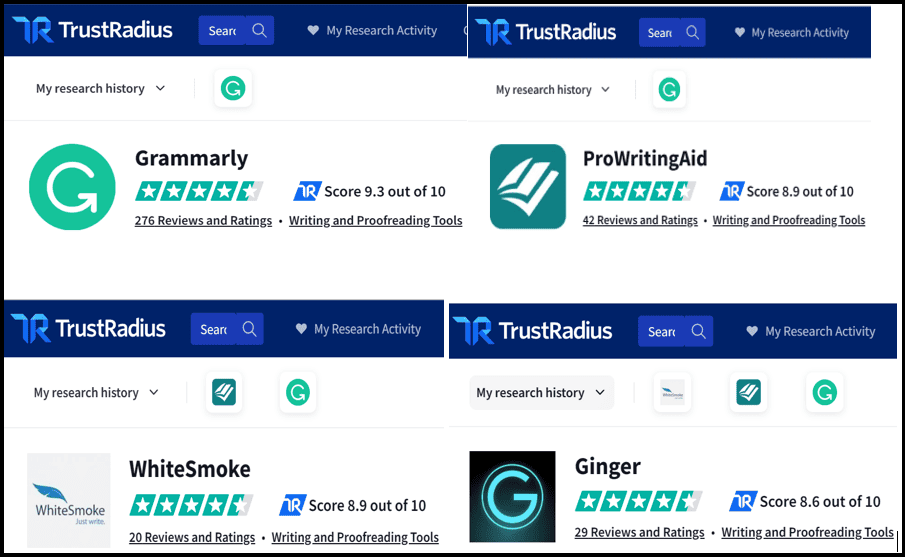
Conclusion
Grammarly is undoubtedly the leading Grammar checker, with many options for the writer’s ease.
See its tone detection and rephrasing sentence capability.
I am sure you would love it. So many different word choice options that simplify your content and enhance confidence in your writing.
Its free version is also quite impressive, and when you are satisfied with the free version, move towards its premium version, I am sure you will not regret your move.
Your content would be more polished and professional with more engaged readers.
Based on the above review, I am sure it would help to decide what is suitable for your content.
Always remember, Content is King, and you have to consider it for the sake of your readers.
Which tool you are using and why?
If you use the Grammarly tool for your content which feature do you like most? I am eagerly waiting for your response.
Keep Smiling and Start Sharing!
Frequent-Asked Questions (FAQs) on Grammarly Review
Answer: Yes, Grammarly is safe and secure. They have a dedicated security team with two-factor authentication. However, it is suggested not to give any sensitive information to any online tool.
Answer: No, Grammarly doesn’t work on Pdf. Whenever you want to check the PDF content grammar, copy it in Word format so that Grammarly works.
Answer: No, Grammarly is an online application.
Answer: Yes, Grammarly can be used in Google Docs. Though as per Grammarly support, they are currently beta testing Grmmarlt’s browser extension in Google Docs. But if you are using Chrome as a preferred browser, you can access Grammarly in Google Docs at the sidebar.
Answer: No, directly, you cannot use Grammarly in PowerPoint, but yes, by copying the content of PowerPoint to Word, you can quickly check content grammar and tone with Grammarly.
Answer: Absolutely. Grammarly makes you a better writer. Its assistance enhances your writing skill and makes you a better writer.
Answer: No, Grammarly cannot translate. It supports only the English language American, British, Canadian, and Australian English).
Answer: No, Grammarly cannot paraphrase the sentence.
Answer: Yes, Grammarly gives suggestions to rewrite the sentence.
Answer: Yes, Grammarly works on Mac. It has a dedicated Mac operating system application.