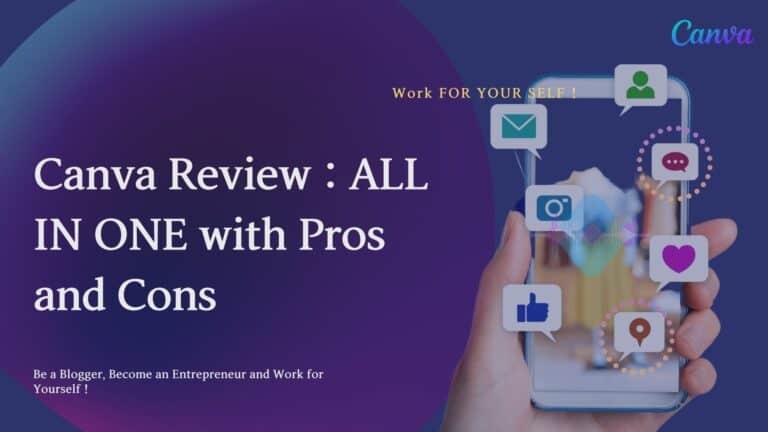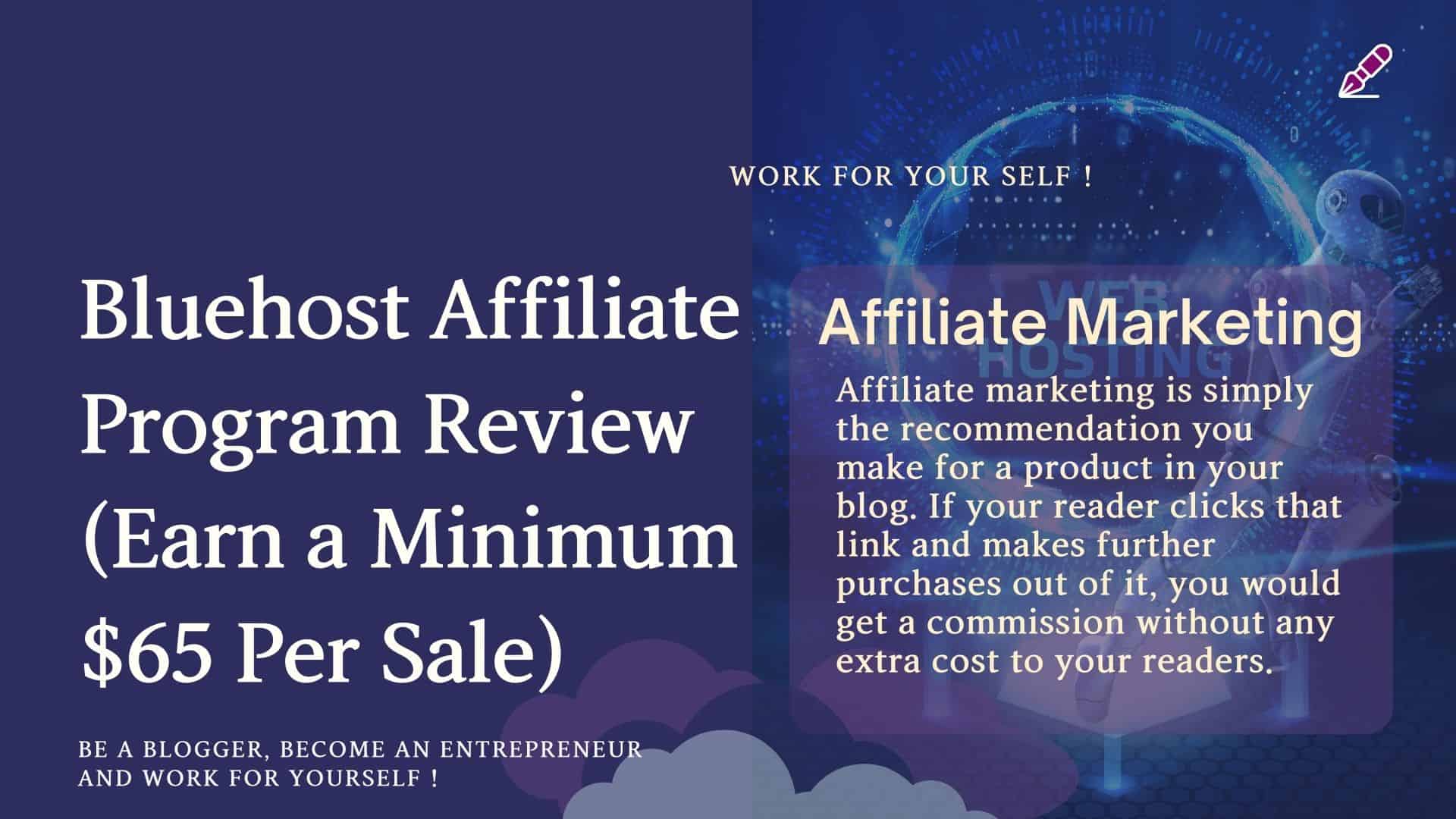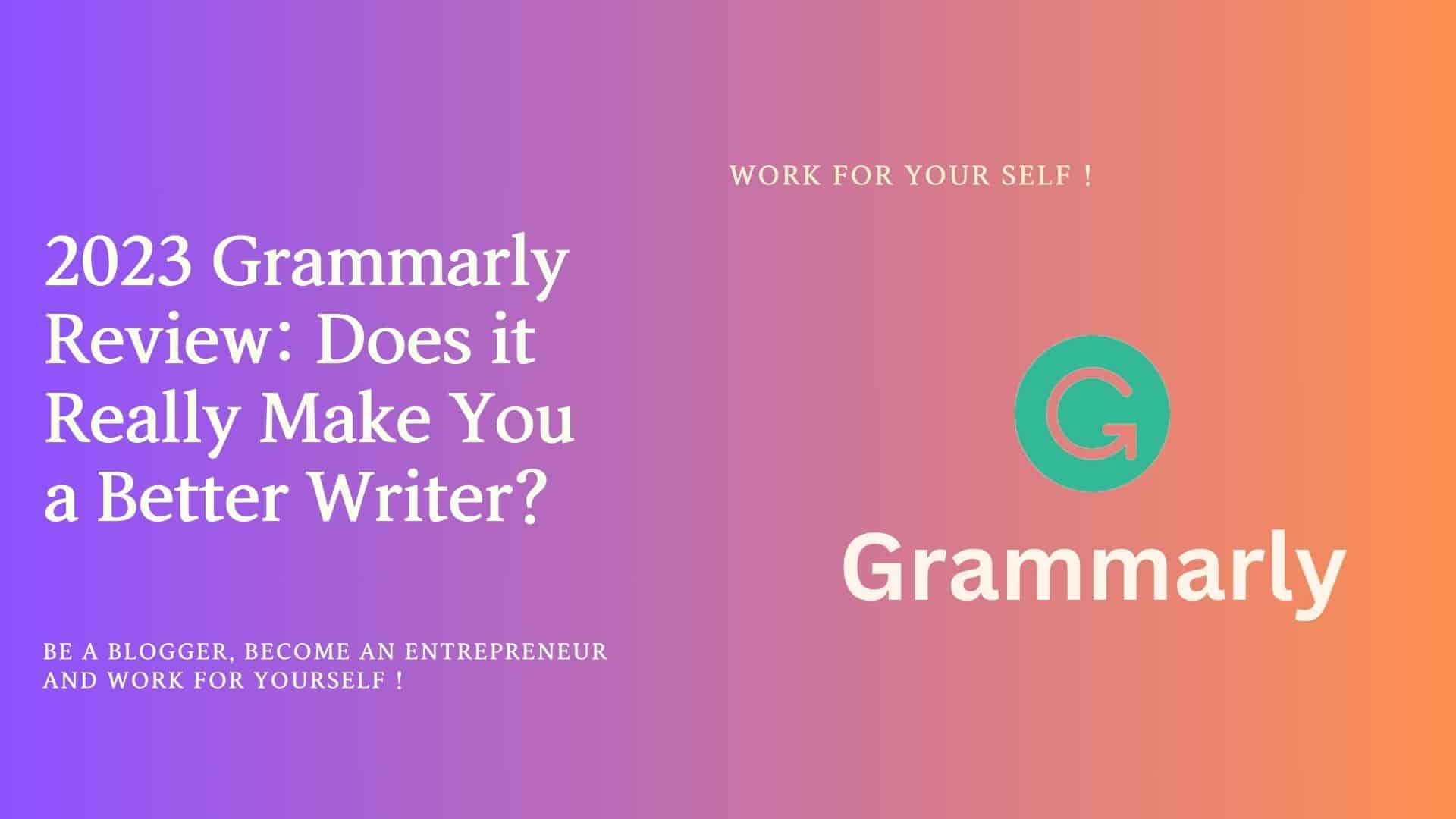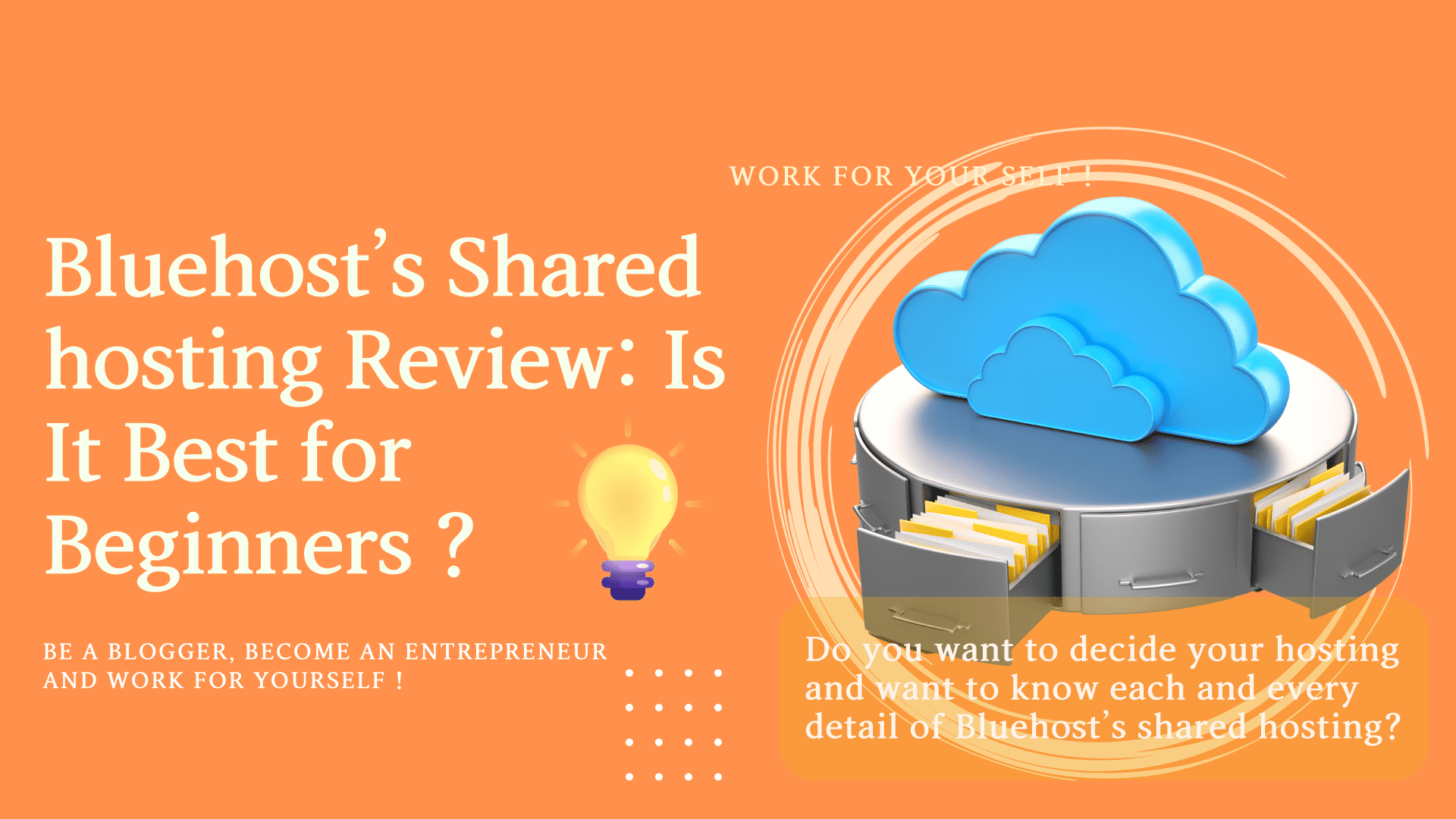Are you wondering how to make your website look good?
As you know, whatever we see creates an impression.
The first impression is the last, so it’s essential to pay attention to the look of your website. Now you must be thinking about how to do that.
So, the answer is Canva.
What is Canva? It helps in creating a good quality image for your website.
You can create an informative graphic, also known as an infographic. This will help you show a summary or pathway of your blog steps in the process of the topic of your blog.
You can also create Feature images for your blog.
you might need to do photo editing and graphic designing. But this will help give your website a presentable and professional look, which can help you be one step ahead of your competitor.
Table of Contents
ToggleWhat you can do in Canva?
Canva is a popular free-to-use online graphical software that helps you to create social media graphics, posters, presentations, posters, and many visual content designs.
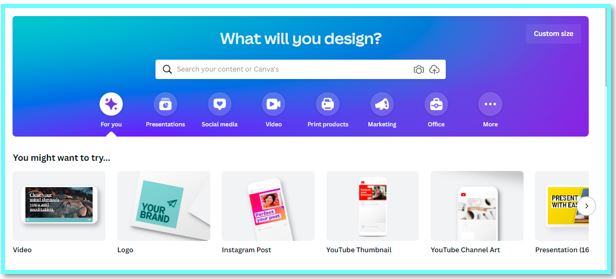
You can create photos/graphics from scratch or create graphics from the template available in Canva.
You can also create banners and logos.
You can also enhance your graphic by editing the same with effects.
You can import an image and edit it; also, you can export a graphic to your system, which you have created in Canva.
Canva also provides paid images and templates; you must pay premium charges.
If you don’t want to use any complex photo editor software, Canva can help you edit your image in the best and most accessible way.
It can help you change the texture, color, and brightness and crop the image. It can also help you to remove the background of the image.
Who uses Canva?
Mostly, bloggers, small businesses, and Marketing agencies use this tool.
Best features of Canva
1. Templates and Layout
You are new to this skill if you are unaware of editing tips and tricks.
Don’t worry! Canva provides inbuilt layouts and many templates to create a post for Facebook, Instagram, etc.
You can also create a banner for your YouTube channel.
It is effortless to use; most of the part is done by the template; you need to make a few changes as per your requirements, like text, alignments, fonts, and many more.
Canva also has logo templates; you can create your logo by changing its templates.
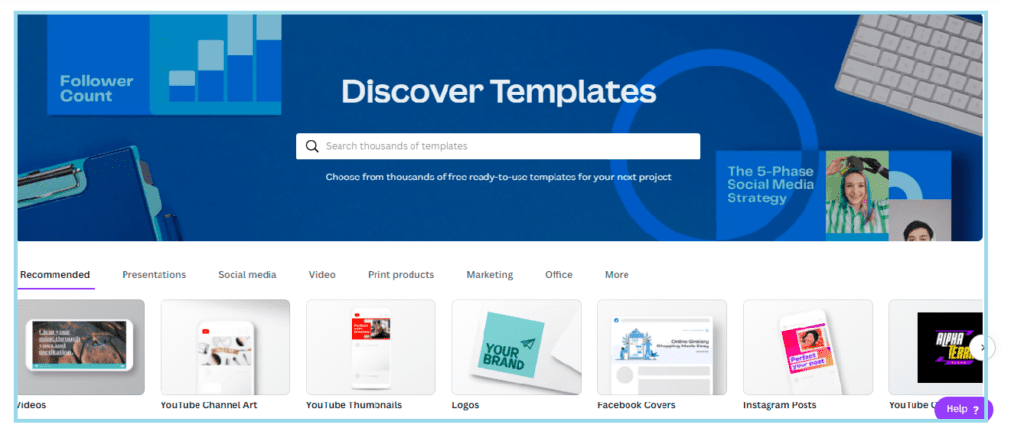
Canva provides templates for the below categories:
i) Videos
If you are more into Video related work, Canva provides hundreds of templates to make your video look more presentable and professional.
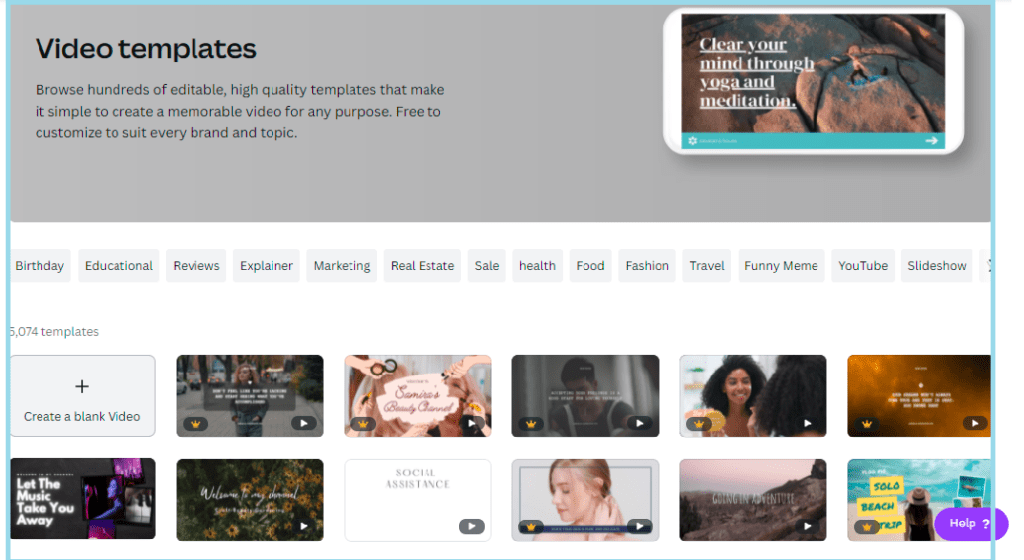
ii) Presentation
If you are not a pro at creating Presentations and do not have good knowledge of creating PPT, Canva helps us with templates where you just need to enter your data; you don’t need to get worried about the look of your PPT.
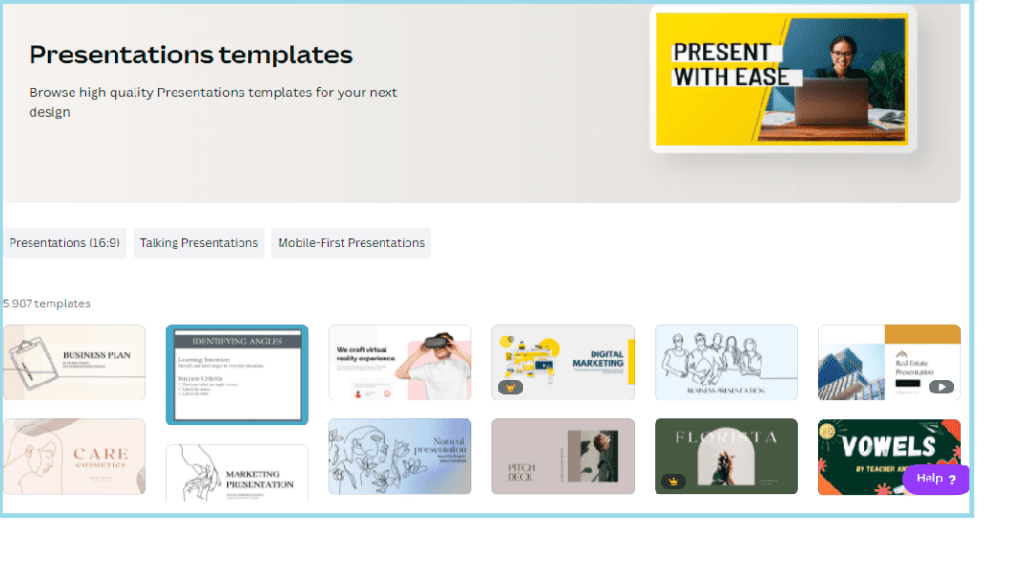
iii) Posters
Mostly we use Posters for making some announcements and invites; Canva provides you templates for the same. You can also find templates using categories, e.g., peace posters, school posters, etc.
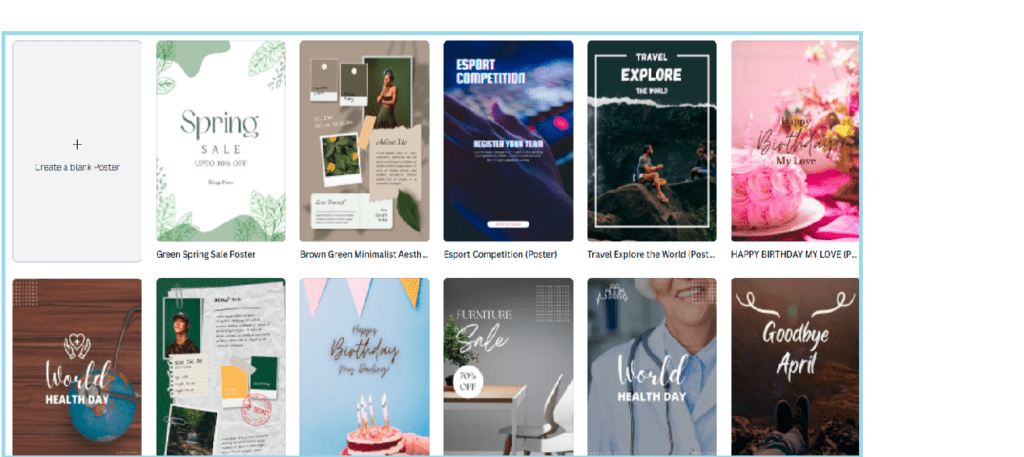
iv) Instagram posts
Instagram is a popular social media platform these days. People are using the same for marketing or promotion purposes. So, it is very important that what we post is so presentable and eye-catching that it has the capability to hold the audience to see your post. Canva helps here with lots of templates related to all the categories. You can simply search the template using the search bar.
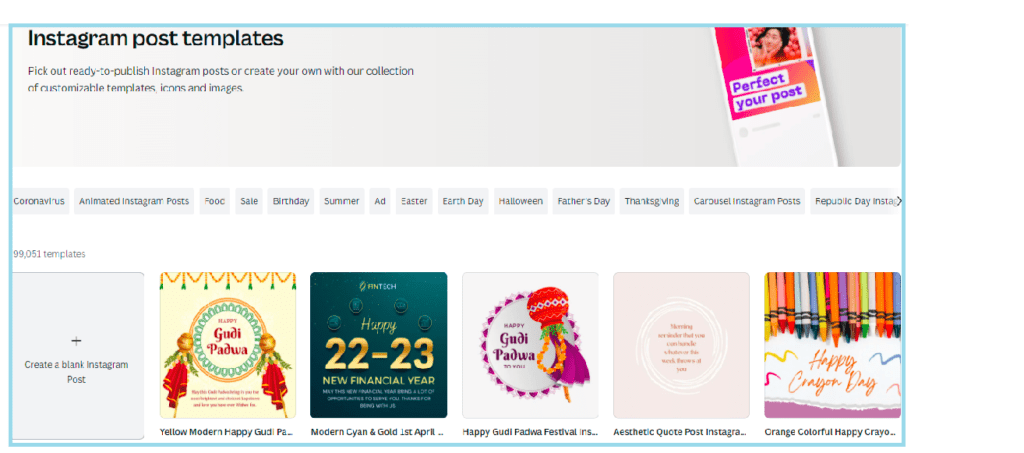
v) Logo
Canva provides templates Logo which help new entrepreneurs check, decide, and create their own Logos based on their organization’s motto.
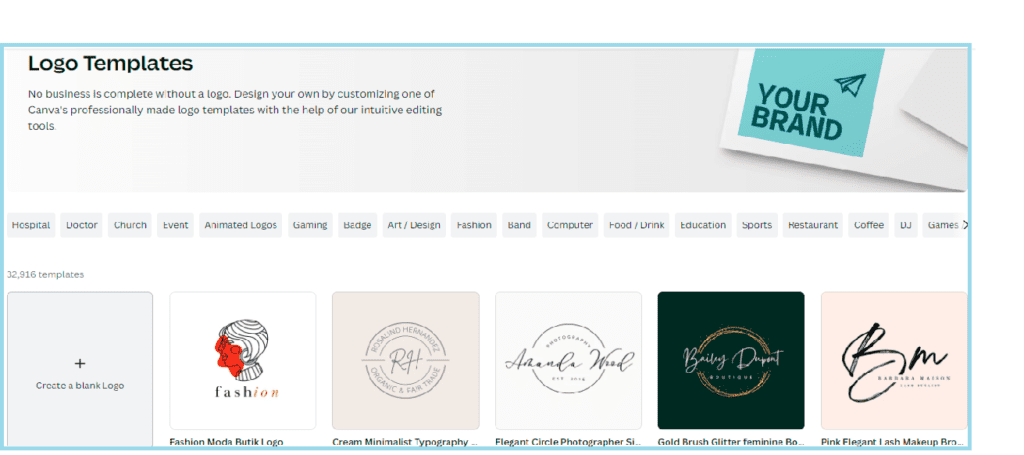
vi) YouTube Thumbnail
YouTube Thumbnail plays an important role in attracting your audience, and here Canva provides pre-designed templates.
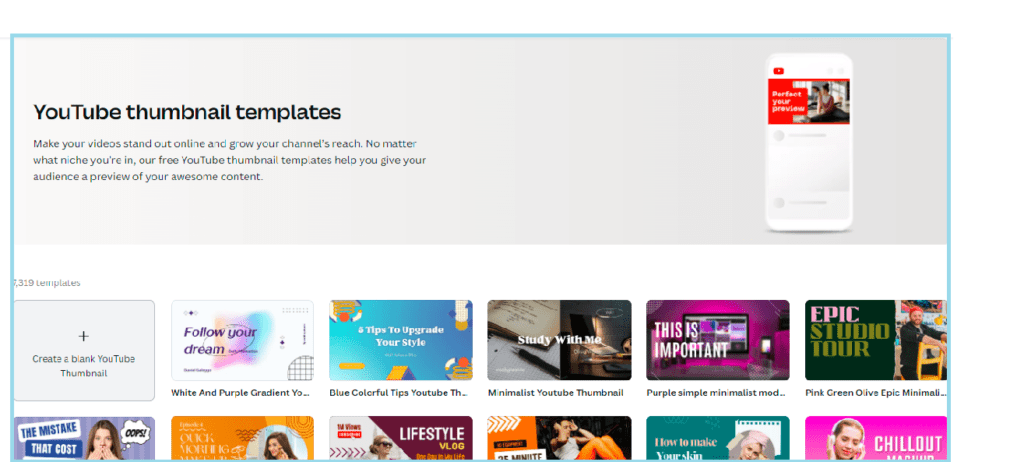
vii) Facebook Post
Facebook is also one of the popular platforms these days. Canva provides many templates for all categories like festivals, Sales, Food, Birthday,s, etc.
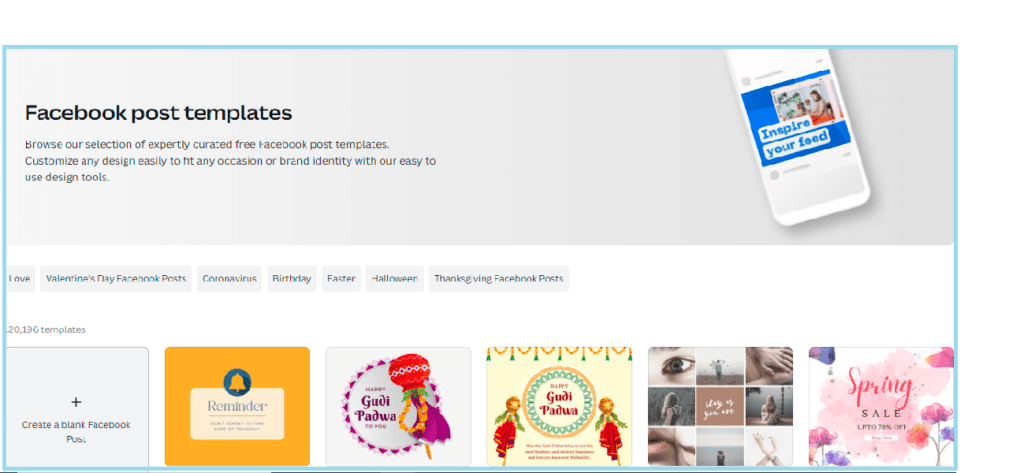
viii) YouTube Channel Art
YouTube Channel Art is the banner of your YouTube Channel. It is a visual summary of your YouTube Channel; Canva provides Templates of YouTube Channel Art in categories like Music, Travel, Beauty, etc.
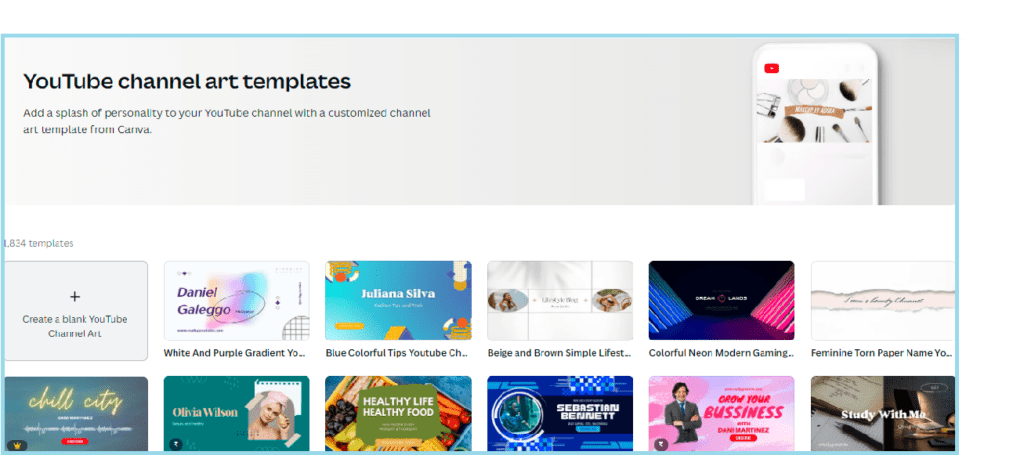
2. Photo Editing in Canva
As you know, we use photos on our website to represent a few things. To tell about the blog, we create feature images, create a profile, use profile pictures, and so on.
So, pictures play an essential role in a Blog in one way, so they must look good.
Here comes Photo editing in the picture. Photo editing helps to change the view of your photo and make it fit as per your content requirement.
You can crop the image; you can change the color contrast, brightness, and saturation of the image.
Sometimes we don’t want any background for the image; we need a particular person’s photo; for such cases, Canva has to remove the background feature.
Once you click the photo you want to edit, you can find the photo edit option at the top menu.

You can adjust the contrast and brightness of the photo:
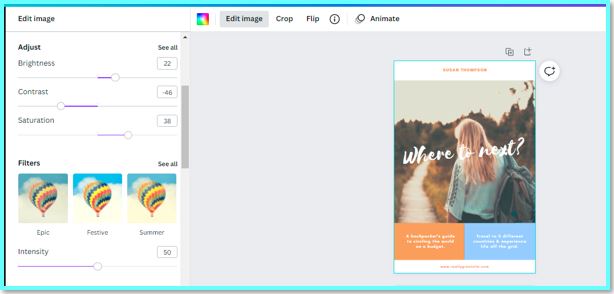
You can use filters to change the appearance of a photo:
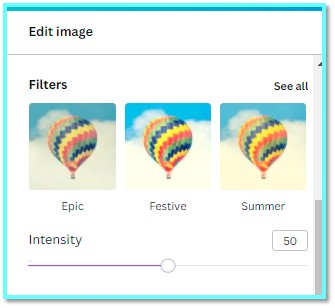
3. Design Graphics in Canva
You can create your graphics to enhance the look and feel of your blog post. It can be in any form, Infographic, meme, graphic picture, icon, etc.
You can also create a meme of your own for your blog; you can check for any template you need from the Canva library.
You can create a photo collage to create a summary post for your blog.
Canva also provides various numbers backgrounds, adding extra points to your graphics.
You can create an infographic to show step by step representation of your long blog post. If you are wondering how to create an infographic, don’t worry, you can use templates from Canva Library.
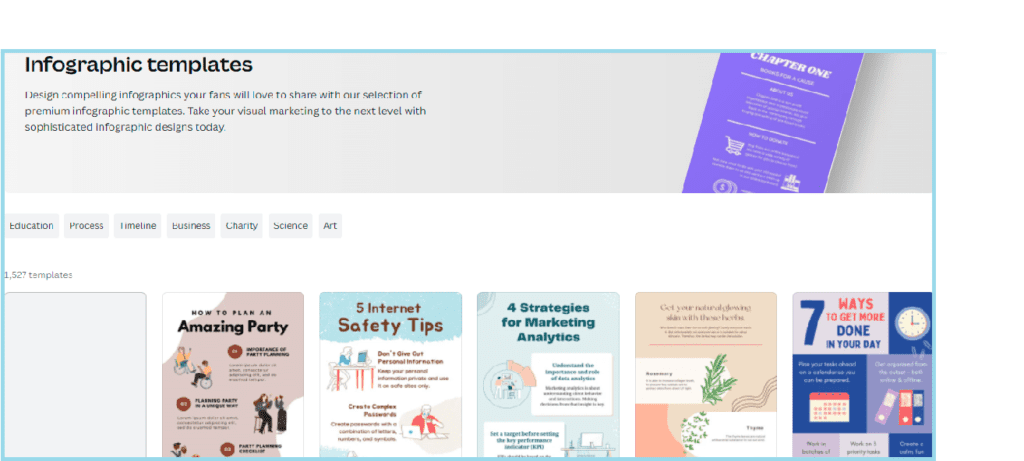
4. Drag and Drop Editor in Canva
The main attractive feature of Canva is their editor platform; it’s just dragged and dropped; yes, it’s as easy as it sounds.
You can put pictures above others and layer them with multiple elements from Canva Library by dragging and dropping them from the elements segment.
You can click on any design segment and change it per your requirement. It’s that easy.
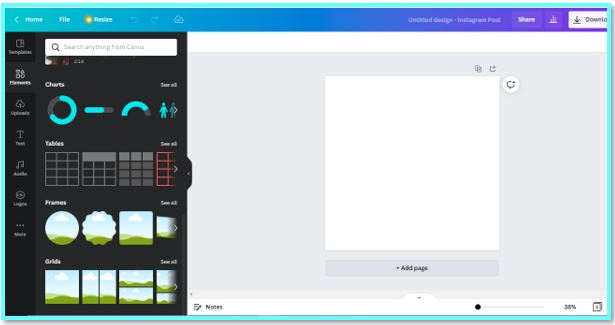
5. Create Graph, Pie Chart, and Venn Diagram in Canva
It’s always a plus point to show Statistics and Data on your website to showcase users regarding your research or the growth of your website.
It would help if you made sure that the data you are showcasing is authenticated and that you have the authority to reveal that.
When you have massive data, representing it in a tabular form is messy if we compare it with a reference for a visual representation of your blog or website. So, representing a bulk of data in a tabular format will be bad. So, now what to do?
Canva helps you showcase such data in Pie charts, Venn-Diagram, graphs, and Flow charts.
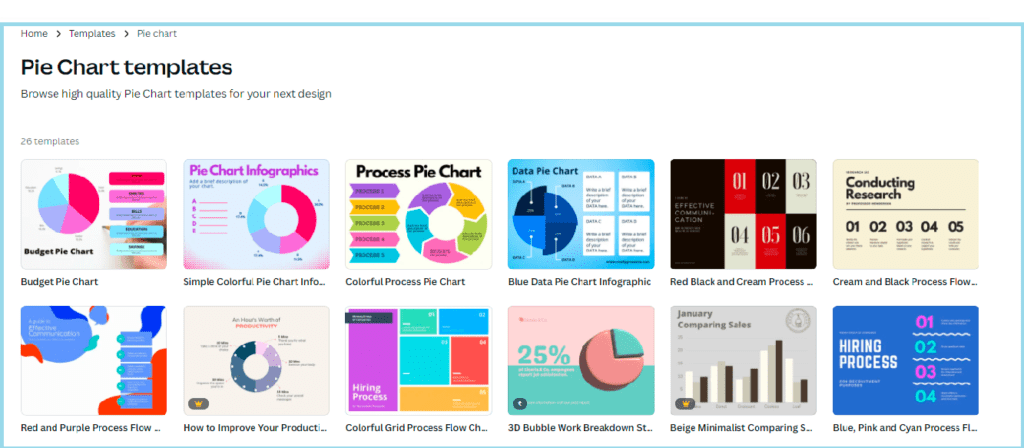
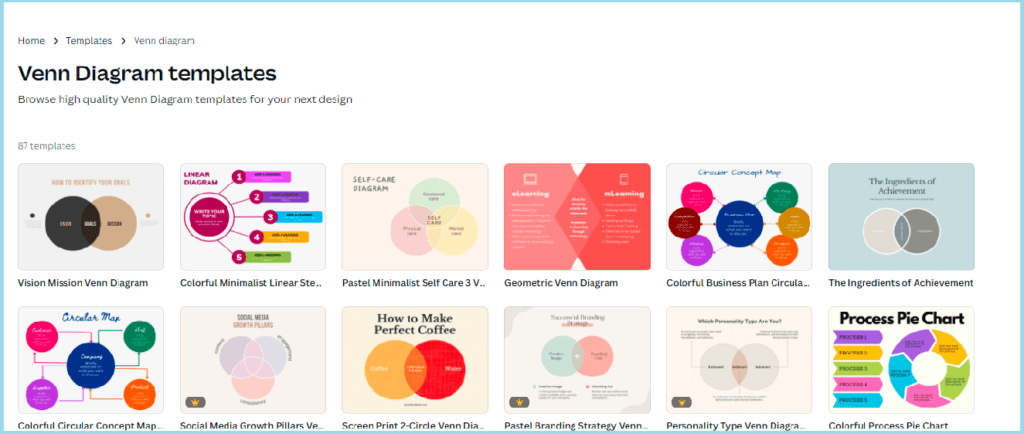
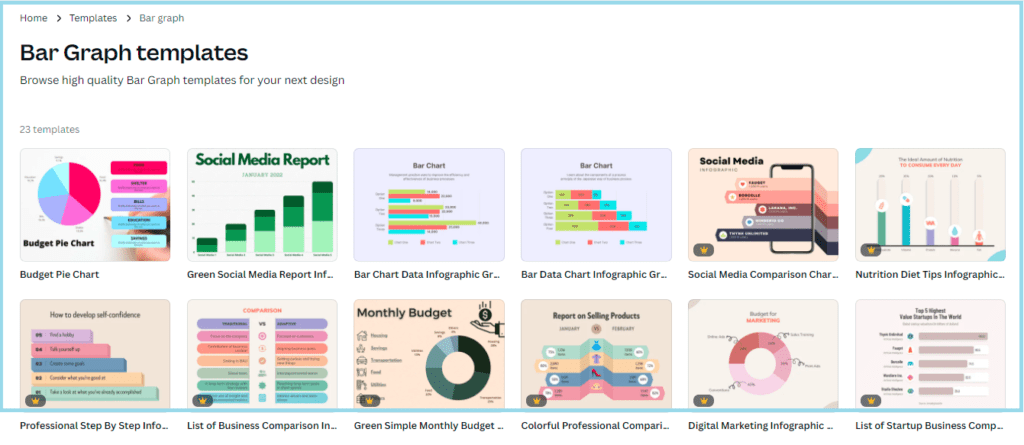
These can be easily customized by simply editing or by changing the data. Once you put the data, Canva will do the rest in generating the graph or pie chart for you.
Once your Pie Chart or Graph is ready, you can post it as it is in your blog, or you can also further use it in any other design for your social media post.
6. Resize Photo in Canva
Have you ever used the same photo/design you created to post on Pinterest for other social media platforms?
What!! No??
Are you creating an all-new post again for other platforms? That’s time taking.
Let me help you with a simple solution for this. So, the answer is Canva; yes, you can resize your design by creating a copy of the same and then converting its size per your social media post, like as a Facebook post or Instagram post and many more, just by selecting the drop-down option.
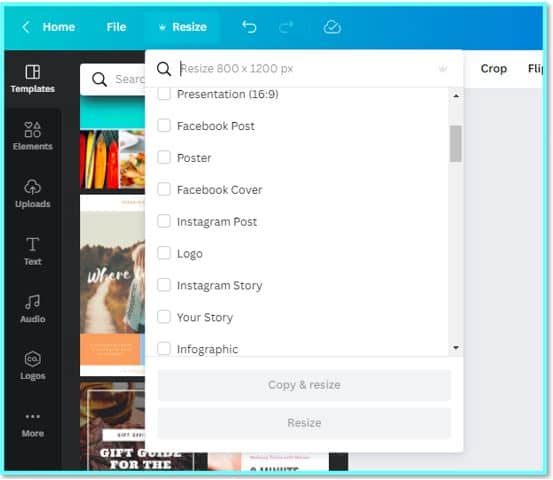
7. Photo Storage in Canva
You can also use Canva as a photo storage tool. You can upload an image in Canva and use it later while creating any new design.
Mostly, pictures that you would like to upload on social media you can save there, but if the photos are relevant to you and you don’t want to keep them in Canva, then it’s entirely your choice, and you can save it to your personal system.
You need to click on Uploads>>Upload media to import a photo from your system to Canva.
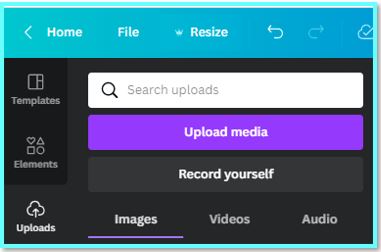
8. Text Option in Canva
Canva also provides a library of text with different fonts and styles and stunning effects.
You can use multiple numbers of Text in your Graphics.
You can create your style by selecting different font styles available in Canva, and if you find it challenging to create on your own, Canva has different styles built into it.
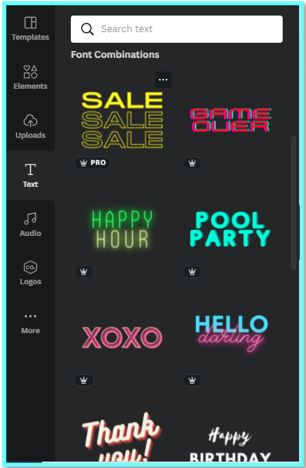
You need to click on the Text block to select the text style you want to use and drag and drop that block in your design.
You can change the color of the text and font size as per your requirement.
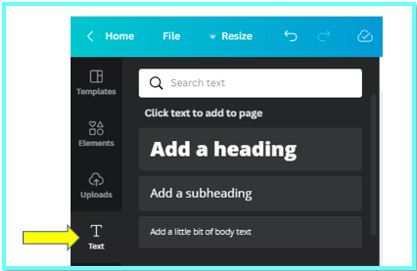
Canva provides Text styles for Heading, Sub-Headings, and Body text; you can still modify these as per your requirement.
9. Direct Publish to Social Network sites in Canva
In the latest version of Canva, a new feature is added named Publish. With the help of this feature, you can publish your post/design directly to the social network sites like Twitter, Instagram, Facebook, and many more.
You can also share it on your email directly from this feature.
You need to click on the three dots in the right corner to access all the options under publish.
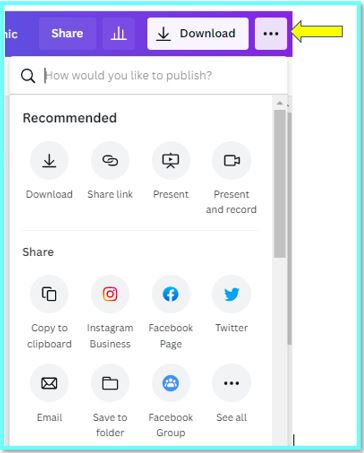
You can also download your design from here in your personal system.
Why Blogger should use Canva?
Blogging is a visual representation of your research and information. Making any visual presentation impressive starts from what we see at first glance.
You can make your blog more presentable by using pictures, designs, informative graphics, Graphs, pie charts, etc.
Canva can help you with all the above speedily and easily with the help of their hundred of thousands of templates.
Canva also has a mobile application that helps create designs anytime, anywhere.
You don’t need to be a pro in Photo editing or have any technical knowledge about editing to make your blog look good. Canva is good for graphic design.
You can use Canva and do your things by dragging and dropping movements.
You can use in-built backgrounds to make your design look competitive and create infographics to summarise your long blog post differently.
If you are looking for a resolution tool, you should use Photoshop instead of Canva.
But if you are looking for a tool to help blogging or post for your social network sites, you should consider Canva.
We are also using Canva for MSSARO website. It helps us alot in many ways. Due to lots of templates available in Canva it is very easy for us to create our feature images, social media posts, YouTube banner and many more things.
During festival season, Canva will provide you pre-designed posts options, which you can modify as per your requirement, it helps us to minimize our time to prepare any post. As we don’t need to put our time and efforts on designing part and if you are new for all these activities, trust us, this will be a blessing for you.
Pros and Cons in Canva
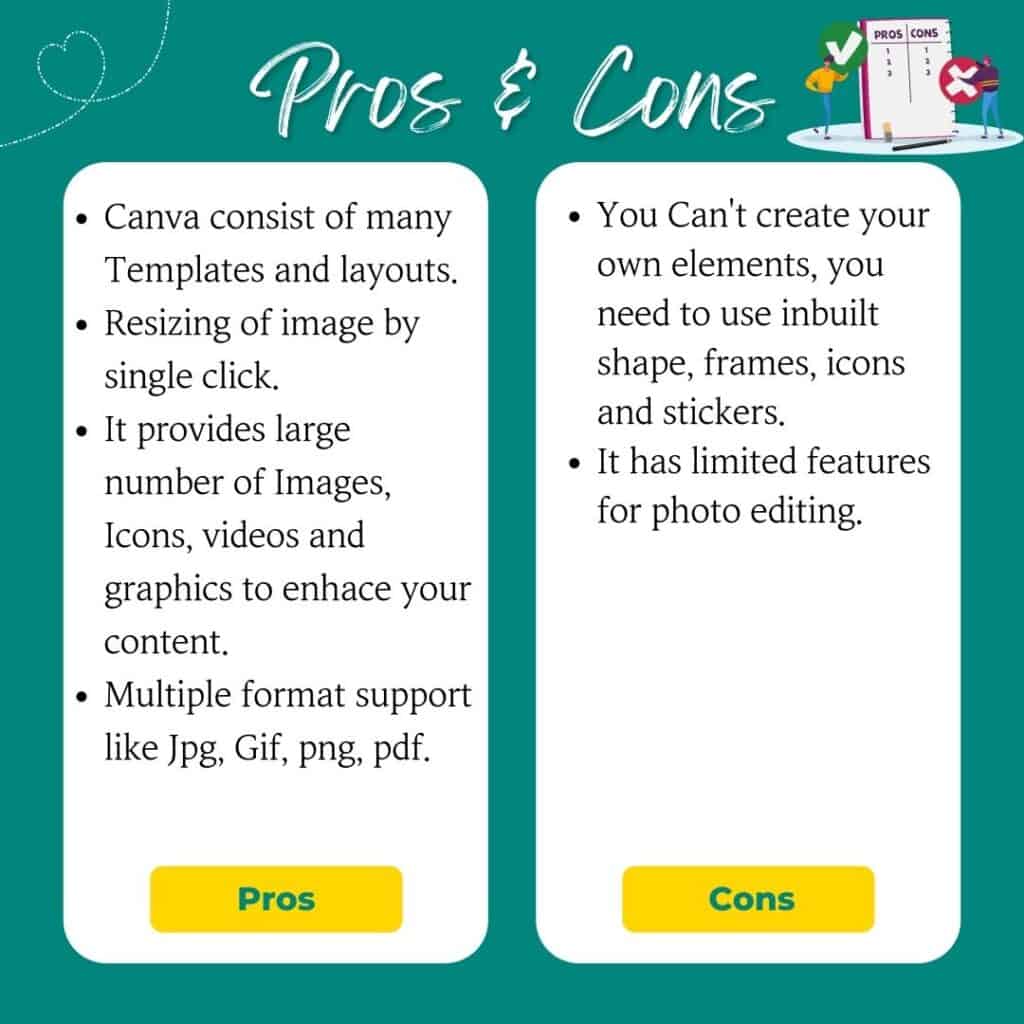
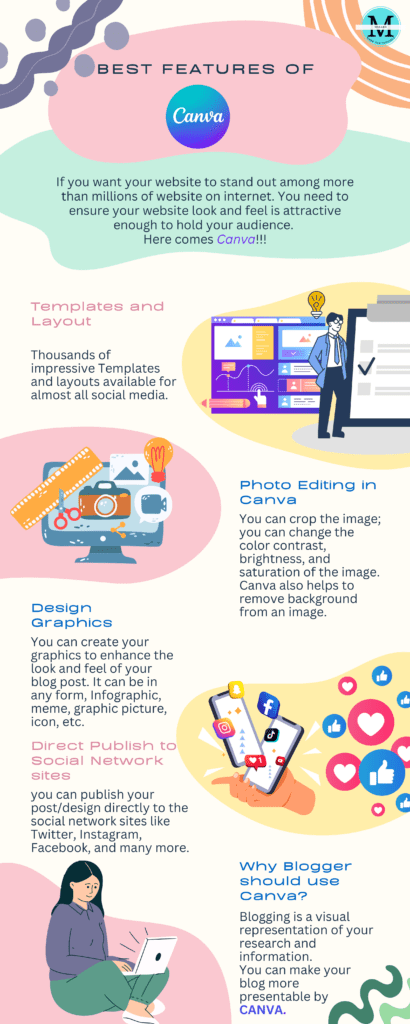
Pricing
Canva is a freemium tool. It has 3 Categories.
1. Free:
As a beginner, it consists of many things that will help you create a design at no cost.
a. You can upload your images.
b. You can store photos up to 1GB.
c. You can access thousands of templates.
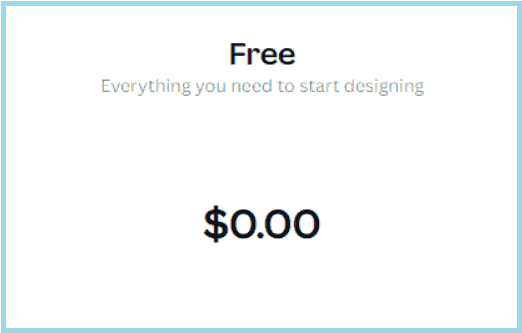
The rest of the features are as shared below screenshot:
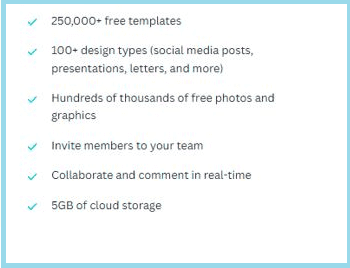
2. Pro:
It’s for 1-5 people and costs $ 119.99/- per Year.
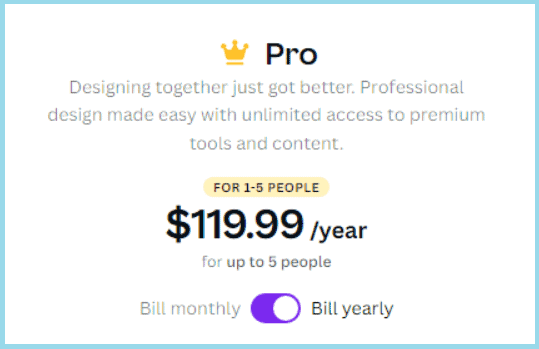
In the Pro version, Designing just got better. This version gives you access to unlimited premium tools and content to create a professional design.
The rest of the features are as shared below screenshot:
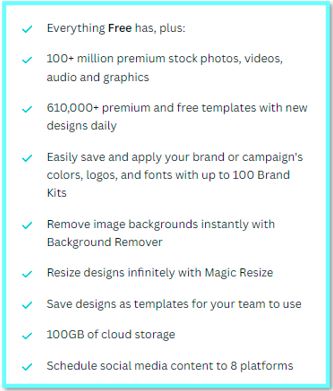
3. Enterprise:
It’s for a minimum of 25 people and costs $ 30/- per Month.
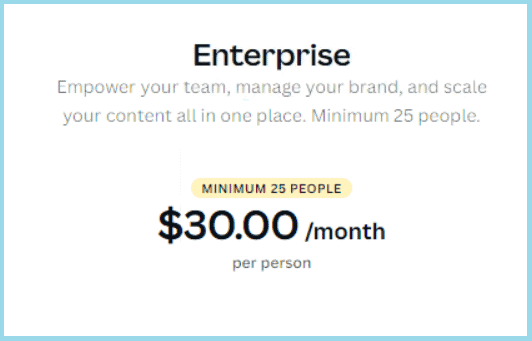
In this version, you get an expansion of users to use the same login, which helps to segregate all the designs and data.
The rest of the features are as shared below screenshot:

Conclusion
There are many advanced tools for Photo editing like Photoshop and Illustrator, which are a bit expensive. On the other hand, Canva is not that costlier.
However, Photoshop and Illustrator are good tools for creating high-resolution images, but if your budget and requirement are not that high, Canva is the most affordable alternative.
Canva is a reliable tool which is having global users worldwide.
Canva has hundreds of thousands of templates to use and create attractive designs.
Even the free version of Canva provides plenty of layouts for beginners.
Keep Smiling, and Start Sharing!
Frequently Asked Question (FAQ) on Canva
Lorem ipsum dolor sit amet, consectetur adipiscing elit, sed do eiusmod tempor incididunt ut labore et dolore magna aliqua. Ut enim ad minim veniam, quis nostrud exercitation ullamco laboris nisi ut aliquip ex ea commodo consequat.
Lorem ipsum dolor sit amet, consectetur adipiscing elit, sed do eiusmod tempor incididunt ut labore et dolore magna aliqua. Ut enim ad minim veniam, quis nostrud exercitation ullamco laboris nisi ut aliquip ex ea commodo consequat.
A. Yes, you can try Canva Pro Trial free for 30 days.
A. Yes, they don’t allow any content to be uploaded which is offensive or contributes to a criminal or civil offense.
A. You can edit videos on Canva on both desktop and mobile.
A. Canva has some sounds in the library which you can use in your video while editing the video.