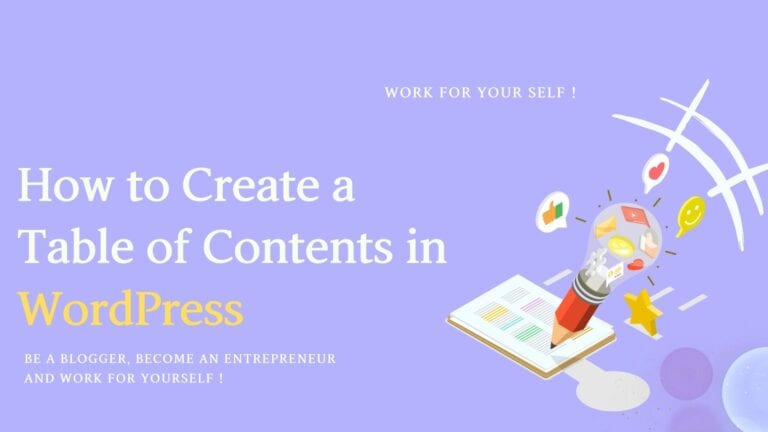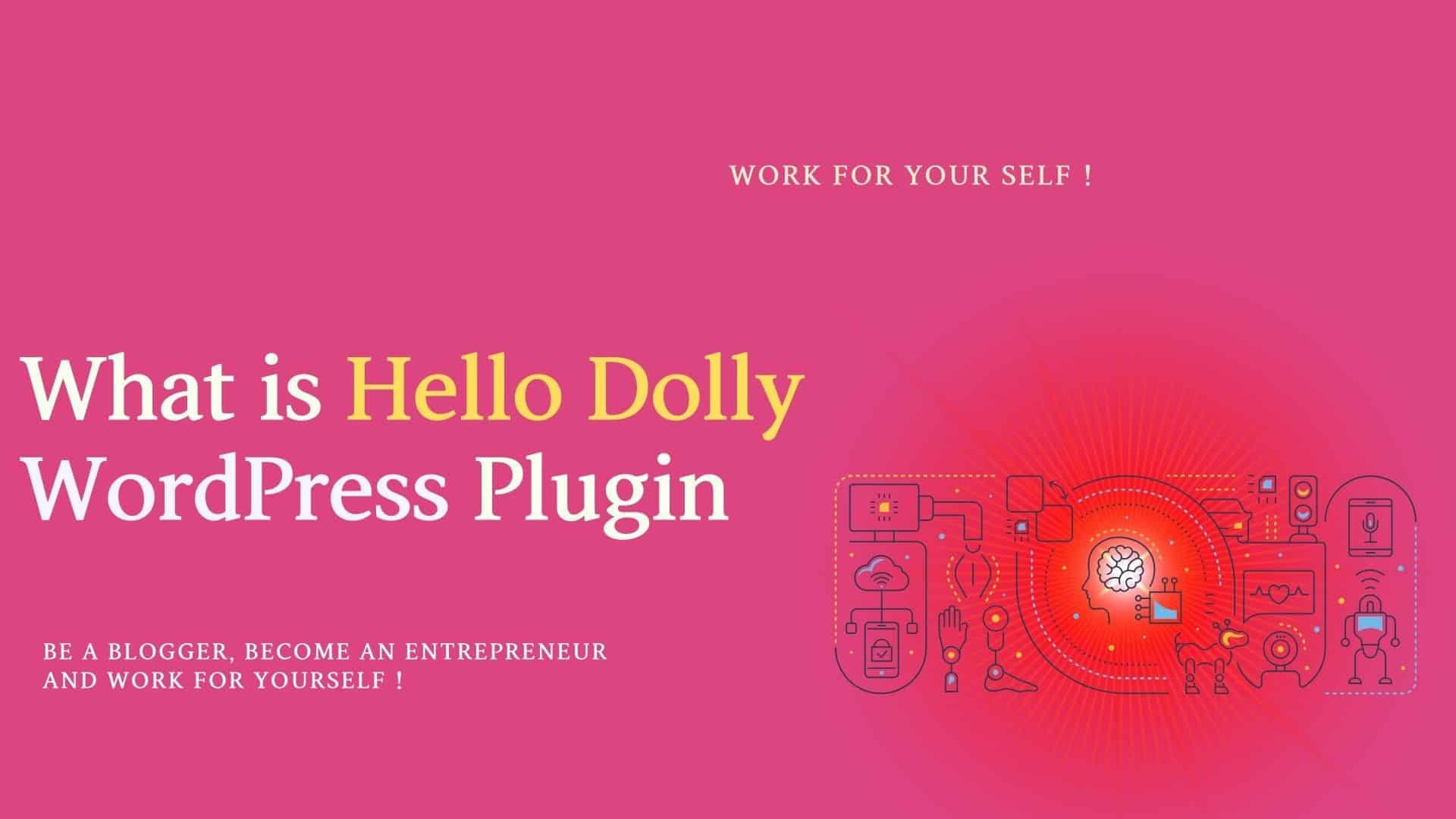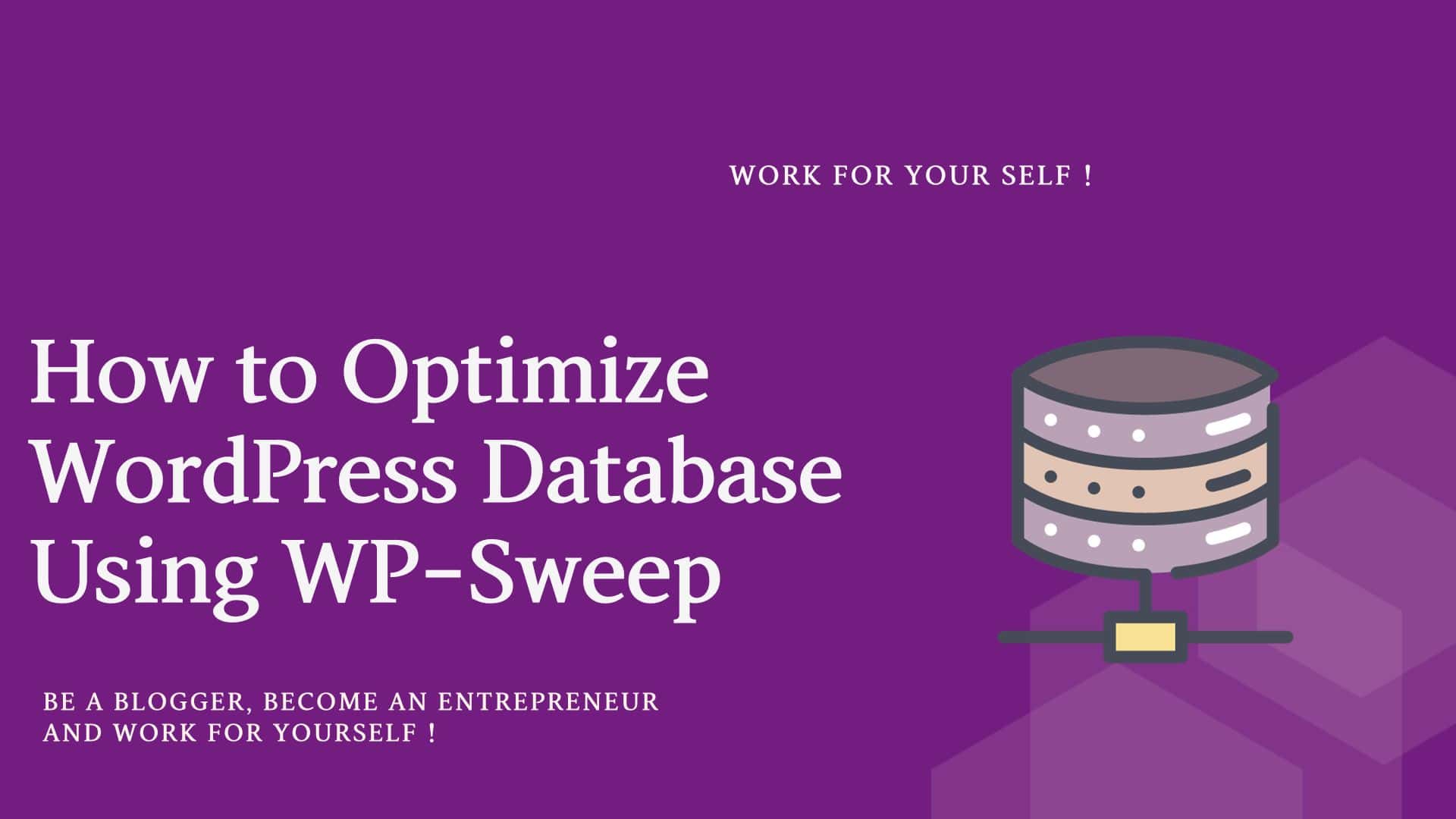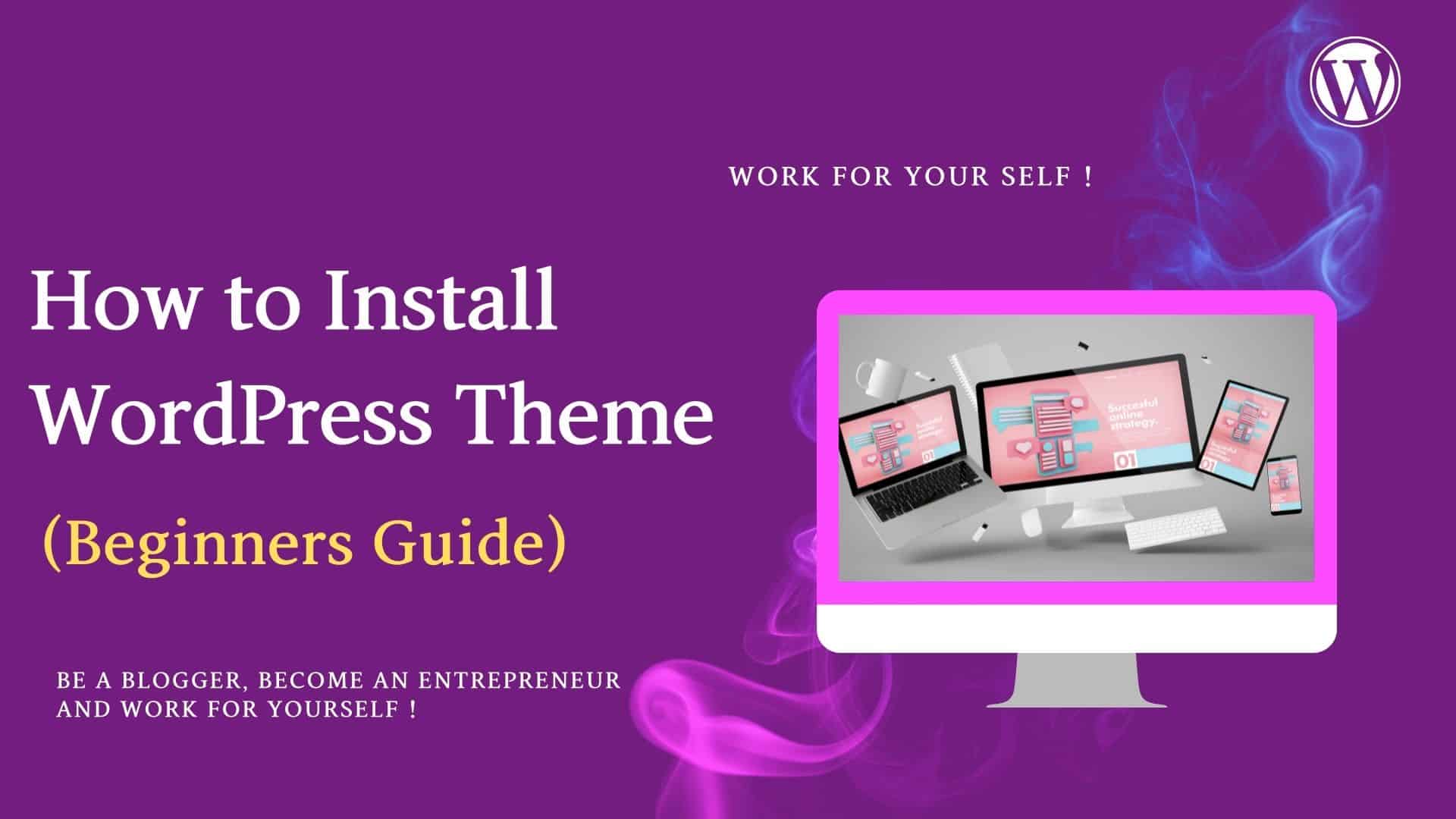Creating a table of contents in WordPress can significantly enhance the usability and navigation of your blog posts or articles.
A table of contents provides an overview, allowing readers to jump to the sections that interest them quickly.
Here, we will explore the free plugins you can use to create a table of contents in WordPress.
But first of all, why do you need a table of contents? Let’s see it.
Think!!🤔
Table of Contents
ToggleWhy Use a Table of Contents?
In the fast-paced world of online content, capturing and retaining readers’ attention is crucial.
One highly effective way to enhance the user experience and improve engagement is by incorporating a table of contents into your blog posts or articles.
A table of contents serves as a road map for readers, guiding them through your content and making it easier to find the information they need.
Let’s see its importance.
The Importance of a Table of Contents in Blog Posts or Articles.
1. Provides Structure and Organize Content
A table of contents provides structure and organizes your content.
By breaking down your blog post or article into sections and clearly labeling them in the table of contents, readers can quickly grasp your piece’s overall structure and flow.
This organization makes it easier for readers to navigate through your content.
It helps them understand the logical progression of your ideas or information.
2. Saves Time and Enhances Usability
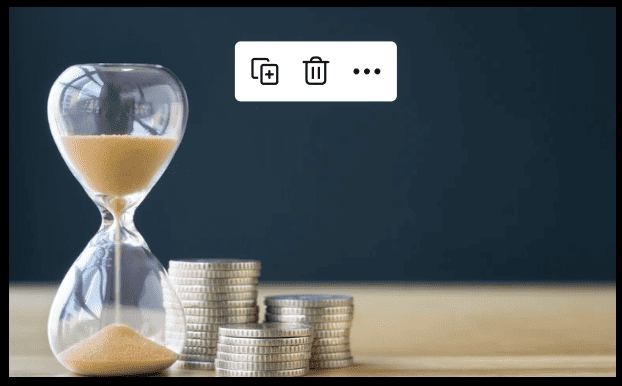
In our fast-paced digital age, readers value efficiency and convenience.
A table of contents can save readers time by allowing them to quickly find and access the specific sections they are interested in.
Instead of scrolling through lengthy text, readers can jump directly to the relevant sections with just a click.
This enhances the usability of your content and caters to the needs of readers who may be looking for specific information or prefer to skim through your piece.
3. Improves Readability and Comprehension
A well-structured table of contents improves the readability and comprehension of your blog post or article.
By clearly indicating the main points or subtopics covered in each section, readers can quickly scan the table of contents to get an overview of the content they are about to read.
This helps readers approach your content with a clear understanding of what to expect and allows them to absorb and retain the information you provide more effectively.
4. Encourages Engagement and Increases Time-on-Site
When readers can easily navigate your content and find the information they need, they are more likely to engage with your blog post or article.
Including a table of contents gives readers a user-friendly way to explore your content, leading to increased engagement.
Furthermore, when readers spend more time on your site interacting with your content, it can positively impact metrics like bounce rate and session duration, signaling to search engines that your content is valuable and relevant.
5. Supports SEO Efforts
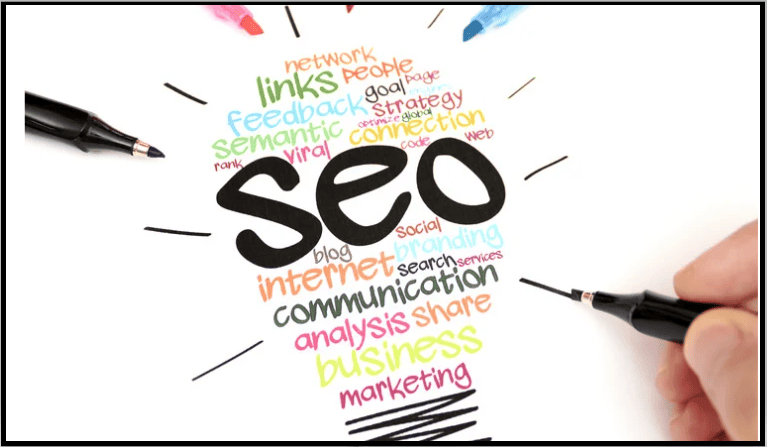
A table of contents can also positively impact your search engine optimization (SEO) efforts.
Using headers and subheaders in your table of contents and incorporating relevant keywords provides search engines with clear indications of your content’s structure and topical focus.
This can improve your content’s visibility in search engine results and increase organic traffic to your blog post or article.
As you see, a table of contents offers several benefits to you, as the content creator, and to your readers.
A table of contents saves readers time and effort by providing a clear overview of your content’s structure.
It allows them to navigate to the most relevant sections easily, enhancing their user experience.
For you, a table of contents improves the readability and organization of your content, making it more visually appealing and accessible to digest.
So, it is a win-win situation.
After knowing its importance, you might wonder how this would happen. So here is how you can easily make a table of contents in WordPress using free WordPress plugins.
Stay glued and in touch with me! 😊
How to Make a Table of Content in WordPress
WordPress offers a variety of methods and tools that make the process simple and intuitive.
As a WordPress user, you understand the importance of creating engaging and user-friendly content.
One effective way to enhance your content’s readability and navigation is by incorporating a table of contents.
While manually creating a table of contents can be time-consuming and tedious, a dedicated plugin can simplify the process and offer numerous benefits.
Let’s see one such free WordPress plugin for creating a Table of Contents.
Free Plugin for Creating Table of Contents Menu (Easy Table of Content)
The free plugins are available for creating a table of contents in WordPress. These are free but work wonders for your website.
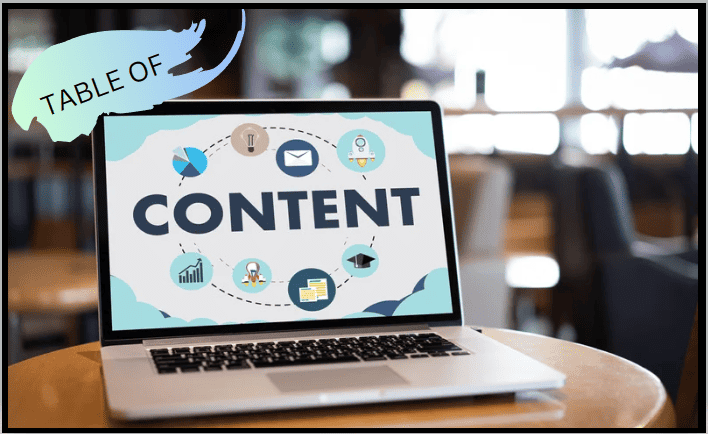
Easy Table of Content WordPress Plug-in
Easy Table of Contents is a highly rated and user-friendly plugin that automatically generates a table of contents based on your content’s headings.
It provides extensive customization options, allowing you to control your table of contents’ appearance, style, and behavior.
With its intuitive settings, you can easily specify the depth of the table, exclude particular headings, and customize the design to match your website’s theme.
The plugin is also lightweight and SEO-friendly, ensuring your content remains fast and optimized for search engines.
Let’s see it step by step.
Step 1: Add Easy Table of Content WordPress Plug-in into WordPress
Open the WordPress Dashboard Then Go to Plugins and Add New Plugins
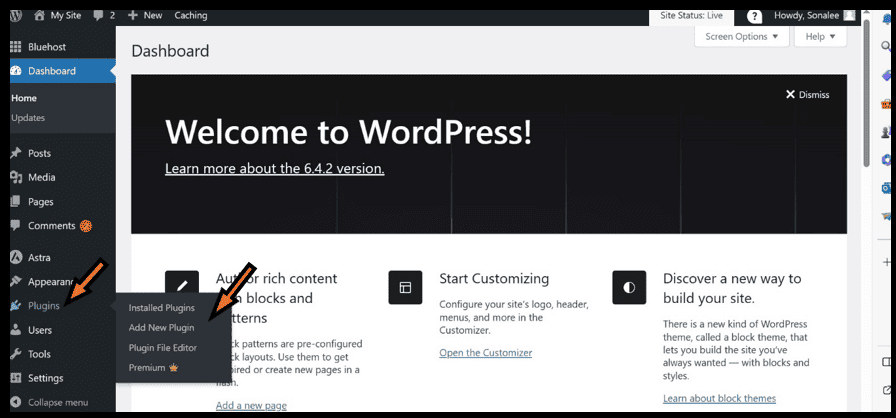
Step 2: Write Easy Table of Content at the Search option and click the Install Now and Activate Button.
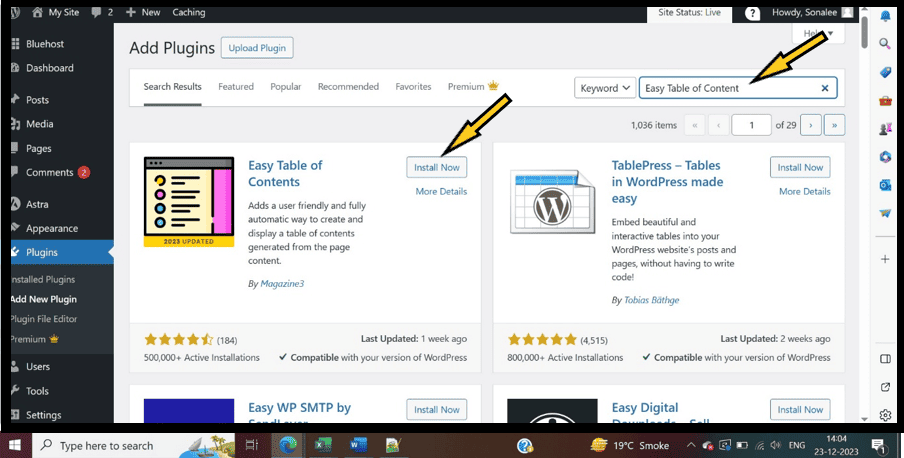
The screen will come as Thank you for using Easy Table of Content.
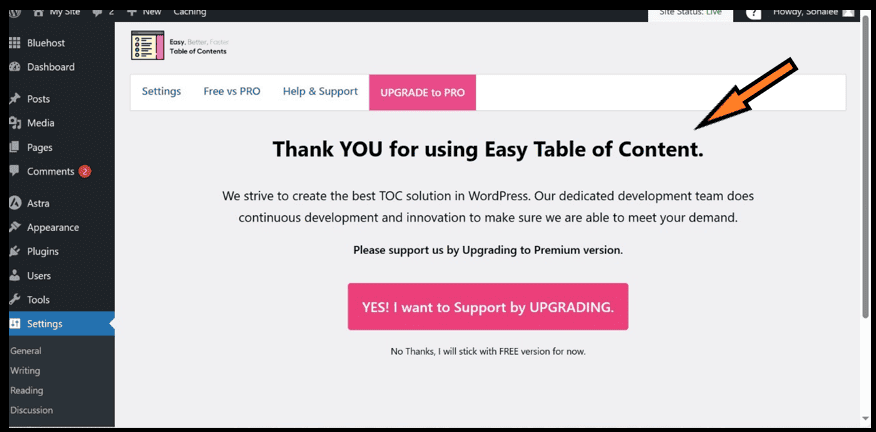
STEP 3: Go to settings and click on Table of Contents.
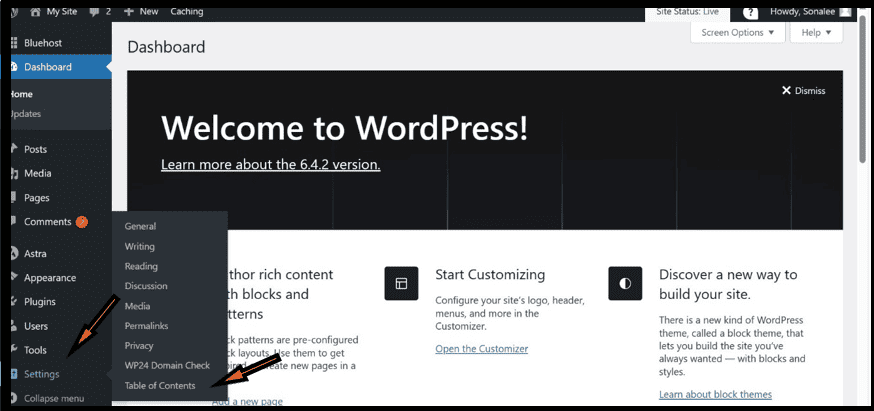
Step 4: Click on the Enable support posts and Auto Insert posts.
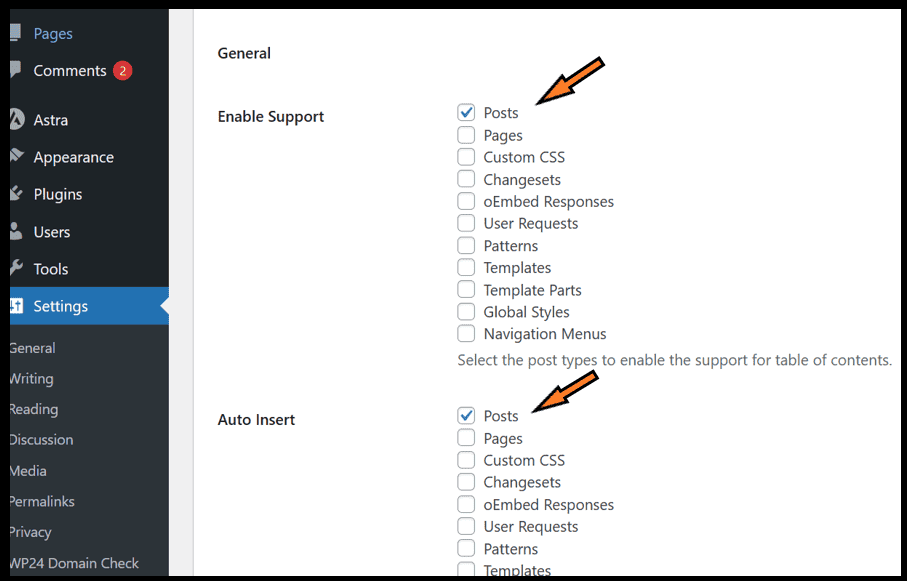
So, that content table would be inserted automatically whenever you write a blog with headings and subheadings.
Then scroll down and enable headings like H1, H2, and H3, or if you want, you can enable H4, H5, and H6 headings, too, depending on your need.
Then click on save changes.
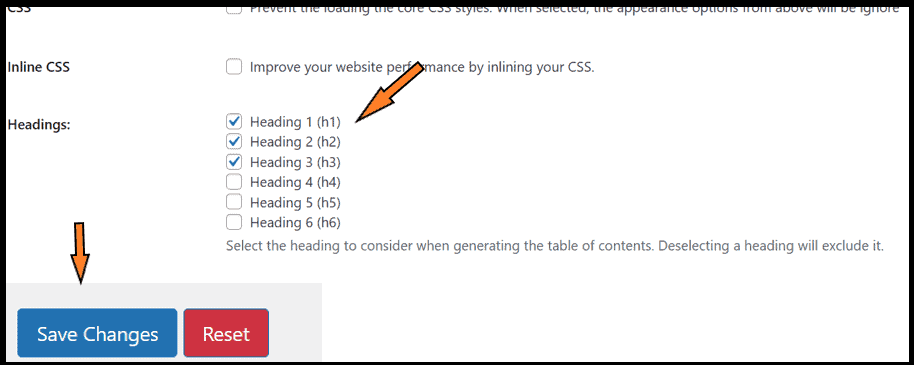
Now, start writing a blog. The headings would be hyperlinks; suppose readers want to see point 3 directly, so by clicking point 3 they would land on the same point in your blog as shown below.
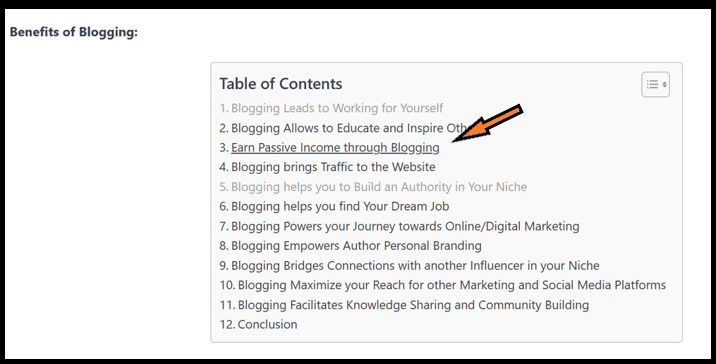
This is the simplest and free method for adding a Table of Contents to your blog post.
How to Customize Your Table of Content
Customization is possible and easily done. By this, you can easily place the table of contents on the right side of your blog as shown below:
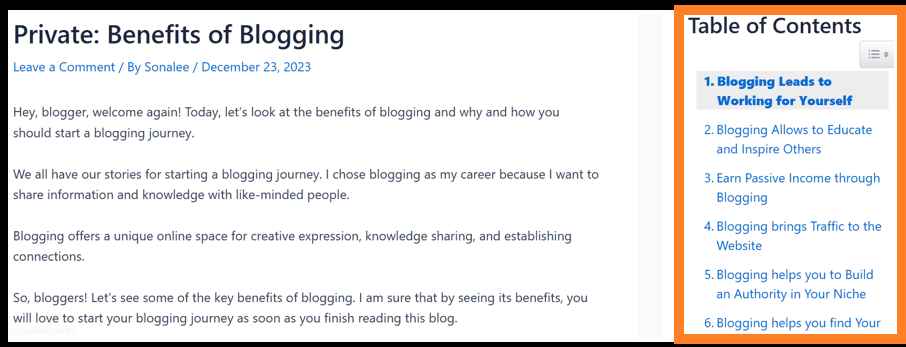
Simply go to your WordPress Dashboard and customize your sidebar to the right. Let’s see how you can do that.
I am using Astra Theme on my website.
Open your WordPress dashboard, then go to Astra theme (or look for the customize option in the theme dashboard if you have any other theme).
Click on customize.
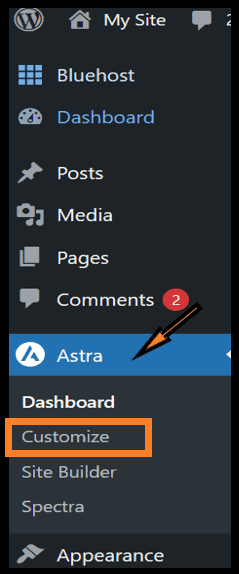
Then click on the sidebar and customize it to the right.
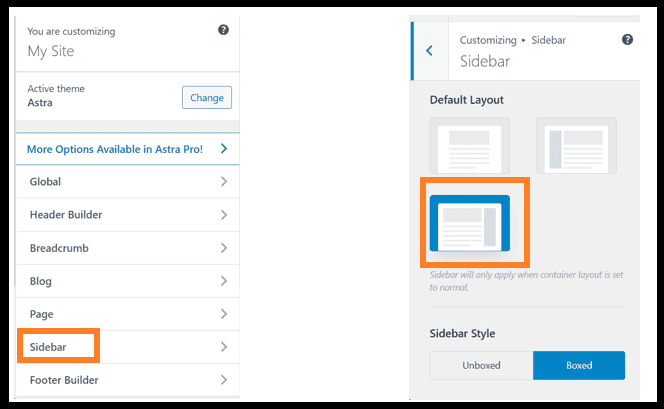
Then, refresh your blog, and you will see the Table of contents on the right sidebar.
Some other Plugins for Creating a Table of Content
1. Table of Contents Plus plug-in:
It is one of the most feature-rich table of contents plugins; it offers extensive customization options.
The plugin automatically generates a TOC by scanning your content for headings, and you can exclude specific sections if needed.
Choose different styles and layouts for your navigation menu, including hierarchical numbering.
Easily add the TOC using a widget or shortcode, placing it in various locations on your website.
2. LuckyWP Table of Contents plug-in:
This plugin’s lightweight design offers a quick and simple solution for adding a TOC to your WordPress website.
Customizable appearance allows you to adjust the navigation menu’s colors, font size, and behavior.
Exclude specific headings or sections you don’t wish to include in the TOC.
Compatible with popular page builders like Elementor and Gutenberg.
Final Thought
Incorporating a table of contents into your WordPress content can improve readability, user experience, and SEO.
Utilizing a dedicated plugin lets you quickly generate and customize a table of contents that complements your website.
With automatic generation, ease of installation and configuration, customization options, improved navigation, and SEO optimization, a table of contents plugin becomes essential in creating engaging and user-friendly content.
Bonus Tips and Best Practices
- Organize your content into logical sections with descriptive headings to create a comprehensive table of contents.
- Update the table of contents whenever you make changes or add new content.
- Test the table of contents on different devices and screen sizes to ensure it is responsive and user-friendly.
Take advantage of the abundant options available in the WordPress Plugin Directory and elevate your WordPress website with a table of contents plugin today.
Creating a table of contents in WordPress can significantly improve the user experience and navigation on your website.
Implementing a table of contents will not only make your content more accessible but also enhance its overall readability and organization.
Start creating your table of contents today and make your content more user-friendly and engaging.
FAQ on Table of Content in WordPress
Answer: A table of contents in WordPress is a navigational element that provides an overview of the headings and subheadings within a long-form article or webpage. It lets readers quickly jump to specific sections, improving user experience and navigation.
Answer: There are two main methods to create a table of contents in WordPress: manual methods and plugins. For a manual approach, you can add headings with anchor links and then create a list of links to those anchors. Alternatively, you can use dedicated plugins like “Easy Table of Contents” or “Table of Contents Plus” to generate a table of contents automatically based on your headings.
Answer: Two popular plugins for creating table of contents in WordPress are “Easy Table of Contents” and “Table of Contents Plus.” These plugins automatically generate a table of contents based on headings, provide customization options, and have positive user reviews. Ensure your chosen plugin supports relevant features like anchor links and schema markup for optimal SEO and rich result compatibility.
Answer: Most table of contents plugins in WordPress offer customization options to style and configure the appearance of the table of contents. You can customize the TOC’s font size, color, position, and behavior. Additionally, some plugins provide CSS classes to customize the appearance further. Refer to the documentation of your chosen plugin for specific customization instructions.
Answer: A well-implemented table of contents in WordPress can have SEO benefits and potentially enhance rich results in search engine listings. A clear structure and internal links helps search engines understand the content hierarchy. Additionally, implementing schema markup, such as the “Table of Contents” schema, can enhance the chances of your table of contents appearing as a rich result in search engine listings, improving visibility and click-through rates.