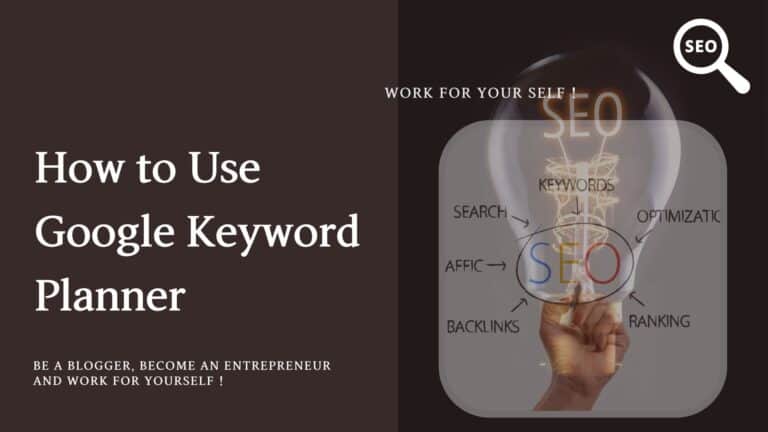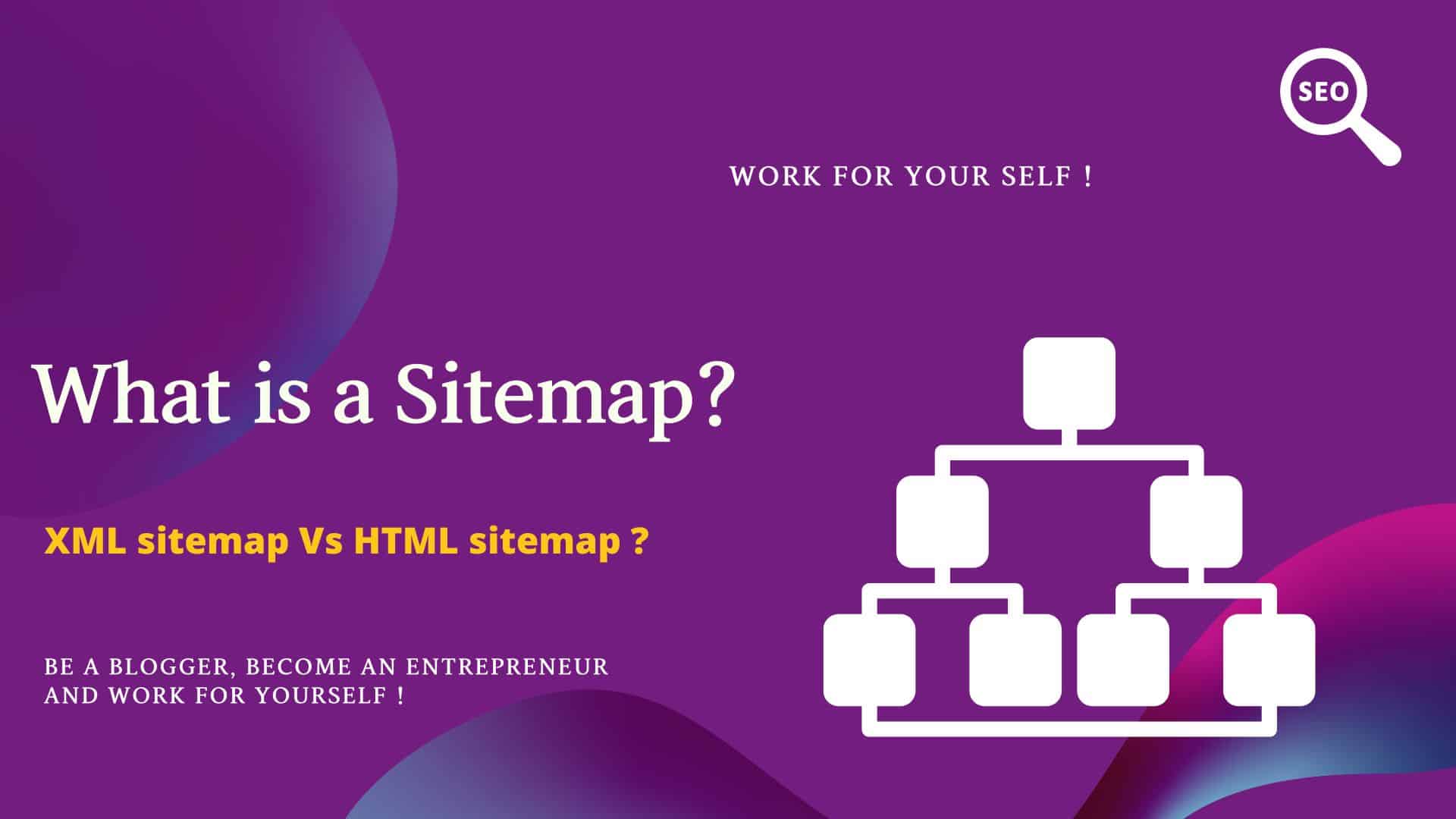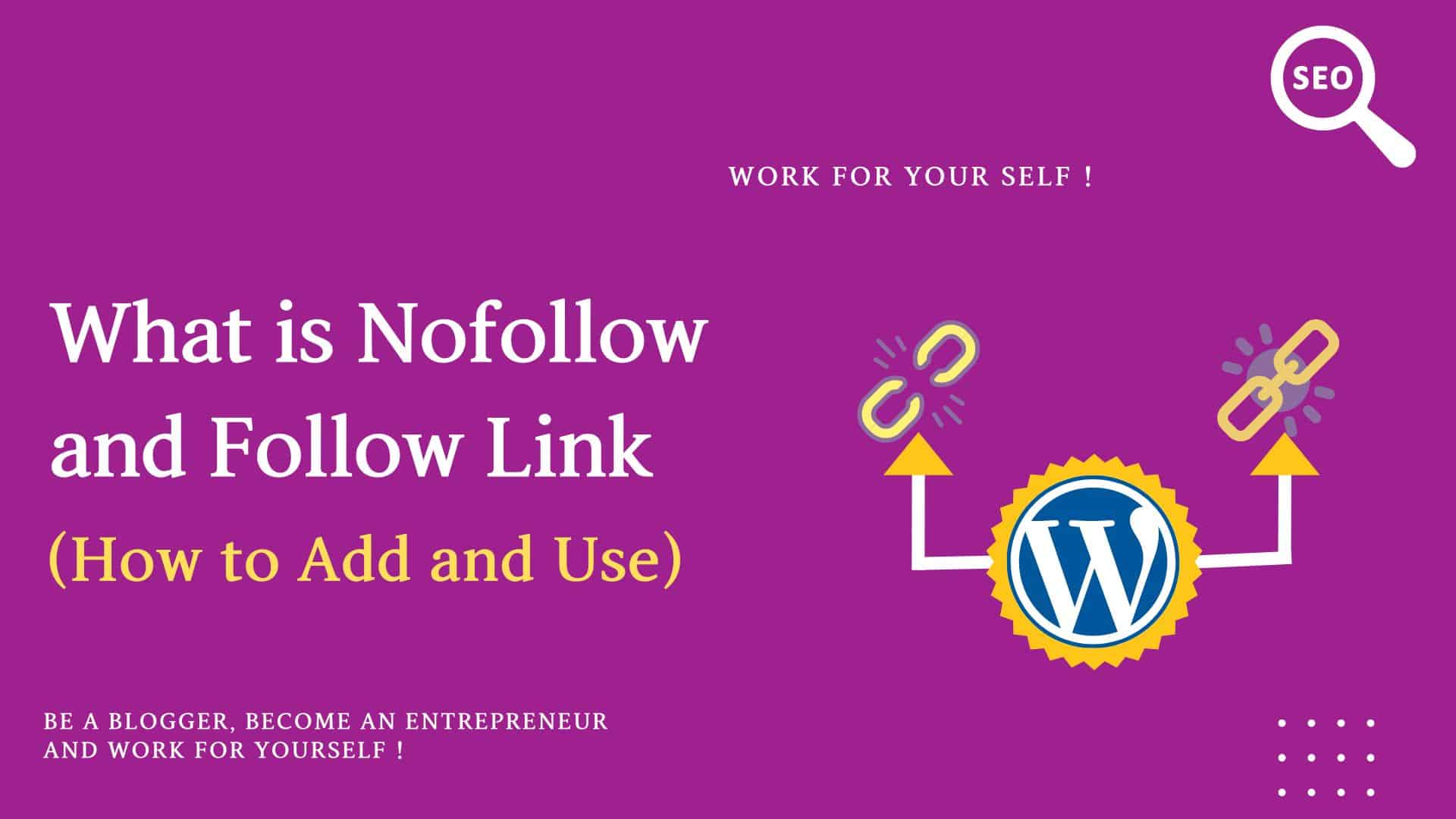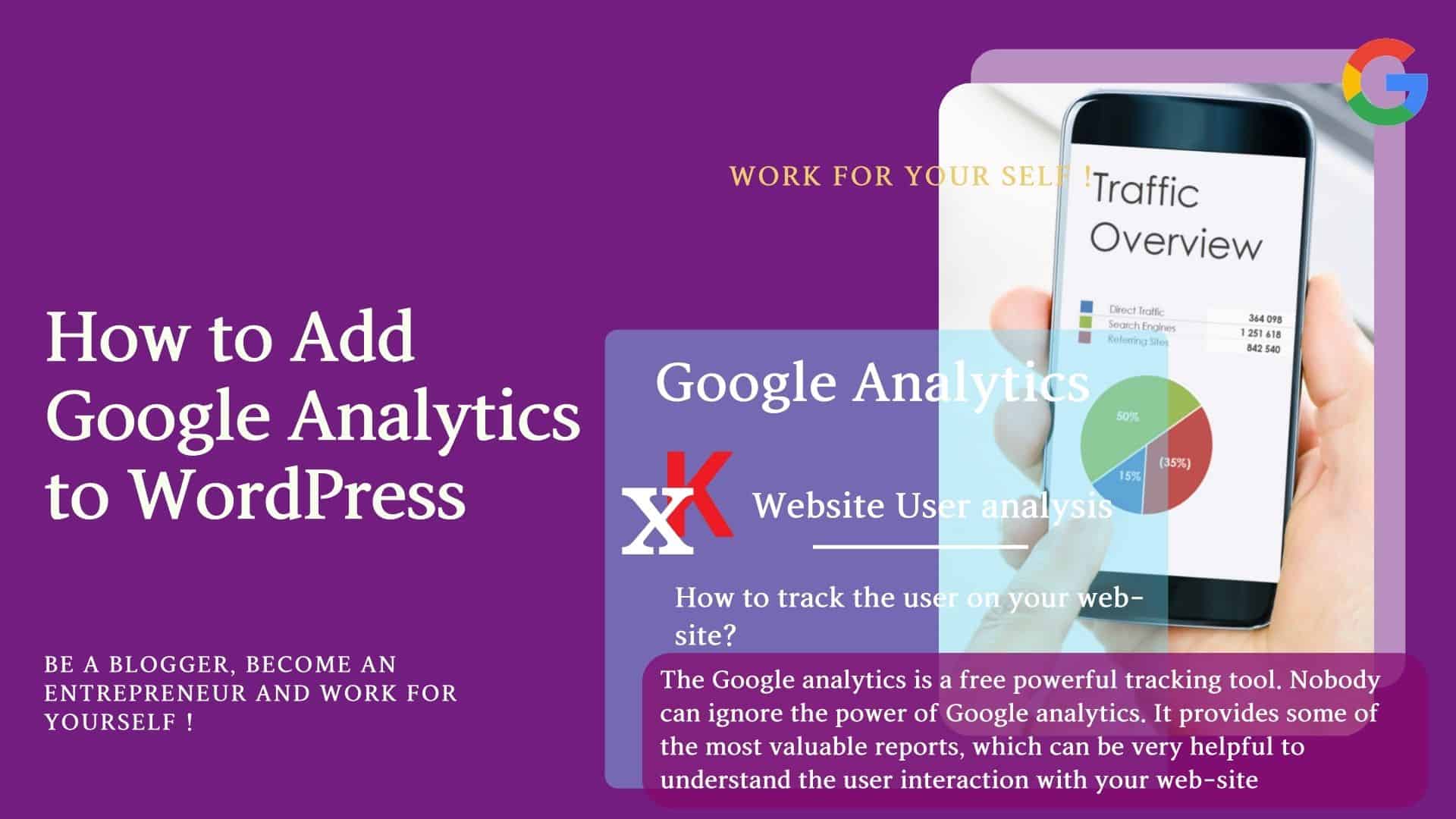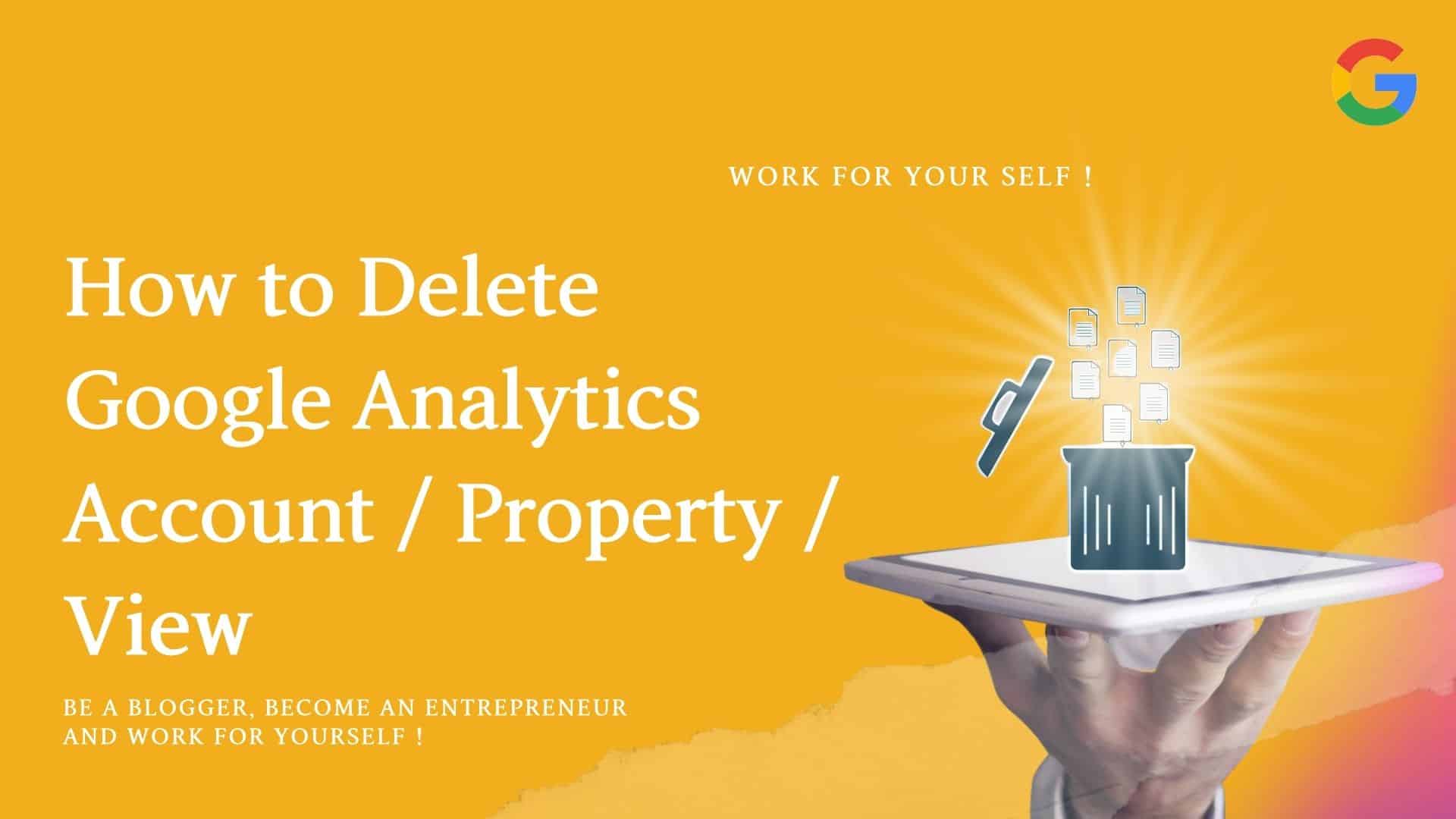In this tutorial, I will explain how to use the google keyword planner in detail.
Even though many paid/free software is available in the market, we can not ignore the power of Google keyword planner.
If we have a tight budget, we can select proper keywords for our content through Google Keyword Planner.
I assume that you are already having the account of Keyword planner.
So let’s check how we can perform this search.
The topics I am going to cover in this guide are in simple steps.
- Step 1: What is a google keyword planner
- Step 2: How to get keyword ideas via the start with a website tool
- Step 3: How to use filters in keyword searching
- Step 4: How to get keyword ideas via start with keywords tool
- Step 5: How to get the Impression on Keyword
Table of Contents
ToggleStep 1: What is a Google keyword planner
This is the home screen of google keyword planner.
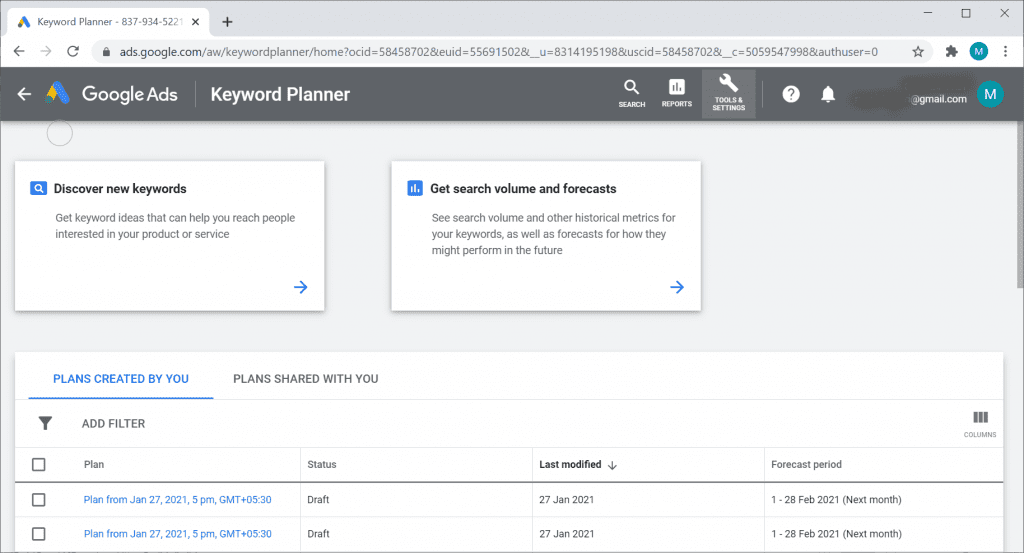
We see the two option
Discover new keywords & Get search volume and forecasts
Let’s see them one by one.
Click on Discover new keyword
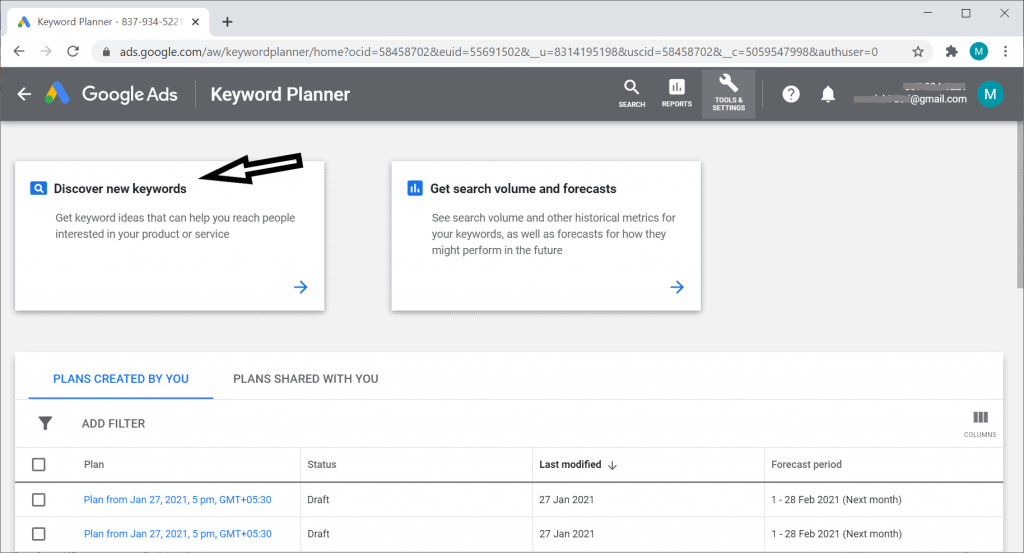
Below is the Discover new keyword page
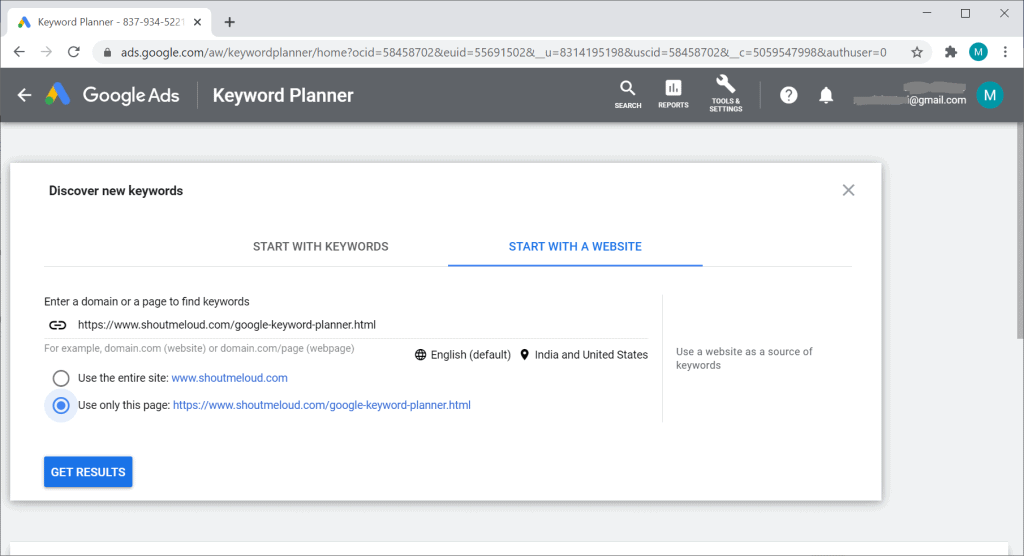
Here we have 2 option
- Start with keywords
- Start with website
First, we would see 2nd option start with the website
Step 2: How to Get Keyword Ideas via the Start with Website tool
Click on START WITH WEBSITE
This is the place where we can get the keywords of our famous website in our niche.
It works in 2 ways
Enter a particular page of a famous website.
Here suppose I give a URL of Shout Me Loud (Harsh Agrawal, a famous blog writer in India) google keyword planner page.
Check the radio button for Use only this page as below
Also, selecting the India and US in our search areas Also, enter the location
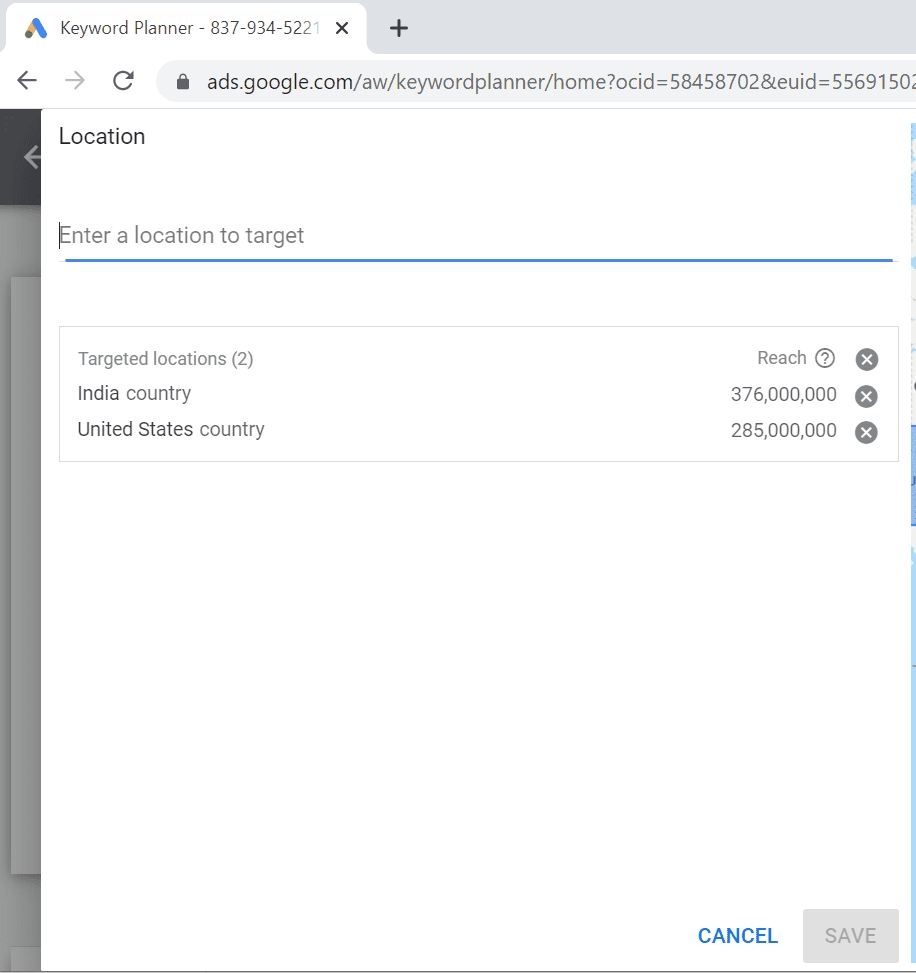
Now hit the Get results button.
Here we can see the list of all the keyword ideas which are being used for this page.
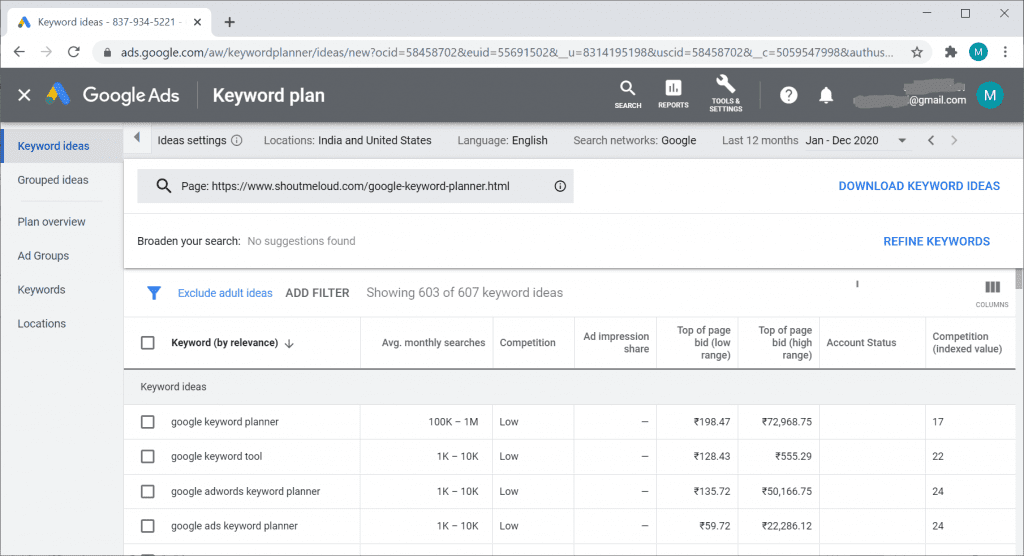
It shows the below
Average Monthly search
Competition
Top of page bid (high range)
Competition (indexed value) etc
Each column shows the specific data to analyze.
Step 3: How to use filters in keyword searching
Google keyword planner has many filters which can make keyword ideas more valuable and useful.
Here I will explain the 3 filters one by one.
Click on the blue filter button and click on the first filter as Keyword in the below figure.

We would get the below popup.
Here we have the option of contains and does not contain, select contains, and type some input as a keyword tool.
This means that each keyword idea which we would get should contain a keyword tool somewhere.
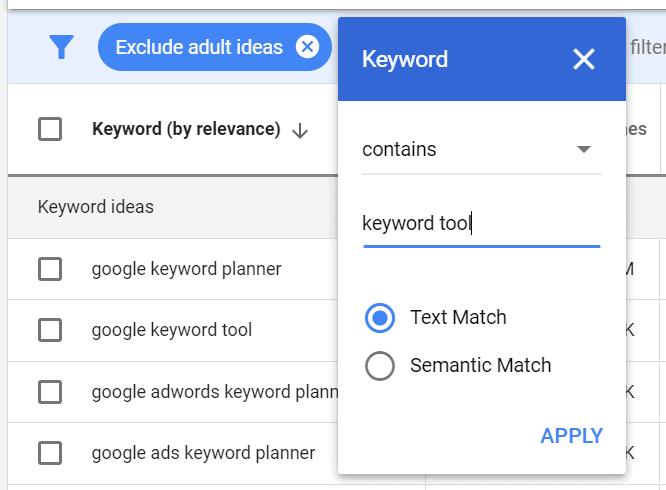
And click on Apply.
So If we see below that each Keyword would have a keyword tool
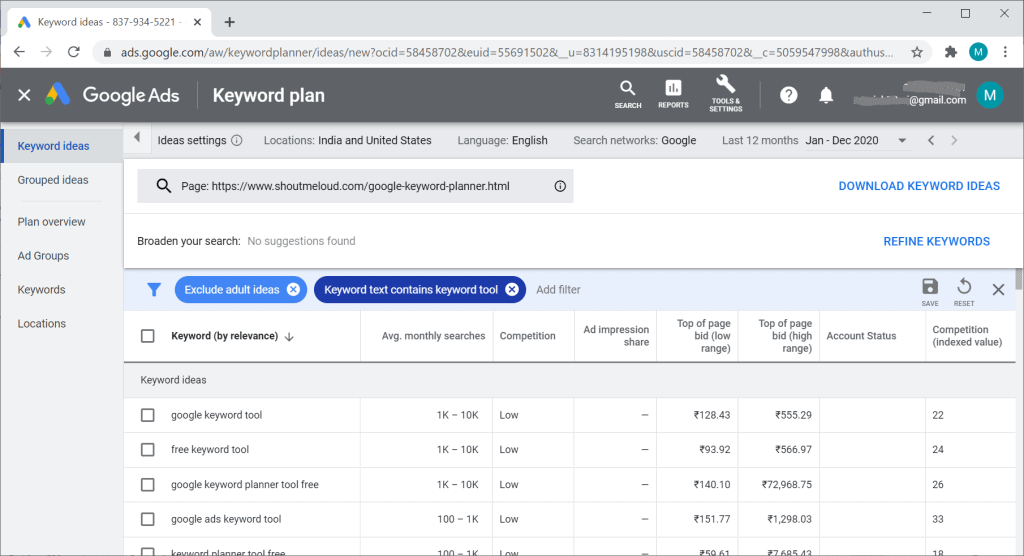
Now we would use the second filter Competition, click on this
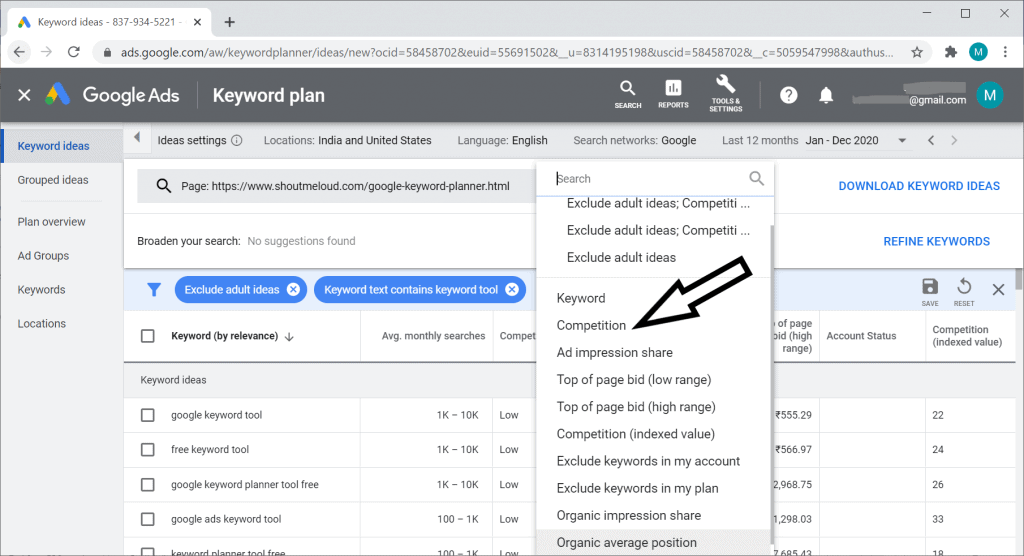
And Select Low and Medium Competition
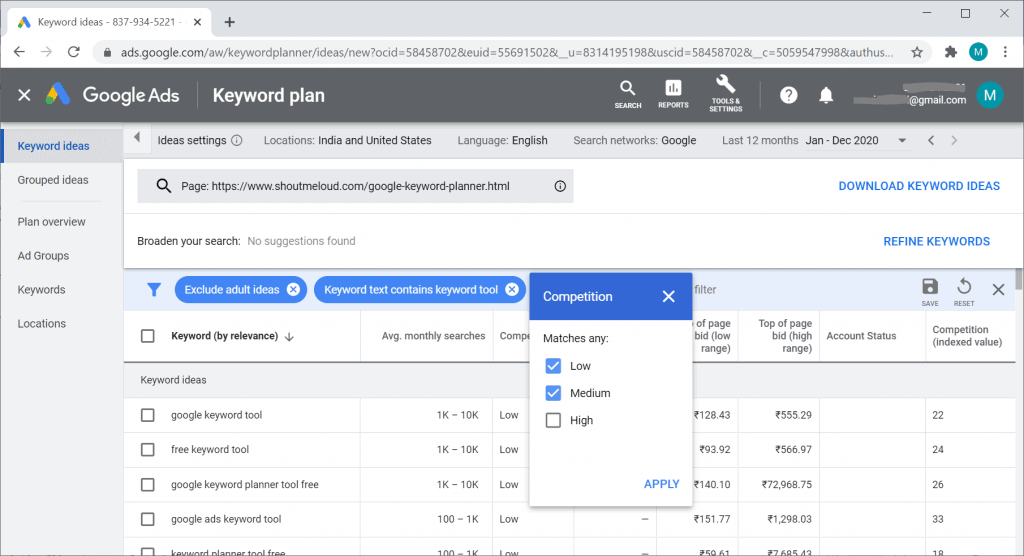
Click on Apply button in the above image.
Now we are getting all the keyword ideas that are having Low or Medium competition as below.
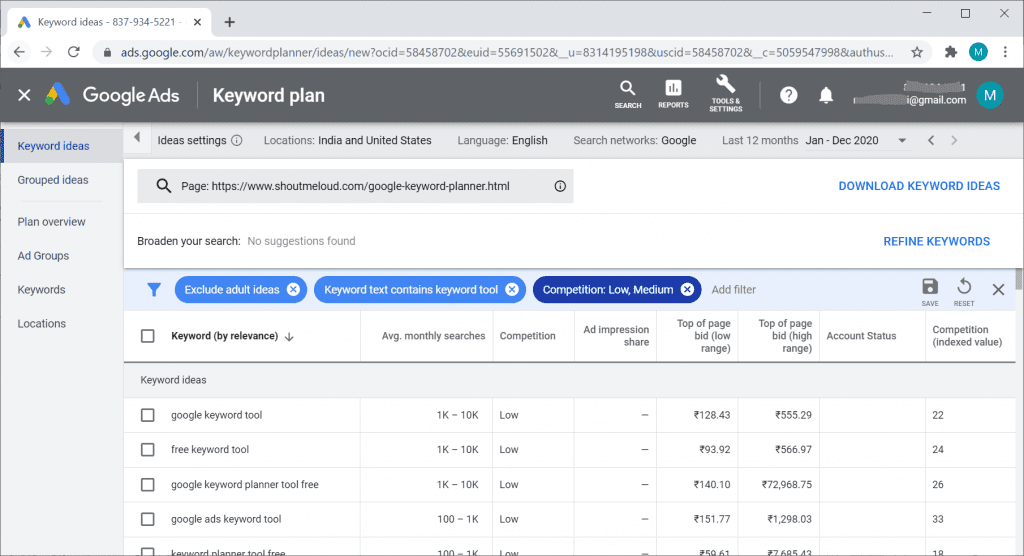
Now use the 3rd filter as Top of Page bid (low range); click on this.
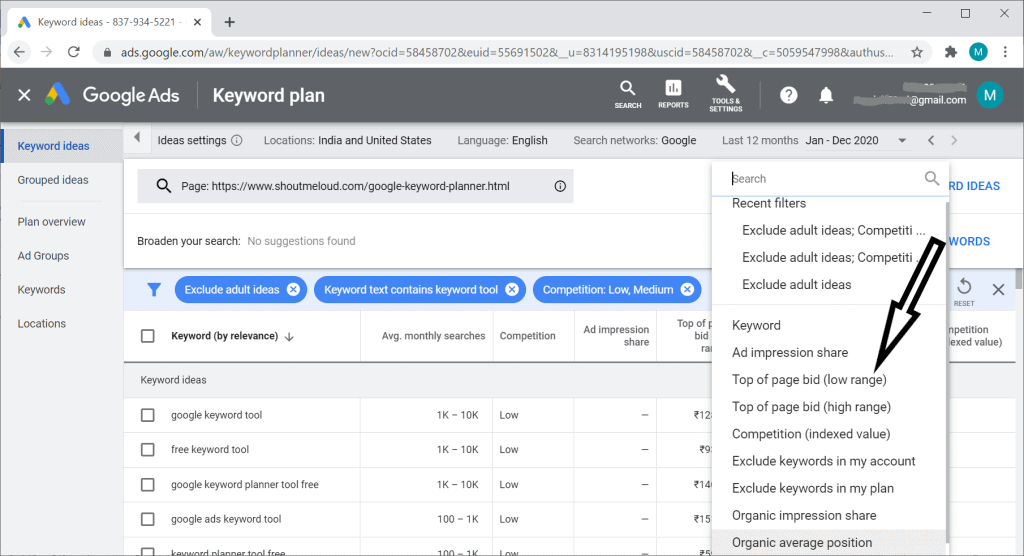
I am keeping this 100 means bid should be greater than or equal to 100
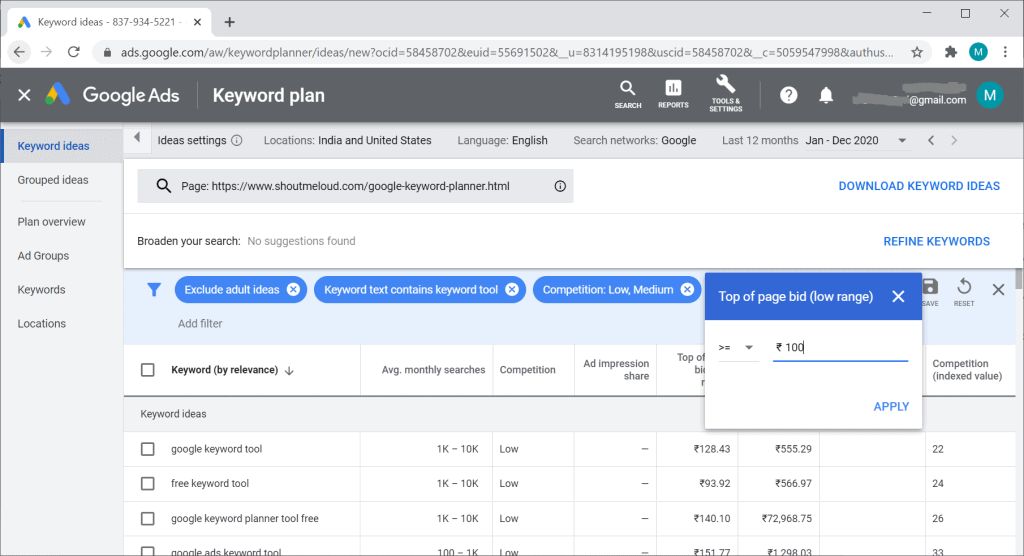
We can see below that the top of page bid (low range is greater than 100)
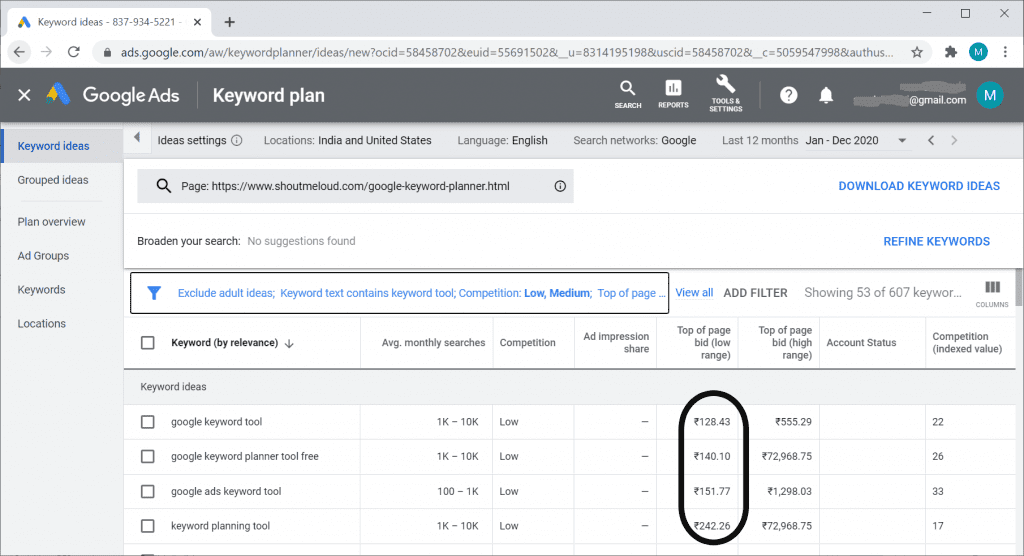
In the same way, we can also use other filters; filters play an essential role in getting valuable Keywords.
Step4 : How to get the Impression on keyword
I am selecting 2 keyword ideas below in our search result and adding them to my add plan.
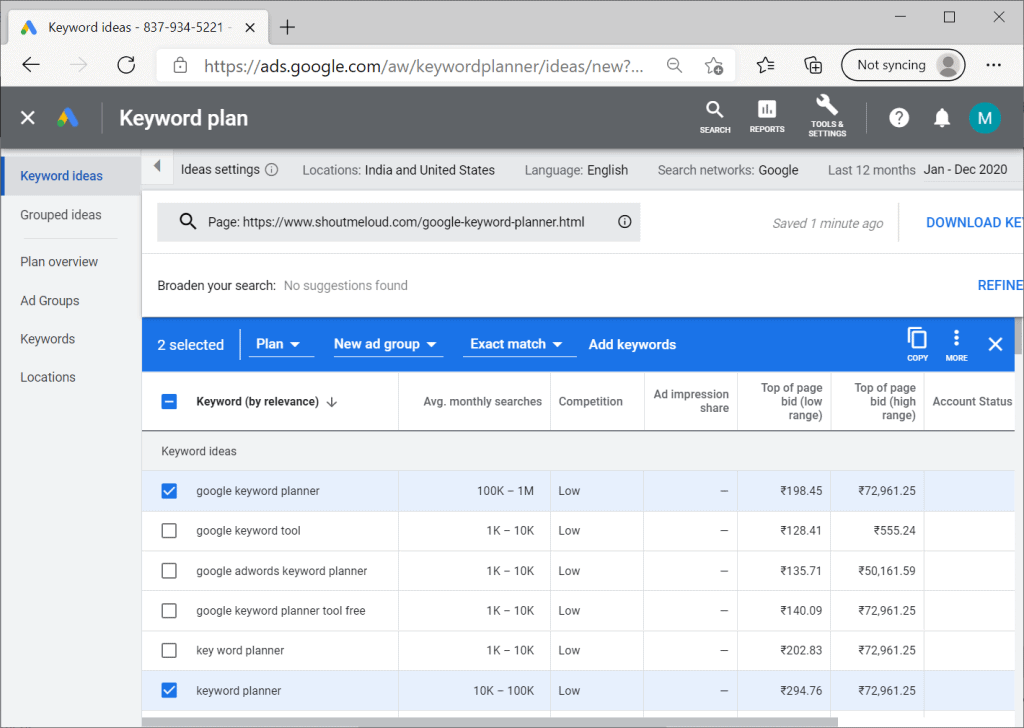
Click on New ad group, I am creating one ad group as My Add, and click on Create.
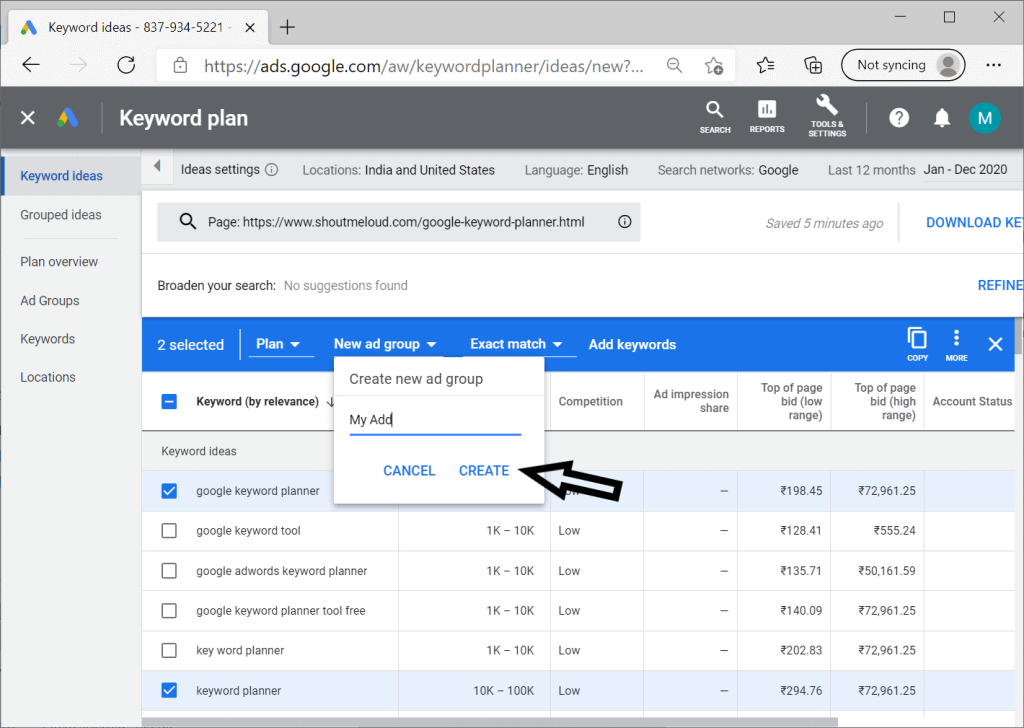
Click on Exact Match as below.
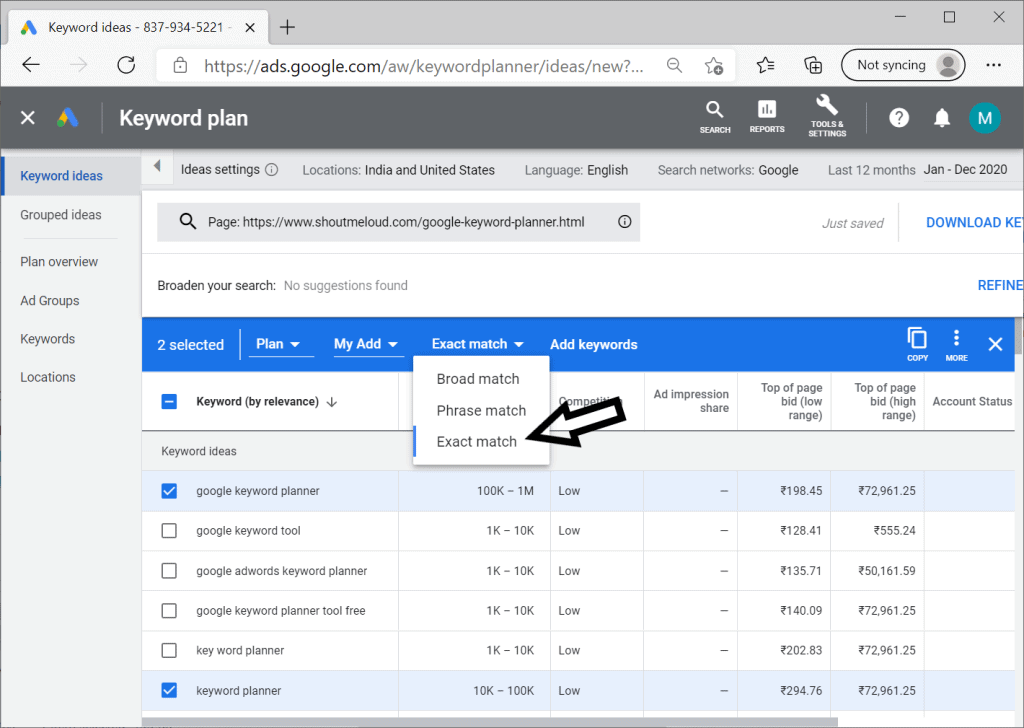
And Now click on Add keywords
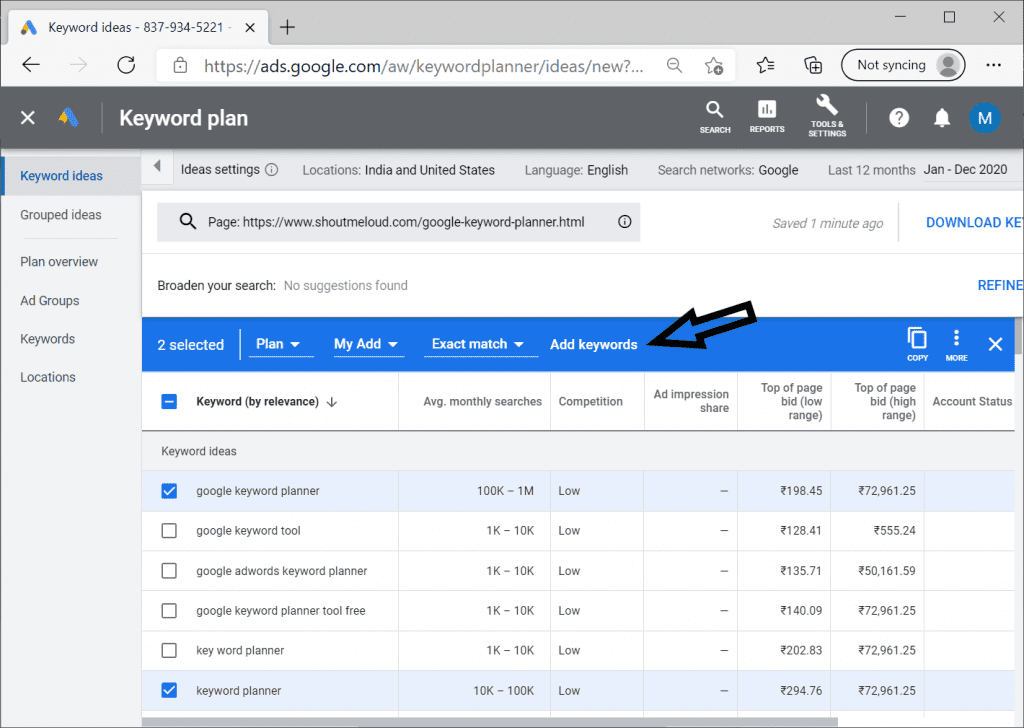
we can see that the selected 2 keywords have been added in our add plan.
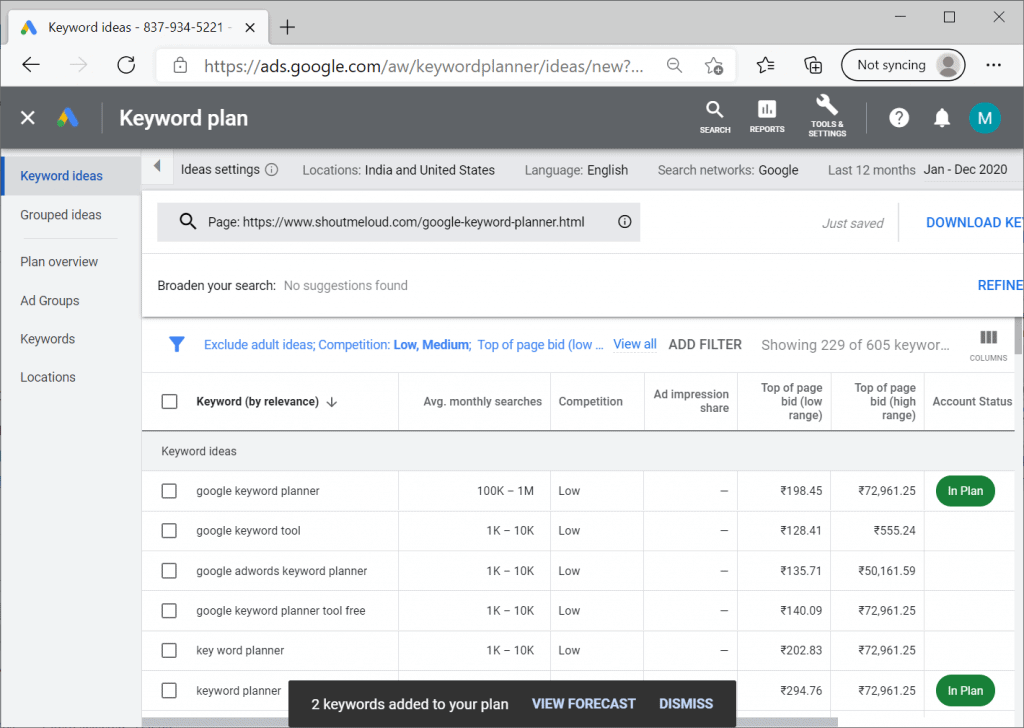
Click on View Forecast as below.
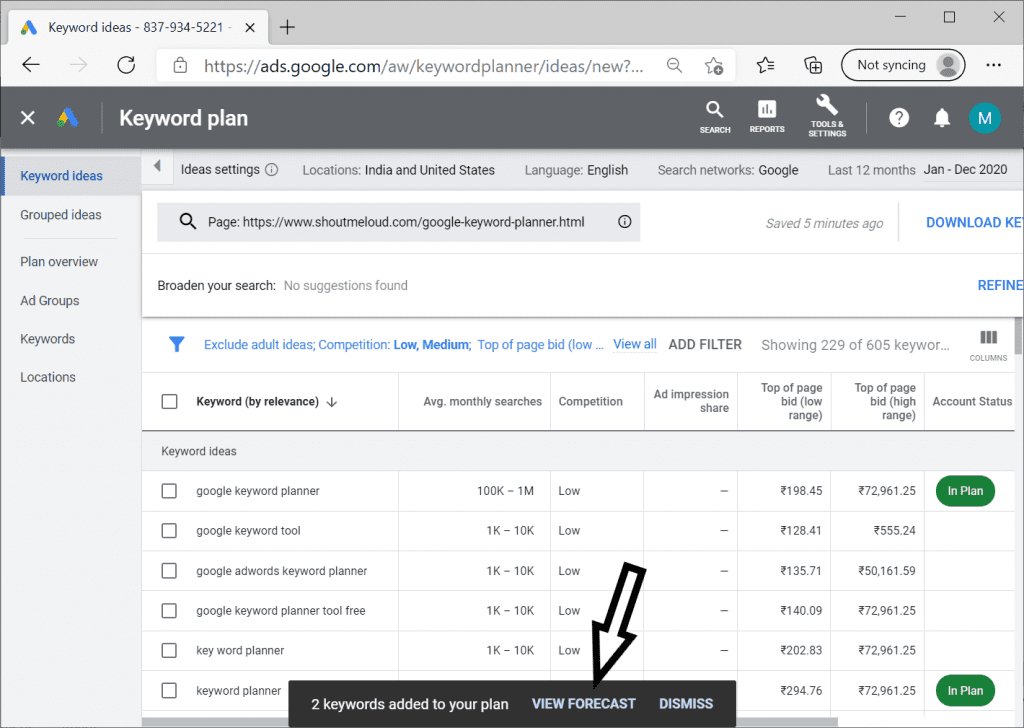
And now we have the results.
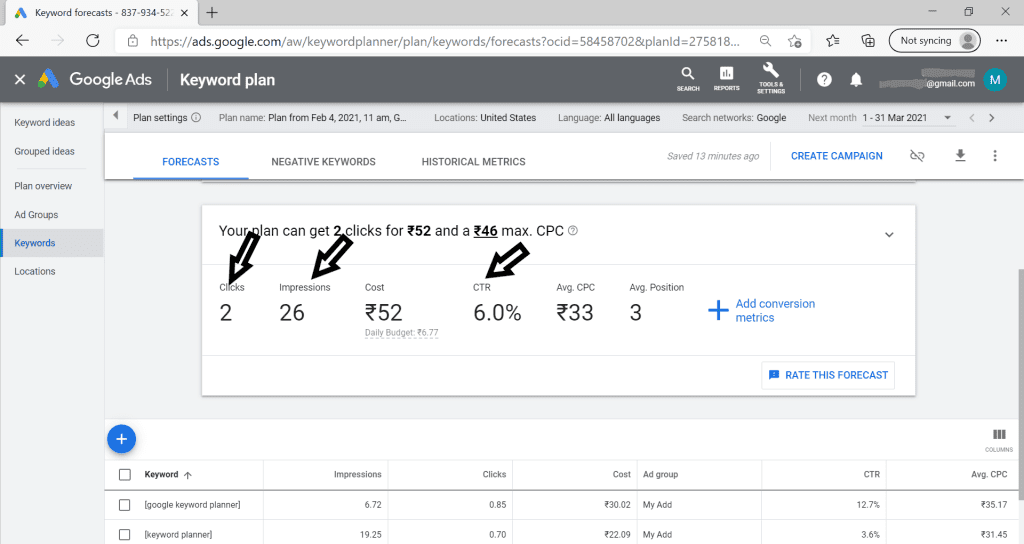
3 essential fields we need to understand
Clicks
Impressions
CTR
We can also see the result via clicking on the left of the Keywords link.
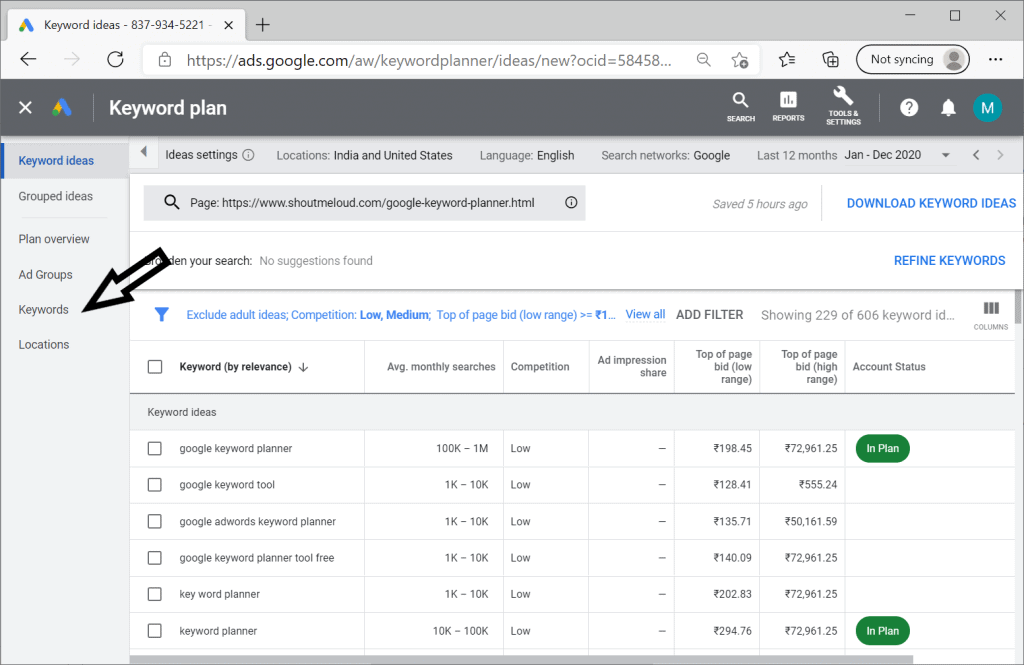
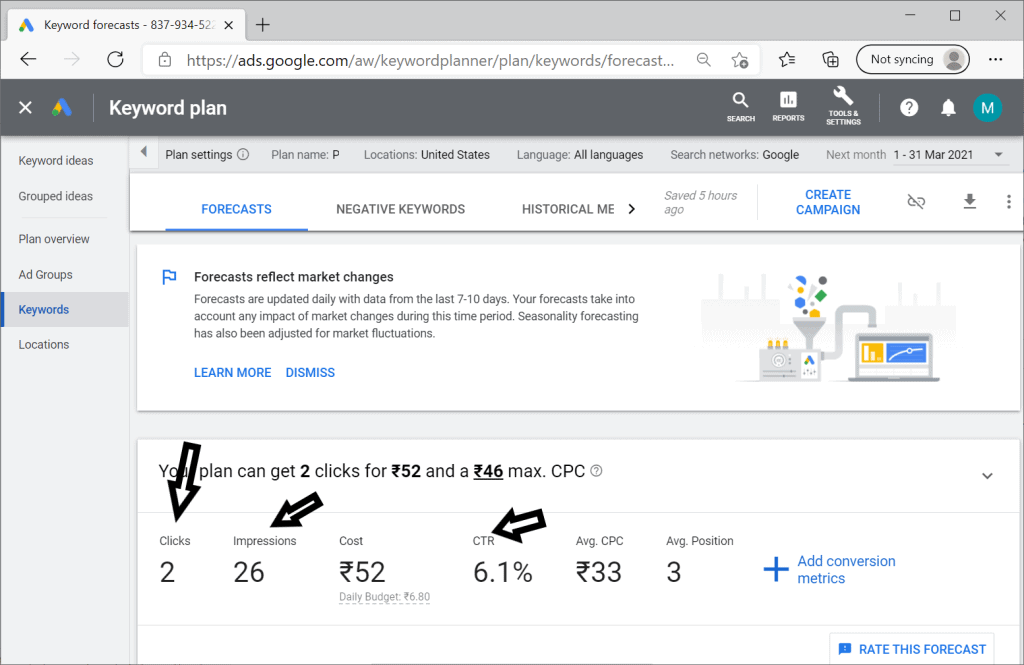
Also, we can see the historical data for 1 year (from Jan to Dec 2020) as below if we click on Historical Metrics
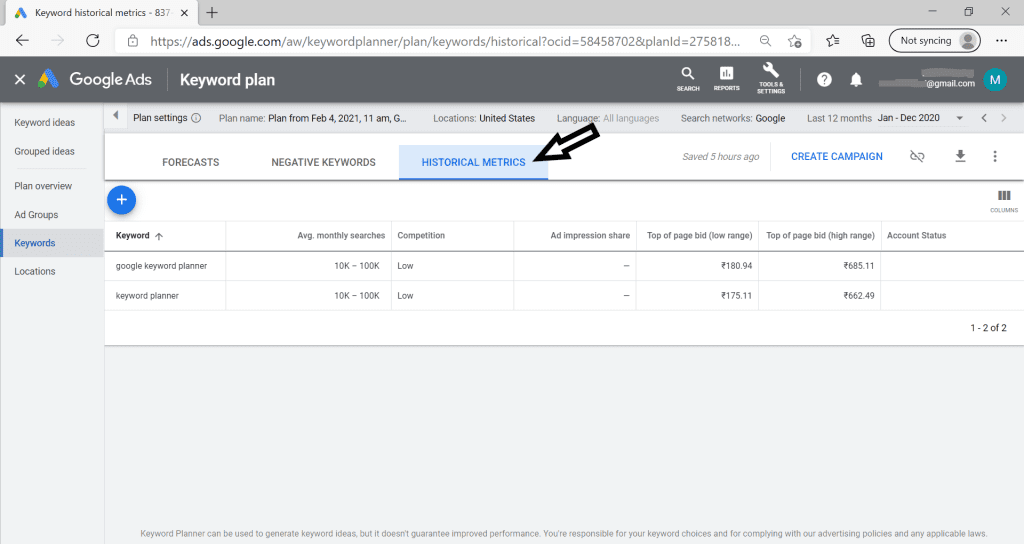
Click on Plan Overview in the left Dashboard.
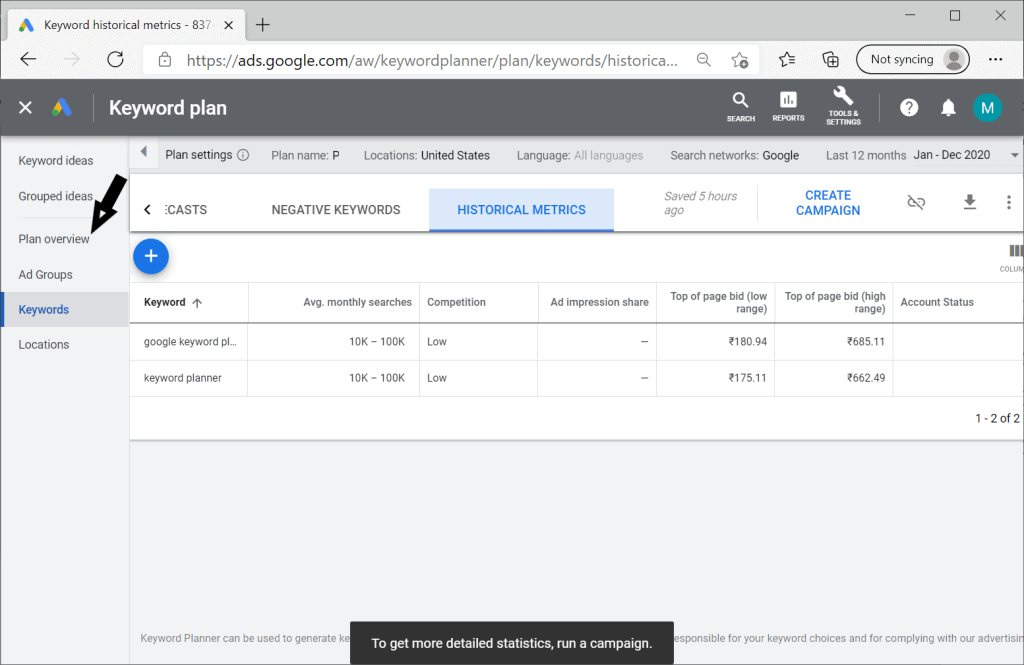
We can see the forecast for 1 year, which is excellent.
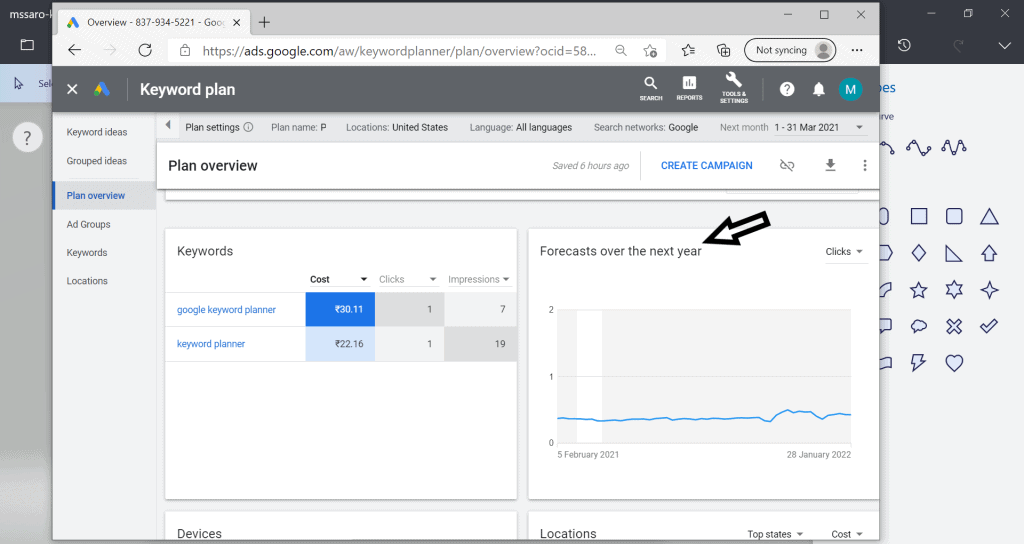
Here we have many other filters as well; if we select any other filter for forecasting, a related graph would be shown.
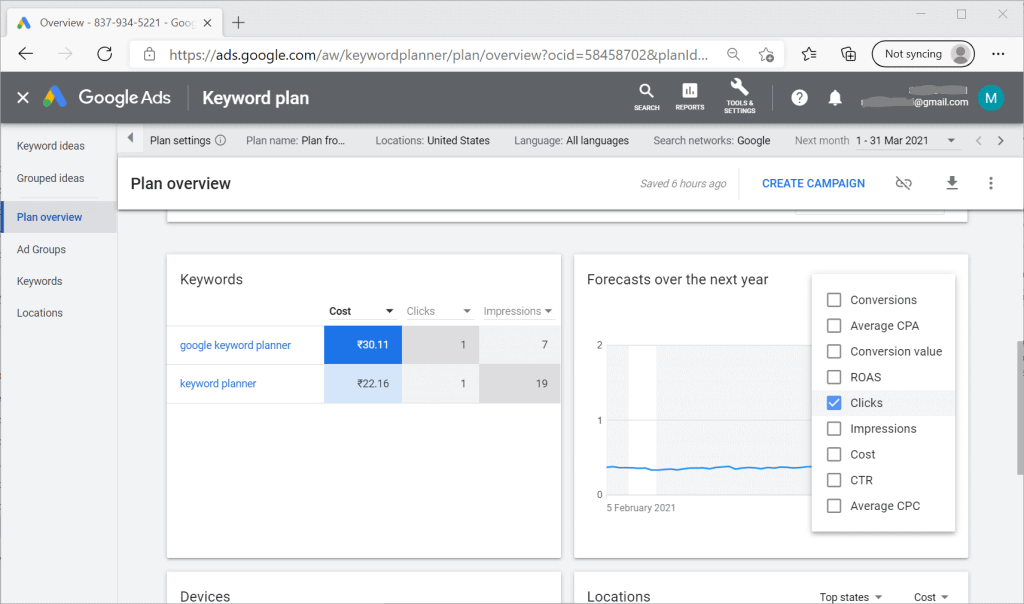
We can also see that how many clicks/impressions are coming from which devices as below.
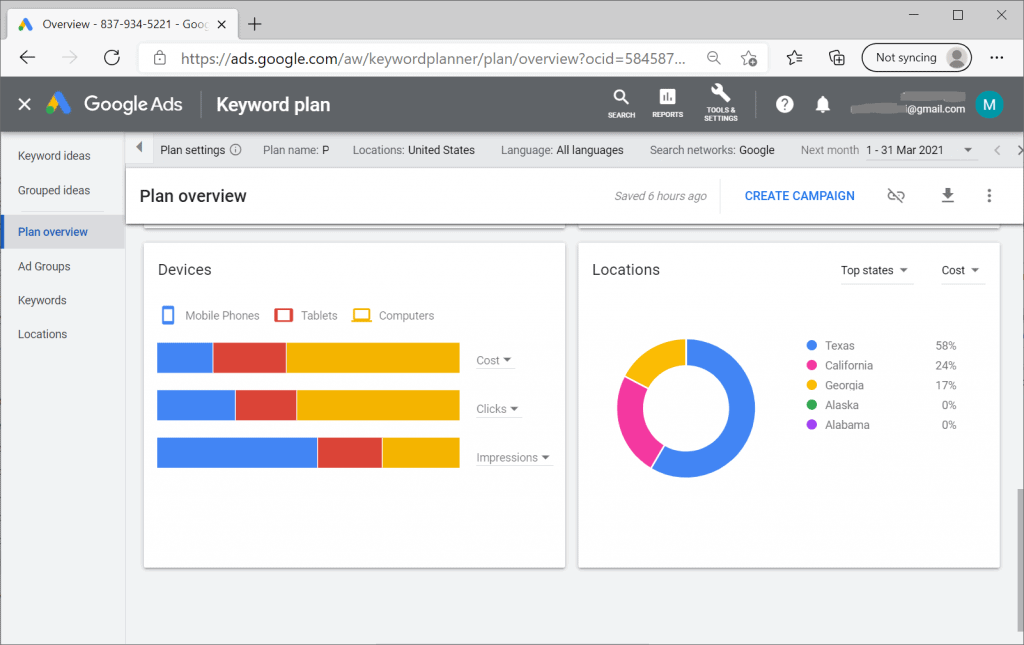
The data below shows that maximum impressions are coming from Mobiles, but max clicks are being done from Computers.
Also, we have many other filters as below.
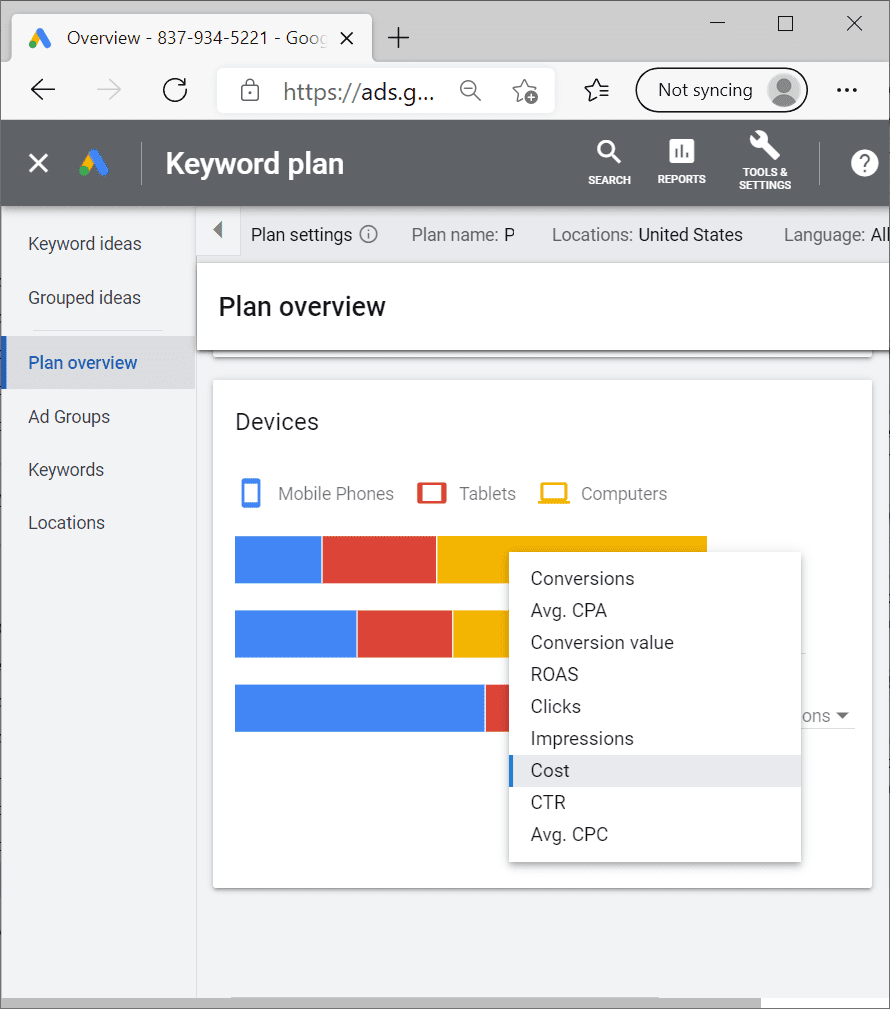
Conclusion:
Google keyword planner is a great free tool.
We should always keep an eye on this tool for keyword research.
Most of the keyword research tools are costly and may be difficult for beginners to buy in the starting.
You can get enough ideas with the help of this tool.
I hope you enjoyed this blog.
Keep Smiling, and Start Sharing!!
Frequently Asked Questions(FAQ) on Google Keyword Planner
Yes, it is free, you just need one google account.