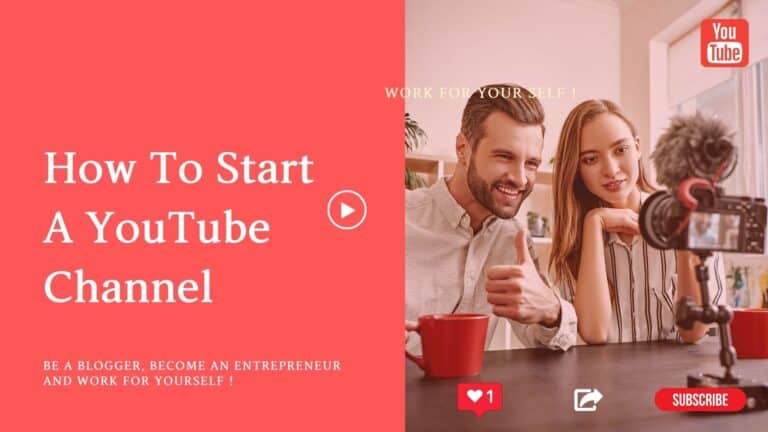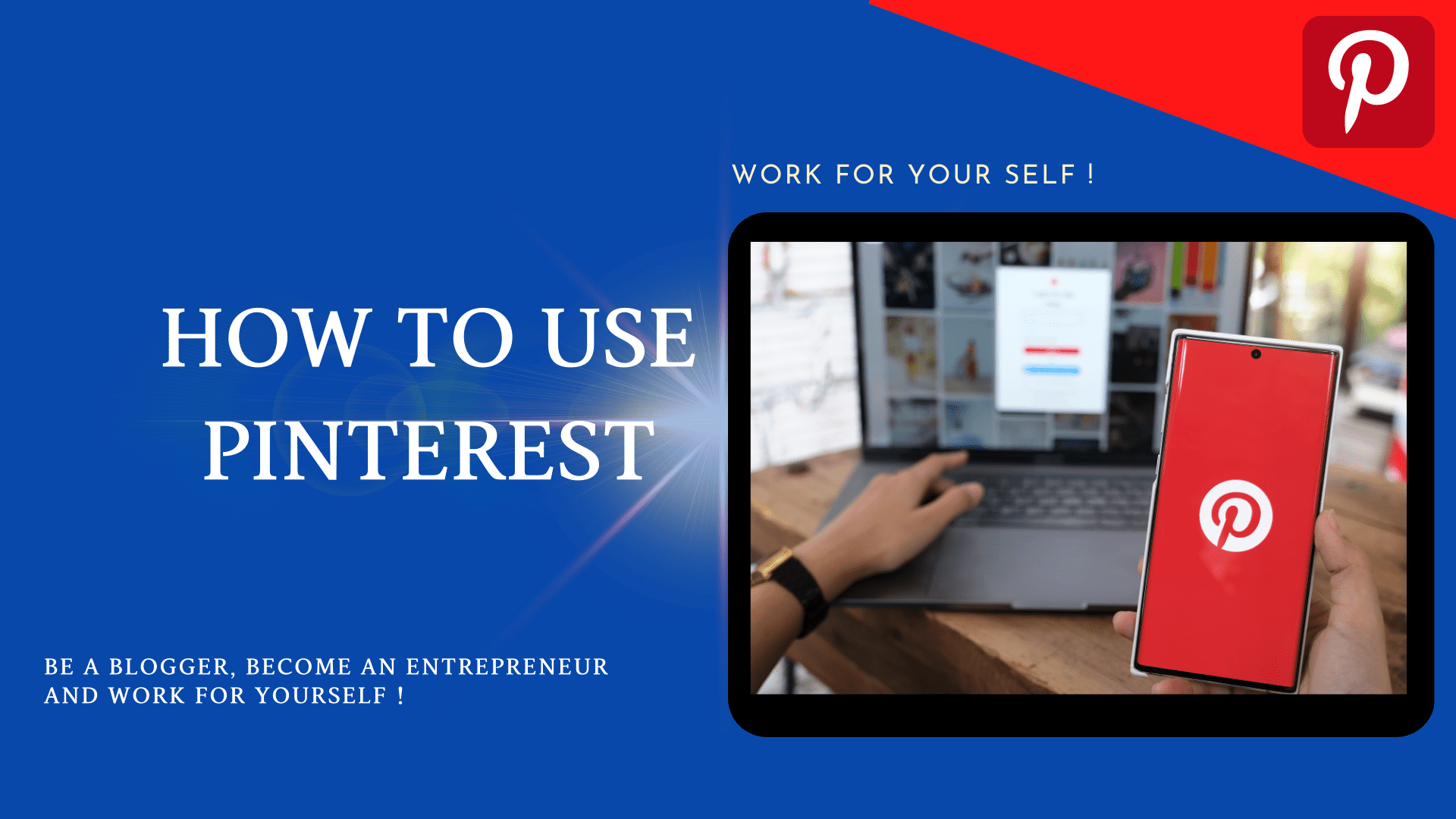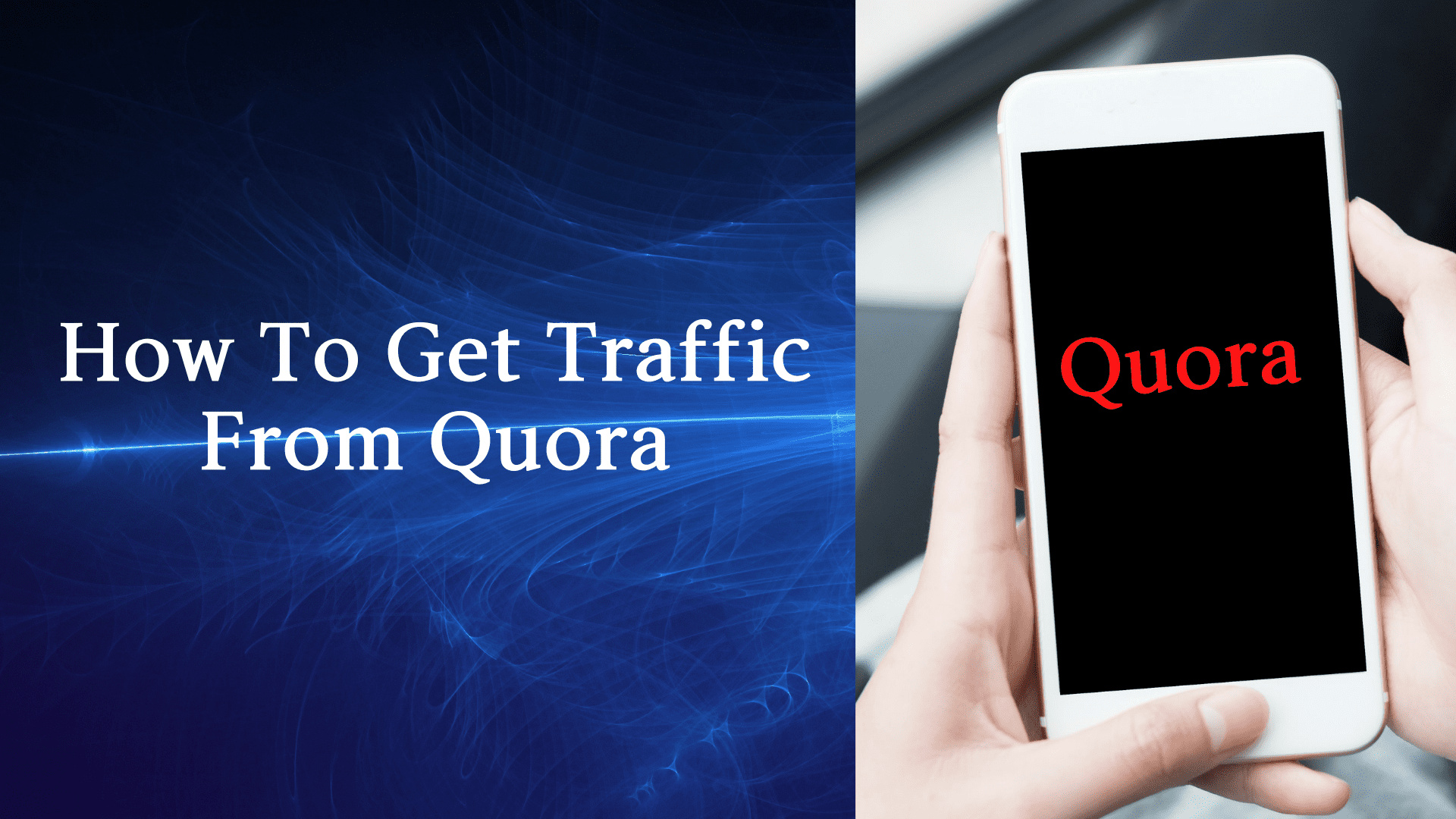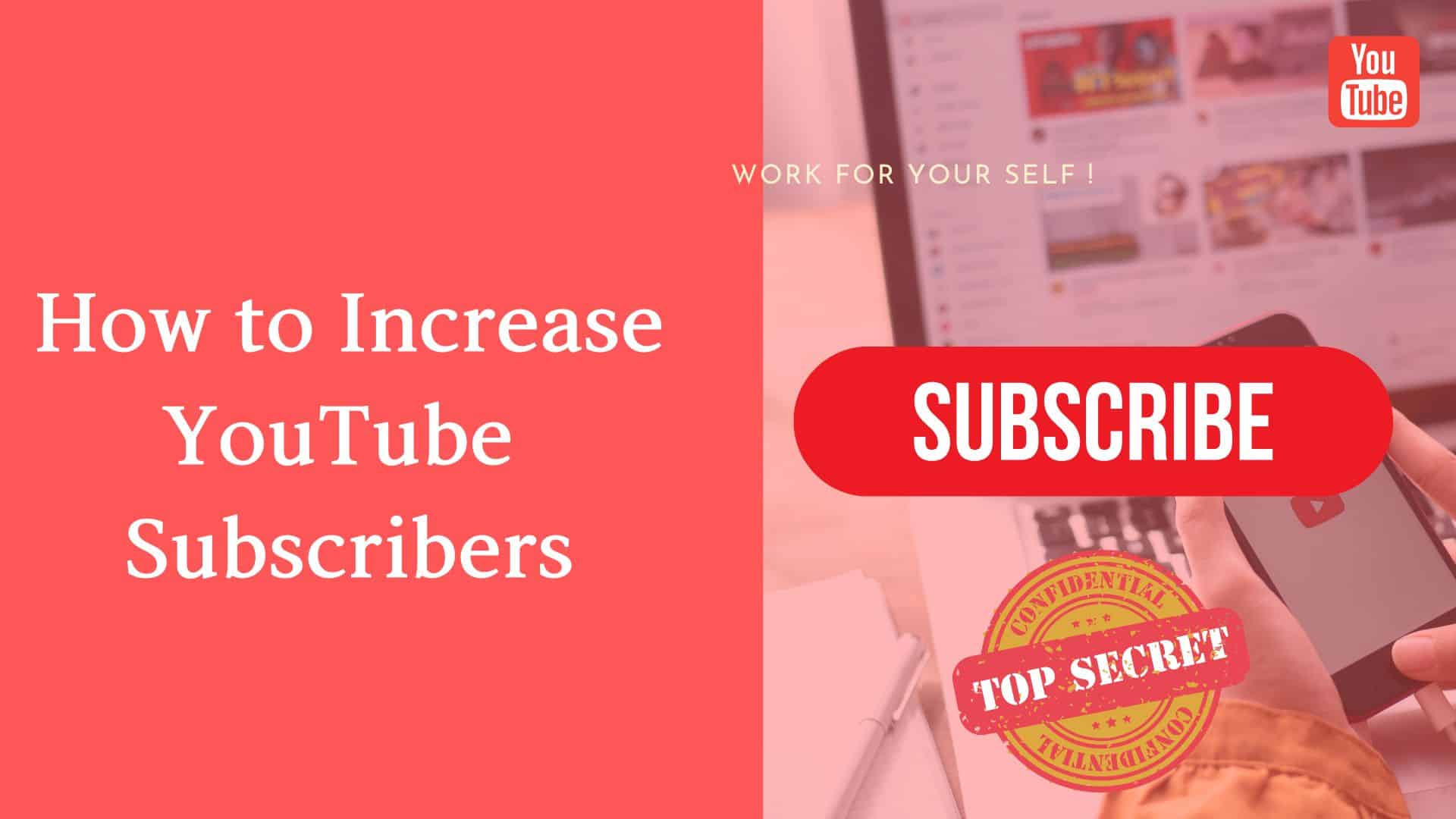In the current world, YouTube is the most popular website so far. Based on the survey on “Top Websites Ranking for all categories in India”,
YouTube is in 2nd position in India after Google.com and Globally also YouTube is in 2nd position.
Below you can find Top 5 Global websites data for more knowledge on this.
| S.No. | Website | Monthly Visitors |
|---|---|---|
| 1 | Google.com | 92.5B |
| 2 | YouTube.com | 34.6B |
| 3 | Facebook.com | 25.5B |
| 4 | Twitter.com | 6.6B |
| 5 | Wikipedia.org | 6.1B |
You must have also thought at some point that “should I start a YouTube Channel?”
So, let’s see how to start a YouTube Channel step by step:
Table of Contents
ToggleStep 1: Visit YouTube Website.
Go to YouTube Website https://www.youtube.com, log in to your YouTube website using Gmail account details (user-id and password).

Step 2: Create a Channel.
After getting Logged in to YouTube, click on your profile picture on the right side of the screen. You will see some options in the list after clicking on the profile picture. Now you need to click on “Create a channel.”
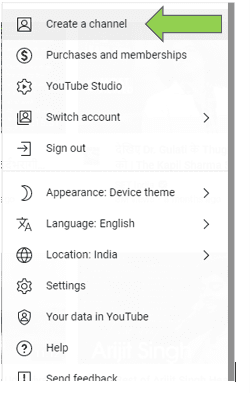
Step 3: Add Channel Name.
Give your Channel a name. For example, I am giving the channel name “MSSARO.”
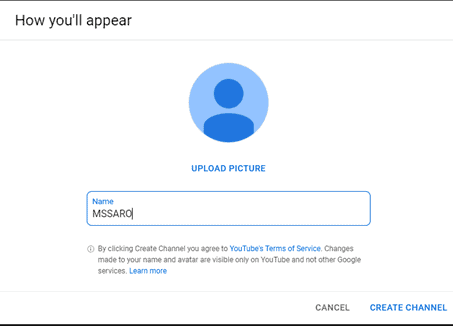
Click on create channel button, and your channel will be created.
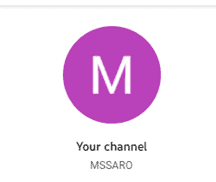
Step 4: Add Channel Profile Picture.
Upload a YouTube Channel Profile Picture: You need to click on customize your channel.
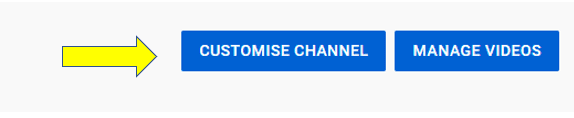
It will welcome you to YouTube studio. Then click on continue.
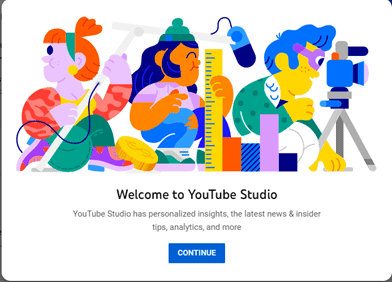
Now, you will find 3 tabs Layout, Branding, and Basic Info. You need to click on branding; now you will see pictures heading; for uploading your channel profile picture, you need to click on upload.
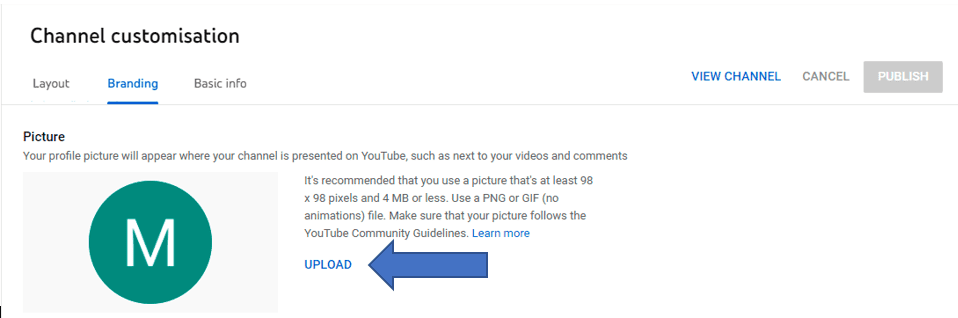
After clicking upload, you need to select a picture from your system you want to put on as a YouTube Channel profile picture and click on the Publish button.

Your profile picture will look like below on your YouTube Channel.
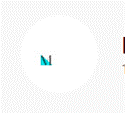
Step 5: Add YouTube Channel Banner
Upload a YouTube Banner: You will find the Banner image section in the Branding tab. Click on Upload to select an image from the system you want to put on as YouTube Channel Banner.
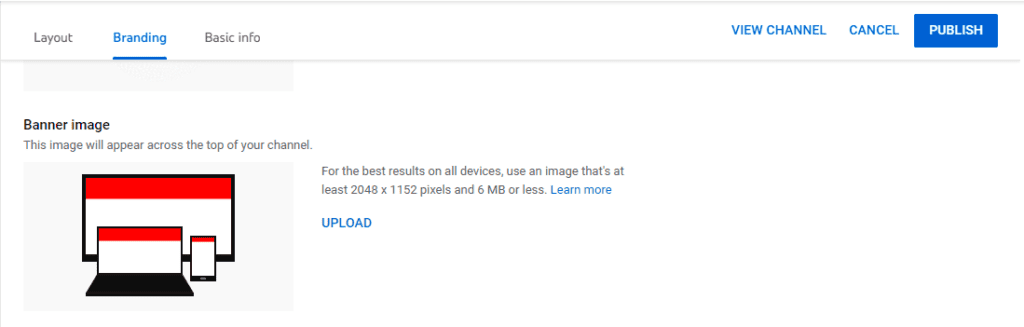
After selecting a banner picture from the system, click on Publish Button.

Your Banner will look like below on your YouTube Channel:
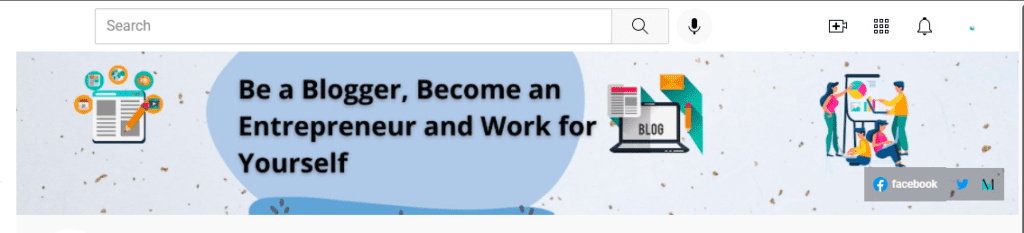
Step 6: Add Channel Description.
Go to the Basic info Tab and enter some details about your channel and you; this will help users understand what they will find in your channel.
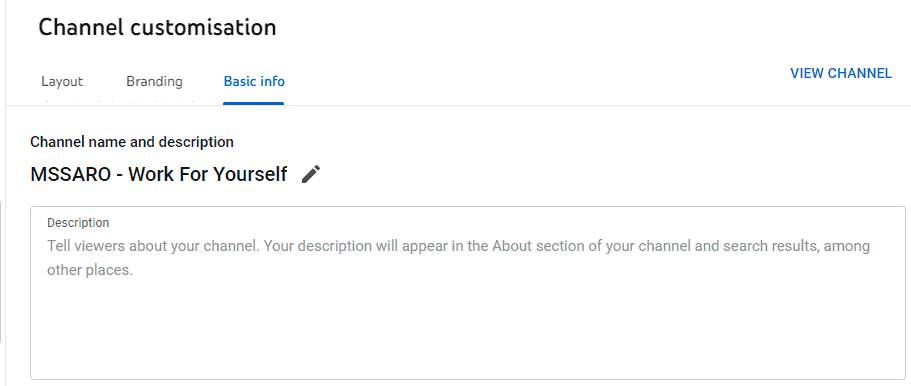
Once you are done with the description, click on Publish button.

Now your channel is ready to get started. Create excellent content videos and upload them on your YouTube Channel.
How to Create Multiple YouTube channels using the same google account.
Let’s see how you can create multiple YouTube channels using a single email id or the same email id.
For this, you need to sign in to your YouTube website, then click on the profile picture on the right side of the screen.

Then click on Setting.
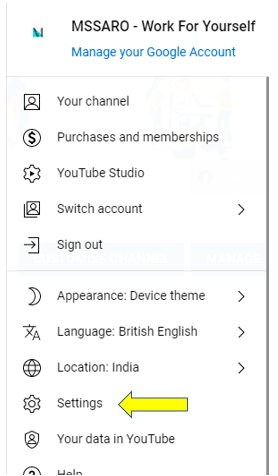
Now click on “Create a new channel.”
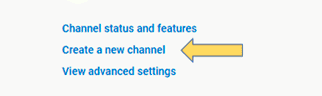
Enter your new channel name, tick on the policy, and finally click on create button.

There you go, your second channel is created:

I hope this will help you to get started. Please feel free to ask if you have any queries in the comment section; we will be happy to help you and also give your feedback; we will be happy to see that.
Conclusion:
To create a YouTube channel you just need to have a Google account and follow the below steps:
- Visit YouTube Website
- Go to Settings
- Create a channel
- Add a channel profile picture
- Add channel Banner
- Add channel Description
That’s it, you are ready with your YouTube Channel, start creating good content and explore the world of YouTube.
Hope this will help you guys, please let us know if any queries in the comment section, we will be happy to answer your questions.
Keep Smiling and Start Sharing!
Frequently Asked Question:
A. It’s completely free of cost to start a YouTube Channel.
A. No, there are no charges to upload a video on YouTube.
A. You only need a Google account and a good camera to record good quality video to start YouTube Channel.
A. Yes. You can create.