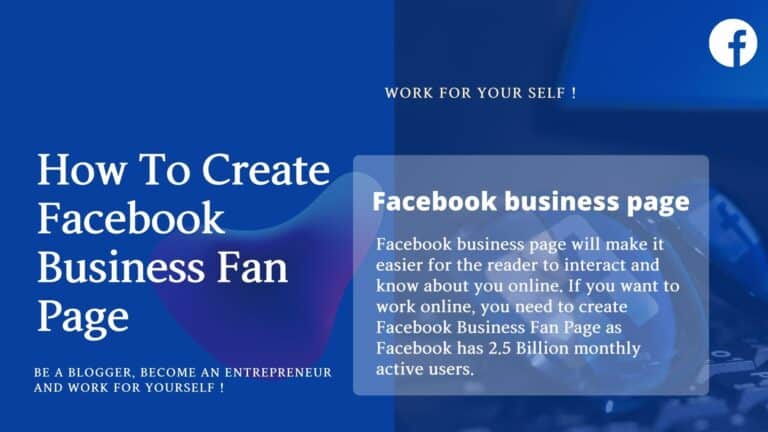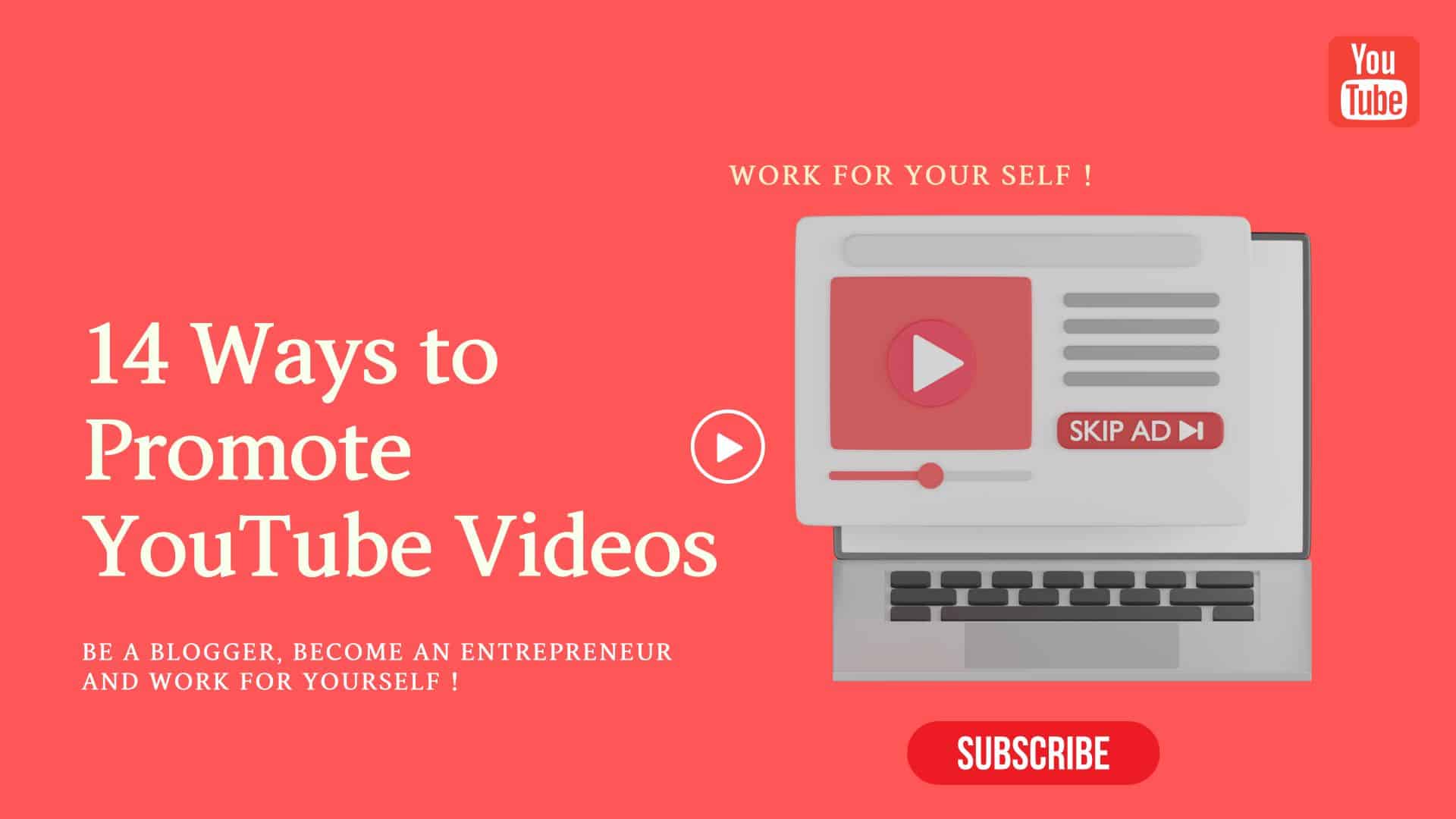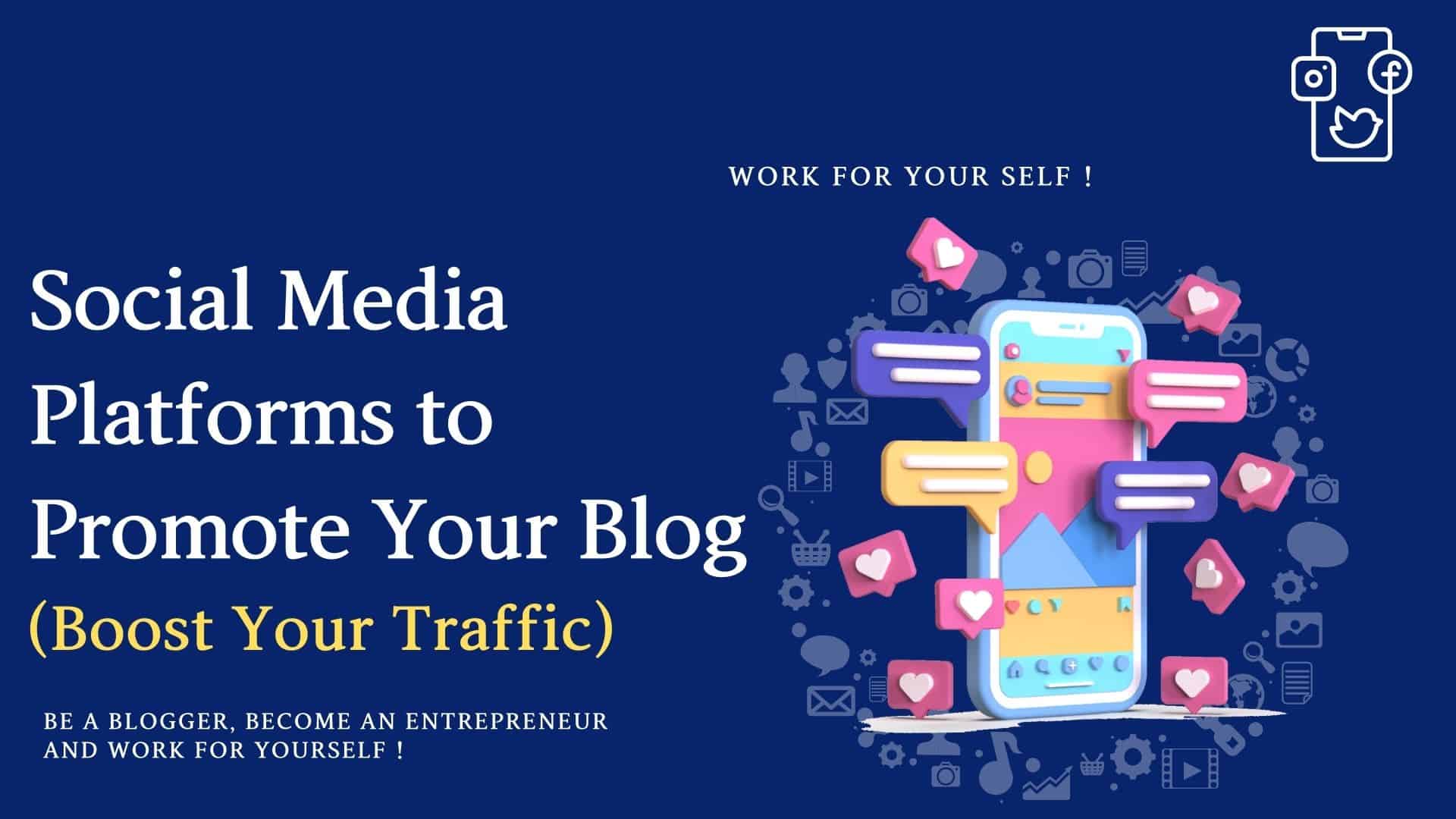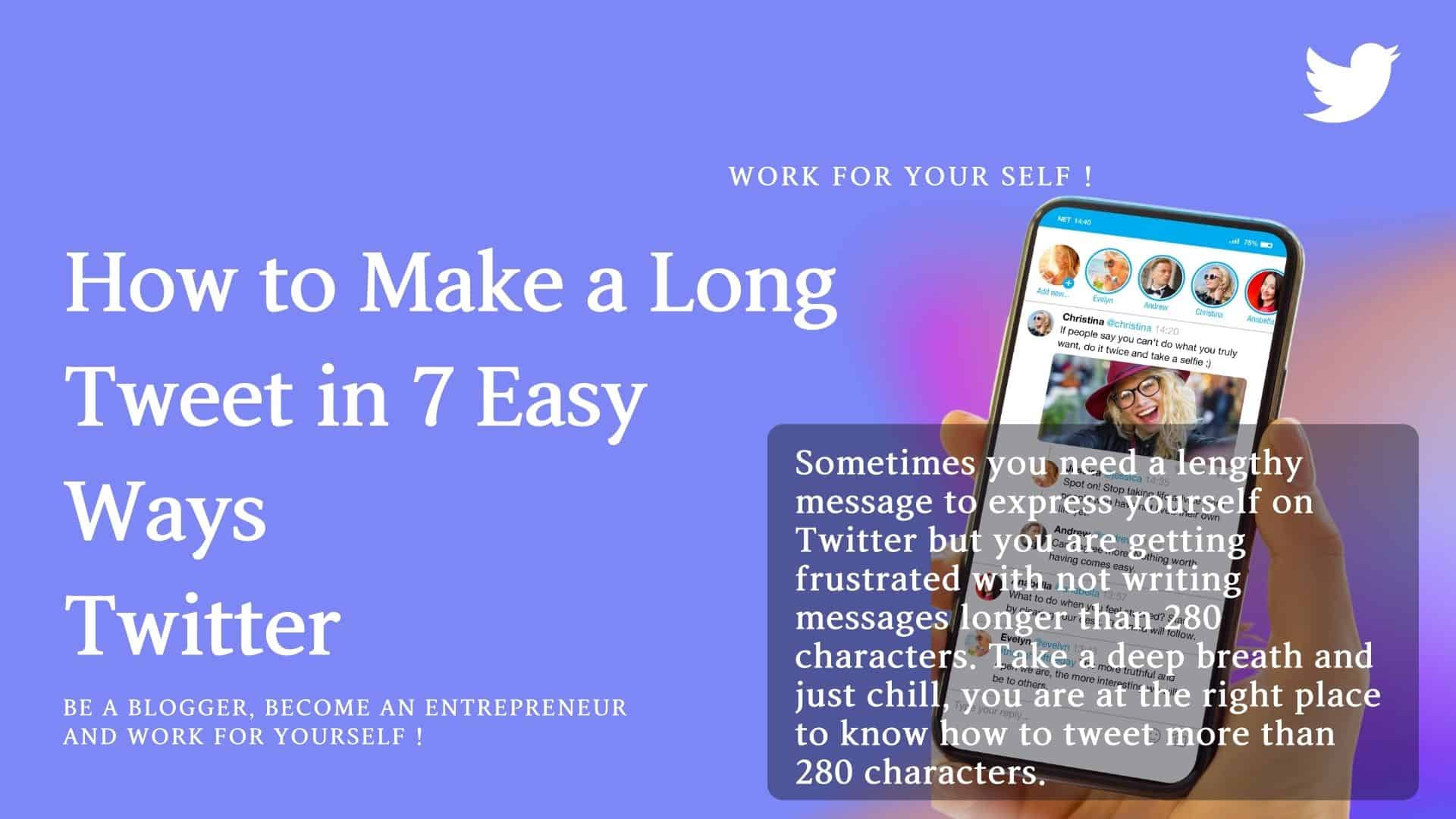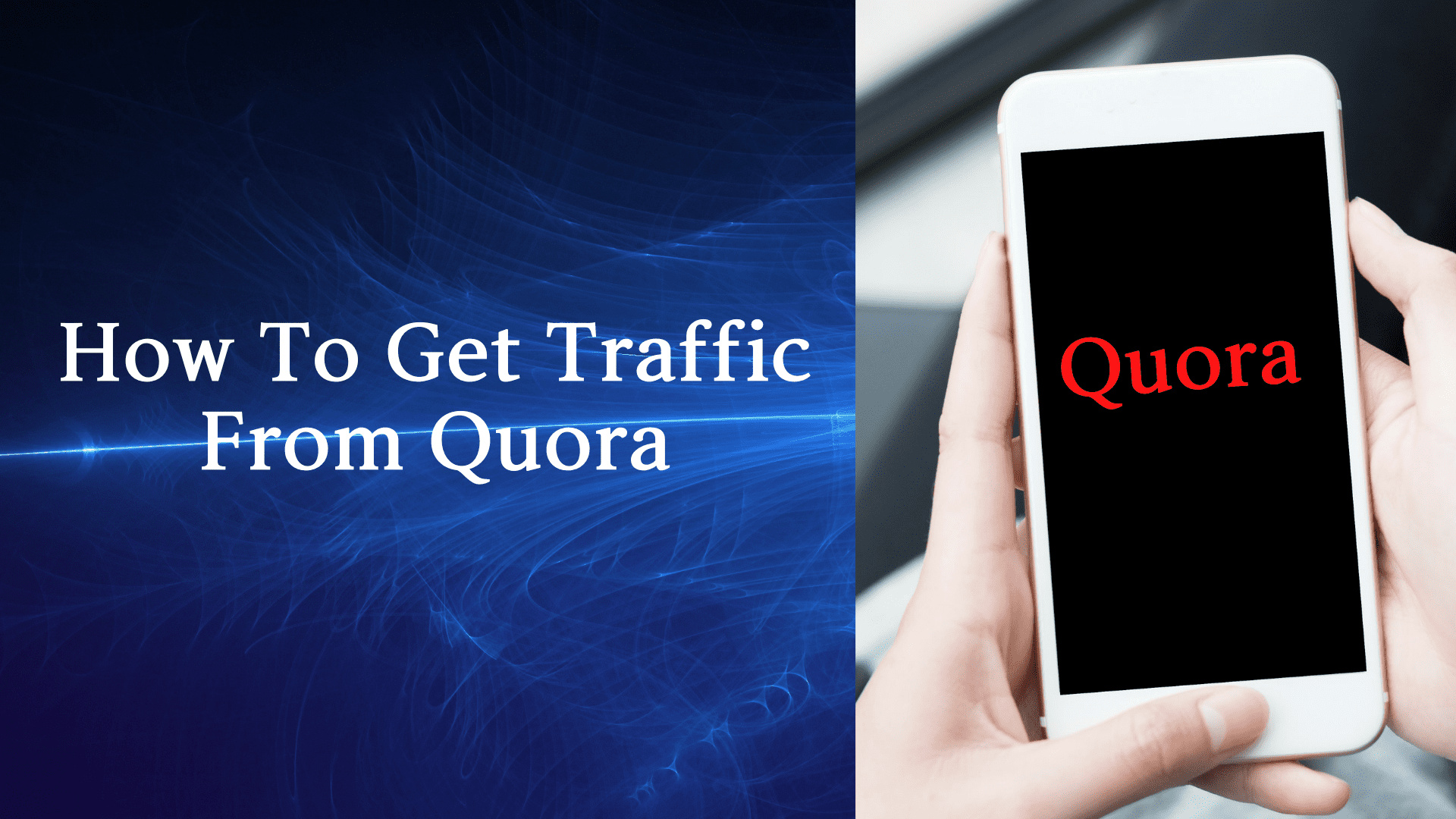Want more people to know or find your business online through Facebook ? Wondering how to create Facebook Fan Page.
In this blog we will guide you step by step procedure how you can create Facebook Fan Page and grow your business.
Having a Facebook fan page or the Facebook business page will make it easier for the reader to interact and know about you online. If you want to work online, you need to create Facebook Business Fan Page as Facebook has 2.5 Billion monthly active users, which you can’t ignore.
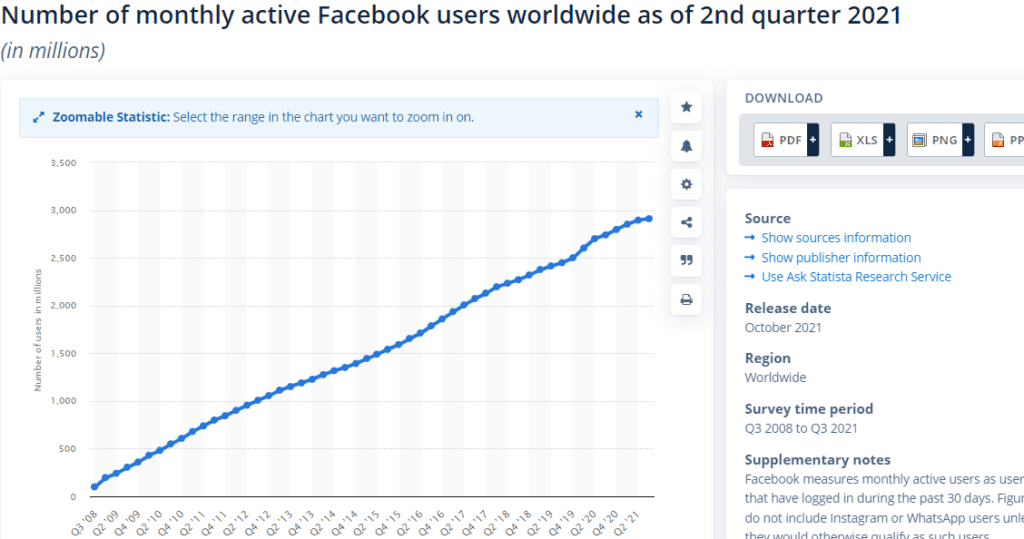
Making a Facebook business fan page allows your potential reader or customer to connect with you. That’s why millions of people use Facebook free services to promote their work. It is not a social site that you can ignore.
Facebook Business Page is free, and it is one of the biggest and easiest marketing tools available.
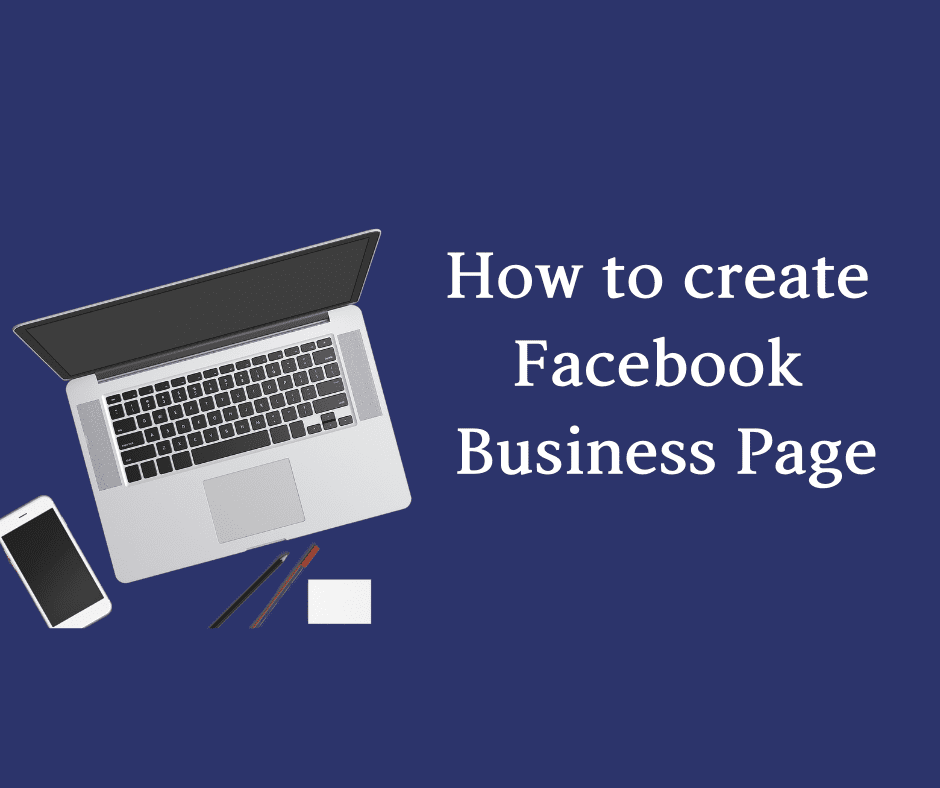
Table of Contents
ToggleWhat is Facebook Business Fan Page.
It is a public Facebook account that can be used by an organization, public figures, bloggers, and companies. In this, you can share contact details, photos, news updates about your product, Promote your new release, and most importantly, interact with customers or clients.
How to Create New Facebook Business Fan Page.
- Go to facebook.com/pages/create
- Select the type of business you have. Either business/brand or community/public figure.
- Get started.
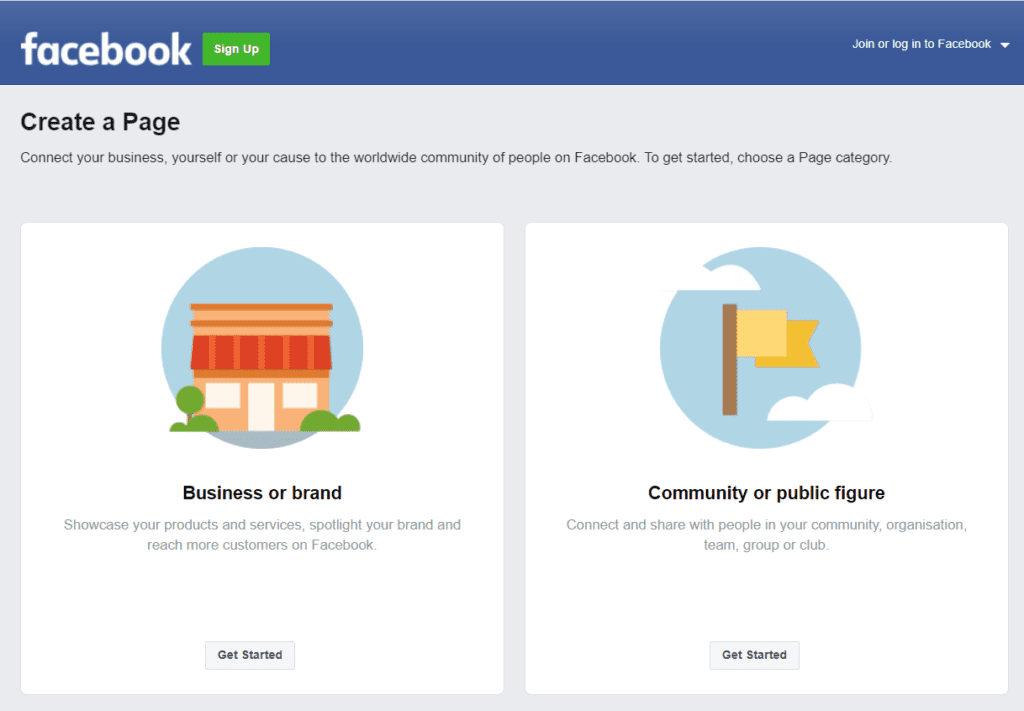
- For Facebook business Page Name- use your business name.
- For category –
- Add a word or two to describe your business;
- Select the proper category will allow your brand to reach the right audience
- Then click create the page.
- E.g., If you need to create a Fan Page for your website or your blog,
- Select ‘brand or product.’
- Then, select the website from the drop-down menu.
- Next, add your brand name.
- Now gets started.
Upload Profile Picture
Now you will upload a profile and cover image. These are the main visual asset of your Facebook Business Fan Page.
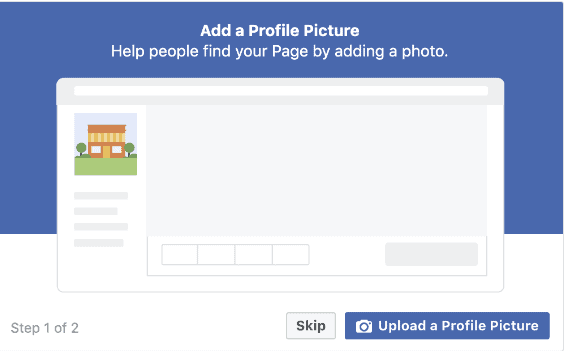
Now you will upload a profile and cover image. These are the main visual asset of your Facebook Page.
You’ll upload your profile photo. This image goes with your business name in search results, and it will appear on the top left of your Facebook Fan Page. Refers to the sizing guidelines for cover photo sizing.
Once you choose a photo.
- click to add a profile picture after uploading your picture to your newly created Facebook Fan Page.
- Now on your next page, add your website detail and click continue.
Facebook will give you the new option to invite your friend. You can use this feature later.
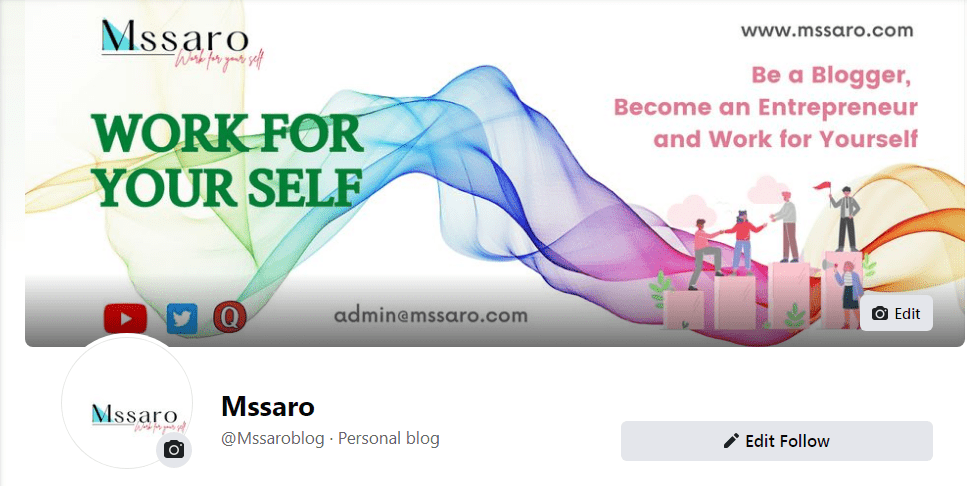
Connect to What’s App Optional
After you update the profile picture and cover page of your Facebook fan page account, you will see a pop-off box asking if you want to connect what’s App with your business.
This is optional, but it does allow you to add a what’s App button to your page or send Facebook ads to people through what’s app.
If you want to connect with what’s App, click send code, and if not, ignore it and close the window.
Again, one more pop box will ask for sure since you are skipping this; for now, click leave.
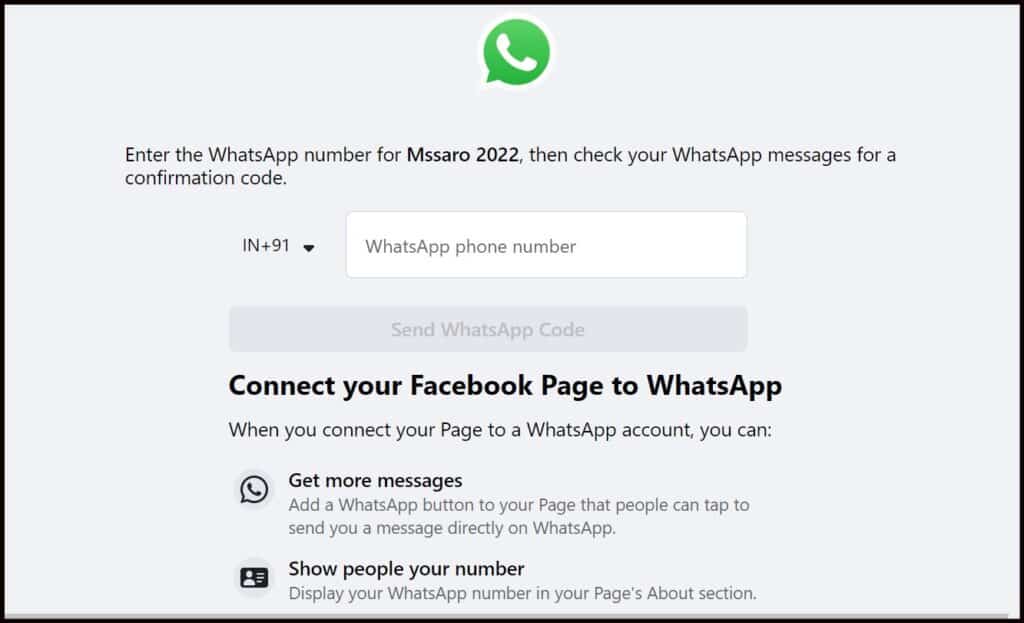
Add Business Information.
Now add content to your page. You have to fill in basic business details.
- About – you’ve to add something about your business that engages the audience and should be short.
- Contact – Share contact details so that your followers can reach you if they have any questions. This may include your mail id or your phone number.
- Hour of Operation – This will give your work timing.
- Location: Where you are located.
- User Name- This will be unique. It will be used in interaction. Use something easy for the customer to find your business.
Add an Action Button – CTA (Call To Action)
Facebook built-in call to action (CTA) button makes it very easy to give the consumer what they are looking for. It will direct your audience to the most relevant action. It encourages visitors to learn more about your business.
To add your CTA:-
- Click the blue box that says “add button.”
- Then select which button you want.
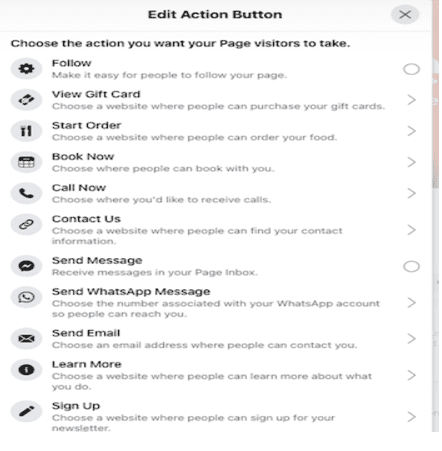
Suppose in the future, you want to take your Facebook Page offline,
- You can choose to unpublish your page from the manage page menu anytime.
- Click setting then general.
- Click Page visibility and change status to unpublished.
Publish your Post
Your first post can be a welcome post explaining who you are and what you do. You should post some valuable content.
Whatever you post, make sure it has to be creative and focus on maximizing audience engagement.
Invite Friend
Your Facebook business Fan Page is ready to connect with the audience and generate traffic.
Now get some followers to start by inviting your existing Facebook friend to like your page. To do so,
- Scroll down to the button to set your page up for the success box and expand for section calls introduce your page.
- Click the invite friend button and send an invitation.
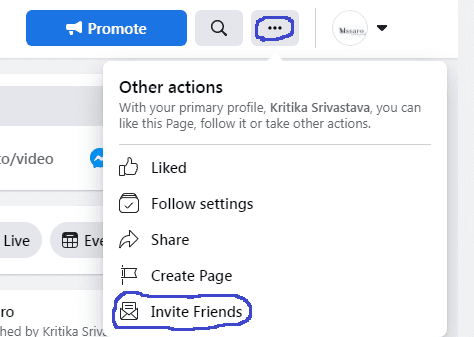
You can also use other networks to drive traffic to your Facebook Pages, such as website, e-mail marketing, or paid advertisement.
You should also download the Facebook manager app for your Android & iOS, making it easier to manage & update your page from your smartphone.
Add a pinned post
A pinned post provides the facility if you want to inform your visitor about something vital that you don’t want them to miss; a promotion or top-performing content you can put in a pinned post.
A pinned post comes at the top of your Facebook Business Page, just below your cover image; it’s an important feature provided by Facebook where you can put the attention-grabbing item.
You can publish a new post or scroll down your feed to find an existing post you want to pin at the top of your page. Just click three dots on the top right of the post, then click PIN TO TOP PAGE.
Once you have done this, your post comes on PINNED POST at the top of your page. To your visitor, it will show as the first item under the post.
Page Insights
Facebook Page insights make it easy to get data about how your users interact with your page. As much as you collect information about your user, you can create content as per their needs.
To access page insights, click Insights in the Manage Page menu.
Page Insights give page comprehensive performance information, including user demographics and engagement.
This lets you understand how many people and from which location users reach your page. By this, you can plan your future content.
The Insights feature provides information about how many people have clicked on your call- to action button, website, phone number, and address.
And this data will divide by gender, age, country, city, and device, making it easier for you to create future content for your user.
To get this, click ACTION ON PAGE in the MANAGE PAGE menu.
Best way to Create a Facebook Business Page.
Step to create a Facebook business page – Summary
- Log in or sign-up to Facebook– here, you can use your personal account or create a new Facebook account.
- Upload a cover photo, and profile picture-these picture should represent your business; kindly follow sizing guidelines.
- Now add your business information: You should provide information about your business, like when it’s open, working time, when it’s close, its location, and more.
- Add a CTA button to your page: You can start interaction for your business by adding a CTA button.
- Now publish your first post: your first post should be engaging and clear so that your user can get the best information about your business.
- Invite Your friends or audience– for the invitation, you can start with your personal friend list and then use other digital channels to grow your list.
Facebook business page is success –How you can track (Infographics)
There is a total of 3 key performance indicators that help you to track the success of your Facebook business fan page.
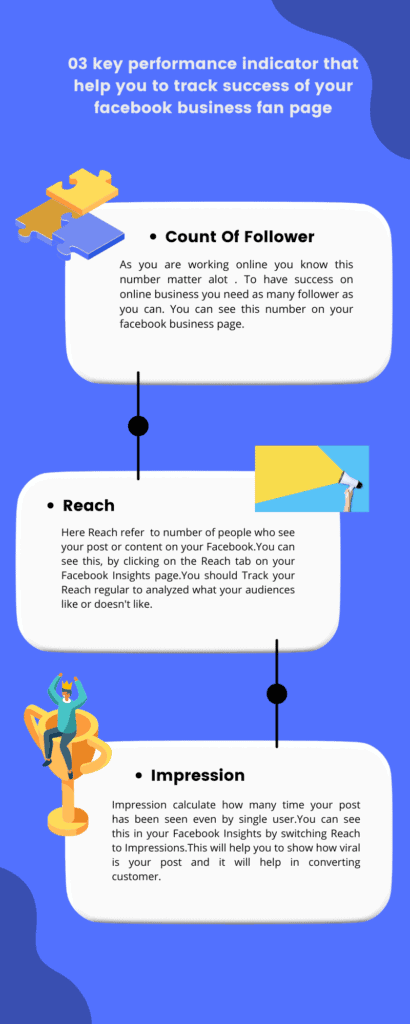
Conclusion
Facebook Business Page helps you to increase your revenue and create new contacts. Create Facebook business Fan Page to expand your business or services.
Frequently asked question (FAQ) on How to Create Facebook Business Fan Page
People Also Ask:
Answer: Go to Facebook Business Page. Here click Create an Account now add your business name, your details, and your email address, and click next then add your business details and click submit.
Answer: yes it is free and simple and you can use it and it looks best on both mobile and desktop.
Answer:
1. To begin setting up your page, visit facebook.com/business and click the ‘Create a page’ button in the drop-down menu in the top-right of the page.
2. Create your page.
3. Add a profile picture and cover picture.
4. Provide your business information.
5. Add a Call to Action button
6. Add user name
7. Add your first post.
Answer:- Any business page needs an admin a person who manages a page. So No you can’t create a Facebook business page without having a personal account.