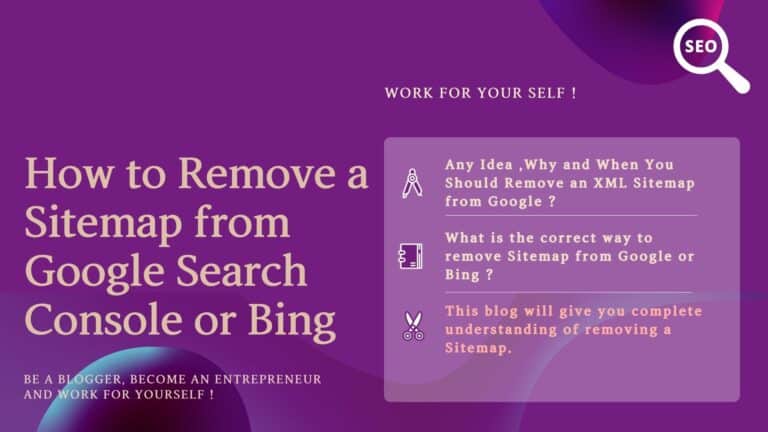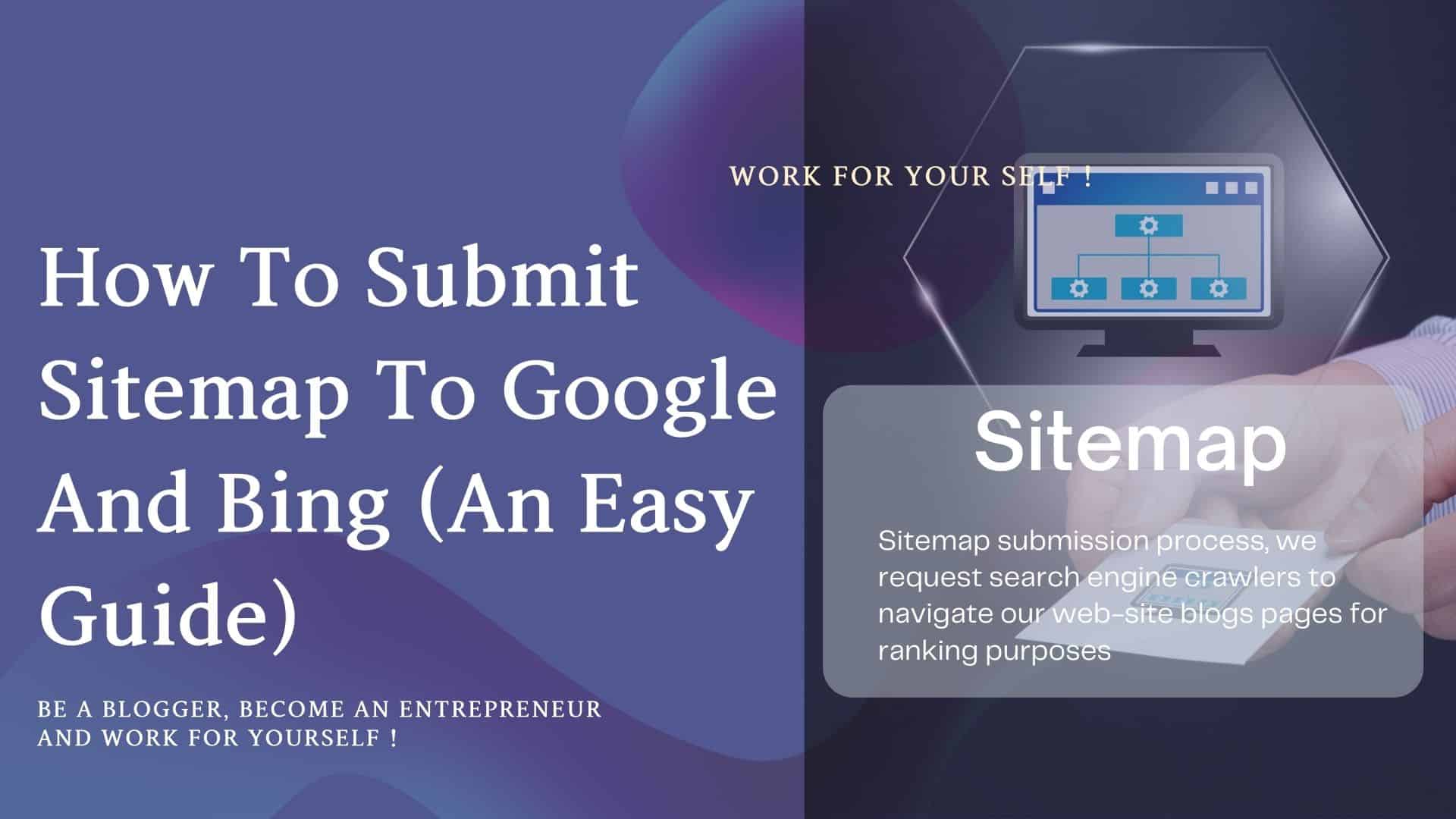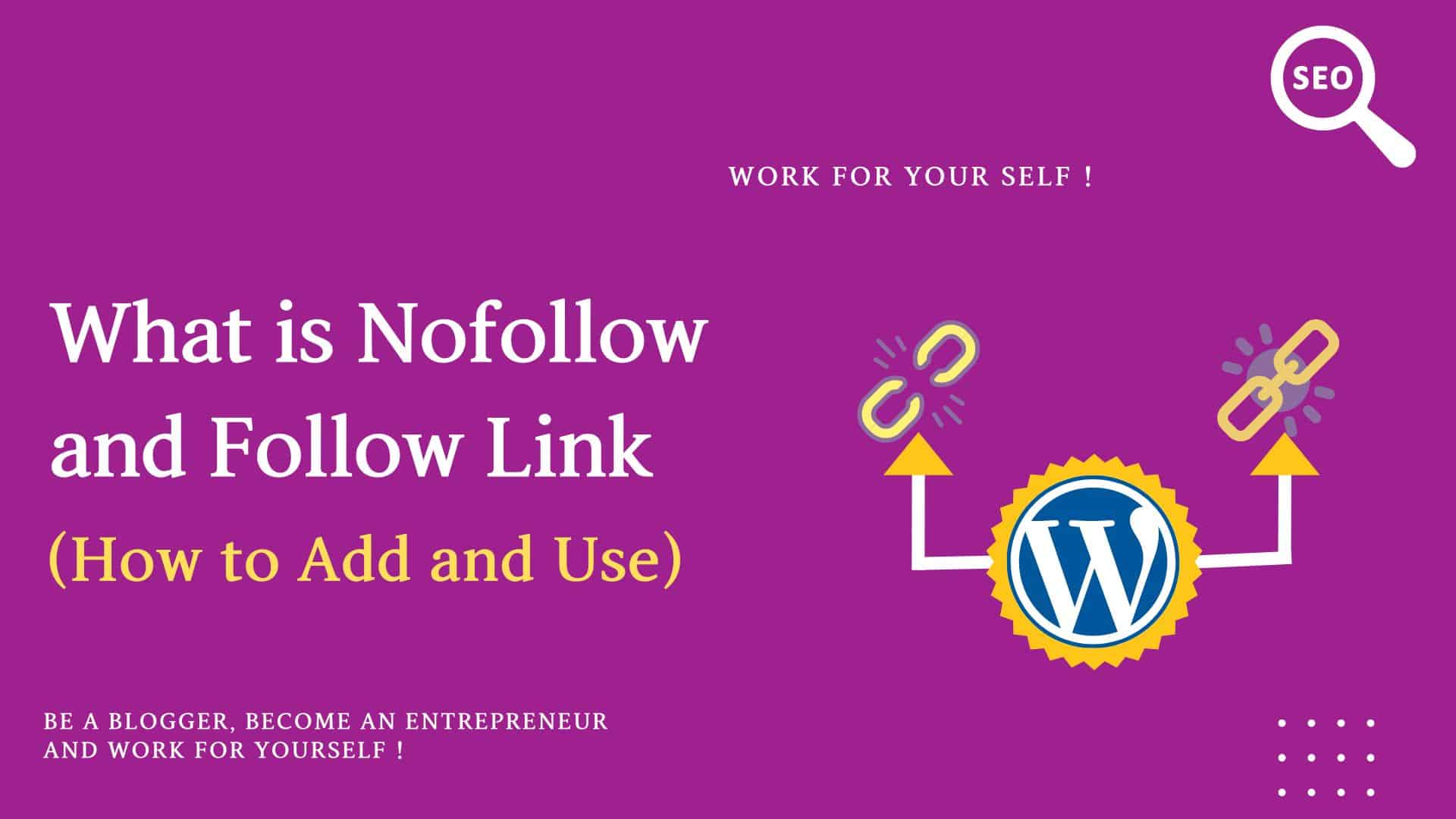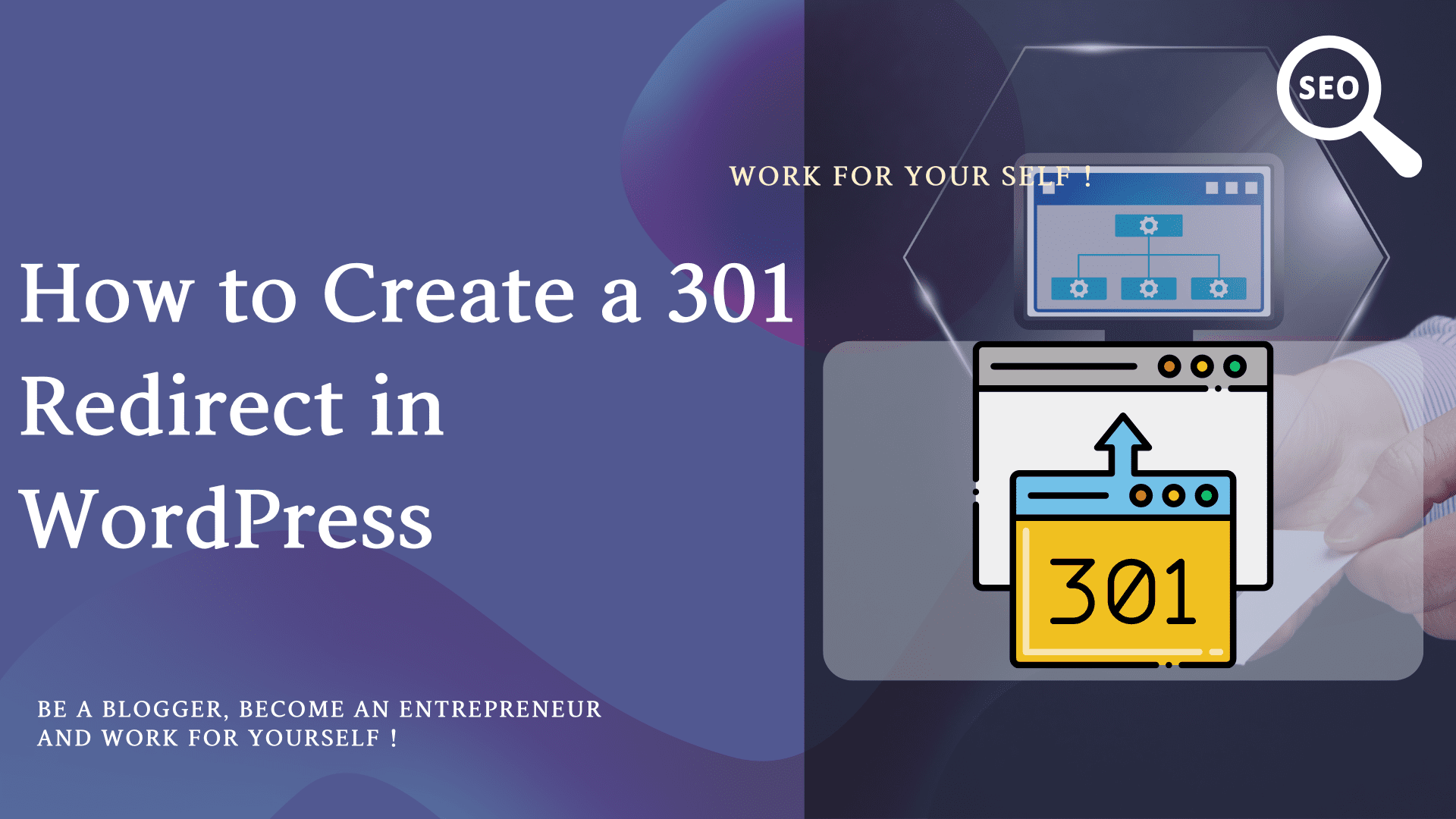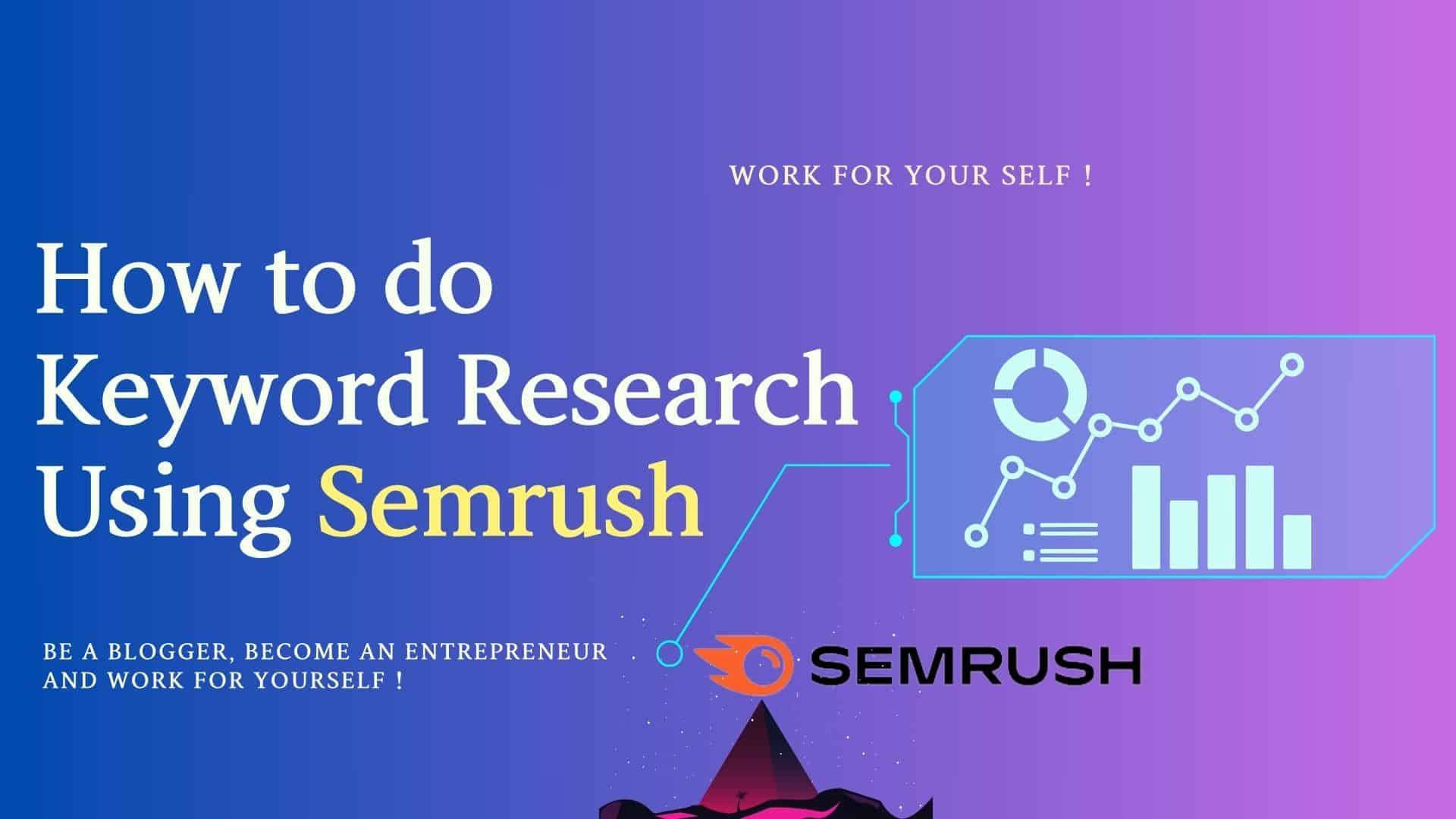There might be many reasons that you want to know how to remove a sitemap from the Google search console / Bing Webmaster tool.
Might be in the Google search console or Bing, your sitemap XML file name is not correct.
May be many other reasons which you would see in a couple of minutes.
Also, need to know when and why you need to remove your sitemap XML file.
For all the above answers, this blog will help you.
You can also watch our youtube video on this.
Let’s start…
Table of Contents
Toggle1# Why Remove XML Sitemap file from Search Engines
We know XML sitemap file lists all the important website posts and pages where search engine (Google) crawlers can navigate and index our pages for ranking purposes.
There are many situations in that you may want to remove an old sitemap file from your Google search console (GSC) or Bing webmaster tools.
Some of the reasons are as follows.
- You changed your SEO-based plug-in
- You changed your website protocol from HTTP to HTTPS
- Any how your XML sitemap file URL got changed
- Your Google search console or Bing is showing the wrong sitemap file name.
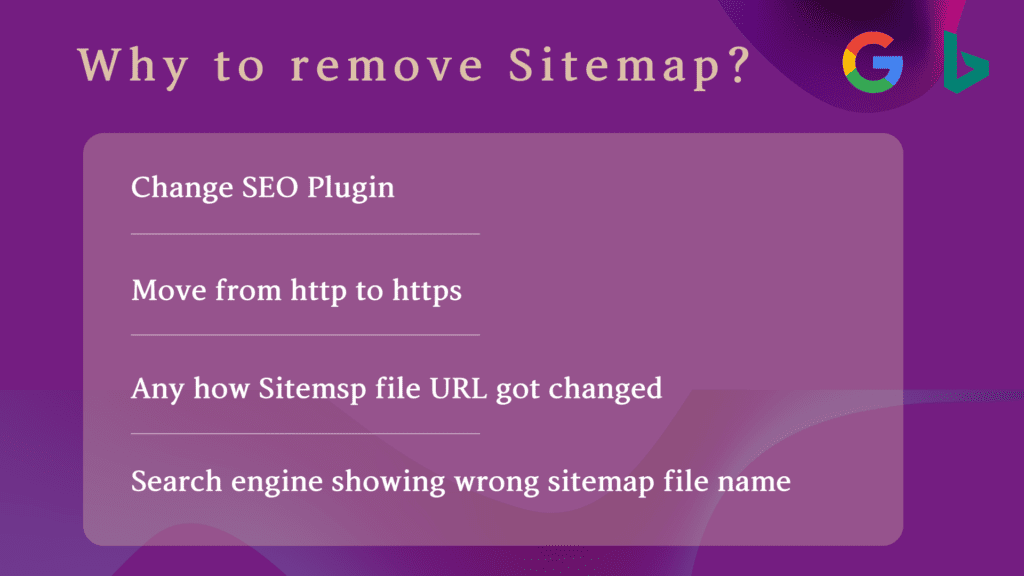
Let’s see them one by one
1# You Changed Your SEO-Based Plugin:
If you are changing your SEO plugin, your sitemap file name might be different.
Because in most cases, the Sitemap file is generated by an SEO-based plugin.
Example:
On my website mssaro.com, I was not using any SEO plugin initially and a site map file was generated by WordPress named a wp-sitemap.xml file.
Later on, I started using the free Yoast-SEO plugin, so the sitemap file name was sitemap_index.xml which was generated by Yoast.
So, in this case, I had to remove my old sitemap file named wp-sitemap.xml from the Google search console (GSC) and Bing.
2# You Changed Your Content Management System (CMS):
If you are planning to move your website from one CMS to another CMS, in that case also you should remove your old sitemap from the Google search console or Bing.
Example:
Suppose you moved your website from
Squarespace/ Joomla/ Magneto/Wix /Shopify to WordPress
In that case, also your sitemap file name may get changed and you should remove the old XML sitemap from your Google search console or Bing webmaster tools.
3# You Changed Your Website Protocol from HTTP to HTTPS:
HTTP —> HTTPS
In that case, also your sitemap file address is getting changed and you’ll have to delete the sitemap from the Google search console or Bing webmaster tools.
4# Any How Your XML Sitemap File URL Got Changed:
So, you need to delete the XML sitemap file from the Google search console (GSC) or Bing webmaster tools.
If any way your XML sitemap file URL is getting changed, you should remove the old sitemap file and add the new XML sitemap file in the Google search console.
Author
5# Your Google Search Console or Bing is Showing the Wrong Sitemap File Name:
In that case, you need to delete the sitemap file from here.
Removal of the sitemap file from Google search console doesn’t mean that Google’s crawler will not crawl your blog post pages.
Let’s check what are the steps to delete the XML sitemap file.
2# Steps to Remove XML Sitemap File from Google Search Console
Step 1: Log in to your website’s Google search console account and select your property (Website name).
Step 2: In the left panel, click on Sitemaps
You would see all the listed sitemap files here
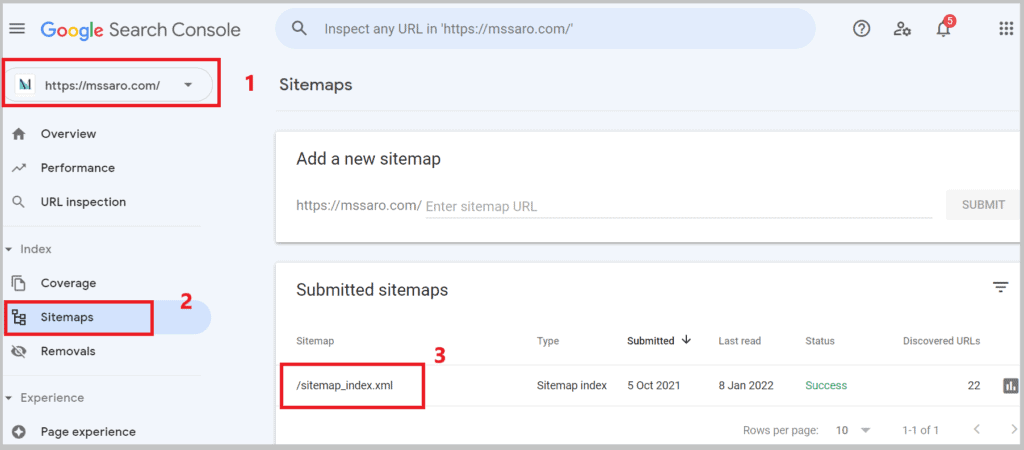
Here my sitemap file name is sitemap_index.xml.
Your XML sitemap file might be sitemap.xml or any other name under the section Submitted sitemaps.
Step 3: Click on your selected sitemap (sitemap_index.xml).
And on the right top corner click on 3 vertical dots.
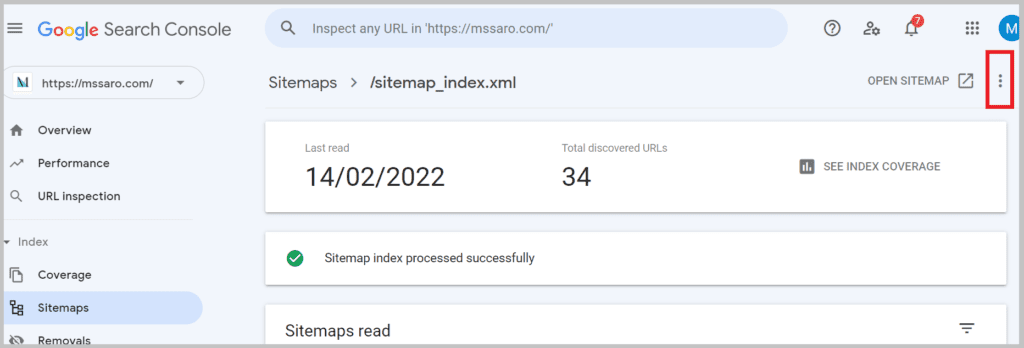
And click on Remove sitemap.
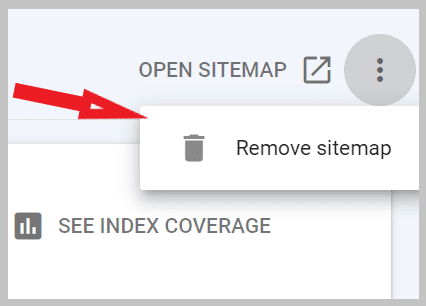
In this way, you can delete the existing sitemap file from your Google search console account (The old name was Google Webmaster Tool).
Do not forget the correct sitemap file submission to the Google search console.
Let’s now check how we can remove the XML sitemap from the Bing webmaster tools.
3# Steps to Remove Sitemap File From Bing Webmaster Tools
Step 1: Login into your website’s Bing webmaster tools portal and select your website name
Step 2: Click on Sitemaps
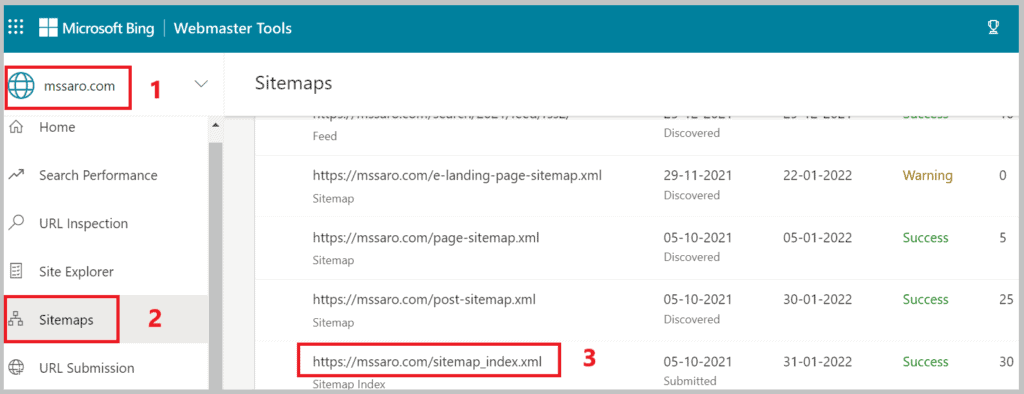
Step 3: Click on your sitemap URL (/sitemap_index.xml)
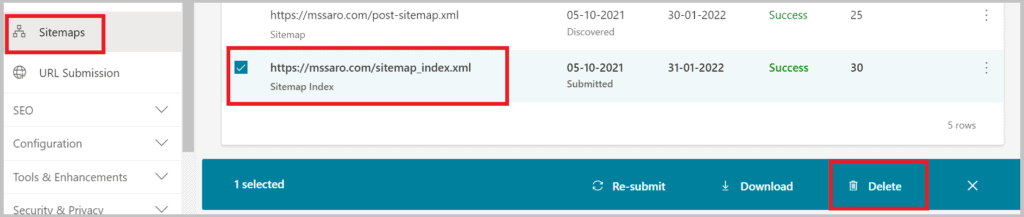
Click on the Delete button as above.
So easily you can remove the sitemap from the Bing webmaster tools as well.
But Do not forget the correct sitemap submission to the Bing webmaster tools.
Final Thought:
If you see any problem in your sitemap XML file so you should remove this from your Google search console (GSC) and Bing.
Deletion of the sitemap file is as easy as you saw in this blog.
Also, don’t forget to add the correct XML sitemap file to the Google search console and Bing.
I explained sitemap file removal in the same way I usually do.
If you know any other way so let me know in the comment section, I would be happy to include those for my readers.
What is Next?
During working on the sitemap XML file, if you want to know where your sitemap file is existing, you can refer to our blog to know where your sitemap file is ?
And in case of any problem in submitting the sitemap file to Google/ Bing, you can check the right way to submit your sitemap files to Google.
Keep Smiling! and Start Sharing…
FAQ (Frequently Asked Question on How to Remove Sitemap File from Google Search Console or Bing)
The steps are as below
1#Login to GSC
2#Select Property (website)
3#Click on Sitemaps
4#Click on your sitemap file
5#Click on 3 vertical dots
6#Click on Remove Sitemap
The steps are as below
1#Login to Bing webmaster tools
2#Select Property (website)
3#Click on Sitemaps
4#Select your sitemap file
5#Click Delete
Yes