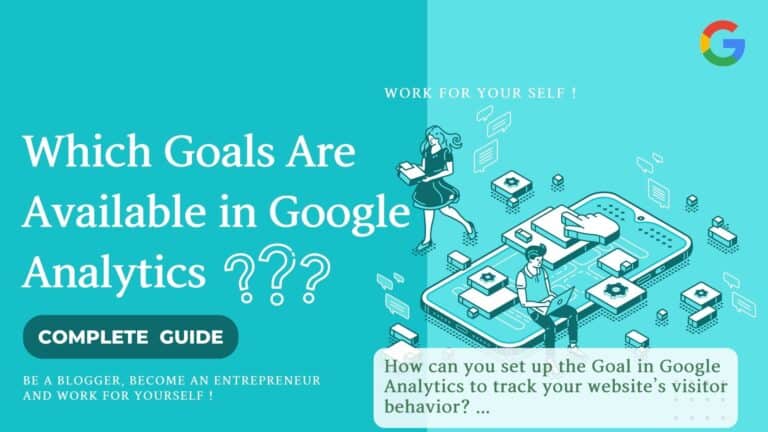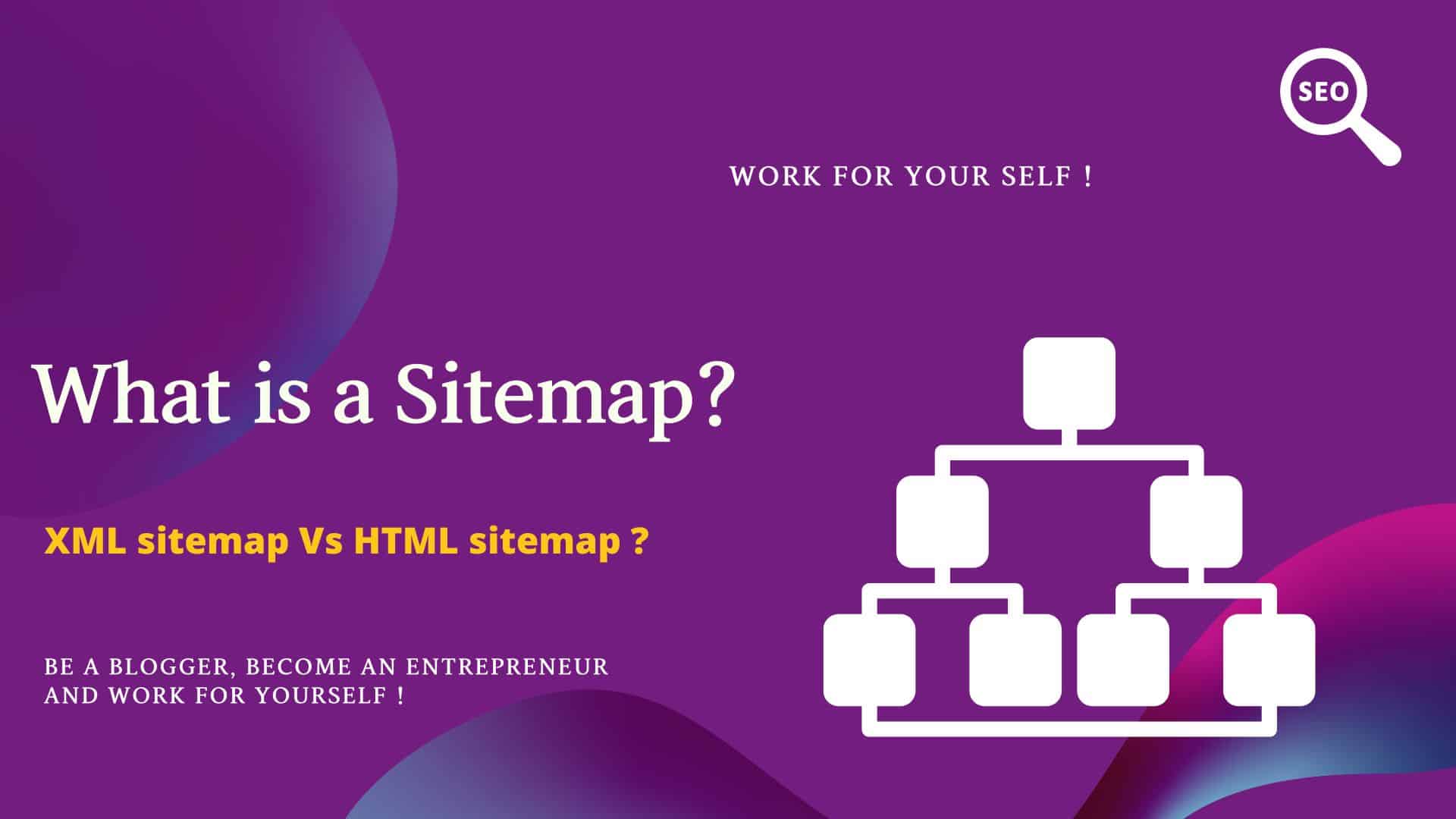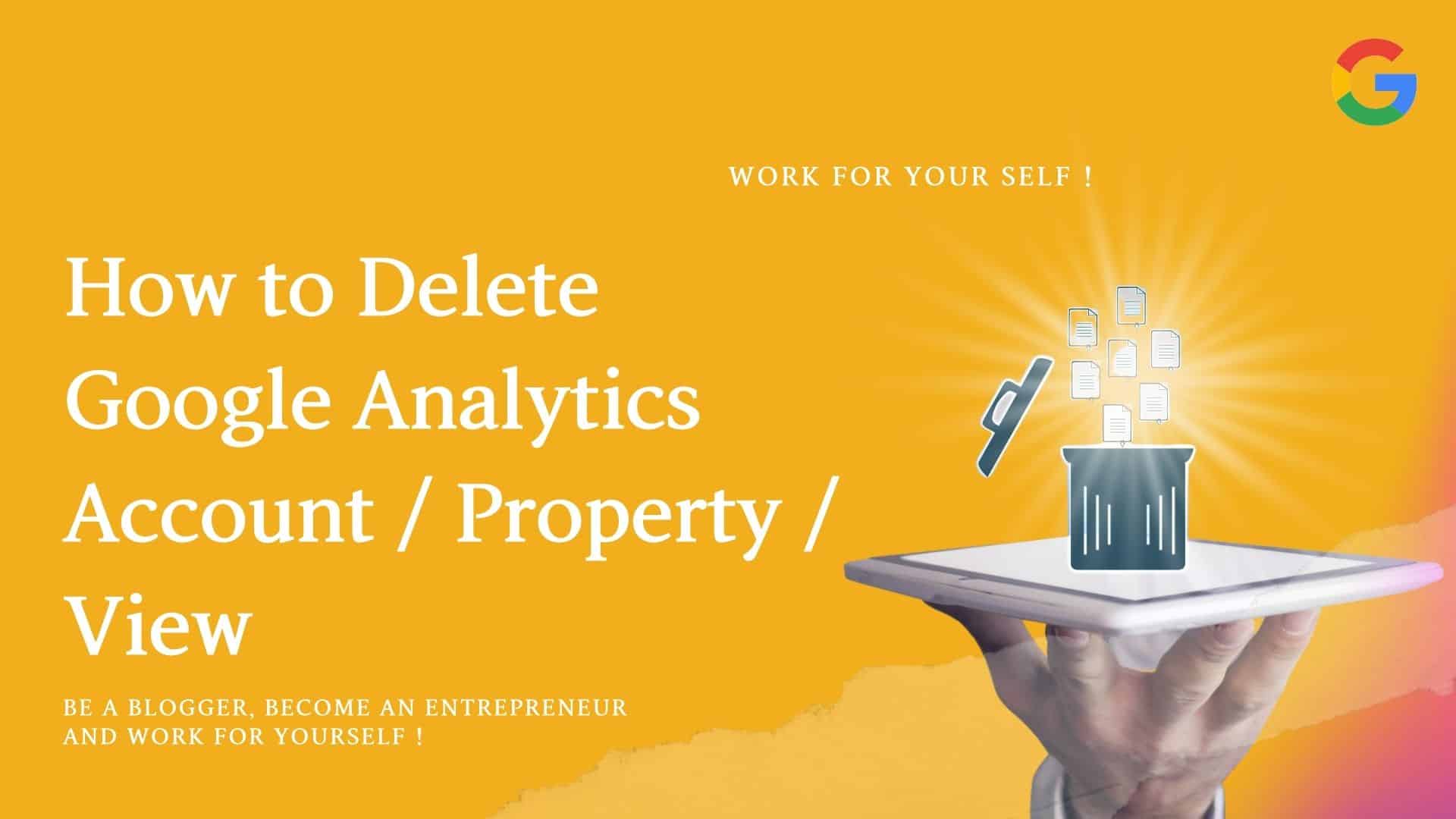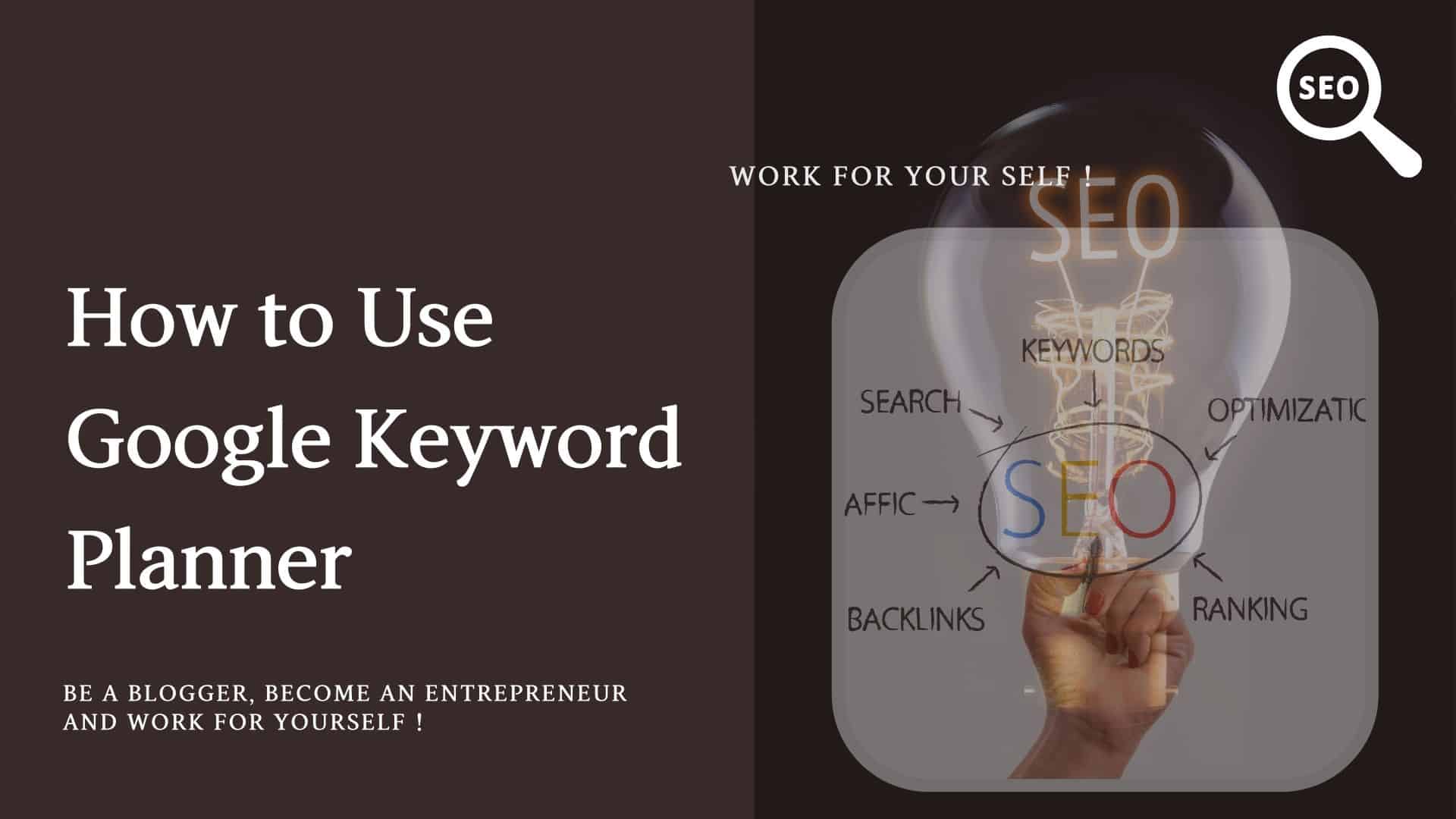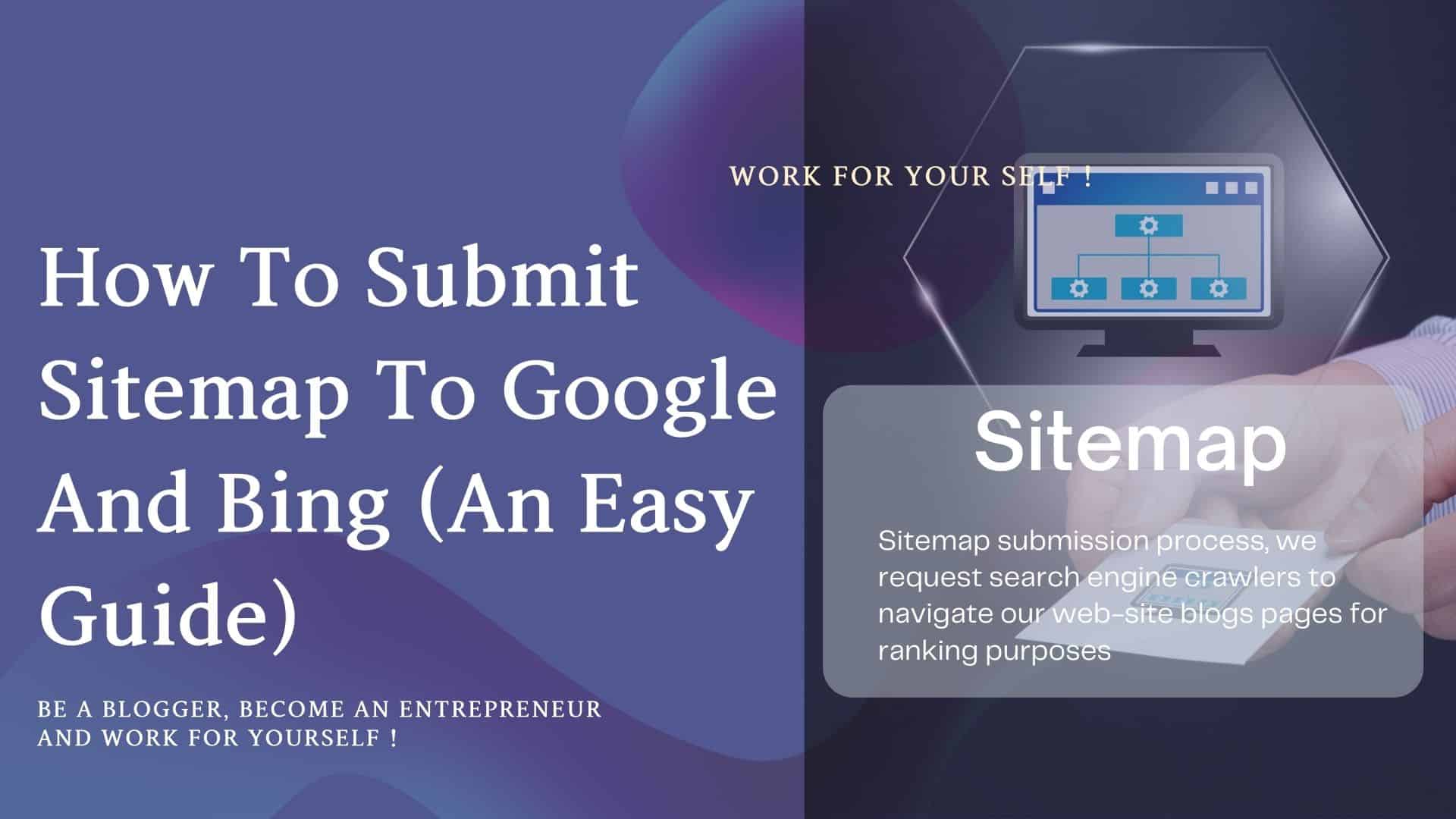Do you want to know what goals are and which are available in Google Analytics?
How can you set up the Goal in Google Analytics to track your website’s visitor behavior?
Who doesn’t know the power of the free Google Analytics tool?
Without this tool, you cannot get the correct visitor data for your site to analyze the results.
And without proper analysis, you cannot improve your blog posts for your readers.
With the help of this data analysis, you can make a strategic decision on your blog post.
And this helps to boost your blog earning revenue.
Let’s start.
Table of Contents
ToggleWhat is the Goal of Google Analytics:
A goal is something by which you can track your website/app visitor’s particular action on your site.
Ok, let me explain this with some examples.
Suppose you want to measure how many users are subscribing to your blog page.
You create one specific goal in Google Analytics, like Subscribe to my Blog.
And when someone subscribes to your blog, you can track in Google Analytics and get the exact data on how many users are subscribing to your blog page.
A fantastic feature you can track free in Google Analytics.
Improving your online business is next to impossible without your readers’ data analysis.
Let’s check some examples.
Examples of Goals in Google Analytics:
You may want to measure the following goals in GA (Google analytics).
- How many users are registering on your subscription page?
- If you have some free bees (eBook pdf) or white papers to download, how many downloads are being done?
- How many minutes are users spending on your specific blog post?
Several users who spend more than 5 min.
Many users spend less than a min.
- How many pages/screens are users viewing?
If you know all such above data statistics you can improve your business to make it more profitable than ever.
You can easily understand the pages where user engagement is low or what are the pages where user engagements are more.
Based on that, you can align some activity on high-engagement pages.
Till this point, I hope you might have gained some understanding of Goals in Google Analytics.
Let’s see what Goal Categories are available in Google Analytics.
Different Types of Goal Categories in Google Analytics (GA):
We have mainly 4 types of goals in Google Analytics.
- Destination
- Duration
- Pages / Screen Per session
- Event
Let’s check each goal individually and how to set up such a Goal in Google Analytics.
How to Setup a Goal in Google Analytics (GA):
Let’s start with the Destination Goal, but First, we need to know what the destination goal is in GA.
What is the Destination Goal?
The destination is the goal achieved when a reader/visitor reaches your website’s page (URL).
Example:
You can create one destination Goal to track all the visitors who are landing on your Subscription Thank you page.
How to Create Destination Goal in Google Analytics?
Destination Goal Which I Want to Create:
I want to create one goal: to track the users landing on my particular blog post URL, as below.
How to Delete Google Analytics Account / Property in 2025
This is my Goal.
Let’s check how to create this Destination Goal in Google Analytics.
Click on Admin
Under View, click on Goals
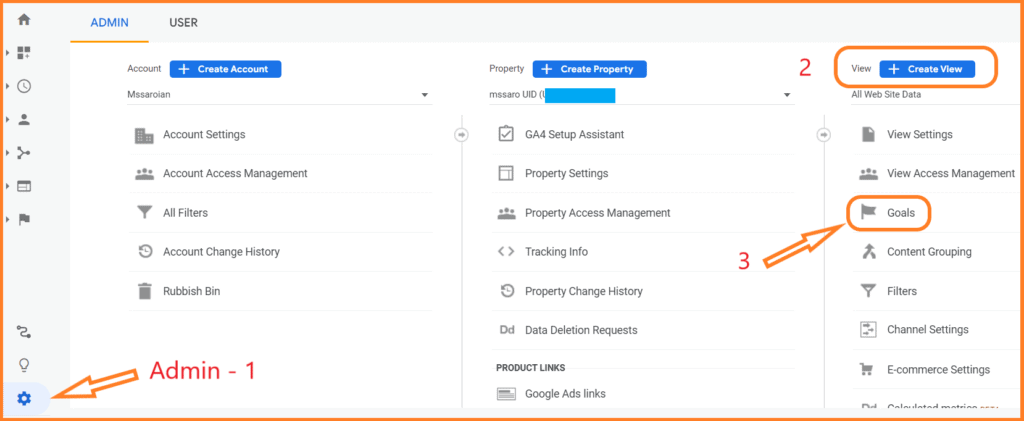
Click on +New Goal
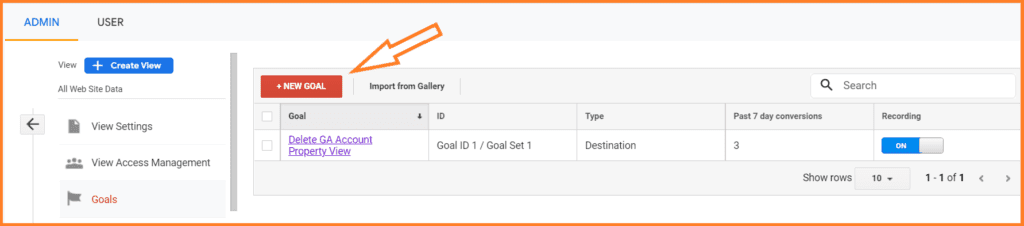
We see the Goal setup page, where we would select a Custom Goal.
Custom goals are very flexible as per requirement, so we mainly select this.
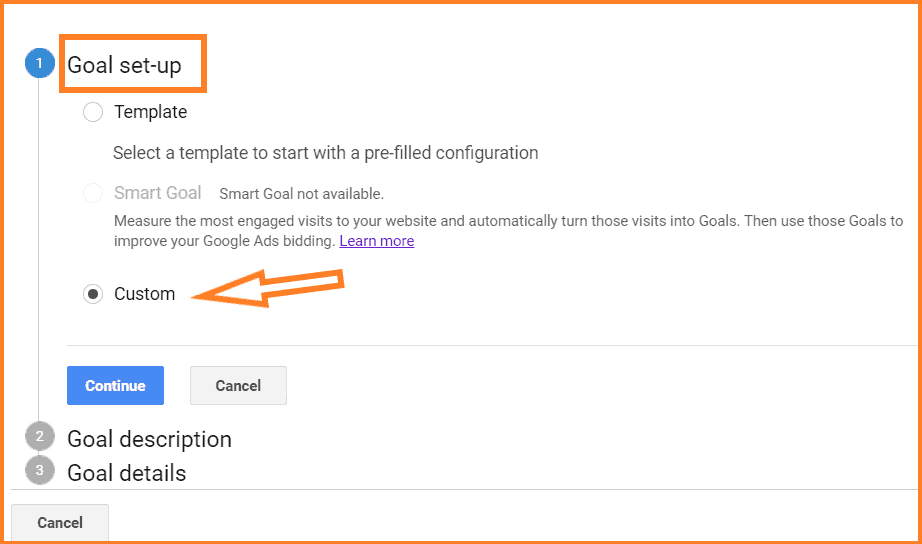
And click on Continue.
Select the 3 things as follows in below screenshot.
- Goal Name:
Here, we have to provide our Goal Name.
I want to track below blog post :
How to Delete Google Analytics Account / Property / View
So I gave the name Delete GA Account Property View
- Goal Slot ID:
20 Goal Slot IDs are available; we can select anyone.
By the way, it is selected by default.
- Goal Type:
Select Goal Type as Destination
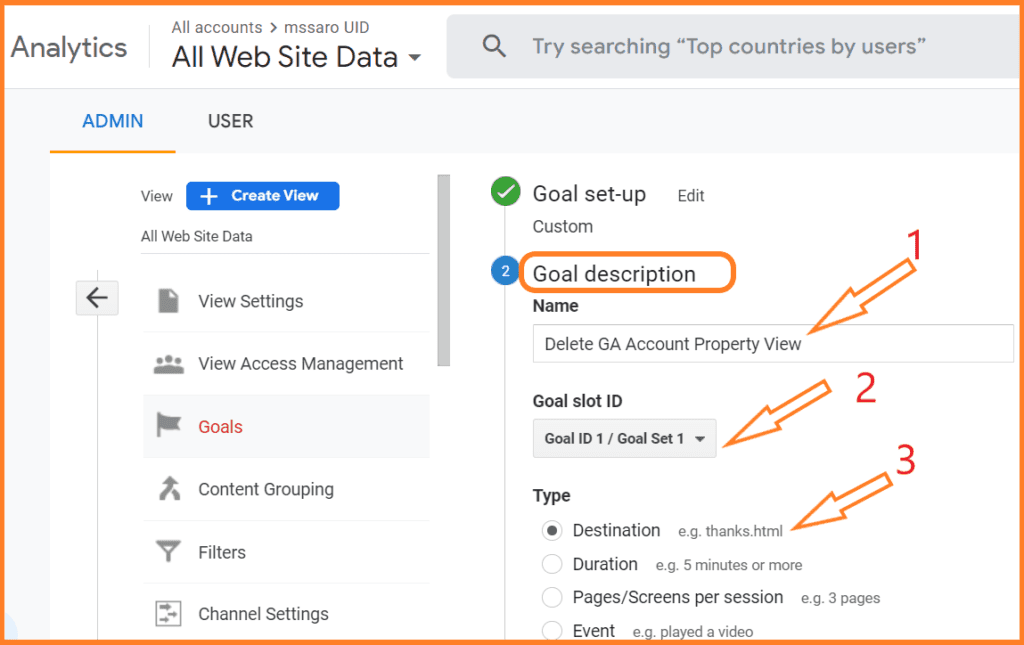
And click on Continue.
Under Destination, we have 3 options for providing our Blog post page URL.
- Equal to
- Begins with
- Regular expression
We are selecting here Begins with option and providing the URL of our blog page, which we want to track under Goal.
Suppose I want to track the below blog post on my website
https://mssaro.com/how-to-delete-google-analytics-account-property-view/
So in the below, I would only input the bold part of the above URL.
/how-to-delete-google-analytics-account-property-view
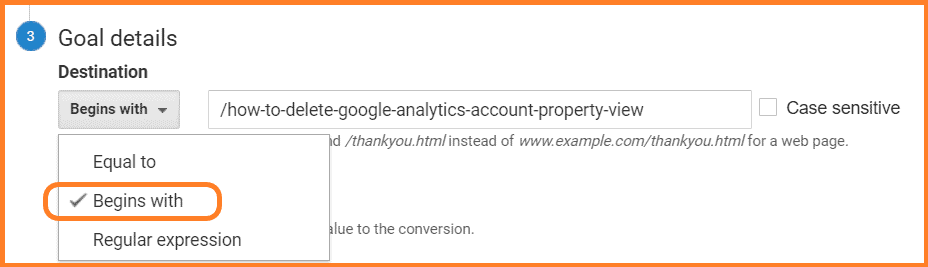
So all the pages starting with /how-to-delete-google-analytics-account-property-view would be tracked in Google Analytics Goal.
Example:
https://mssaro.com/how-to-delete-google-analytics-account-property-view/
https://mssaro.com/how-to-delete-google-analytics-account-property-view/#h-what-can-you-delete-or-remove-from-google-analytics
https://mssaro.com/how-to-delete-google-analytics-account-property-view/#h-how-to-restore-property-in-google-analytics
https://mssaro.com/how-to-delete-google-analytics-account-property-view/#h-how-to-restore-account-in-google-analytics
All the above URLs would be tracked as all are being started with /how-to-delete-google-analytics-account-property-view
Let’s move to the next option.
Not providing any Value & Funnel, so I kept this switch off
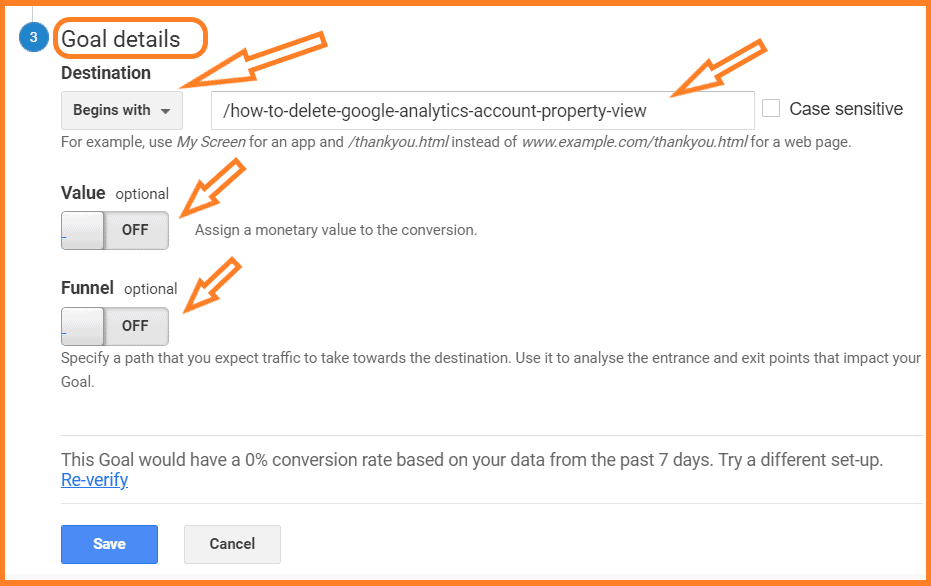
Click on the Save button.
And Finally, this Destination Goal is created as below.
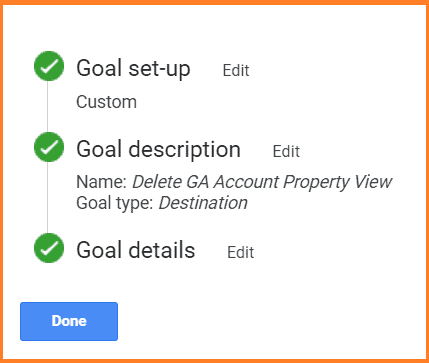
Within some hours, it would be started tracking.
Now, if we click on Admin –> View –> Goal, we will be able to see our existing Goal.
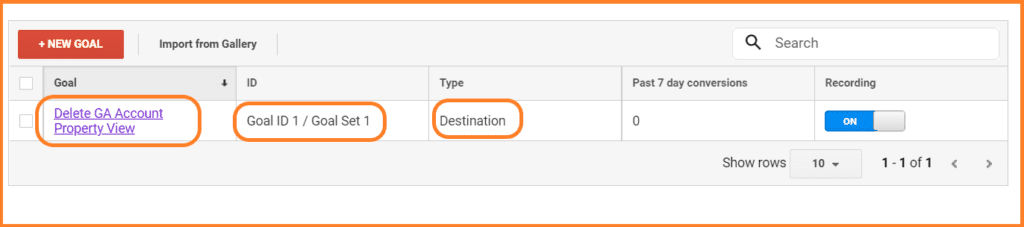
Finally, we created the Destination Goal in Google analytics.
Now move to Duration Goal.
How to Create Duration Goal in Google Analytics (GA)?
First, need to understand what is Duration Goal in Google analytics.
What is Duration Goal Type?
The duration goal tracks how many visitors/readers stay on your website for a particular period.
Example:
Suppose we want to track those visitors staying on my site for more than 2 minutes; we’ll have to create one Duration Goal.
Let’s check How to create a Duration goal in GA.
Duration Goal Which I Want to Create:
I want if someone stays on my website mssaro.com for at least 2 min, this should be tracked in Google analytics.
Click on Admin
Under View, click on Goals
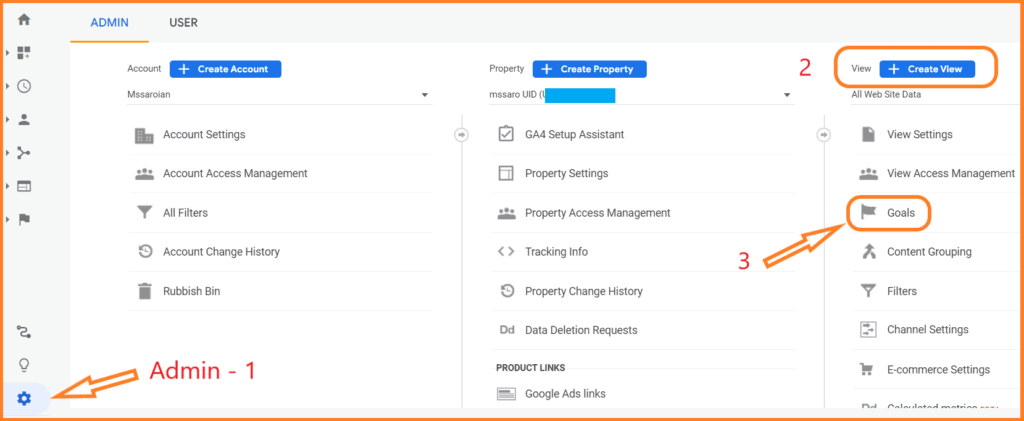
Under Goal, set up select the Custom Goal Type as below
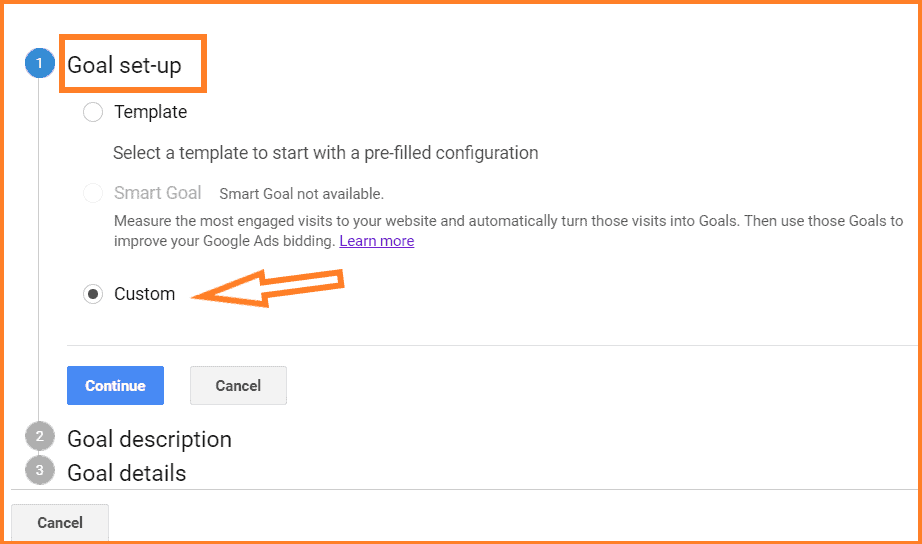
And Click on Continue
Select the 3 things as follows in below screenshot.
- Goal Name: Here, we have to provide our Goal Name
I gave the name Mssaro website Duration Goal
- Goal Slot ID: 20 Goal Slot IDs are available in GA; we can select anyone.
It usually is selected by default (Goal ID 2).
- Goal Type: Select Goal Type as Destination
I selected as Duration Goal type
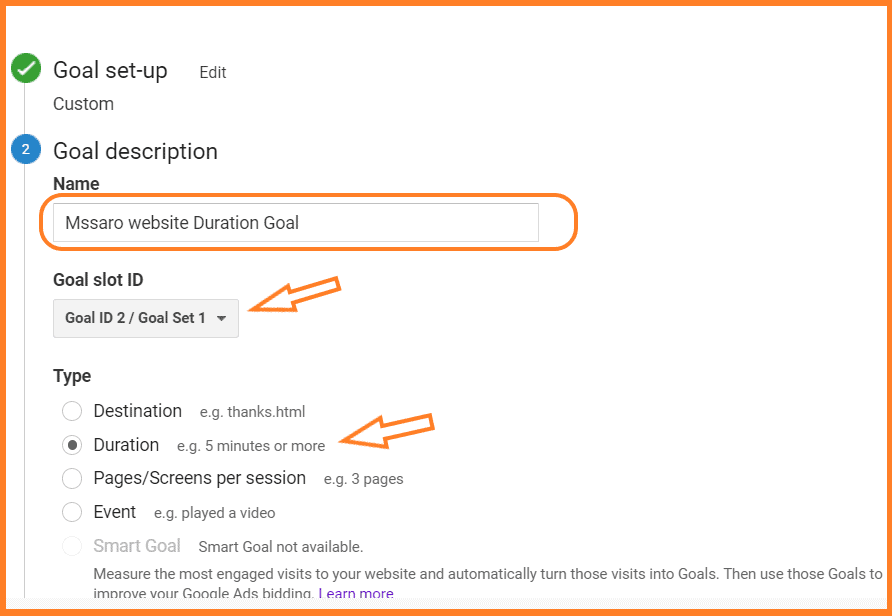
And click on Continue.
I set 2 min in the below screenshot as per my Goal.
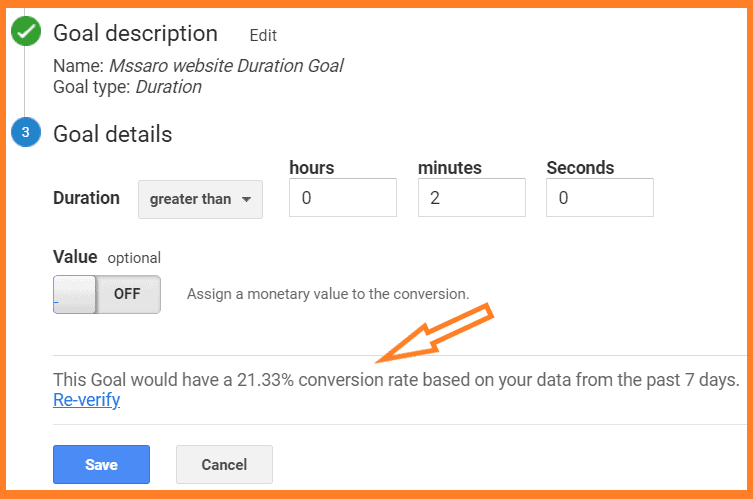
And click on the Save button.
Finally, we created this Duration Goal.
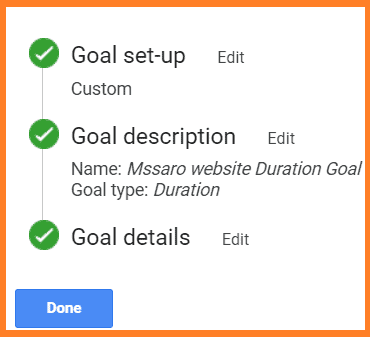
Now, if we click on Admin–> View–> Goal, we will be able to see our existing Goal.
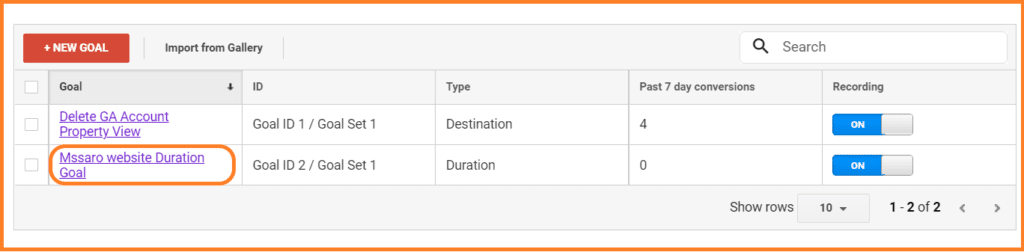
Let’s move to next Goal.
How to Create Pages / Screens Per Session Goal in Google Analytics (GA)
Let’s understand first what is Pages / Screen Per Session Goal
What is Pages / Screens Per Session Goal in GA?
The goal aims to describe how many pages, visitors/readers view for a particular session.
Example:
If we want to track in a specific session those visitors who are viewing more than 2 pages, we’ll have to create this Pages / Screens Per Session Goal.
Pages / Screens Per Session Goal Which I Want to Create:
I want if someone is navigating to my website and if the number of pages they view is greater than 2, this activity should be tracked.
Let’s do this.
Click on Admin
Under View, click on Goals
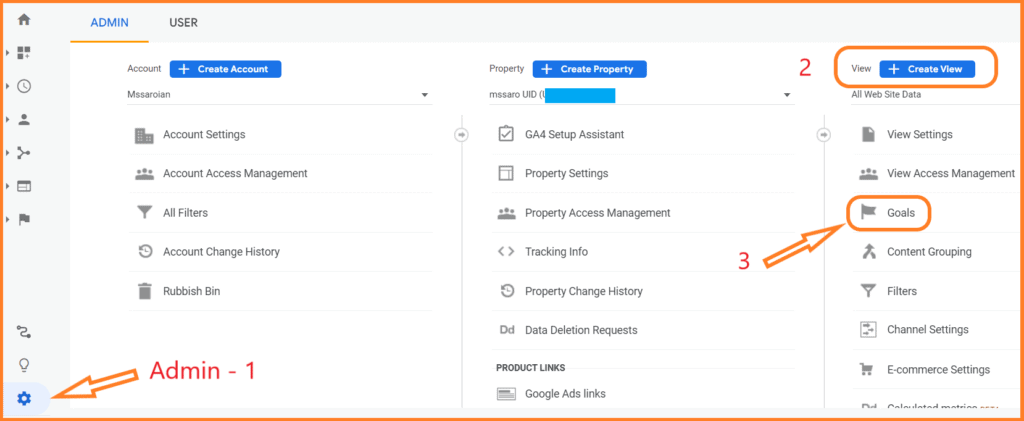
Under Goal, set up select the Custom Goal Type as below
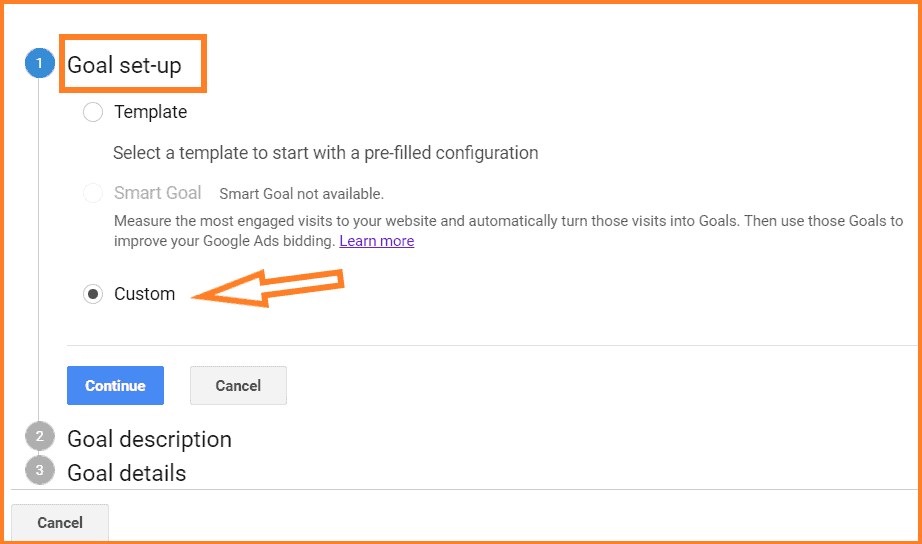
And Click on Continue.
Select the 3 things as follows in the below screenshot.
- Goal Name: Here, we have to provide our Goal Name
I gave the name Mssaro Pages / Screen per session
- Goal Slot ID: 20 Goal Slot IDs are available; we can select anyone.
It usually is selected by default (Goal ID 3).
- Goal Type: Select Goal Type as Destination
I selected Pages / Screen per session type
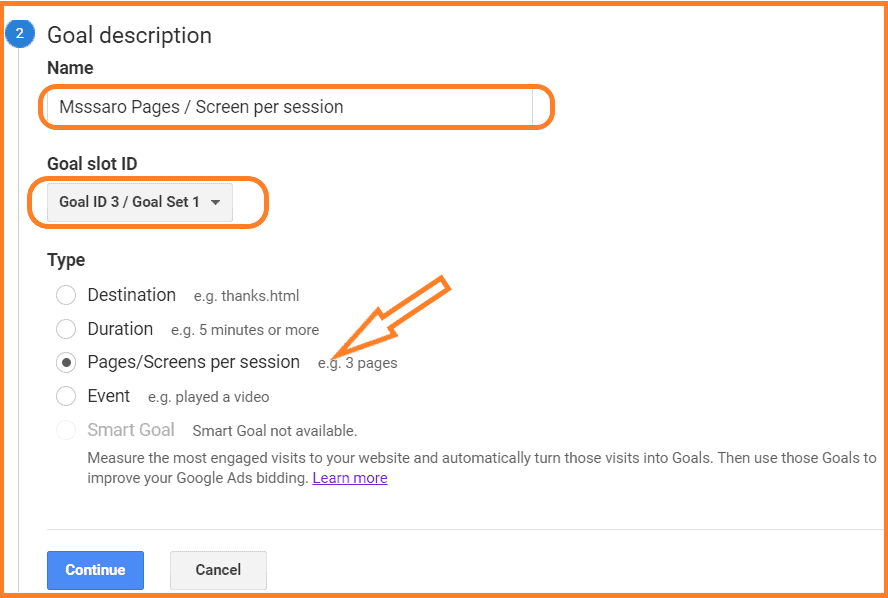
And Click on Continue.
Now we have to provide the number of pages which we want to track on our website
I gave that number as 2,
I kept monetary value off for the time being.
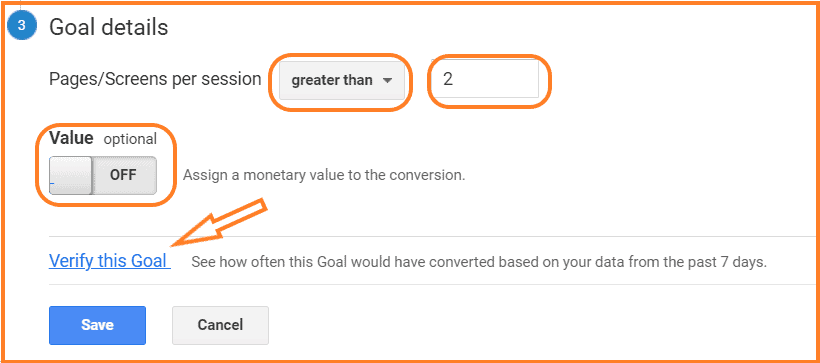
Tip: Also, we can verify this Goal based on the old 7 days data if we have in our Google Analytics.
For this, click on Verify this Goal Link in the screenshot above.
We get the result as below.
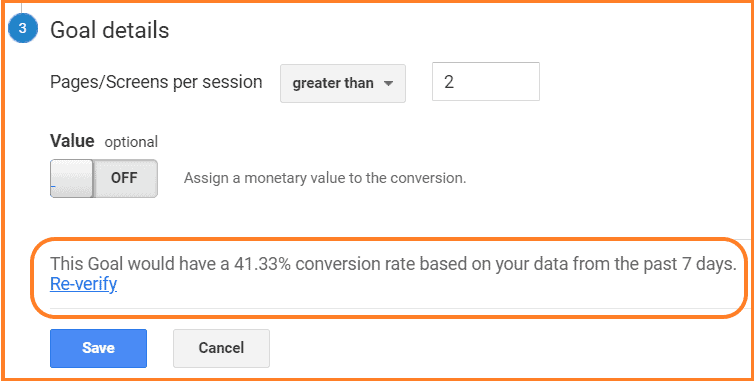
And click on Save.
And finally, we created Pages / Screen per session Goal in GA.
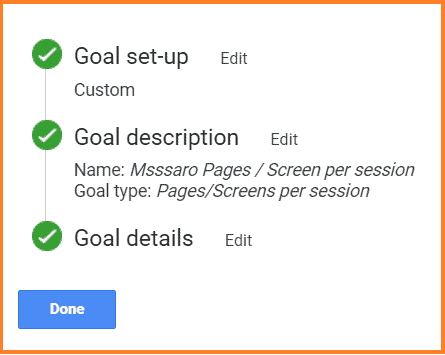
If we click on Admin–> View–> Goal, we will be able to see our existing Goal.
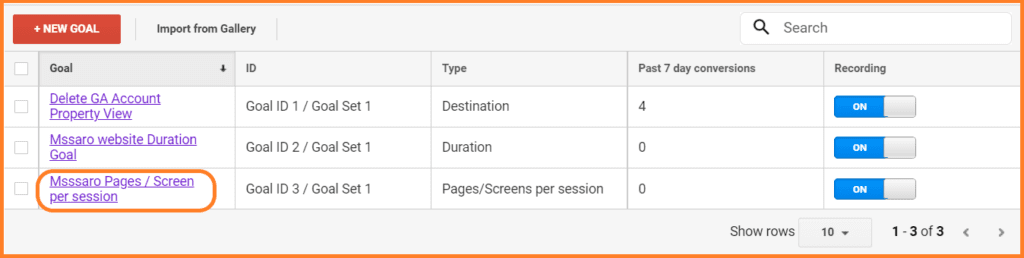
Note: At this time, I am not explaining the event Goal as it requires many other things.
How to Edit Goal in Google Analytics (GA)
First, you need to think about why you need to edit the existing goal.
There might be many reasons, like in the above under Pages / Session; I set this goal to be tracked when some reader hits more than 2 pages on my website.
After some time, I feel that it should have been more than 3 or 4 pages on my website.
So I would be required to change this from 2 to 4
Editing / Revision of GOAL is effortless.
Click on Adminà–>View–> Goal to see our existing Goal.
And click on Mssaro Pages / Screen per session as below.
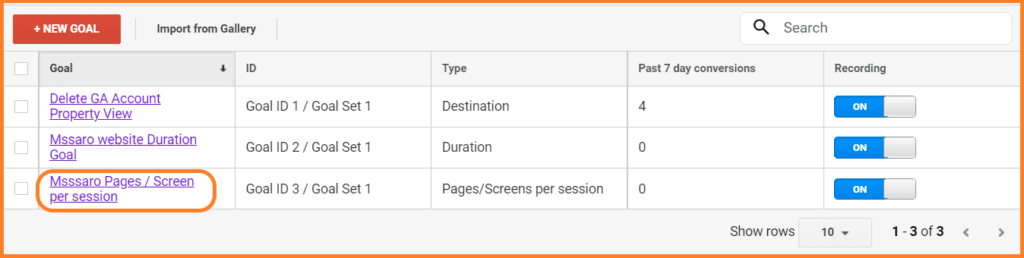
And we get the below
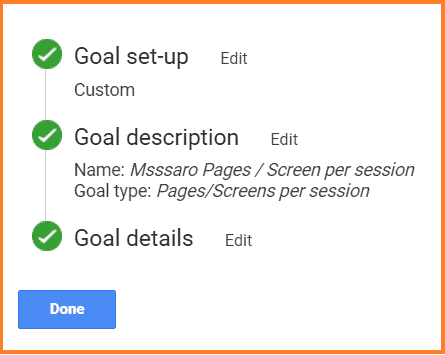
Now you can see the Edit button against each step.
Suppose I want to change Pages /Session from 2 to 4, So I would click on Goal Detail’s Edit button
Change the value to 3 and click on the Save button.
That’s it.
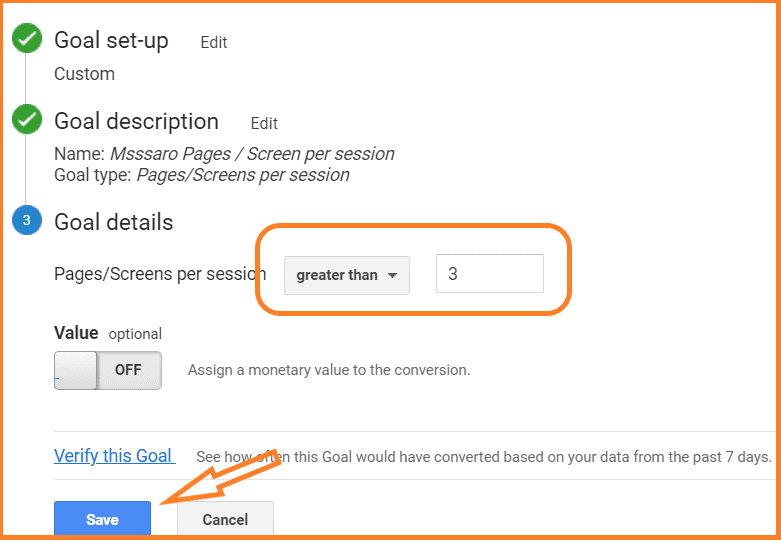
We saw how easy to revise /edit the goal in google analytics.
Let’s talk about the deletion of Goals in GA.
How to Delete Goal in Google Analytics
Goal deletion is not allowed in Google analytics.
But you can do something to full fill your requirement, those are as below
1#Turn off Recording in Google Analytics (GA)
2#Revise The Goal In Google Analytics.
Let’s check one by one
1# Turn Off Recording in Google Analytics (GA)
You can turn off the recording of that goal that you want to delete.
After turning off, this goal would not be tracked in Google Analytics (GA)
Suppose I want to turn off my below-selected goal so I would turn off the Recording as below.
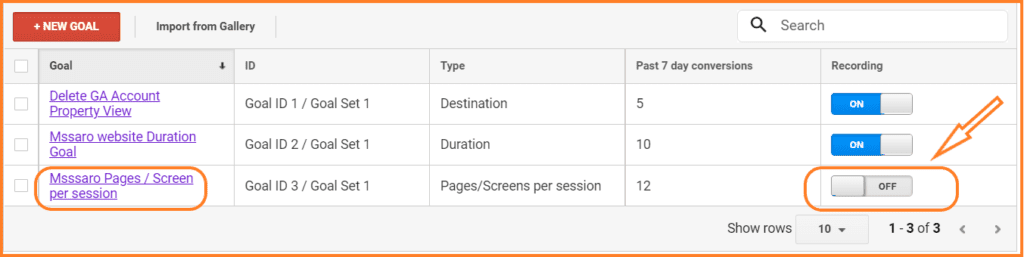
And This Goal would not be tracked in Google analytics.
2# Revise the Goal In Google Analytics (GA).
If you feel that your old goal is no longer in use, You can revise the existing Goal.
We have already seen how you can edit/revise some goals in Google analytics.
How to See Goal Report in Google Analytics (GA)?
Under the Goal report, you can quickly analyze how your goals are working; based on that, you can update the Goal and plan a marketing strategy.
Goals report, you can see many places in GA, but you can mainly explore the below.
Conversion –> Goal –> Overview
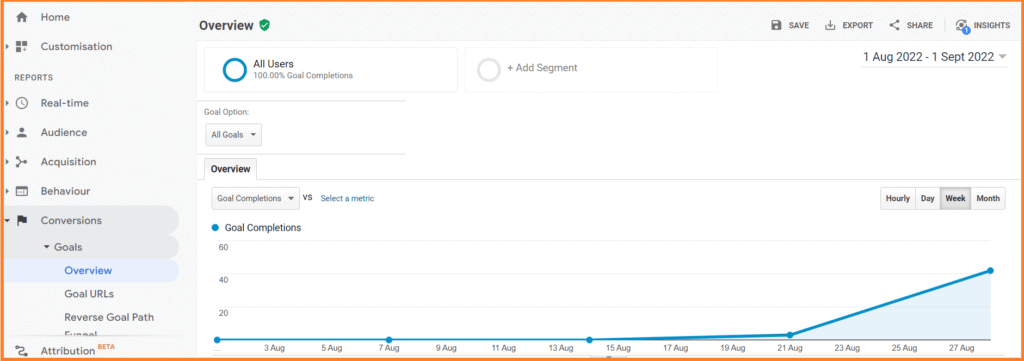
I made 3 goals in this blog, which can be seen below.
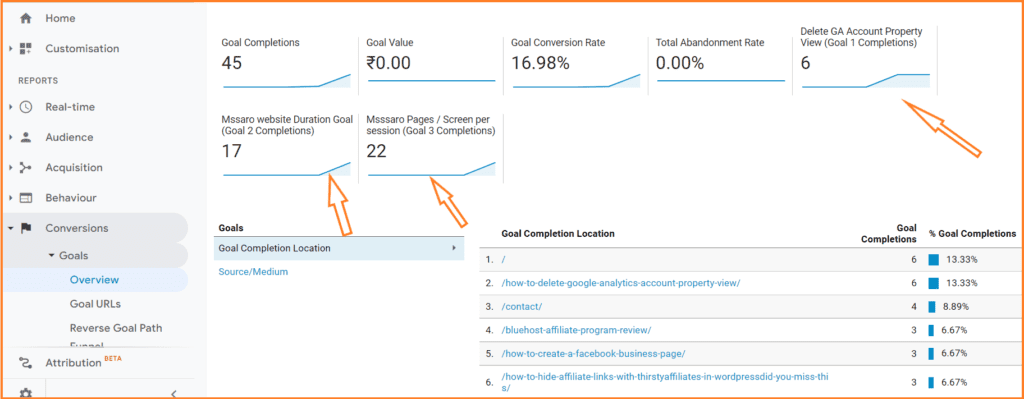
Some of the other pages where you can see your Google Analytics Goals.
On the Home Page of Google Analytics.
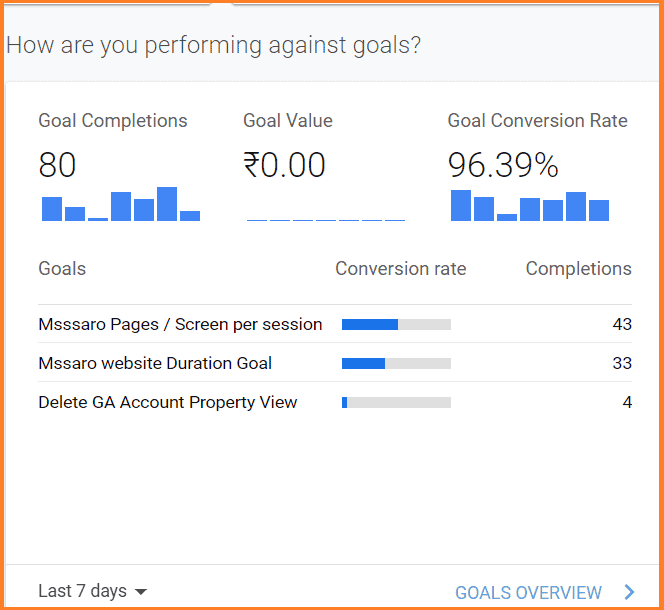
Click on
Behavior –> Site Content –> Landing Pages
Here also, we can check the Goals.
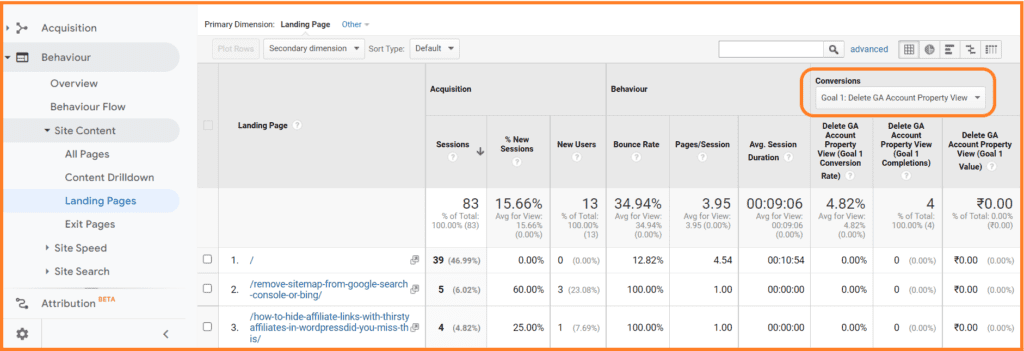
How to Share the Goals in Google Analytics?
Sharing the reports of Goals in Google Analytics (GA) is easy.
Go to Conversion –> Goal –> Overview
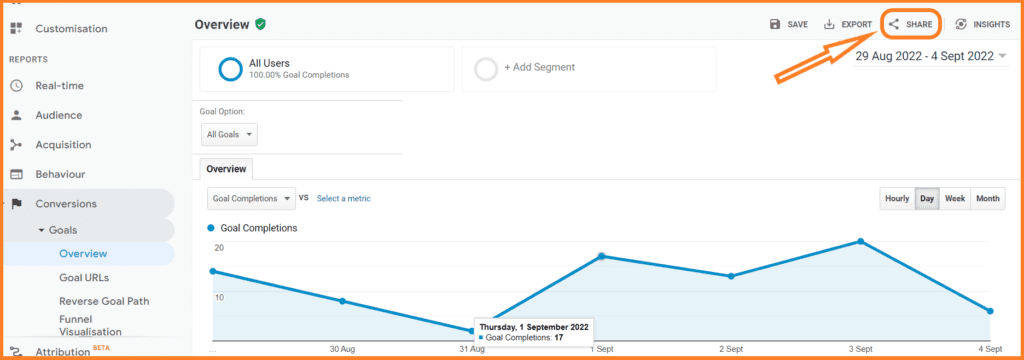
Click on the Share button as above
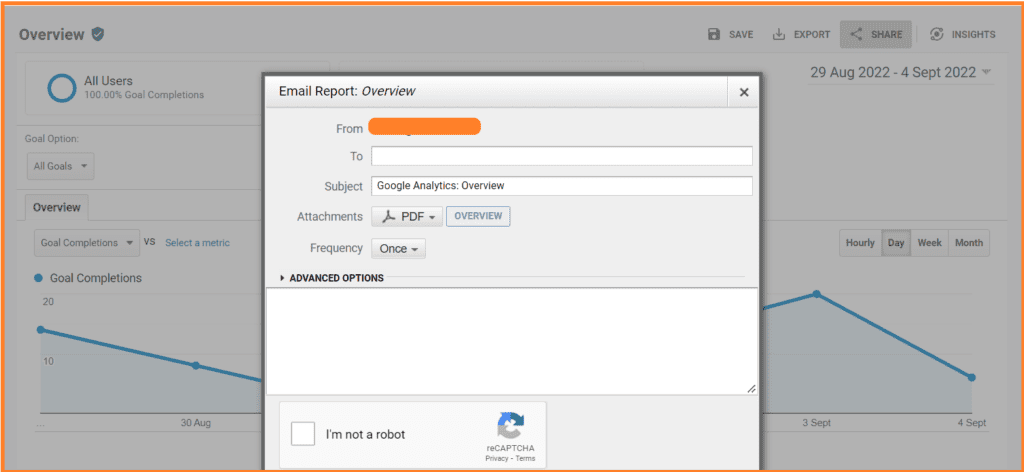
Here under TO, you can provide the mail IDs where you want to share this report.
Conclusion:
We have seen in this blog how easily we can set up different-different Goals in Google analytics as per our requirements.
And can analyze the Goal report in very depth.
Based on the Goal report we can take marketing decision to boost our revenue.
You can also refer to Google doc for Goals in Google Analytics
What is Next?
Google Analytics is a free tool.
If you did not add as of now to your WordPress website, add, you can refer to my blog, Add Google Analytics to WordPress. This step you can’t ignore if you are a serious blogger and want to track your website users.
You should also submit your sitemap XML file to at least Google to boost your SEO (Search engine optimization). You can check my blog Submit Sitemap to Google.
If you don’t know where your sitemap file exists, refer to Get sitemap of your website.
Keep Smiling, and Start Sharing!!
Frequently Asked Questions (FAQ) on Google Analytics Goals
A goal is something by which you can track your website/app visitor’s particular action on your site.
Example: If you want to know how many users are subscribing to your Blog so you can create such a Goal (Subscribe) in Google analytics.
Under Google Analytics
Admin –> View –> Goals
There are mainly 4 types of Goal categories in Google Analytics.
Destination
Duration
Pages / Screen Per session
Event
No, you cannot.
You can disable and revise/update the Goal in Google Analytics.
Create a Goal is a 3 Step Process
1# Goal Setup
Select one from below
Custom/Template
2# Goal Description
Provide below
Goal Name
Goal Slot ID
Goal Type (Destination / Duration / Pages Or Screen Per session / Event)
3# Goal Details
Provide Page URL if you select Destination Goal
Provide Duration (in HH, MM, SS) if you select Duration Goals
Provide the number of pages / Screen per session if you select Goal Pages Or Screen Per session