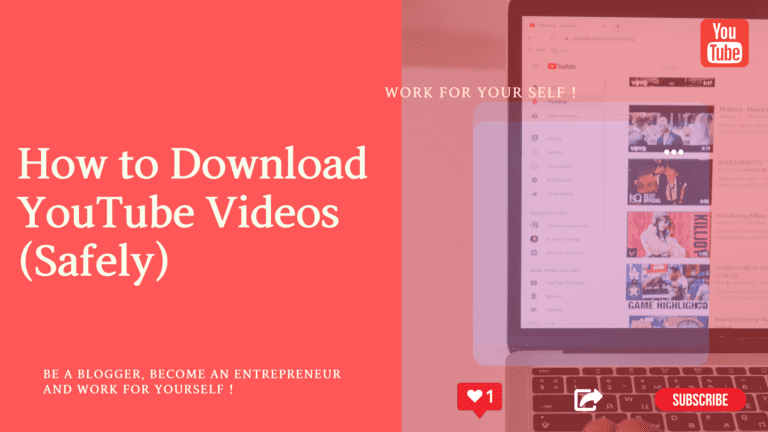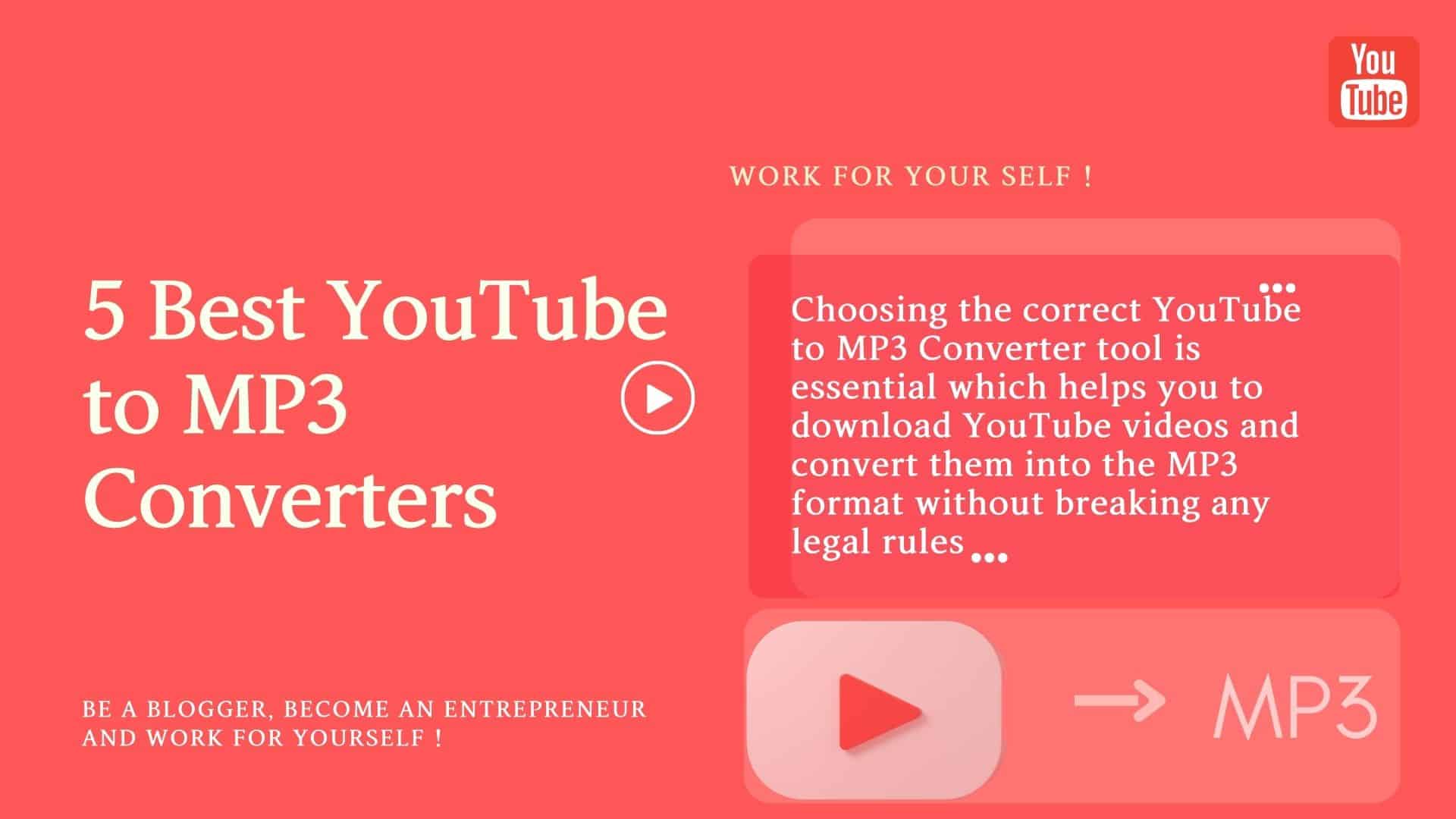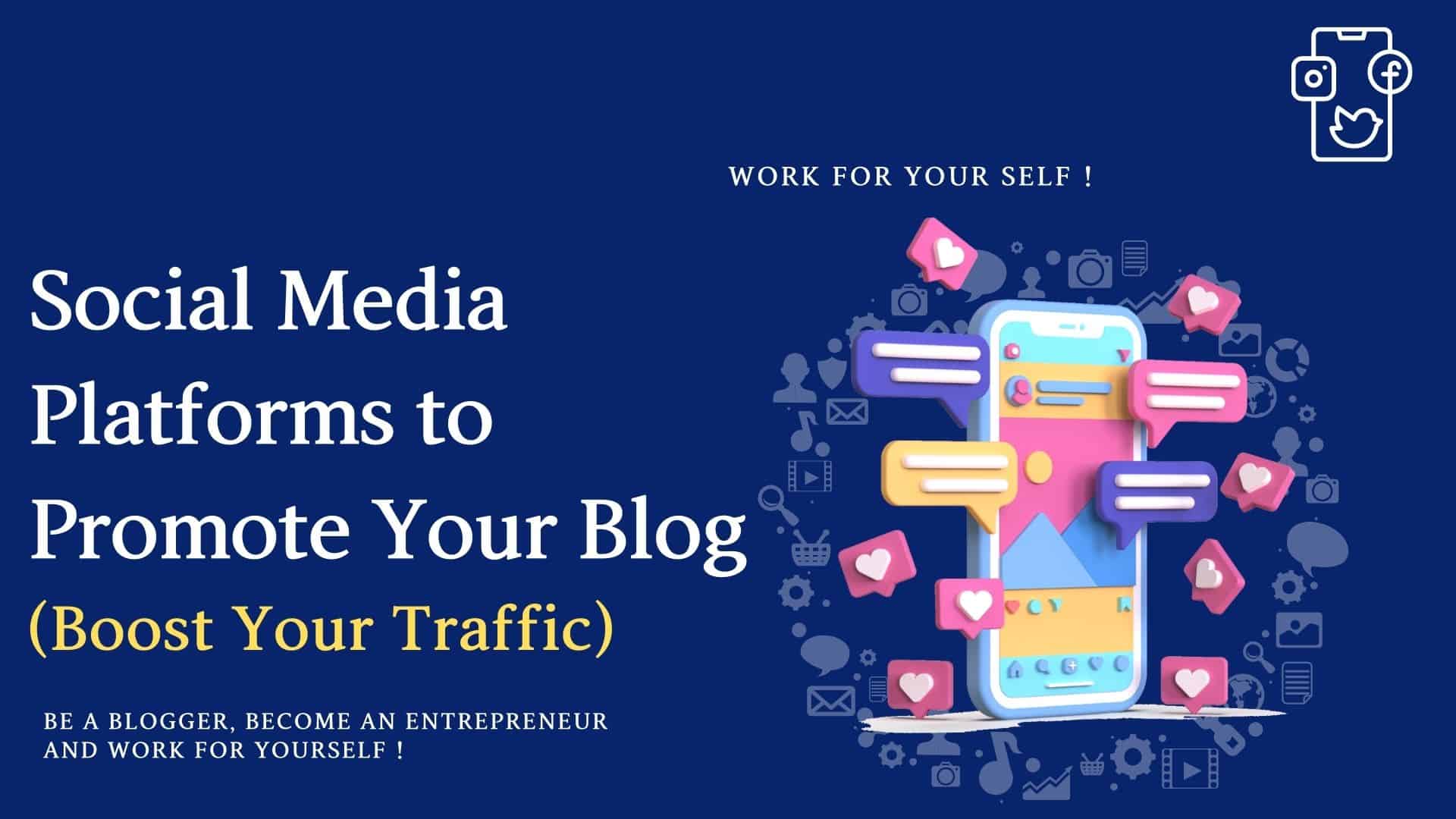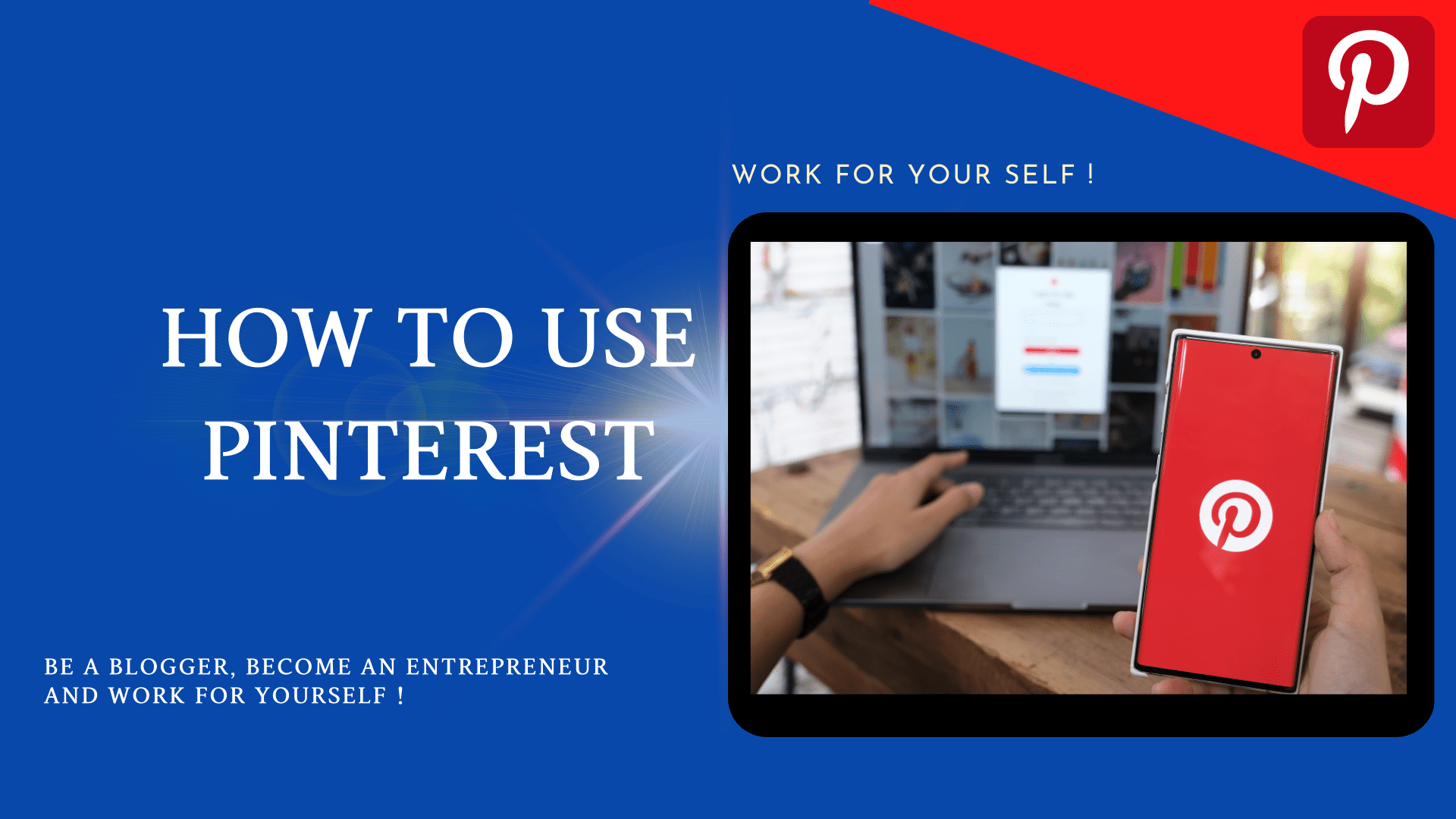YouTube is a social media platform that helps you with vast information via video format. You can find videos on any topic or niche. If you are wondering- how to download YouTube videos for desktop and mobile? Here is the solution!
YouTube has grown drastically, and people are also using this platform to earn money.
You can download videos on your laptop/desktop and mobile phone and watch them later at your convenience.
There are normally 3 methods by which you can download YouTube videos.
- Download YouTube videos from youtube directly
- Download YouTube videos online
- Download the YouTube videos after installing some software/tools on your desktop/laptop.
Table of Contents
Toggle1# How to Download YouTube Videos from YouTube Directly
YouTube Premium
For YouTube premium, you need to pay an amount decided by YouTube every month or annually, and you can get benefits like ad-free content.
Once you have a YouTube premium account, you need to open the video you want to download. Then you can see the download button at the bottom of the video.
Click on the download button, and your video will get downloaded.
Now where you can see the downloaded video.
Go to library >> Download.
From the download segment, you can watch the list of videos you have downloaded and watch them offline easily.
This is the easiest way to download YouTube videos;
2# How to Download Youtube Videos Online
#1 Using “ss” as Prefix online
Let’s now discuss the way you can download YouTube videos online from your browser.
Multiple websites allow you to download YouTube videos; for this, you don’t need any software.
Select the YouTube video you want to download. Open it in the browser; now just put 2 “s” in the URL.

It will redirect you to the page as shown below:
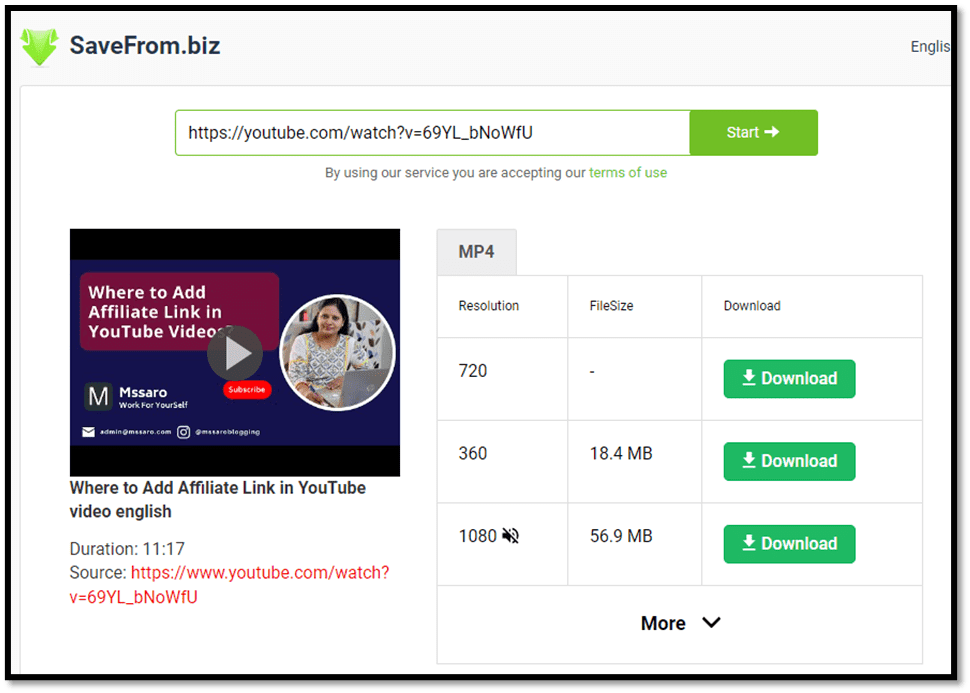
This will automatically pick the URL of your video.
You can also select the resolution and size of the video you want to download.
Now click on the download button, and your video will get downloaded.
We would recommend you also check their terms and conditions.

2# Using Y2mate
Y2mate allows you to download youtube videos and also allows you to convert videos.
You can download and convert video from Youtube to MP4, MP3 and in HD quality.
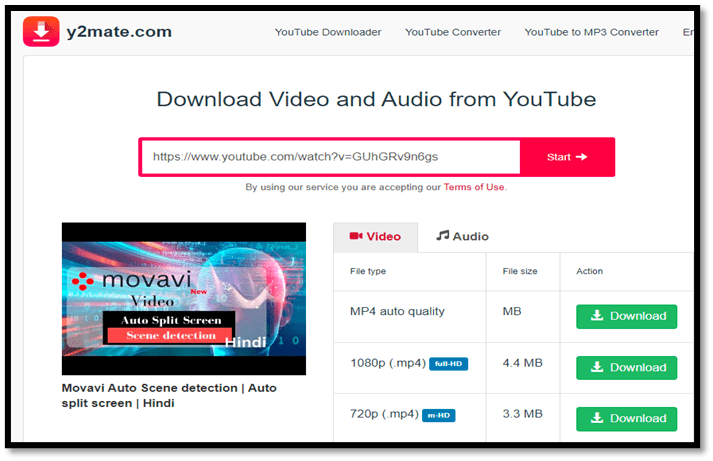
From Y2mate you can use 3 functions easily:
- It allows you to download a video in MP3, MP4 and 3GP etc.
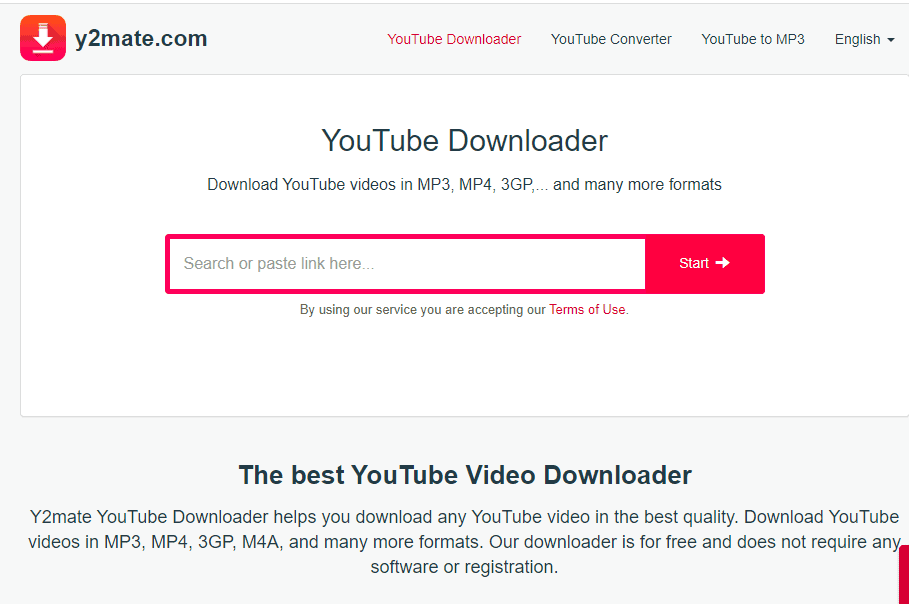
2. It allows you to convert YouTube videos to MP3, MP4, AVI, FLV etc.
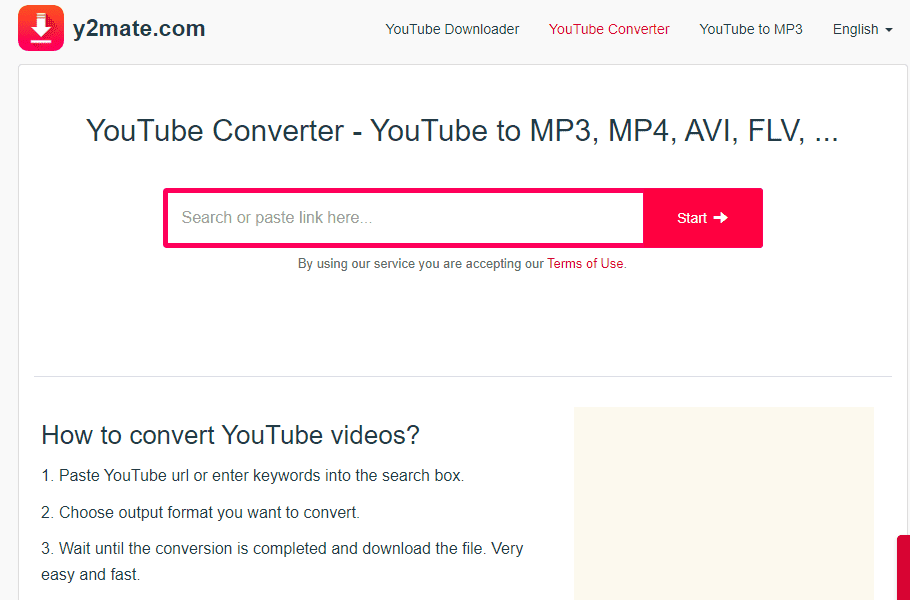
3. It allows you to convert Youtube videos to MP3 format.

Features of Y2mate:
- It allows you to do unlimited downloading and that too Free of cost.
- It is a high-speed video converter.
- There is no registration required to use this software.
- It allows you to download videos in all formats.
3# Using Keepvid
Keepvid is an online video downloader. It allows you to download all the collections from the online platform to your devices.
It Supports YouTube, Instagram, Twitter, Facebook, Ticktok etc.
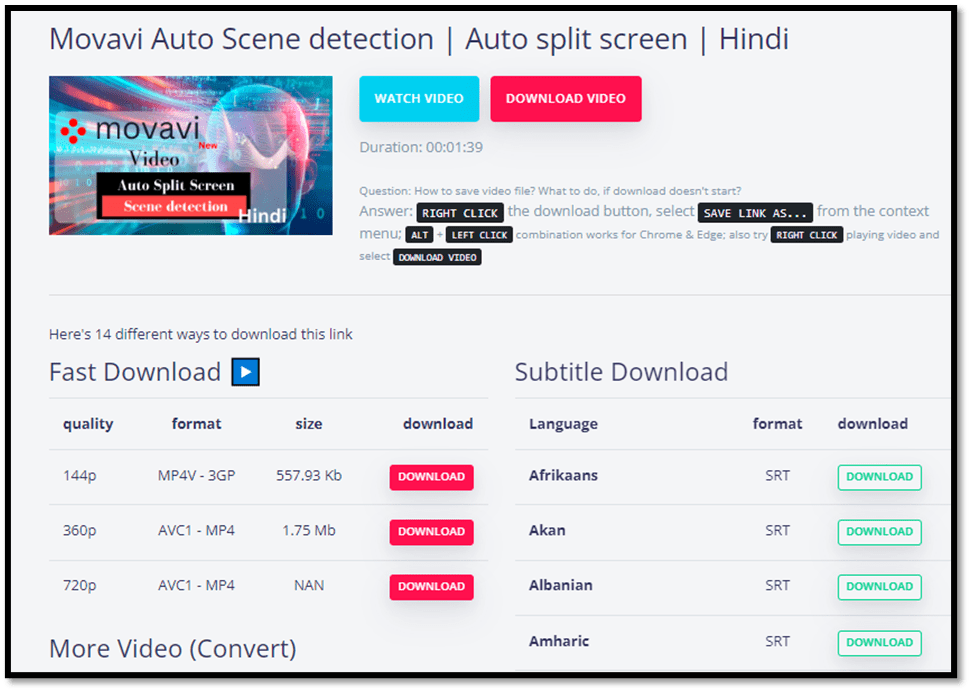
Features of Keepvid:
- It allows you to convert as well as download videos from different online platforms.
- It allows you to download youtube videos in MP4 format in good resolution to your device.
- It also allows you to download Youtube video subtitles. You can download any language subtitle by keepvid.
- It allows you to convert YouTube videos to MP3.
There are many other features, but here above we have shared the best ones which are related to YouTube. You can check more Features here.
4# Using YTCutter
YTcutter is an online Youtube video downloader. It allows you to download videos in multiple formats.
Let’s see some of the features of YTcutter.
It allows you to download and trim YouTube videos online.
You can also save the cropped section of the video to your computer.
It allows you to take screenshots of the youtube video.
There is no registration required to use the online software.
It has high cropping precision (0.1sec).
How to download videos using YTCutter?
Copy the YouTube video URL which you want to download.
Now open the YTCutter website in the browser and paste the YouTube URL.
After pasting Url on the site, you need to click on Download or start button to get your video download started.
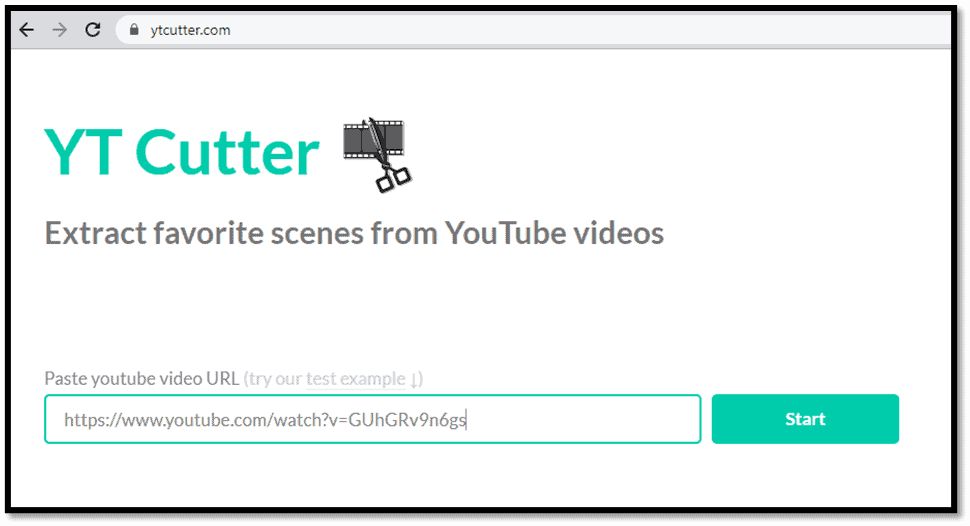
You can find your video in the download folder in your system.
3# Download the YouTube videos after installing some software/tools on your desktop/laptop
1# Using VLC Software
You need to download VLC software to your system.

Open the VLC player in your system and select the media option.
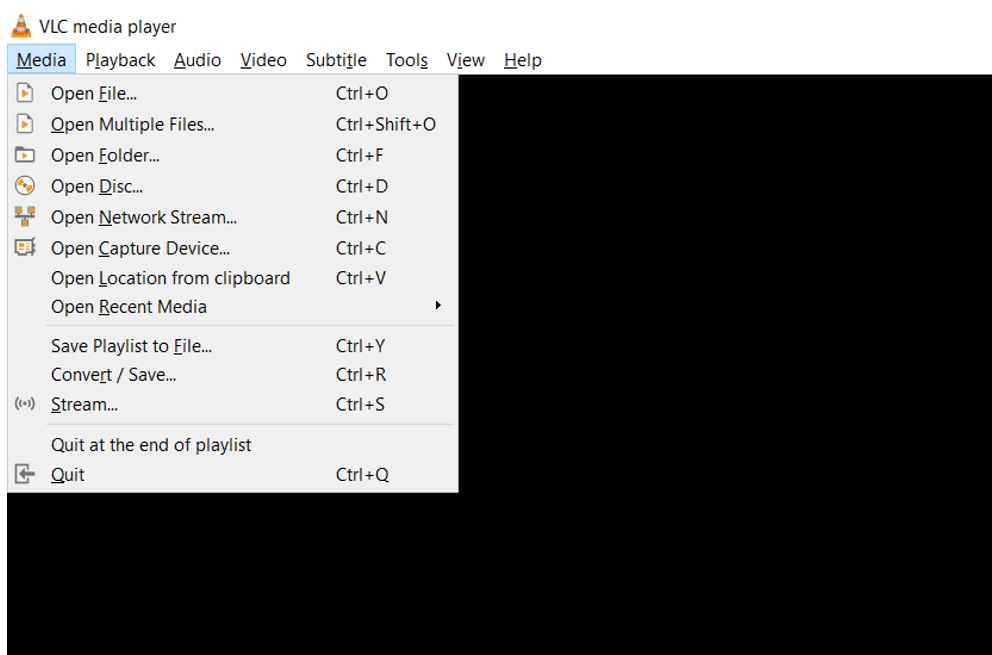
Now click on the open network stream option.
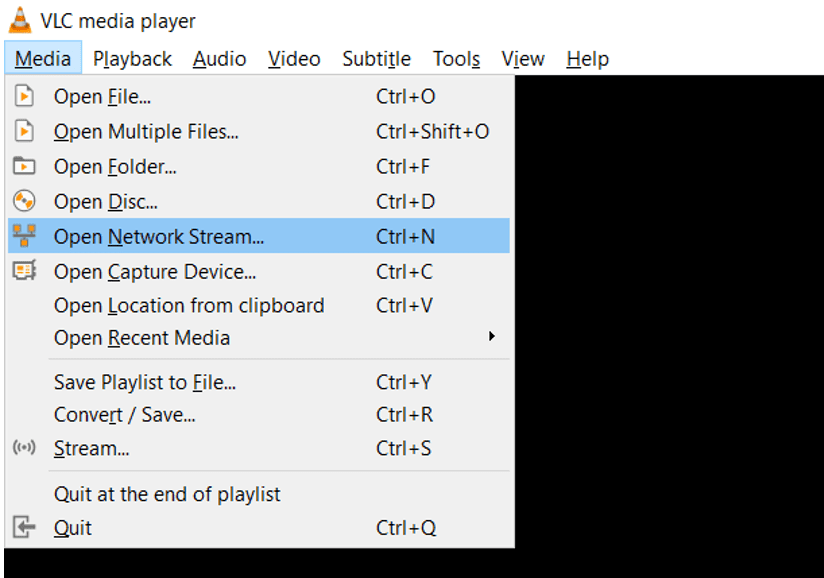
It will show the window where you can paste the YouTube video URL you want to download.
Select the youtube video you want to download. Copy the URL address of that video.
Paste the URL in the below box and click on play.

Now click on the “Tool” Menu on the top. Now you can see the option “codec information.” Click on that.
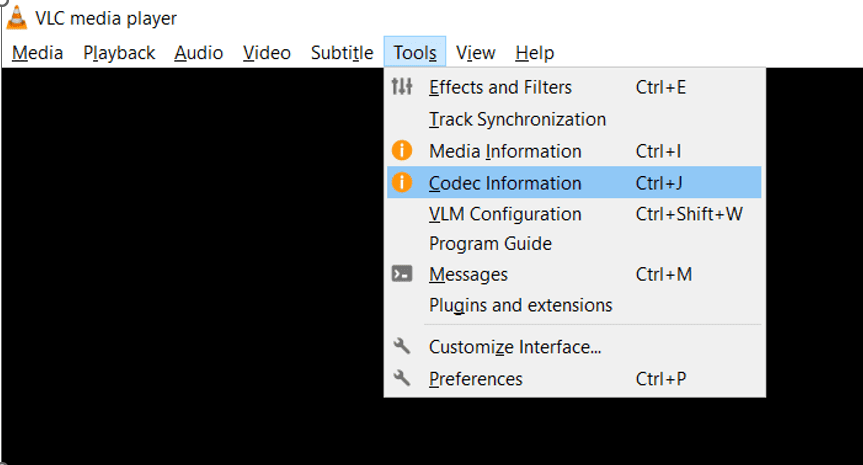
Now copy the URL you are getting visible at the lower bottom page.

After this, open the browser, paste the copied link, and press enter.
Now it will play the video you want to download. Now right-click on the video and click on save the video.
You will see the download get started on your laptop/desktop.
2# Using Itubego
Itubego not only allows you to download Youtube videos on your laptop but it also helps to convert video.
You can also download the full YouTube Playlist along with the subtitles.
They claim to provide 10x faster video downloading speed. It also allows multiple videos to download at the same time.
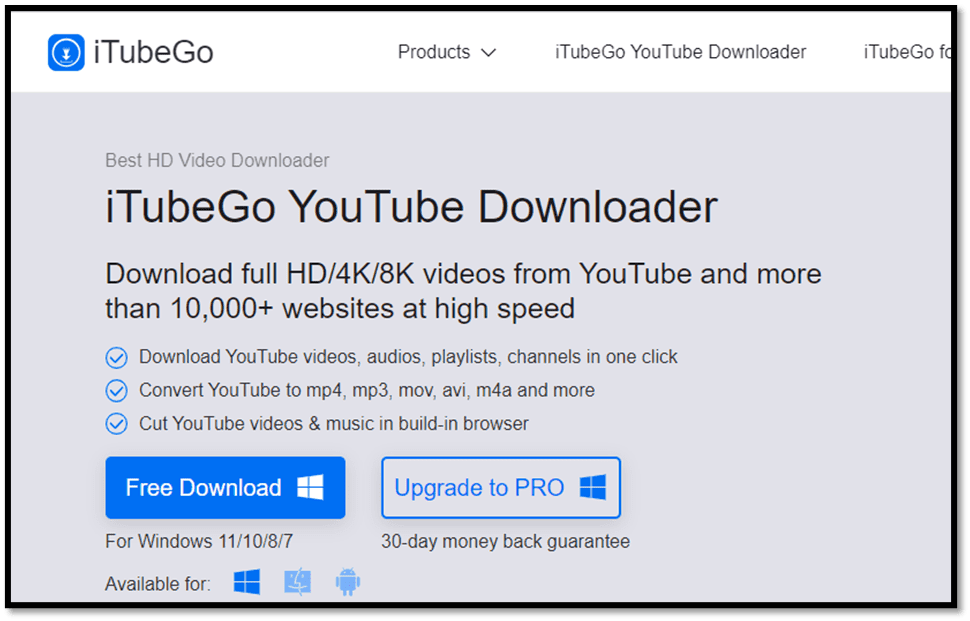
You can click on the download button and download the software.
Once it’s downloaded and installed, open the software in your system.
Now click on “Paste URL.”
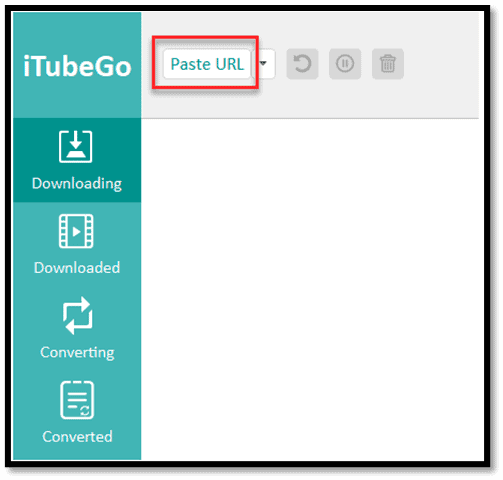
After that, you will find a text box where you can paste the URL of the YouTube video you want to download.
Please paste the URL and click on the download button at the bottom.
Once you click on download, your video downloading will get started.
You can use iTubeGo for free, but you can also upgrade it to the pro version whose monthly cost is $9.95 for Windows, and for Mac monthly cost is $12.95.
It provides a plan for windows, Mac and Android.

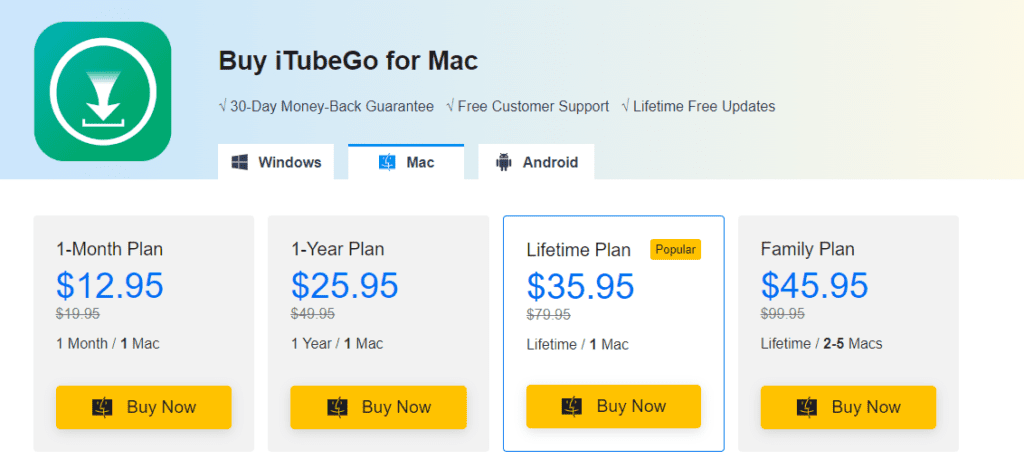

Features:
It has SSL encryption which helps to protect your details on site.
It has a 30days money-back guarantee.
Frequent updates are available by iTubeGo.
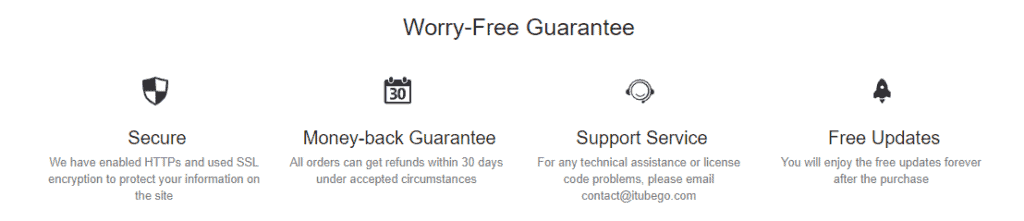
4# Points To Remember While Selecting the Software for YouTube video Download
- The download tool should allow you to download the best quality video from YouTube, i.e., the video resolutions like 720p, 360p, 1080p, etc. are considered the best for clear content visibility.
- The tool should allow you to download the content with subtitles.
- The downloading speed is crucial; it’s not advisable if the tool provides a slow speed to get your content as it wastes your time and reduces productivity.
So the tool should be fast enough to download your video as fast as possible. - The tool should be compatible with downloading videos in different formats.
It should not be fixed with one format. i.e., MP4, MP3, FLAC, and many more formats are available on the internet.
So that would be great if the tool is compatible with maximum video formats.
5# Conclusion
As per our recommendation, YouTube premium is the best method to download YouTube videos.
Why?
Because it allows you to download video on both platforms, i.e., desktop/laptop and Mobiles (android/iOS).
Secondly, as it’s related to YouTube, everything will only be as per YouTube policy.
Thirdly the process is very easy and user-friendly.
It also allows downloading content with Subtitles, which is an excellent facility, sometimes, as some users might need subtitles to understand videos in different languages.
If you want an online YouTube video downloader, You can use any one in the above list. The best thing about online, is that it is easy to use, you just need to copy and paste the YouTube URL and download the video easily.
If you want to download some software for desktop/laptop, we would recommend VLC for the same. As VLC is not only used for playing video content, but we can download YouTube videos as well.
You might have encountered some great tools for downloading, you can let us know in the comment section.
Keep Smiling and Start Sharing!
6# Frequently Asked Questions (FAQ) on How to Download YouTube Videos for Desktop/Laptop/ Mobile
A. As we have explained in our blog above, below are the points to remember:
1. Compatible with multiple video formats
2. Support subtitle download.
3. Fast Downloading speed
4. Easy to operate/ User friendly
5. Download high-quality video
A. Yes, if you are downloading it for personal use and entertainment, it’s okay. But if you are using it for your business, then it’s not legal.
A. Yes, it is possible to download HD-quality videos; for this, you need to select the high-quality video resolution from the setting option you find in the video; after that, you can easily download HD-quality videos.
A. Monthly charges of YouTube premium is $11.99 per month. But you can also opt for the Annual plan, i.e., $107.99. The annual plan costs a bit cheaper than a monthly one.
A. YouTube premium is the best method to download YouTube videos on a mobile phone. It is compatible with both android and iOS.