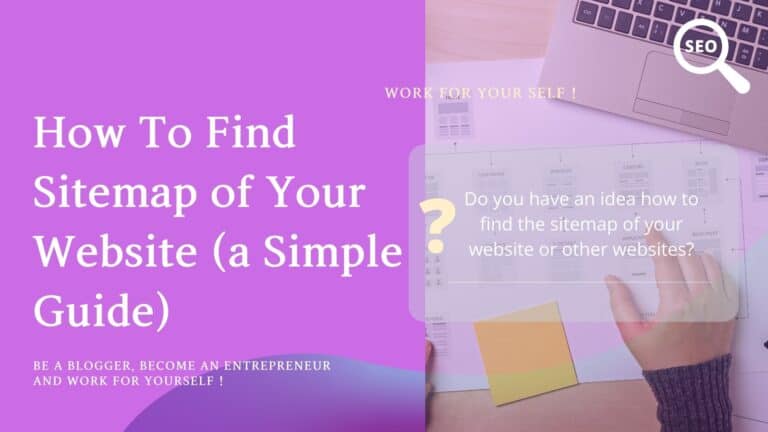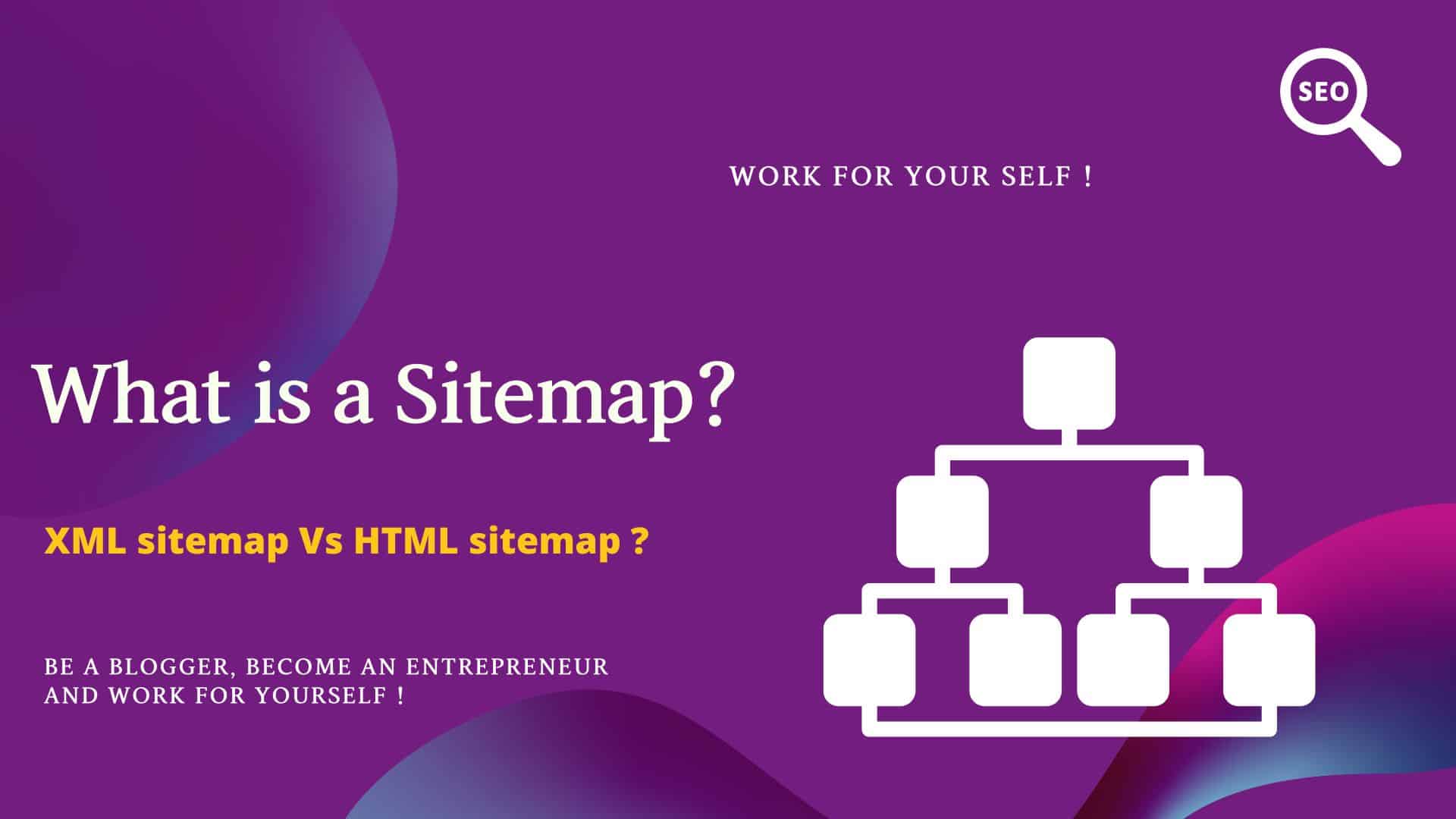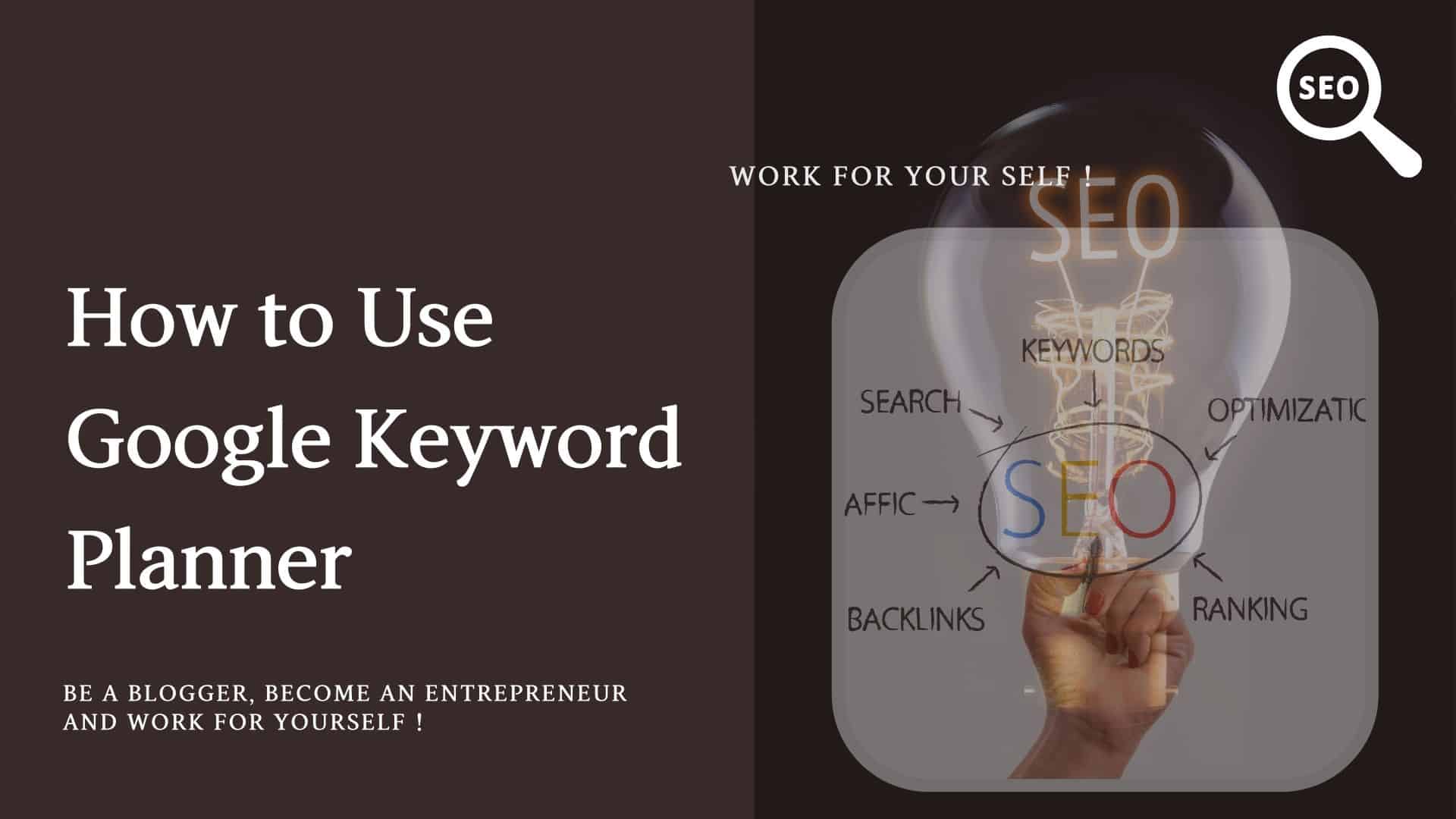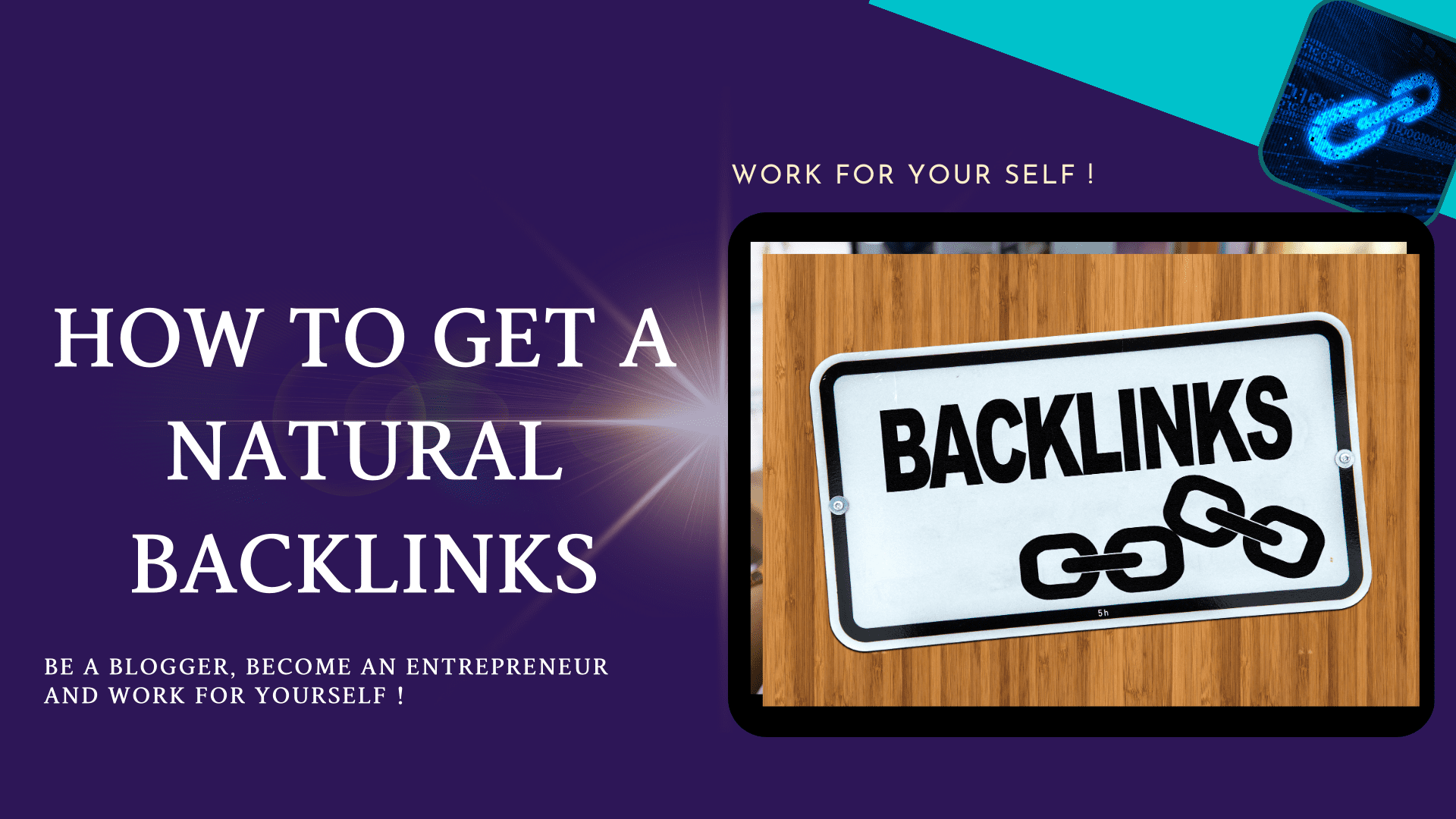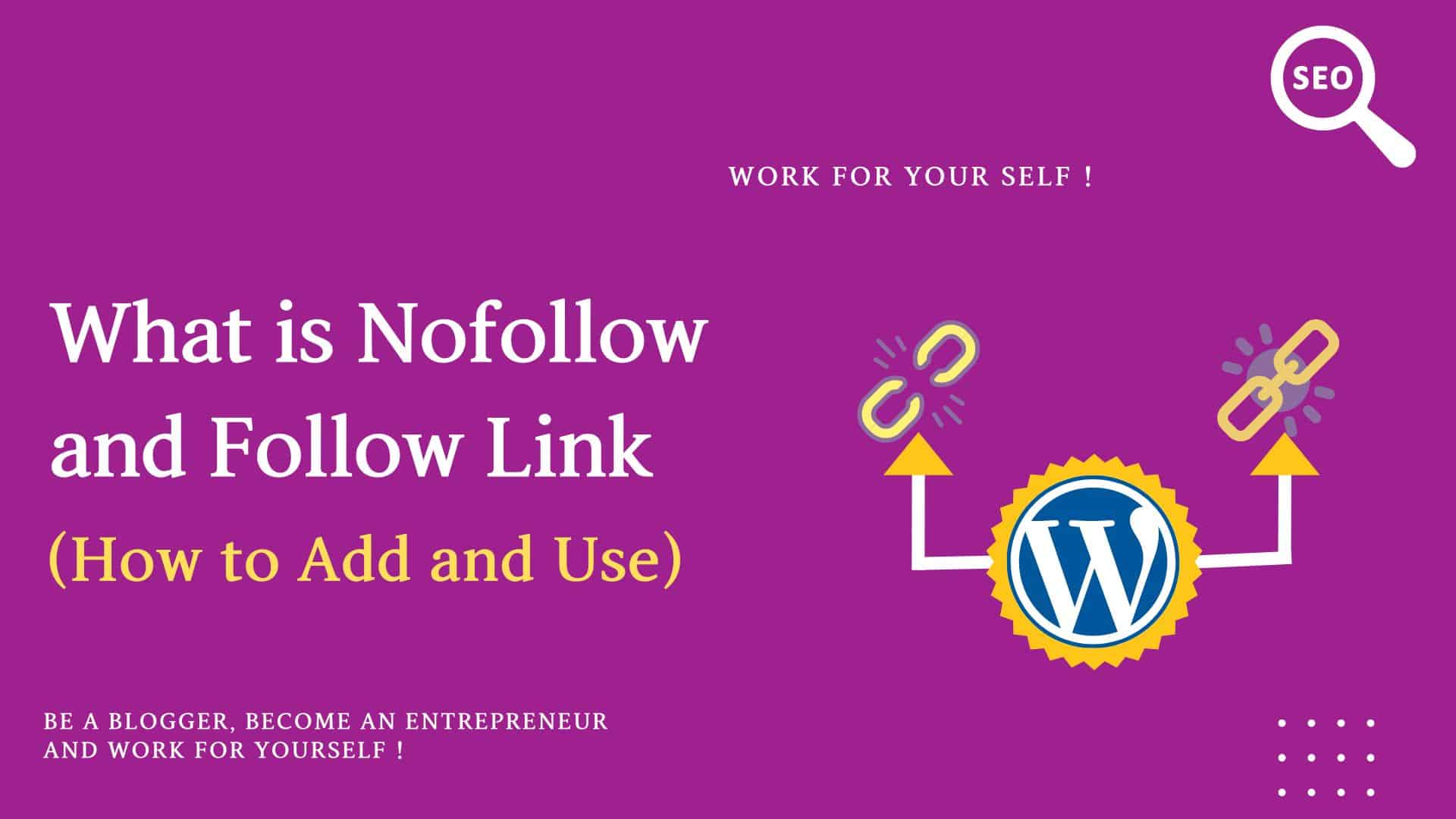Do you have an idea how to find the sitemap of your website or other websites?
What is a sitemap, and for what purpose do we use this?
Let’s start this.
Table of Contents
Toggle1# What is an XML Site Map
Sitemap xml file collects the URLs of your blog posts, pages, etc., which your website contains.
Sitemap.org is the authority site for sitemaps; here, you can see all the details for this file.
It looks like (from the above link)
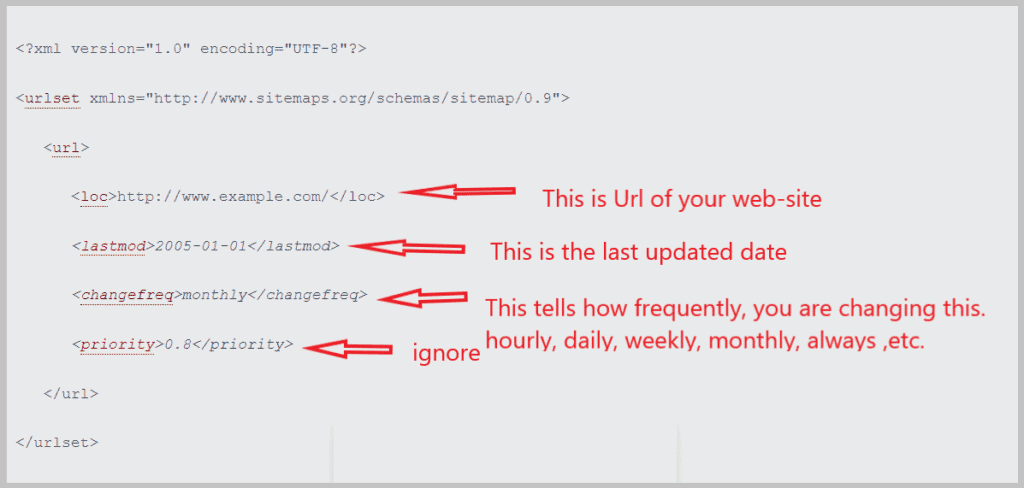
For a search engine, sitemap.xml is an important file that helps search engine crawlers/bots(programs) easily navigate your blog posts and pages and collect the information to store in their directory.
The programs crawl on your website post, pages, etc., collect the information, and store it in their directory for ranking purposes.
Example: Google boat
To get more details of the sitemap, you can check to Learn about Sitemap.
2# Types of XML Sitemaps
There are many types of sitemap files as follows
- Sitemap file for your blogs and pages
- Sitemap file for your website images
- Sitemap file for your videos
- Sitemap file for your news
This tutorial will explain the first one for blogs and pages only.
If you don’t have a sitemp.xml file, it doesn’t mean that search engine crawlers would not crawl your web pages.
But If you have a sitemap XML file for your website, it represents the proper structuring of your site and would help search engine crawlers to easily navigate your pages.
So, it is better to have a sitemap.xml file for your website; believe me, you would not regret it.
3# How to check XML Sitemap location of a website quickly
Let’s check the easiest way to find the sitemap of your website.
The simple places to check are
- Your Domain Name / sitemap.xml
- Your Domain Name / sitemap_index.xml
- Your Domain Name / wp-sitemap.xml
Let’s see one by one
a. Your Domain Name /sitemap.xml
Usually, this is the default location of your XML sitemap on the website.
Example: In my website mssaro.com, the below complete URL for finding the XML sitemap is
https://mssaro.com/sitemap.xml
If you click on the above URL, you get the below sitemap page
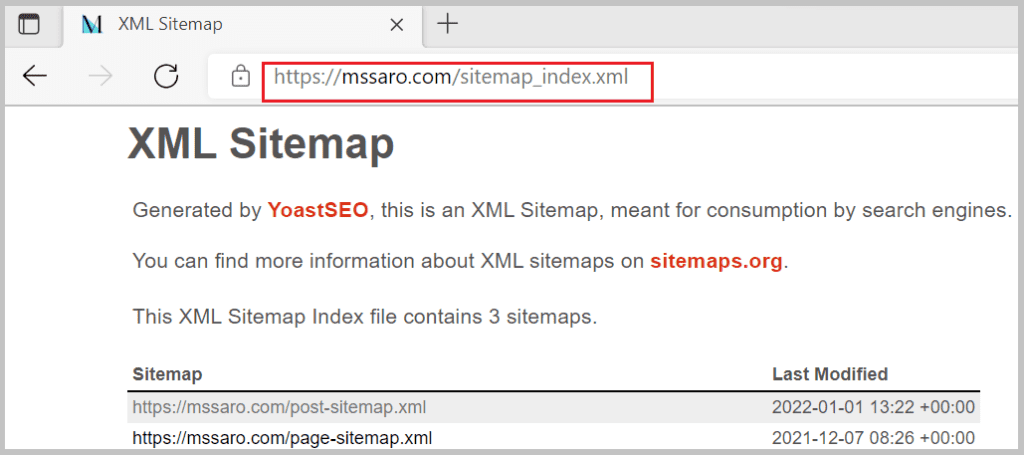
Sitemap.xml redirects to sitemap_index.xml location.
Note: I am using the Yoast SEO plug-in, and Yoast generates the above XML sitemap.
b. Your Domain Name / sitemap_index.xml
For example: on my website mssaro.com this complete URL would be like
https://mssaro.com/sitemap_index.xml
c. Your Domain Name / wp-sitemap.xml
If you are using the higher version of WordPress (WordPress 5.5 and above), this sitemap is created automatically by WordPress.
Earlier I was not using Yoast SEO but was using a higher version of WordPress.
In that case, XML sitemap file was generated by WordPress automatically, and the complete URL of the sitemap location was as below
https://mssaro.com/wp-sitemap.xml
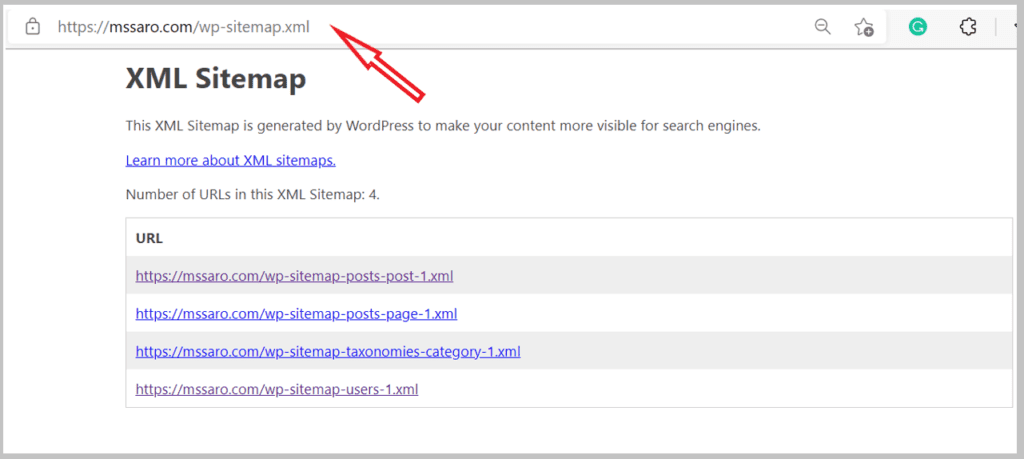
Note: At this time if you click on the above URL , it would redirect to sitemap_index.xml as I am using Yoast SEO.
4# How to Check XML Sitemap through Google search console
Google search console (GSC) is a free powerful tool provided by Google that assists us in monitoring our website.
To know more about Google search console (GSC), refer To Google Search Console.
If you have access to your website’s Google search Console (GSC), you can check the XML sitemap file location in GSC as well.
Just login into your GSC account of your website.
- And select your website
- Click on Sitemaps
- You will see your website sitemap file location as below.
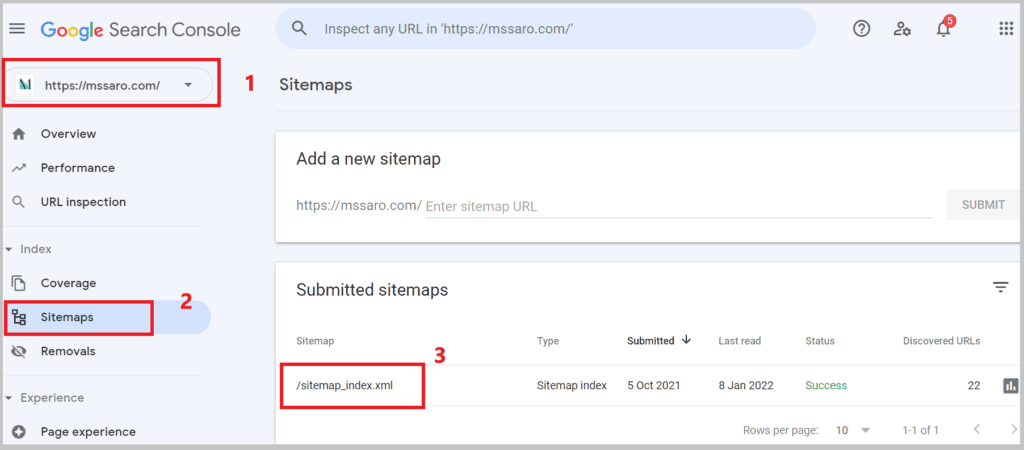
Note: If you cannot see the Sitemap file, it means that your website’s sitemap file was not added to the Google Search console.
If we want to tell google about our website, the best way is to submit the sitemap XML file to Google through the Google search console (GSC).
After launching our website, we submit the sitemap XML file to the Google search console.
5# How to find the Sitemap of the website through Bing Web Master Tool
Bing webmaster tool (old name was Bing webmaster Centre) is a free tool provided by Microsoft to monitor your website performance.
If you have access to the Bing webmaster tool of your web-site, you can also check the location of your XML sitemap file.
- Login to the Bing Web Master tool and select your website.
- Click on Sitemaps on the left panel.
- On the right side, you should see your sitemap file locations as below.
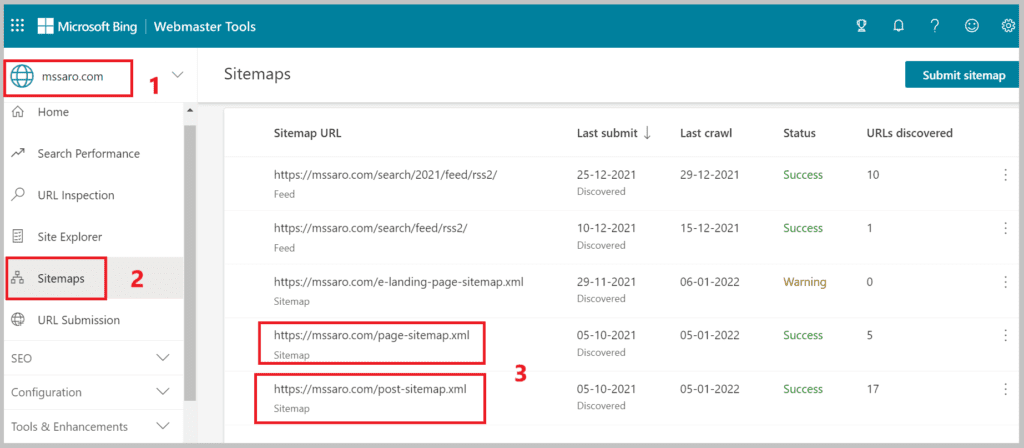
Note: If you cannot see it, it means that your website’s XML sitemap file was not submitted to Bing as of now.
6# How to check the sitemap of the website in the robots.txt file
This is also one of the easiest ways to find your sitemap location in the robots.txt file.
As per Google on robots.txt
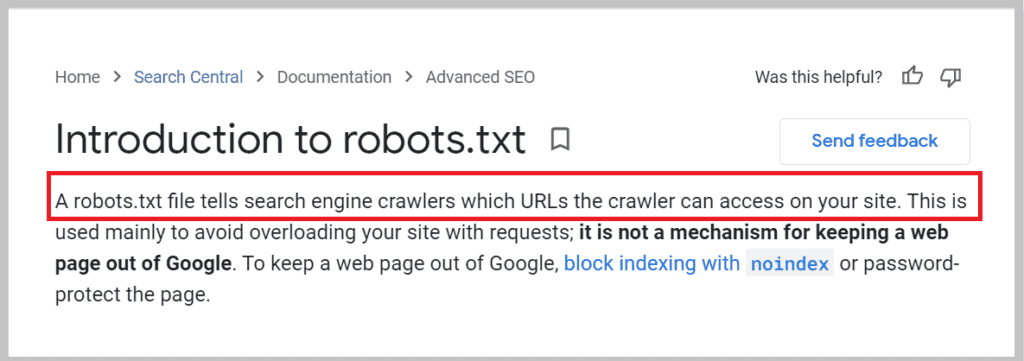
If you want to learn more about robots.txt, refer to Google’s Introduction to robots.txt
This is one of the best places where sitemap file locations can exist.
Normally if the website owners keep the sitemap file location in robots.txt, you can get easily the location of the sitemap.
How to get the robots.txt file on your website
On my website, to see the robots.txt file, use
Note: I did not mention the sitemap file location in the robots.txt file, so if you click on the above URL you would not see the sitemap file location.
But suppose if I had mentioned the sitemap file location in robots.txt so you would have seen that as below.
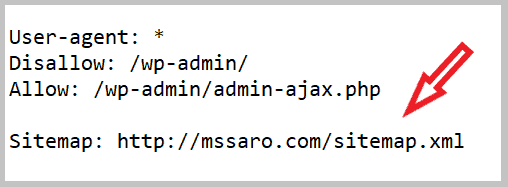
Usually, the robots.txt file exists in the root directory of your domain.
you can see the sitemap location in this file.
7# How to Check Sitemap through SEO Site Checkup tool
In this way, you can use this tool to check your sitemap file location on your website
- Click on Sitemap Test
- Just enter the URL of your website
- And click on the Checkup button
Like in my case URL is https://mssaro.com
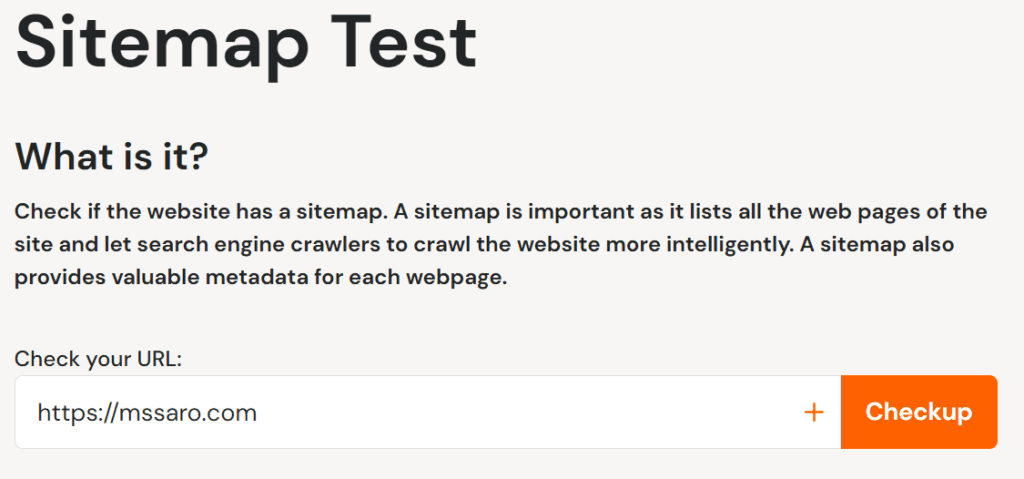
We get the result as
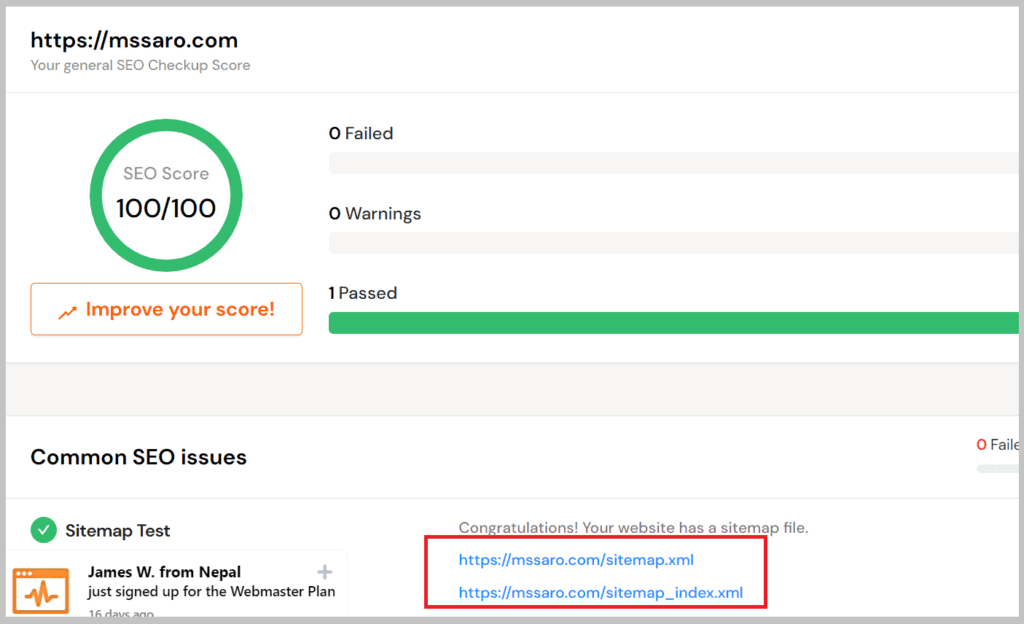
And we can see our sitemap location above.
Note:
This tool checks the common locations of the sitemap XML file.
Sometimes, if the sitemap file is kept in some nonstandard location, this tool may not find your sitemap location.
8# First, Find the CMS of your website, then check the common location of the sitemap
Usually, the sitemap location is based on your CMS (Content management system you are using).
It uses the default location of a sitemap as per CMS.
If you don’t know the CMS of any website, you can use CMS detect tool.
- Enter your website name.
- And click on Detect CMS button
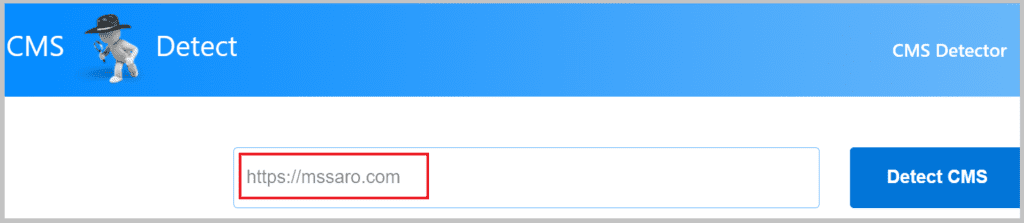
We get the CMS of this website
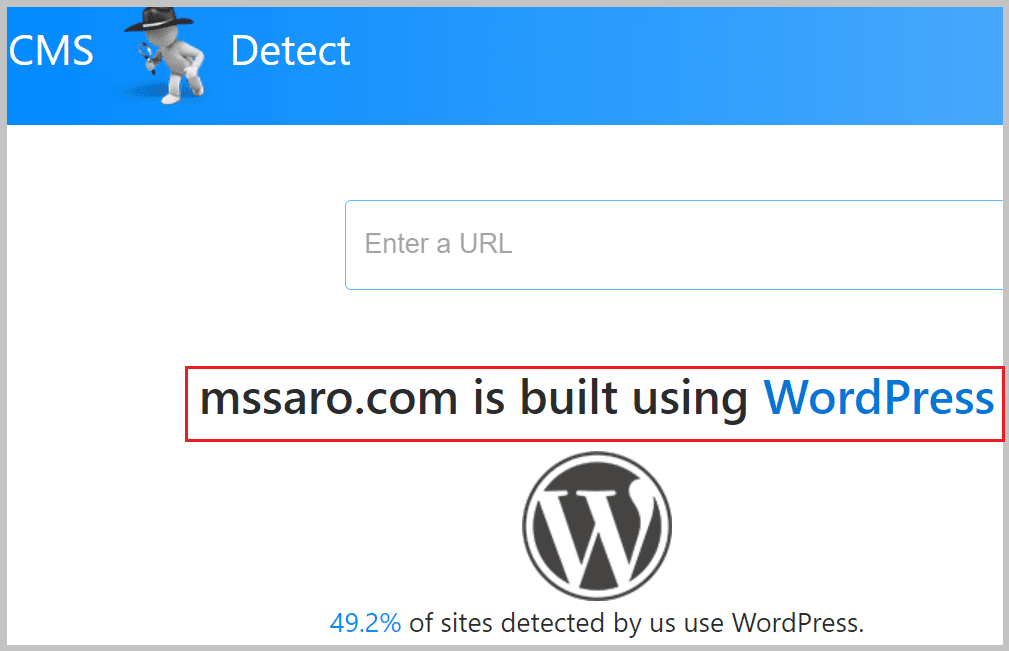
You can check above that my website is using WordPress as CMS.
You can get the CMS of another website also via using this tool.
Now you know the CMS of your website.
Let’s start one by one to check the default location of the XML sitemap file.
Default sitemap location in WordPress
Before WordPress 5.5, we used to create sitemap files through some plug-in (Yoast SEO or others) or manually.
But from WordPress version 5.5, WordPress generates sitemap files automatically without any plugin.
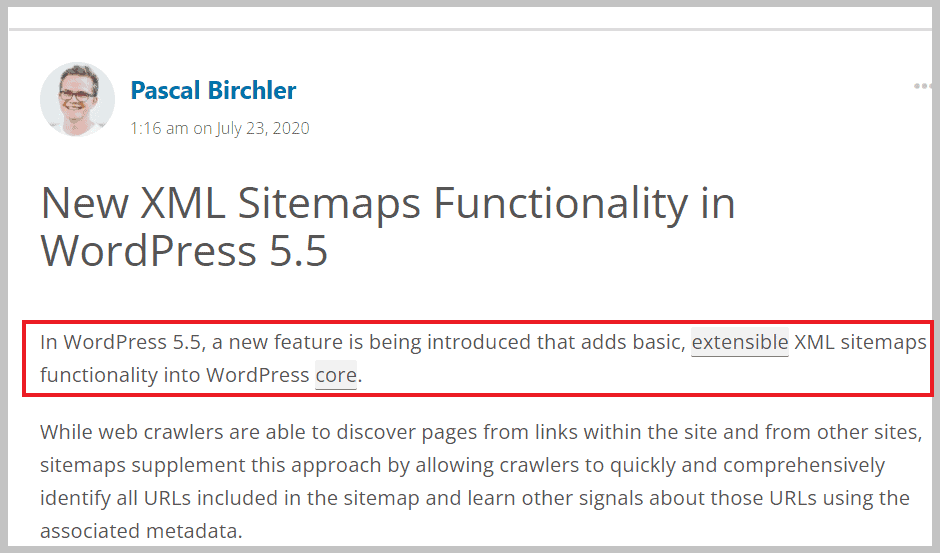
You can get more details from the new XML sitemaps functionality in WordPress-5.5
Default sitemap location in WordPress:
If WordPress itself generates the main sitemap file and you are not using any plug-in (Applicable only from WordPress version 5.5), the standard location of the sitemap file would be as below.
Your Domain Name / wp-sitemap.xml
Example: https://mssaro.com/ wp-sitemap.xml
Default sitemap location in WordPress:
If you are using some plugin (Like Yoast SEO) for sitemap, the location would be as follows.
Your Domain Name / sitemap.xml
Your Domain Name / sitemap_index.xml
Example:
https://mssaro.com/ sitemap.xml
https://mssaro.com/ sitemap_index.xml
Locations for another xml sitemap in WordPress are as follows
Your Domain Name / page-sitemap.xml
Your Domain Name / post-sitemap.xml
Your Domain Name / category-sitemap.xml
Standard Sitemap location in Squarespace
Squarespace provides a sitemap XML file; we don’t need to create this.
Location of sitemap:
Your Domain Name / sitemap.xml
To get more details, you can check Sitemap in Squarespace here
Standard Sitemap location in Joomla
With the help of extensions available in Joomla, sitemap files are created automatically.
Default location:
<domain name>/ sitemap.xml
To get more details, you can check Sitemap in Joomla here
Standard Sitemap location in Magento
Magento provides the way to easily configure and create the sitemap XML file with some clicks.
Default location of sitemap in Magento:
<domain name>/ sitemap.xml
To get more details, you can check Sitemap in Magento here
Standard Sitemap location in Wix
In Wix, you don’t need to create a sitemap.xml file.
Sitemap files are created automatically in Wix.
Default location of Sitemap in Wix:
<domain name>/ sitemap.xml
Other Sitemap locations in Wix are as follows.
Pages :
<domain name>/ pages-sitemap.xml
Wix Blog Posts:
<domain name>/blog-posts-sitemap.xml
Wix Blog Categories :
<domain name>/blog-categories-sitemap.xml
Wix Events :
<domain name>/events-sitemap.xml
Wix Store Product pages :
<domain name>/store-products-sitemap.xml
Wix Booking :
<domain name>/booking-services-sitemap.xml
To check more details, you can quickly check to Find Sitemap in Wix here
Standard Sitemap Location in Shopify
In Shopify, sitemap files are automatically generated, and we can see those in the root directory.
Default location of site map:
<domain name>/ sitemap.xml
To get more details, refer to Sitemap in Shopify.
Conclusion
A sitemap file is one of the important files, we should not ignore as a serious blogger or website owner.
We should always do, whatever can be done to make our website/blog better.
Let’s summarize all from this blog how to find a sitemap for your website.
If you are using WordPress
If you are using WordPress version 5.5 or above, this sitemap file is generated automatically by WordPress without any plug-in.
And the Default location of the Sitemap file if we are using WordPress v 5.5 or above
Your Domain Name / wp-sitemap.xml
If you are using WordPress, you can use any SEO plug-in (free Yoast-SEO or other) to automatically generate a sitemap file.
The default location of the Sitemap file if we are using any SEO plug-in
Your Domain Name / sitemap.xml
Your Domain Name / sitemap_index.xml
Your Domain Name / page-sitemap.xml
Your Domain Name / post-sitemap.xml
Your Domain Name / category-sitemap.xml
If you are using CMS other than WordPress
If you are using any CMS other than WordPress, the sitemap file is generated automatically or requires easy CMS configuration.
Default XML Sitemap file location in other CMS like Shopify , Wix , Magento , Joomla , Squarespace
<domain name>/ sitemap.xml
We saw in most of the CMS, default location of XML sitemap file is
<domain name>/ sitemap.xml
In some CMS like in WordPress, if you want to hide your sitemap file location from others,
you can keep this sitemap file other than the root directory.
From my side, I tried to explain how you can find Sitemap on your website and other websites.
Now it is your turn to check the XML sitemap file of your web-site or another website.
Keep Smiling and Start Sharing!
FAQ (Frequently Asked Questions) on Find the XML Sitemap Location of your Website
How to know the sitemap of a website?
How to find a site’s sitemap?
How to get a sitemap of any site?
How to find your sitemap URL?
How to find the sitemap of my website?
Does my website have a sitemap?
How to pull a sitemap from the website?
How to find a WordPress sitemap?
Answer: It usually depends on the CMS (Content Management system) that you use for your website.
But in most cases, you should first check your XML sitemap file location at the below location.
Your Domain Name / sitemap.xml
Example:
http://mywebsite.com/ sitemap.xml
If you still don’t find it, please read this complete blog step by step.
Where to put sitemap on the website?
Answer: There is no standard location of the sitemap file, but normally we keep this at the root directory of our website.
Answer: In Shopify default location is
<domain name>/ sitemap.xml
Example:
http://mywebsite.com/ sitemap.xml