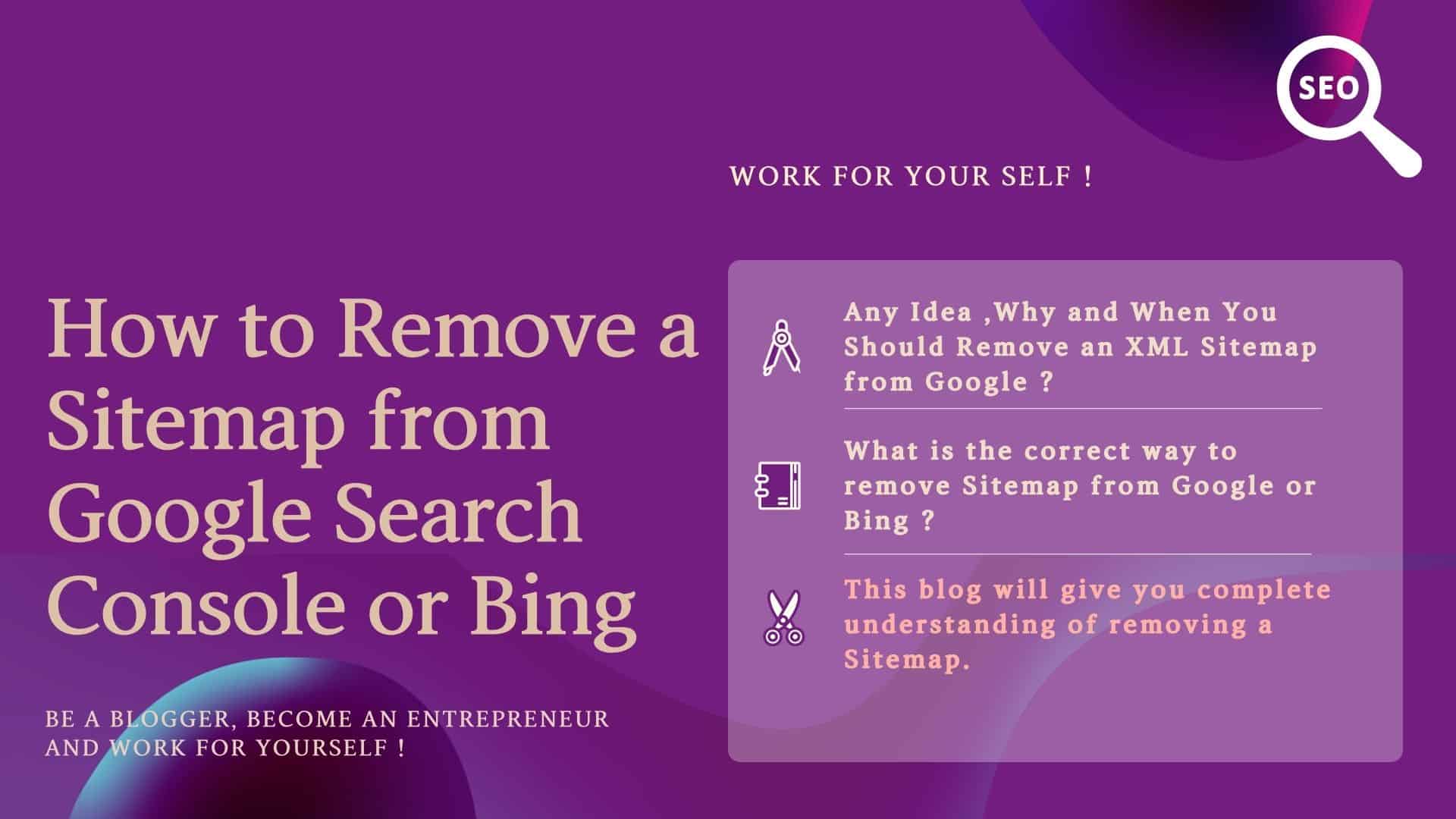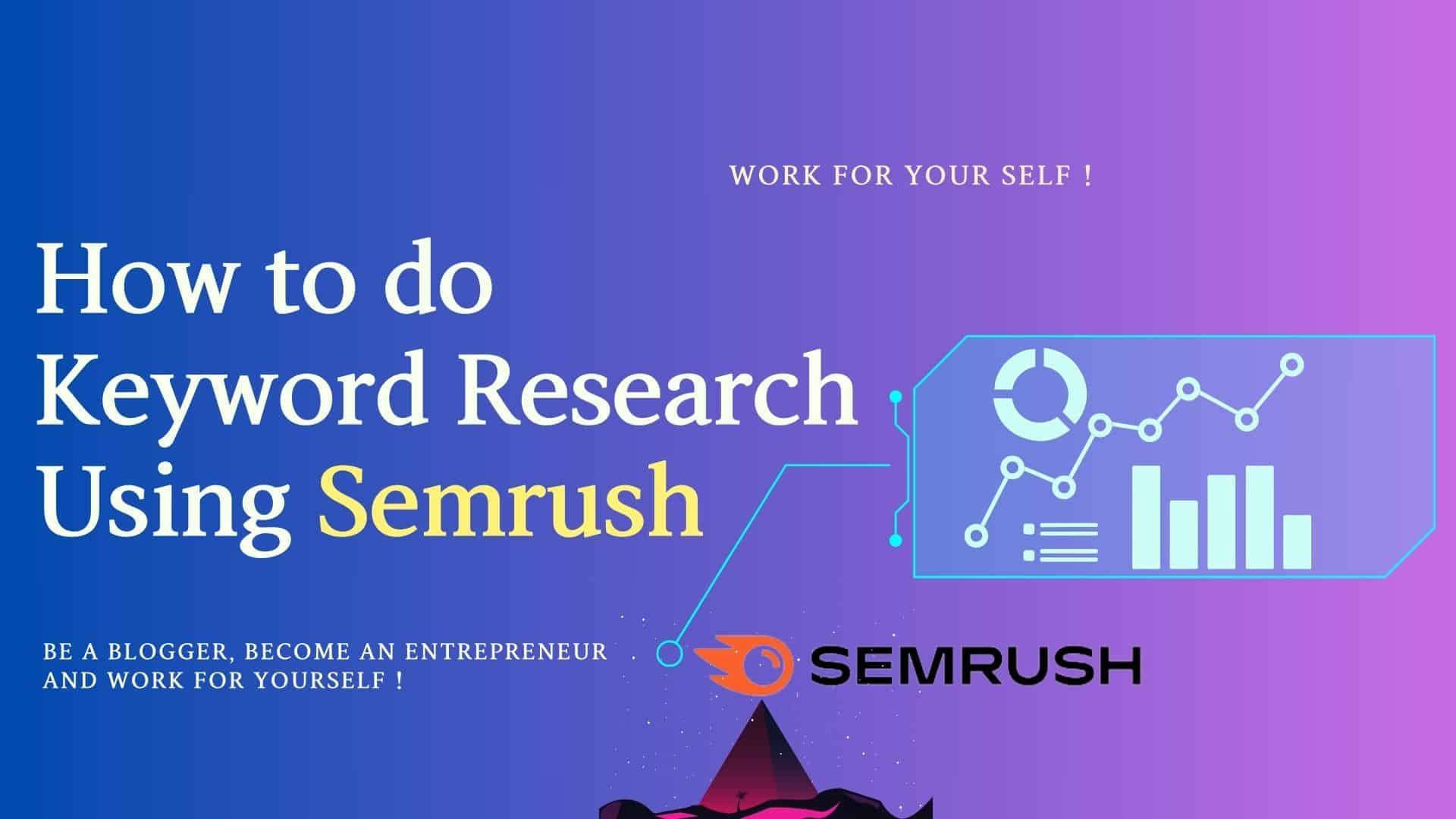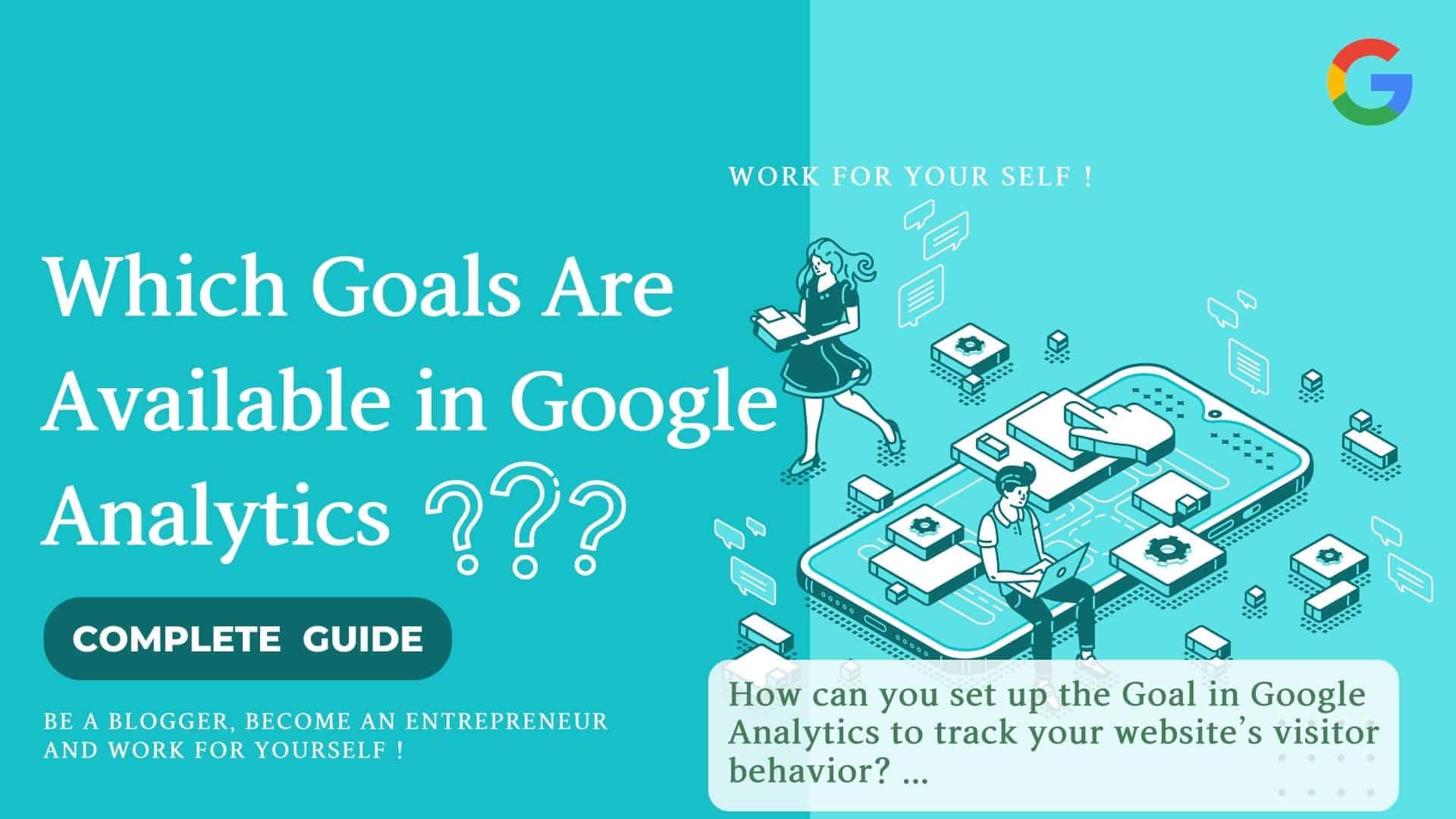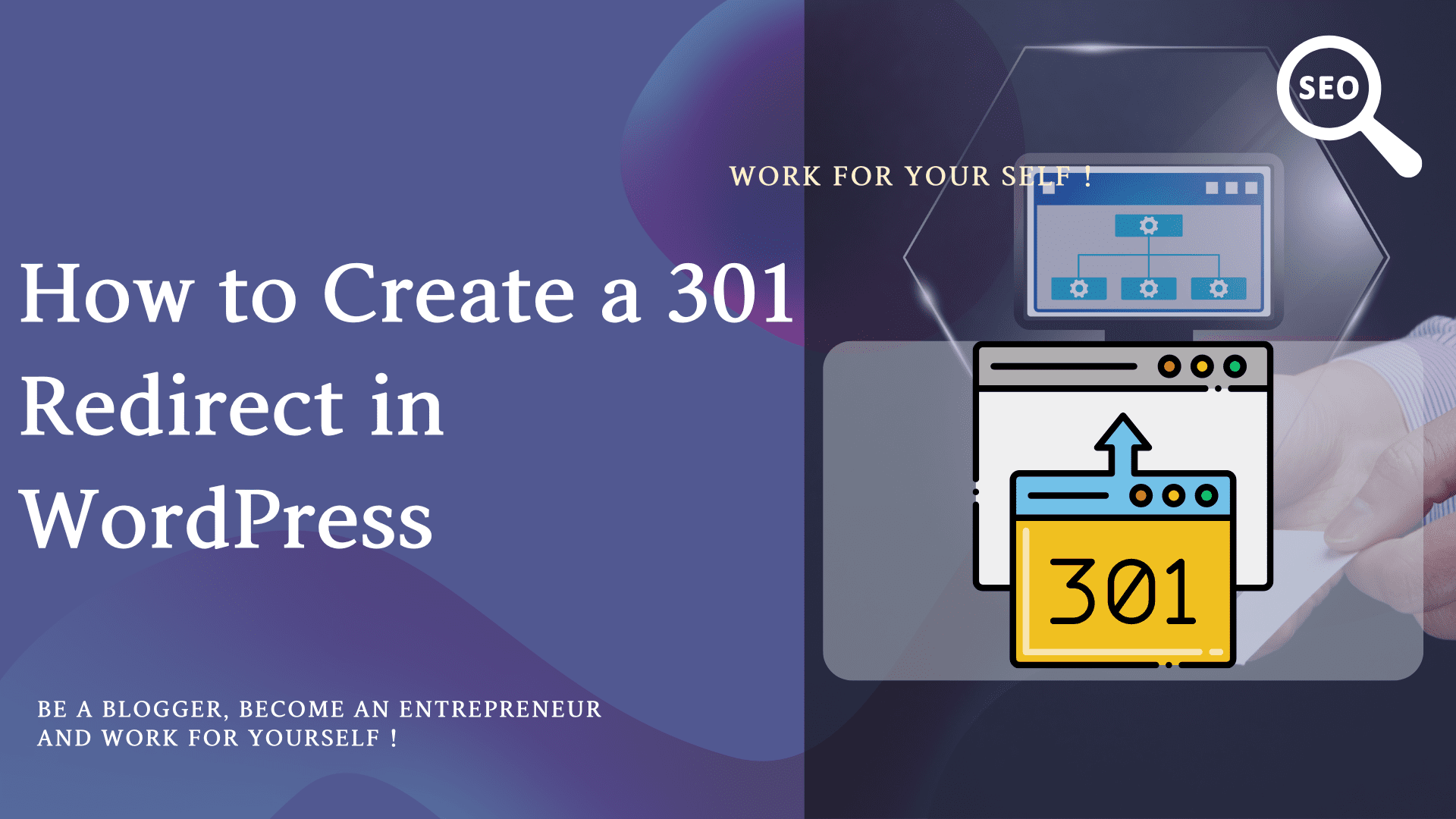Do you want to understand what is sitemap and for what purpose we use this? Any idea how to submit a sitemap to Google and Bing search engines?
In this blog, I am going to explain all in simple easy steps.
Step 1: What is a sitemap file
Step 2: How you can generate this sitemap file
Step 3: How you can submit this file to Google Search Engine
Step 4: How you can submit this file to Bing search engine
Let’s start
Table of Contents
ToggleStep#1: What is the Sitemap file
Sitemap.xml file is the list of the URLs of your blog posts and pages that your website contains.
For any search engine, sitemap.xml is an important file that helps search engine crawlers easily navigate to your blog posts and pages and collect the information to store in their directory.
If you don’t want to create a sitemp.xml file, it doesn’t mean that search engine crawlers would not crawl your web pages, but if you create this so it may help search engines to crawl your pages easily.
This event is directly related to the ranking of your posts or pages.
I would recommend, It is better to have a sitemap.xml file for your web-site.
Sitemap.org is the authority site for sitemaps;
How this file looks
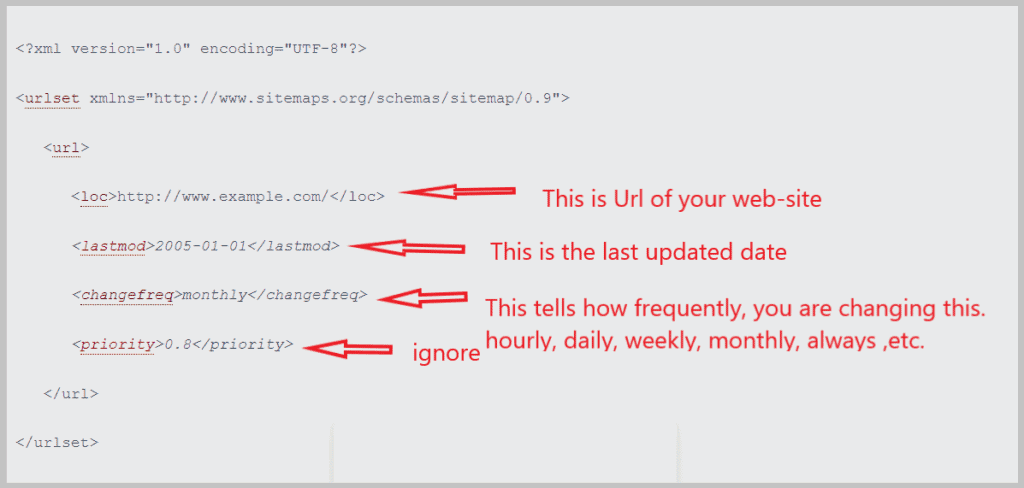
There are many types of sitemap files as follows
- Sitemap file for blogs and pages
- Sitemap file for images
- Sitemap file for videos
Basically, I would explain here the first one for blogs and pages.
For this, we need to generate a sitemap.xml file.
Don’t worry if you have no idea about the XML file. You don’t have to create manually.
If you want to check whether your web-site is having sitemap.xml file or not
Just after website name append /sitemap.xml
Example:
My website name is https://mssaro.com
https://mssaro.com/sitemap.xml
I can see my file as below
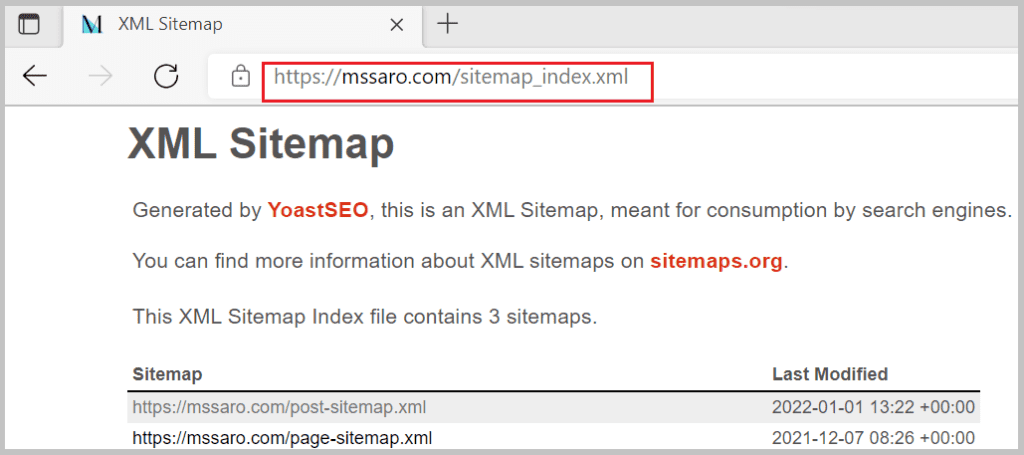
Note: On my website,sitemap.xml is being redirected to sitemap_index.xml, as I am using Yoast SEO which generates sitemap_index.xml
There are many other ways that you can find your sitemap file, you can refer to my blog to get the sitemap of your website.
Step#2: How to Create Sitemap xml file
Generate Sitemap file in WordPress
Normally You don’t need to create a sitemap XML file manually if you are using WordPress.
There are many ways to generate the sitemap.xml file, I am explaining the 2 below.
- Using plug-in
- Using a higher version of WordPress
Using Plug-in:
There are many wordPrerss plug-ins via which you can generate the sitemap XML file automatically.
SEO plug-in (use free Yoast SEO)
Apart from the above, You can use any SEO plug-in for this purpose.
On my website, I’m using Yoast SEO to generate the sitemap XML file.
If you are using any SEO-based plug-in so it generates a sitemap file automatically, you don’t need to create anything. At most, you have to do some little configuration/setting in your WordPress Dashboard.
Let’s see about the XML Sitemaps plug-in
Xml Sitemap file generation through XML Sitemaps plug-in
Download XML Sitemap file generation plug-in.
Install this plug-in and Activate this.
After activating this, you can see the XML-Sitemap link in your Dashboard as below.
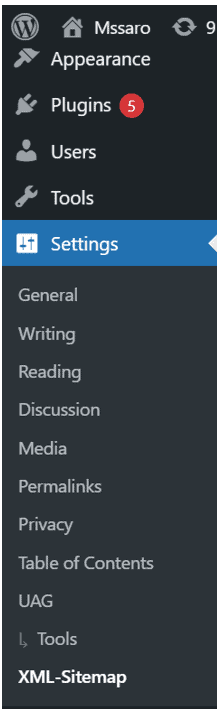
Click on XML-Sitemap link
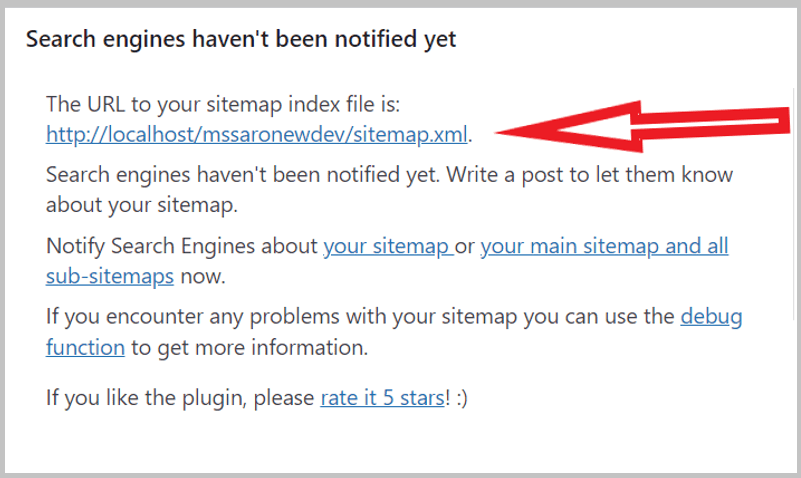
I installed this plug-in on my local dev environment so you are seeing it as localhost otherwise it would have come as below
Suppose your website name is mySitename.
https://mySitename.com/sitemap.xml
You did not do anything and your sitemap file is generated automatically.
Sitemap creation via using a higher version of WordPress
Also, in the higher version of WordPress (WordPress 5.5 and above), this sitemap is created automatically.
You can get more details from the new XML sitemaps functionality in WordPress-5.5
Initially, when I was not using Yoast SEO plug-in, my website’s sitemap was generated by WordPress itself.
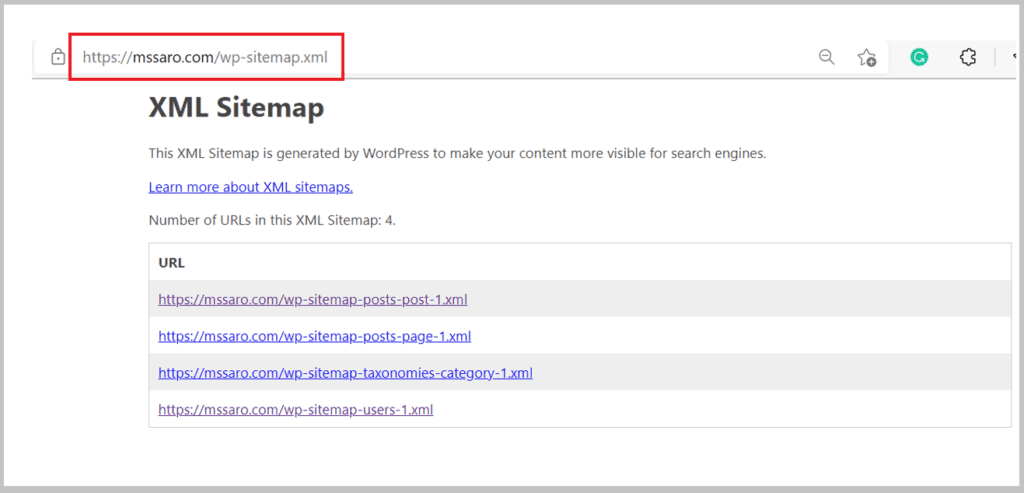
My website sitemap URL was just looking like
https://mssaro.com/wp-sitemap.xml
Note: if you click on the above URL, it may redirect to the below URL as I’m using Yoast SEO and on my website, this sitemap file is being generated through Yoast SEO.
https://mssaro.com/sitemap_index.xml
If you want to check whether your WordPress version is generating a sitemap.xml file or not so just type the below URL
For example: if your website name is mySitename.com
https://mySitename.com/wp-sitemap.xml
Note: You can also install and activate the free version of Yoast SEO on your WordPress website, It would automatically create the sitemap XML file.
Step#3: Why Submit XML Sitemap file to Search Engines
After creating the sitemap file, you need to submit this file to search engines. So that search engine crawlers/bots (Program) would be easily aware of your website structure and index your pages for ranking purposes.
In a couple of moments, I will explain how you can submit your website to the below search engines.
- Google search engines
- Bing Search engines
Who doesn’t know the power of the Google search engine, it is one of the best search engines all over the world.
Most people don’t remember the website name, they just use Google to get any information through keywords.
We want our website pages to appear on the first page of Google search.
At least for that, your first step is to submit your website page information to Google in the form of some file, and that file is named sitemap.xml
To submit a sitemap.xml file to Google, you have to use the Google search console (GSC) free tool. Its old name was the Google webmaster tool.
Step#4: How to Submit Sitemap to Google Search console
If you have to submit your sitemap XML file to Google, it means you have to submit the sitemap file to the Google search console.
What is Google Search Console?
Google Search Console is a free tool provided by Google that helps you monitor, maintain & troubleshoot your website.
If you have a Google account like Gmail or others you can use this tool.
Login to Google Search Console (GSC).
After logging into the Google search console, if you did not add your property (website) earlier, do this now.
So let’s see all the steps that you have to follow for adding a sitemap XML file to the Google search console (Google webmaster tool–>old name).
Step 1#: Add Property (your website) into the Google search console
Step 2#: Verify the ownership of your website
Step 3#: Submit your sitemap file to Google
Note: If your property(website) is already existing in your Google search console and you have verified the ownership of your property, you can ignore Step 1 and Step 2 and move to Step 3 directly.
Let’s start
Step 1#: Add Property (Your Website) into the Google Search Console
Login into Google search console (GSC)
In the left bar click on Add Property link
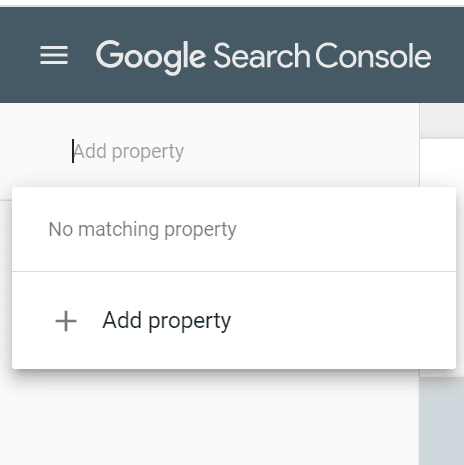
You would see 2 ways to add your website to the Google search console.
- Domain
- URL prefix
I would explain the 2nd way URL prefix. It is straightforward and very simple.
Just under the URL prefix fill in your exact website URL
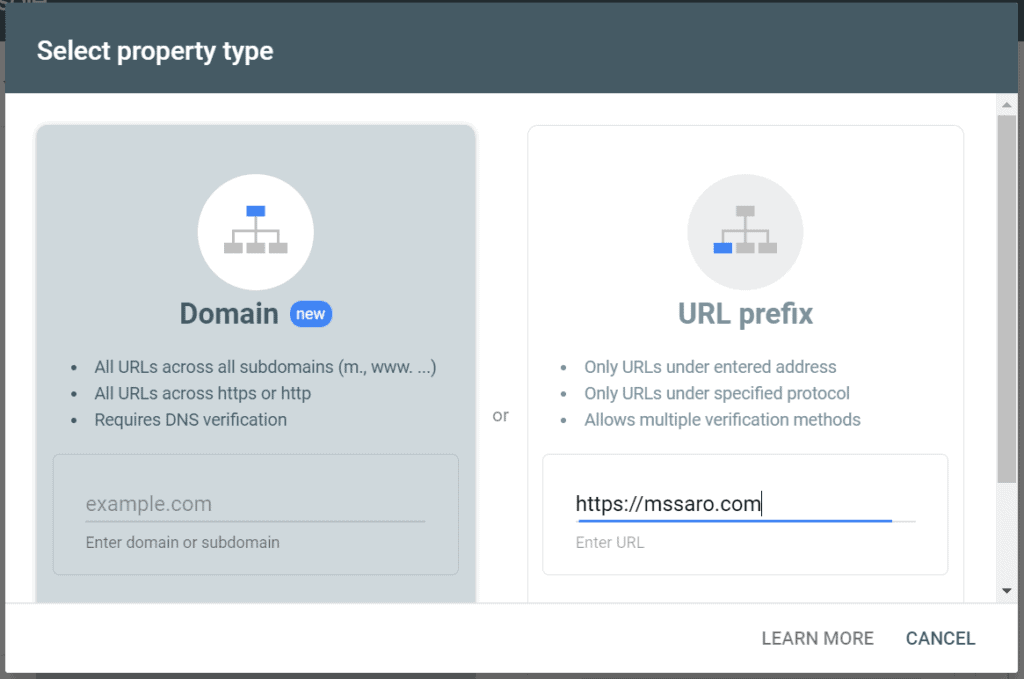
My website name is mssaro.com but the complete URL is
https://mssaro.com
so I filled the complete URL as https://mssaro.com
The most important thing is your website URL should be correct and complete.
And scroll down and click on the continue button.
Now in the next step, you would see how you can verify your website ownership.
Step 2#: Verify the Ownership of your website
Till this step, you have added your website (property) to the Google search console.
Now you have to verify your website ownership. We have many ways to verify as below.
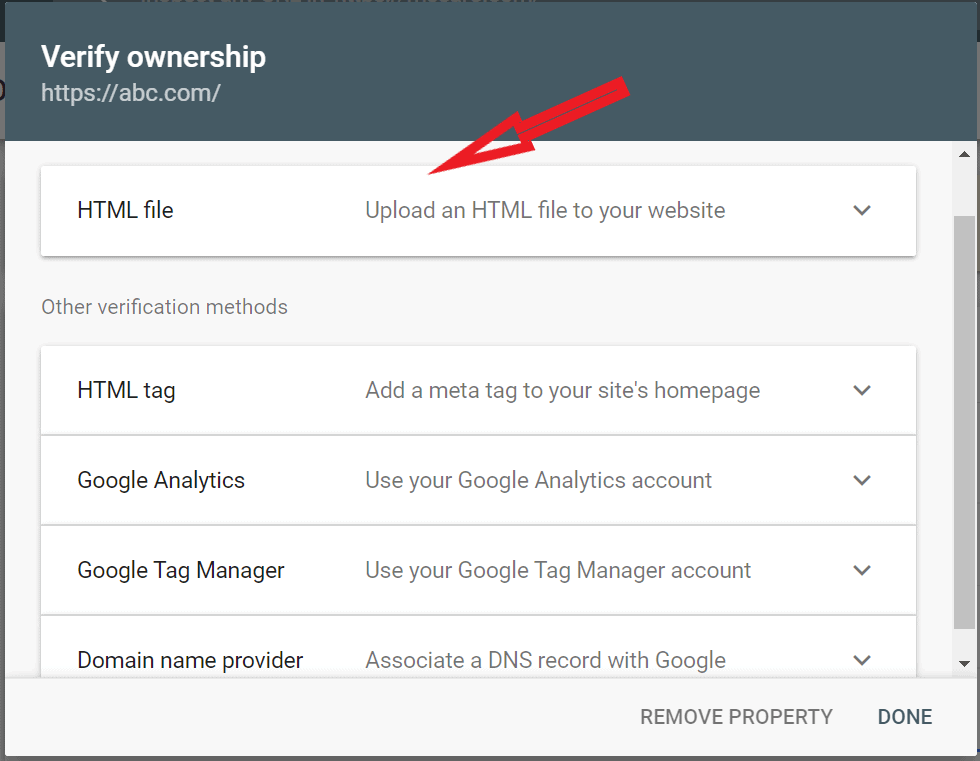
I would explain the recommended verification method through an HTML file.
That is the first one. Just open this HTML file.
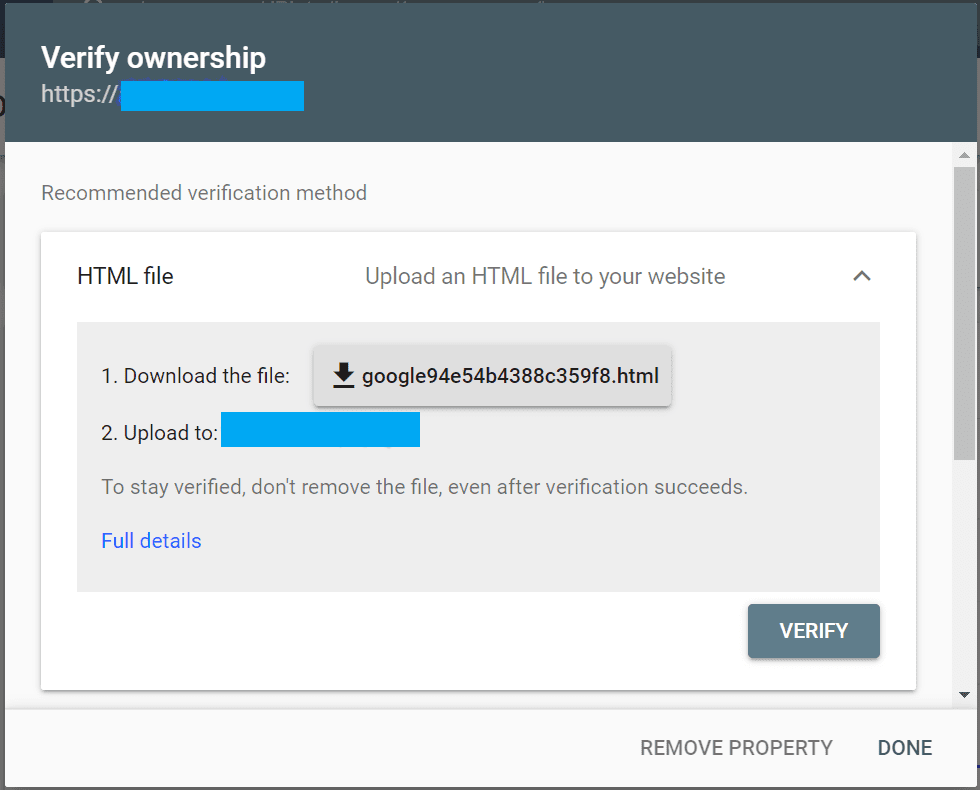
As per Google, you have to follow the 2 step
- Download the HTML file which is showing on the screen.
- You have to upload this html file to your website’s root directory
Let’s see how to complete the 2nd step
What is the root directory of your website?
Let’s see in my case.
My website mssaro.com is running on BlueHost, so I am showing my root directory.
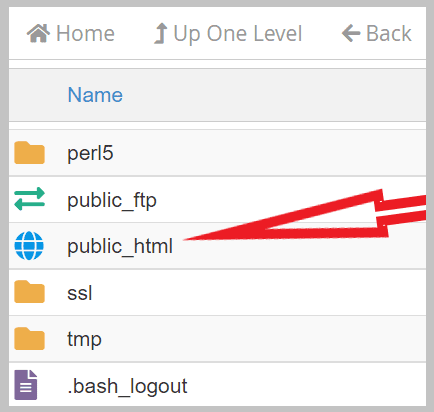
Public_html directory is the root directory just click on this and upload the Google file (which you downloaded in step 1) under this
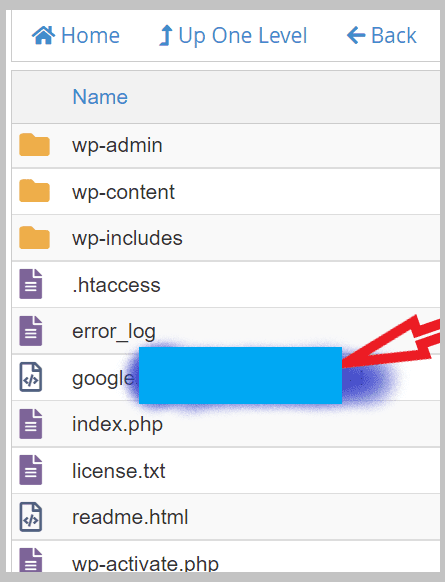
Click on verify button. And your ownership would be verified.
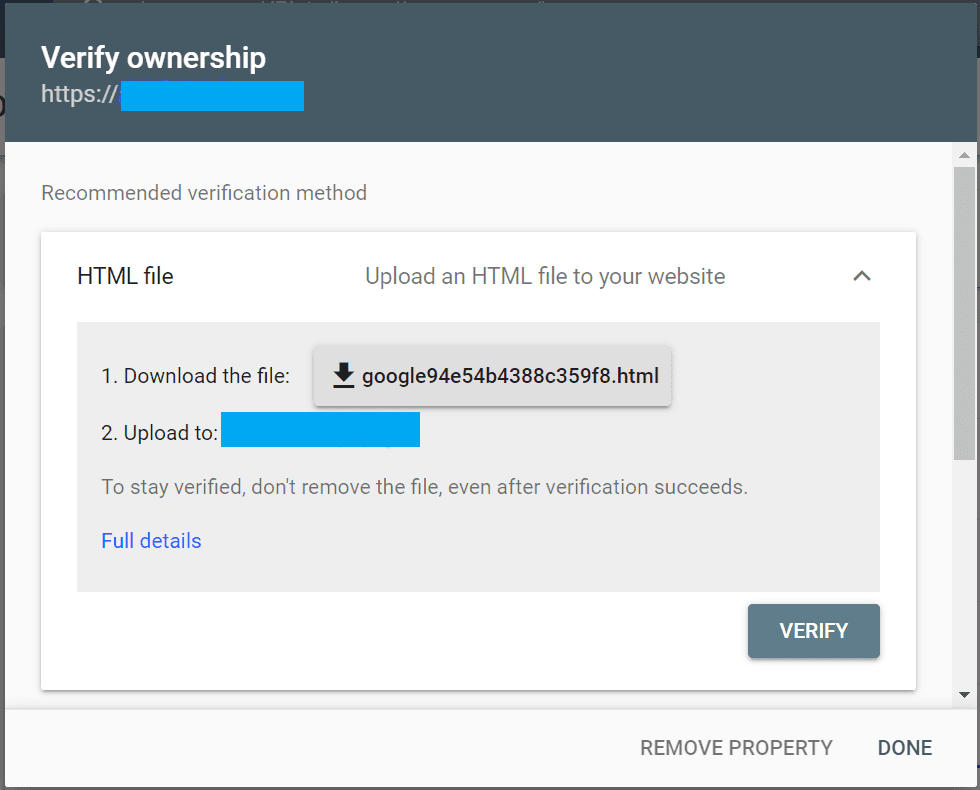
You saw how simple it is to verify this ownership.
Now in the next step, you would see how you can submit your sitemap.xml file to the Google search console
Step 3#: Submit Your Sitemap file to the Google Search console
Till this step, you have completed the 2 things as follows
- You have added your website (property) to the Google search console
- You have verified your website ownership
Now finally you have to add your sitemap XML file to the Google search console.
Before submitting the sitemap file, you need to know the name of your sitemap XML file.
Your sitemap file name may be as follows
- sitemap.xml (in most cases) or
- sitemap_index.xml (if you are using Yoast SEO)
- wp-sitemap.xml (If you are using WordPress v 5.5 or above)
Login to your Google search console account.
In the left bar click on the Sitemaps link
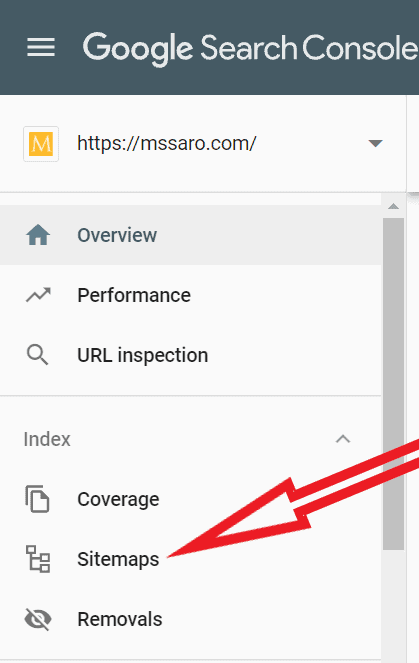
On this Sitemaps page, you can enter the name of your sitemap file as below.
For your website, check your sitemap file name and add it to the Google search console as below.
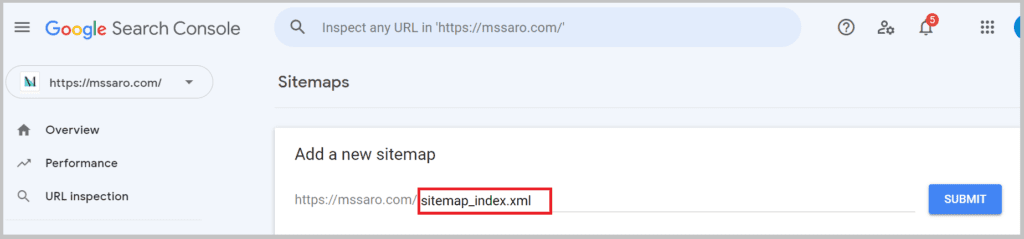
Example: Suppose your website name is myGoodExample.com and your sitemap file name is sitemap.xml, so the URL would be
https://myGoodExample.com/sitemap.xml
If your sitemap file name is sitemap_index.xml, the URL would (in my case)
https://myGoodExample.com/sitemap_index.xml
If your sitemap file name is wp-sitemap.xml, the URL would be
https://myGoodExample.com/wp-sitemap.xml
and hit the submit button.
Congrats! Finally, you have submitted your sitemap file to Google through the Google search console as below.
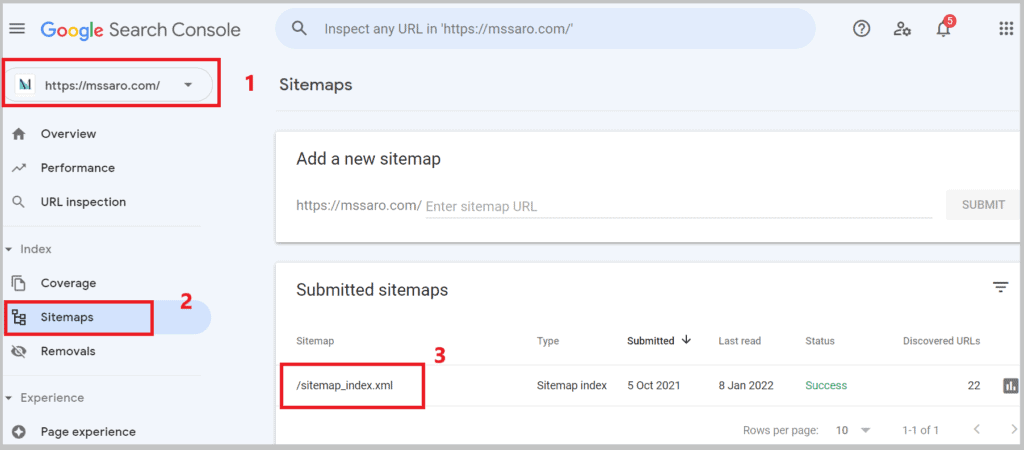
In case you want to find the sitemap file of your website, you can refer to my blog here.
How to Check Your Website on Google
After some hours, you can check whether your site is being tracked in the Google search engine or not.
Just type site:<your website name> in the Google search bar and hit search.
In my case, If I type site:mssaro.com in the Google search bar so I get
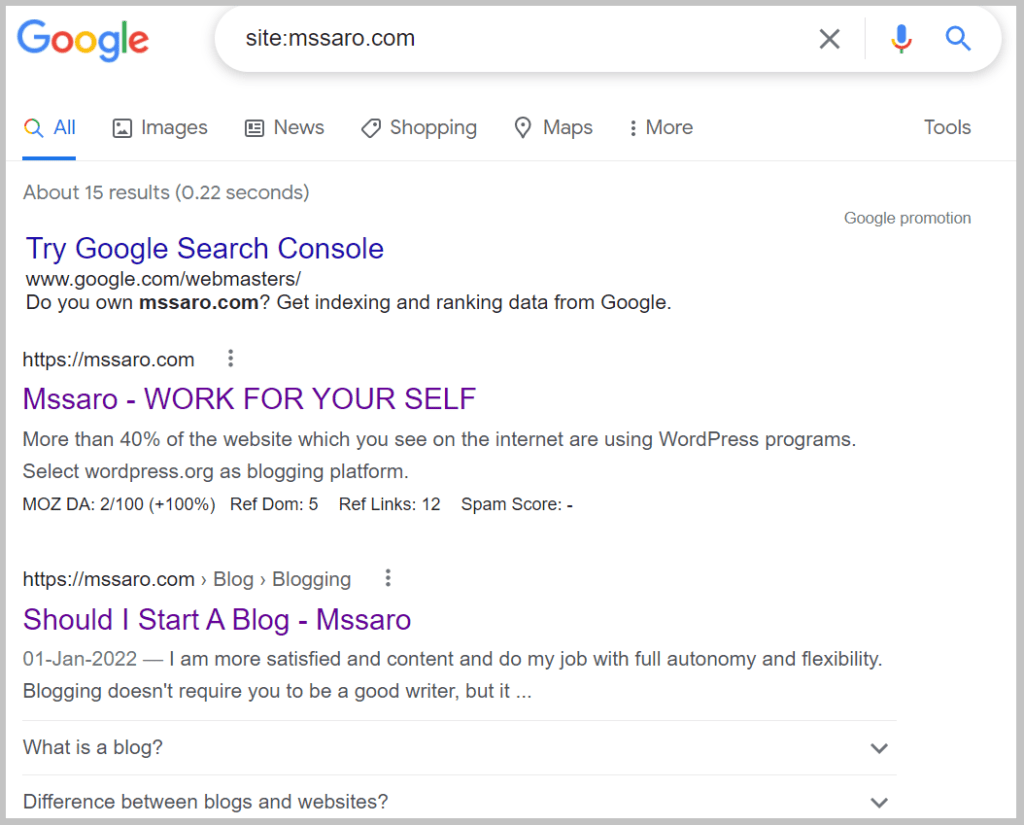
I am able to see that Google is recognizing my website.
It would give you the great pleasure that the world’s best engine is tracking your website.
Let’s move to the next search engine, Bing.
Step#5: How to Submit a Sitemap file to Bing Search engine
If you have already submitted your sitemap to the Google search console, it is very easy to add a sitemap.xml file to Bing as well.
For submitting the sitemap file to Bing, you have to use the Bing webmaster tool.
Let’s check how.
First login to Bing webmaster tool
You can log in through your existing Microsoft /Google/Facebook account. If you don’t have one, create a new account.
In the above, if you have submitted your sitemap.xml file to Google search console so for submitting to Bing is only some click would be sufficient.
Once log in to Bing, you see the below screen.
In this, you see 2 options.
- Import your sites from GSC (Google search console)
- Add your site manually
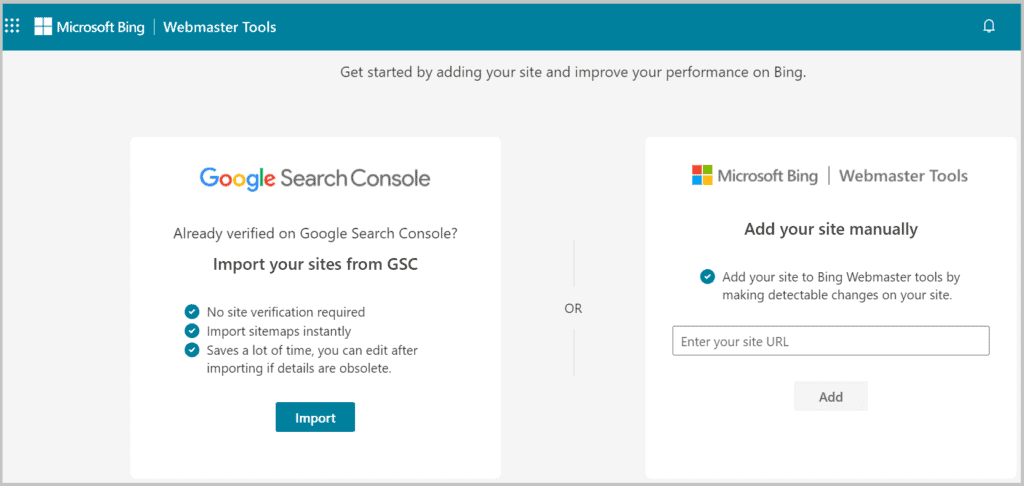
As in the above steps already you have submitted your sitemap file to the Google Search console so I am explaining the first one that Imports your sites from GSC
It would save time.
Click on the Import button.
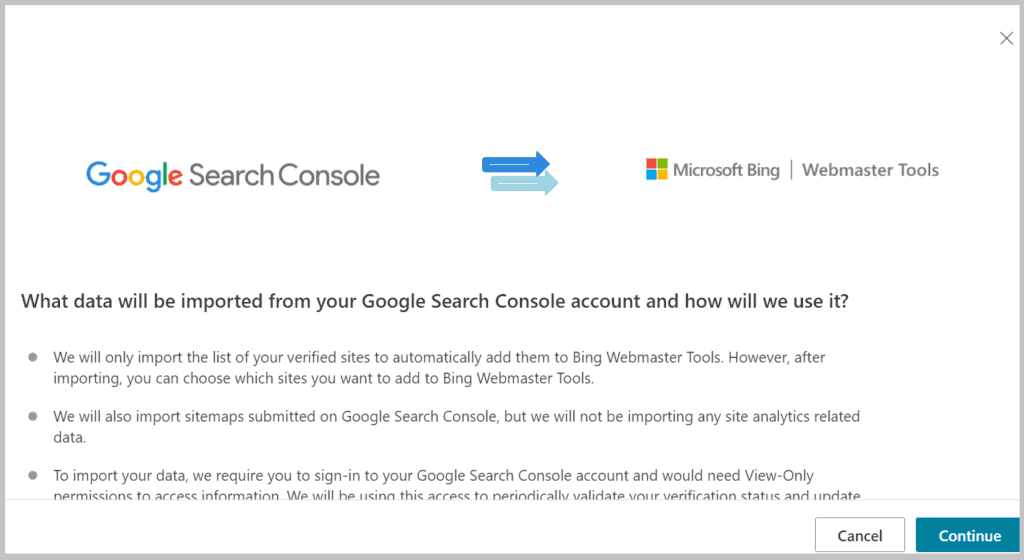
Click Continue button
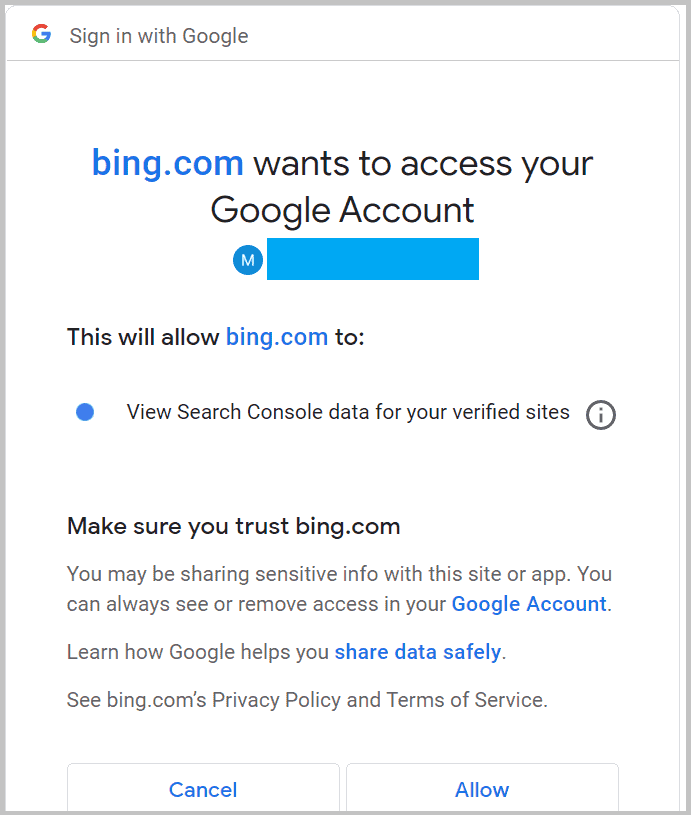
Click on Allow
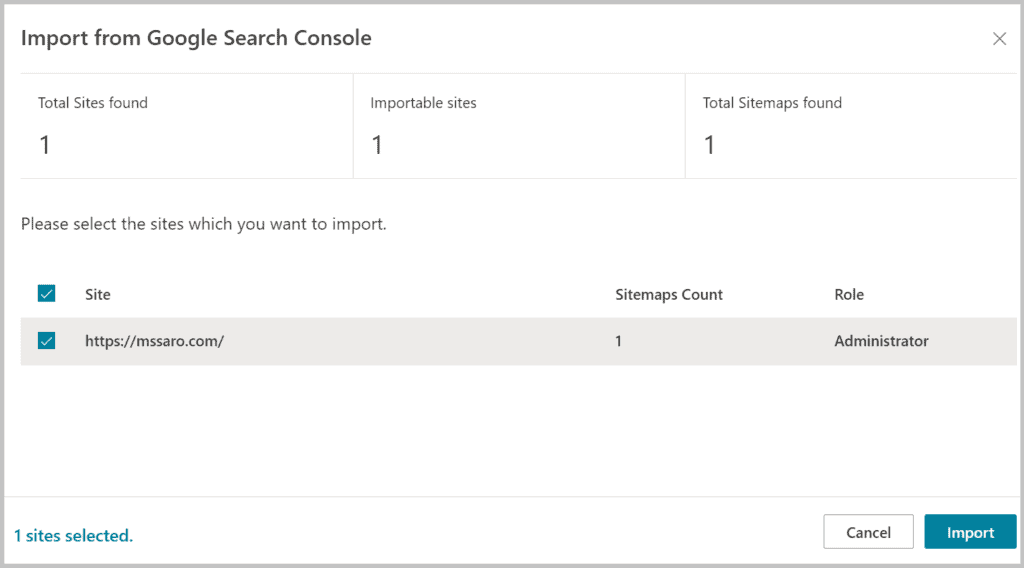
Now you have to import this from your GSC.
Click on the Import button.
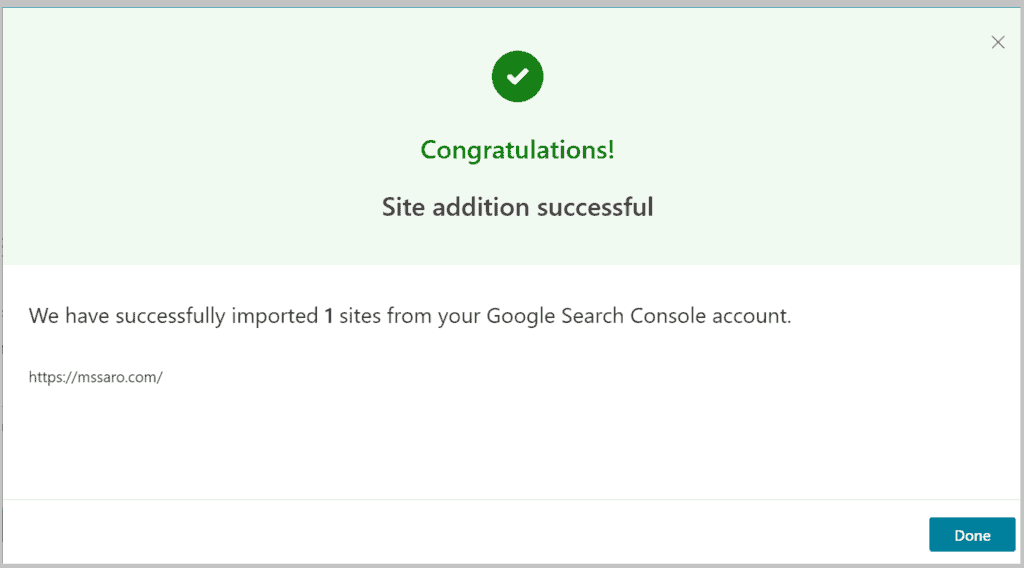
Congrats! you have added your sitemap to Bing as well.
In the left bar click on the Sitemaps link
And here you can see that your sitemap-index.xml file( which you submitted in the Google search console) is already submitted in Bing.
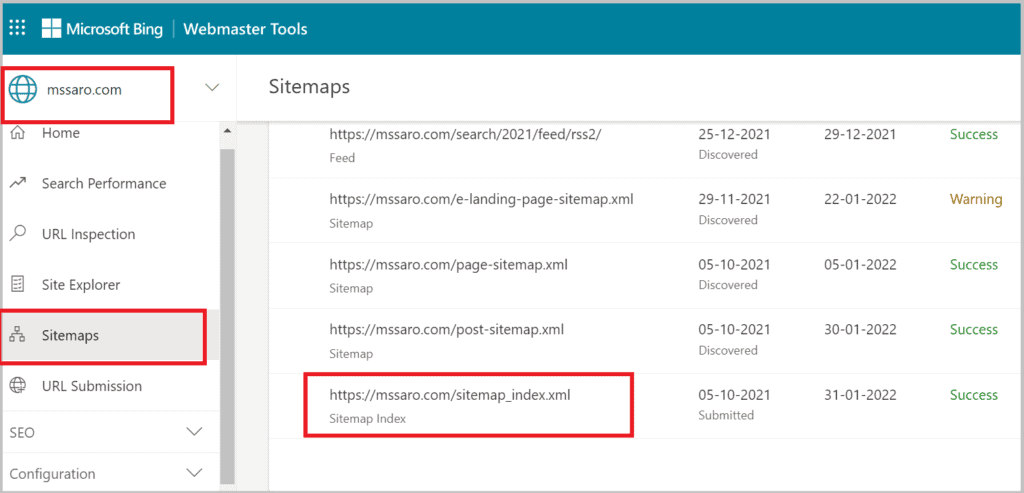
So mainly Bing imported all the details from the Google search console and submitted the sitemap file to Bing.
After some hours, you can check whether your site is being tracked in the Bing search engine or not.
Just type site:<your website name> in Bing search Bar
In my case If I type site:mssaro.com in the Bing search bar so I get
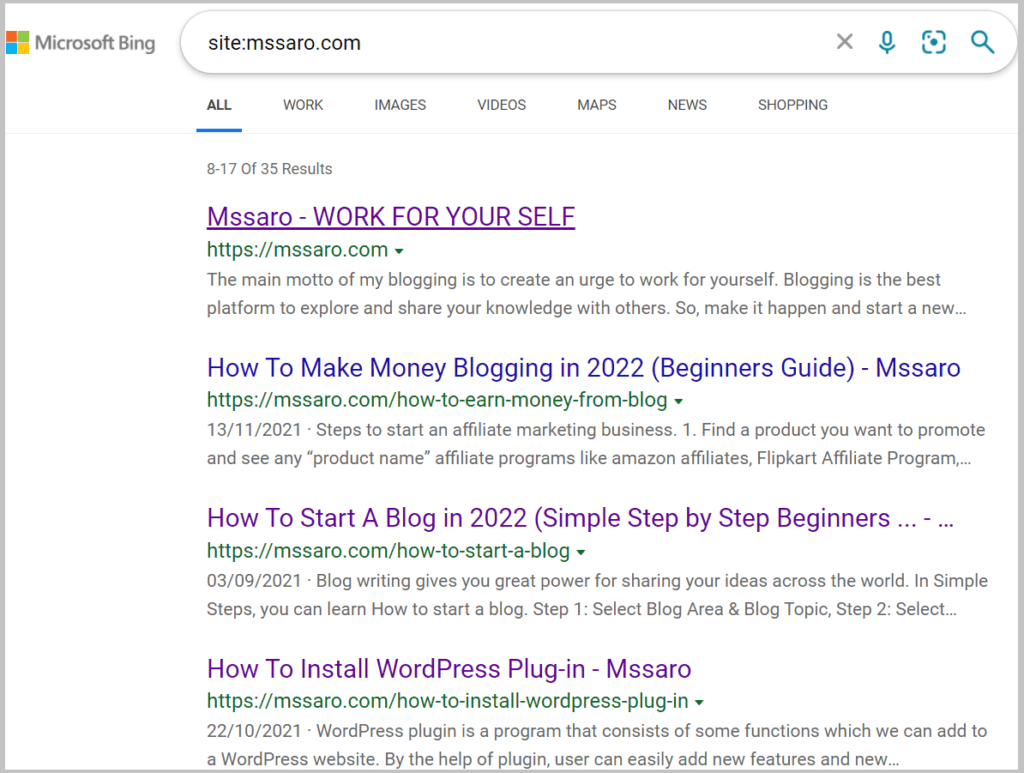
It gives me satisfaction that my website is being tracked in the Bing Search engine.
Summary:
Finally, if I have to summarise the complete blog in steps so it is as below.
- First, make sure that your sitemap file is existing
- If it is not existing so create a sitemap xml file through some SEO plug-in (you can use free Yoast SEO)
- Now submit the sitemap file to Google (Google search console)
- Add your website (property) in GSC (google search console) if the property is not existing in GSC
- Verify your property.
- Submit your sitemap file to the Google search console.
- Now submit the sitemap file to Bing (Bing webmaster tool)
You have completed your first step after website and blog creation that You have submitted your sitemap file to Google and Bing search engines.
What is Next?
After submitting the sitemap file to Google and Bing.
Did you add Google analytics to your website, it is very important, in that way, you would be able to easily monitor your users on your website.
Did you do the important setting in WordPress after creating the blog?
Make a strategy for blog promotion.
And implement the ways of earning money through your blog
Keep Smiling and sharing!
Frequently Asked Questions (FAQ) on How to Submit a Sitemap to Google and Bing:
Answer:
No, it is not mandatory to submit a sitemap.
But if you submit a sitemap XML file to a search engine like Google so you tell Google that you have something valuable on your website to navigate.
And Google schedules crawlers for your website navigation for indexing.
So as a best practice, we should always submit sitemap XML files to search engines like Google or google search console (GSC), Bing, etc.
This would surely help in your page ranking.
Answer:
Through the XML sitemap submission process, we request search engine crawlers to navigate our website blogs pages for ranking purposes.
Answer:
If you are using WordPress You can use any SEO-Plugin which would create a sitemap XML file automatically.
You can use the free Yoast SEO plug-in which is good.
If you are using other than WordPress like Squarespace, Joomla, Magneto, Wix, Shopify, etc, you can check my blog to find your website’s sitemap.
Answer:
Login to your website’s Google search console acct (the old name is Google webmaster tool)
Add your property (Web-Site name) if not existing
Click on Sitemaps and provide your sitemap file name here and Submit.
Answer:
If you add any new blogs or pages, so sitemap file is updated automatically if you are using any plug-in for sitemap file creation.