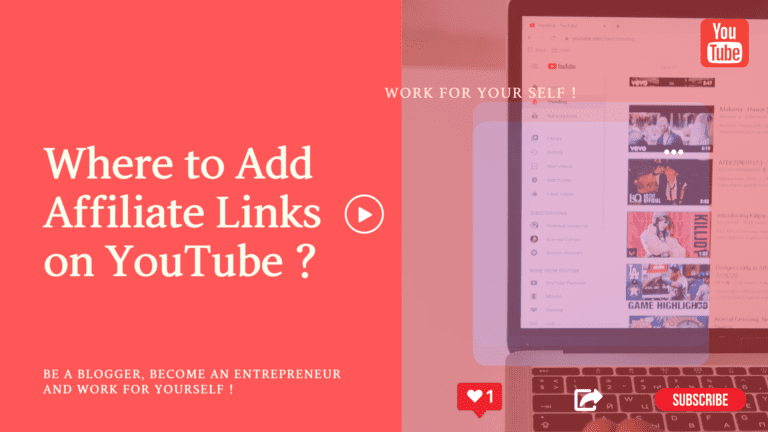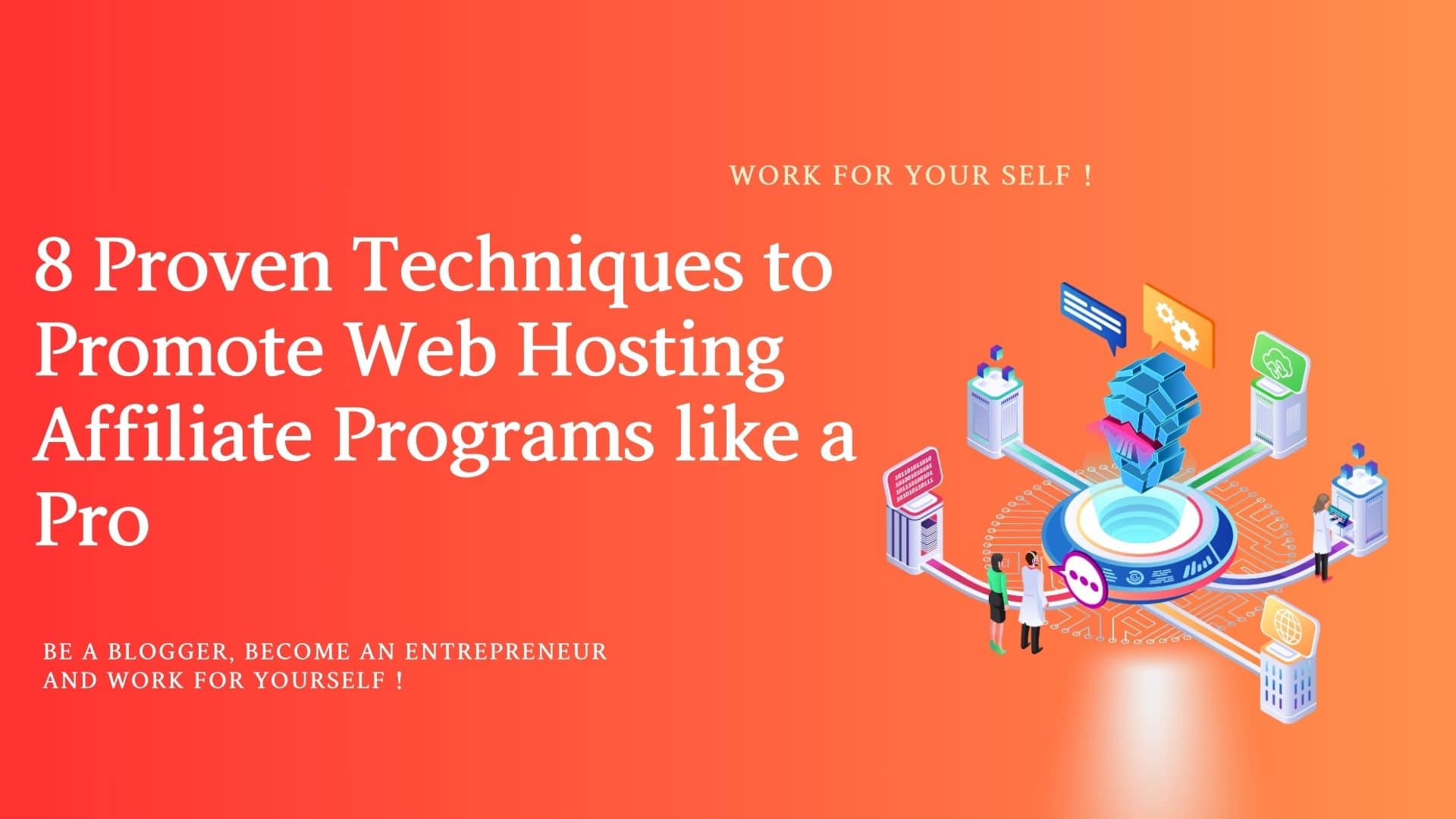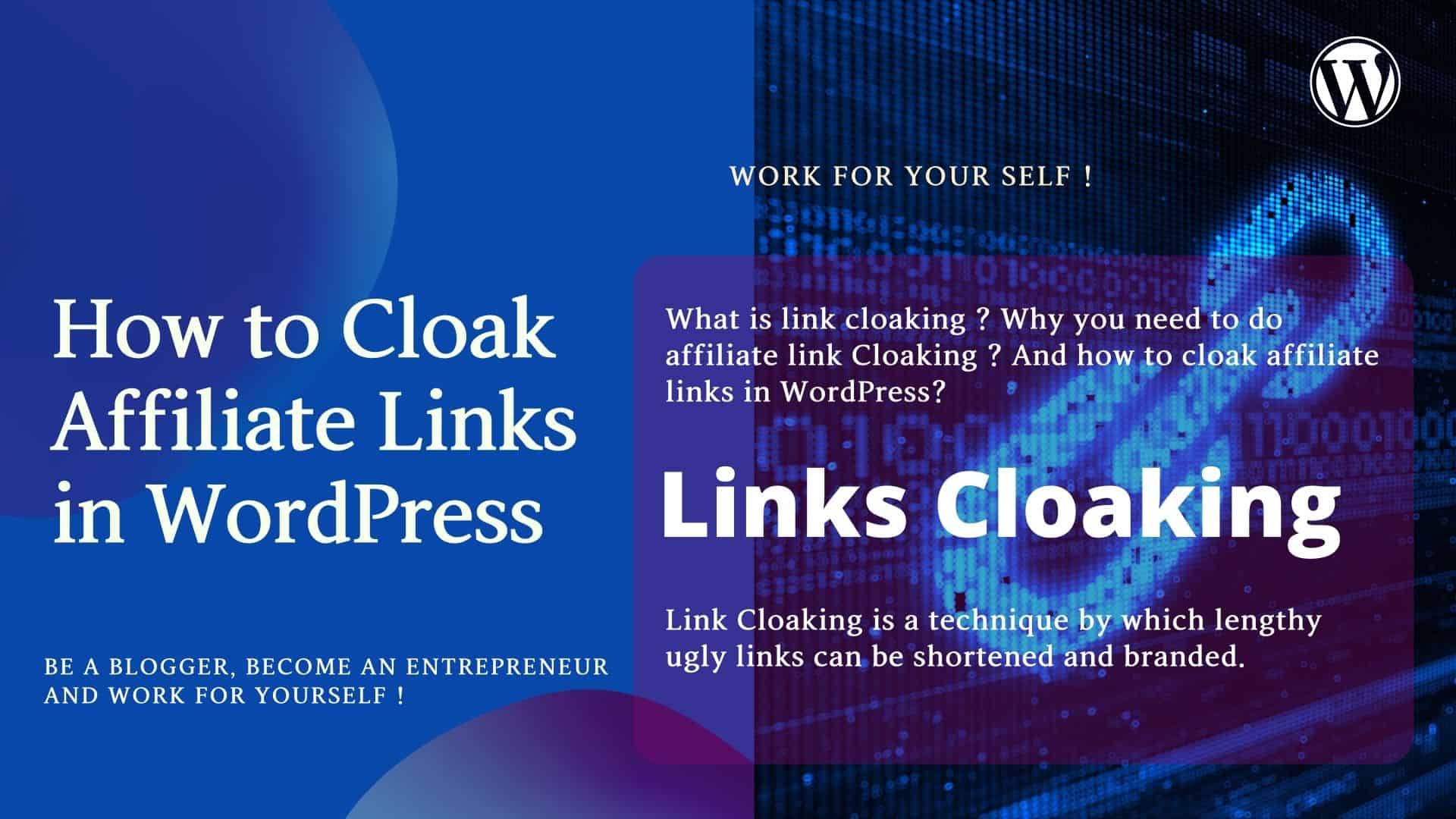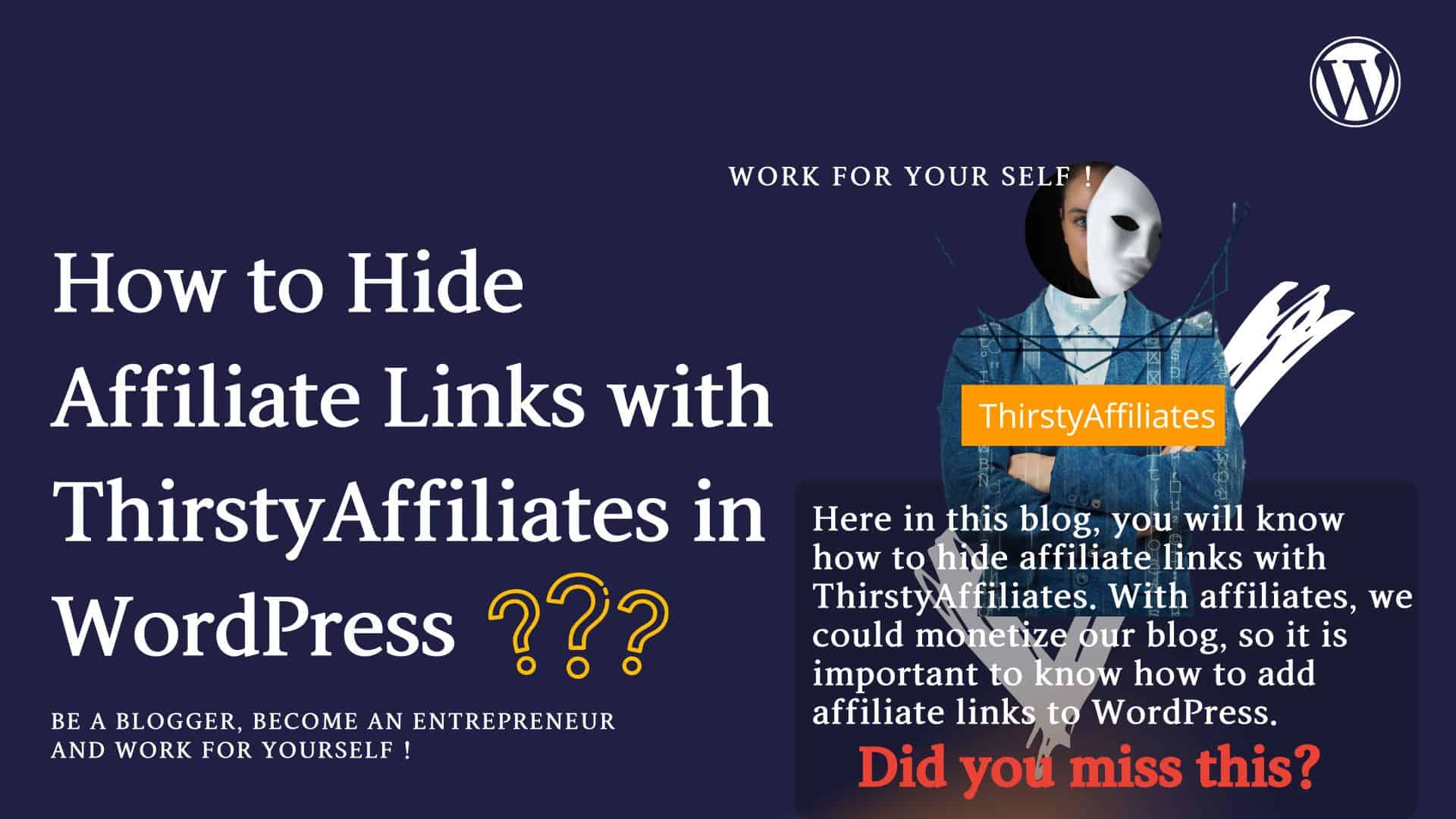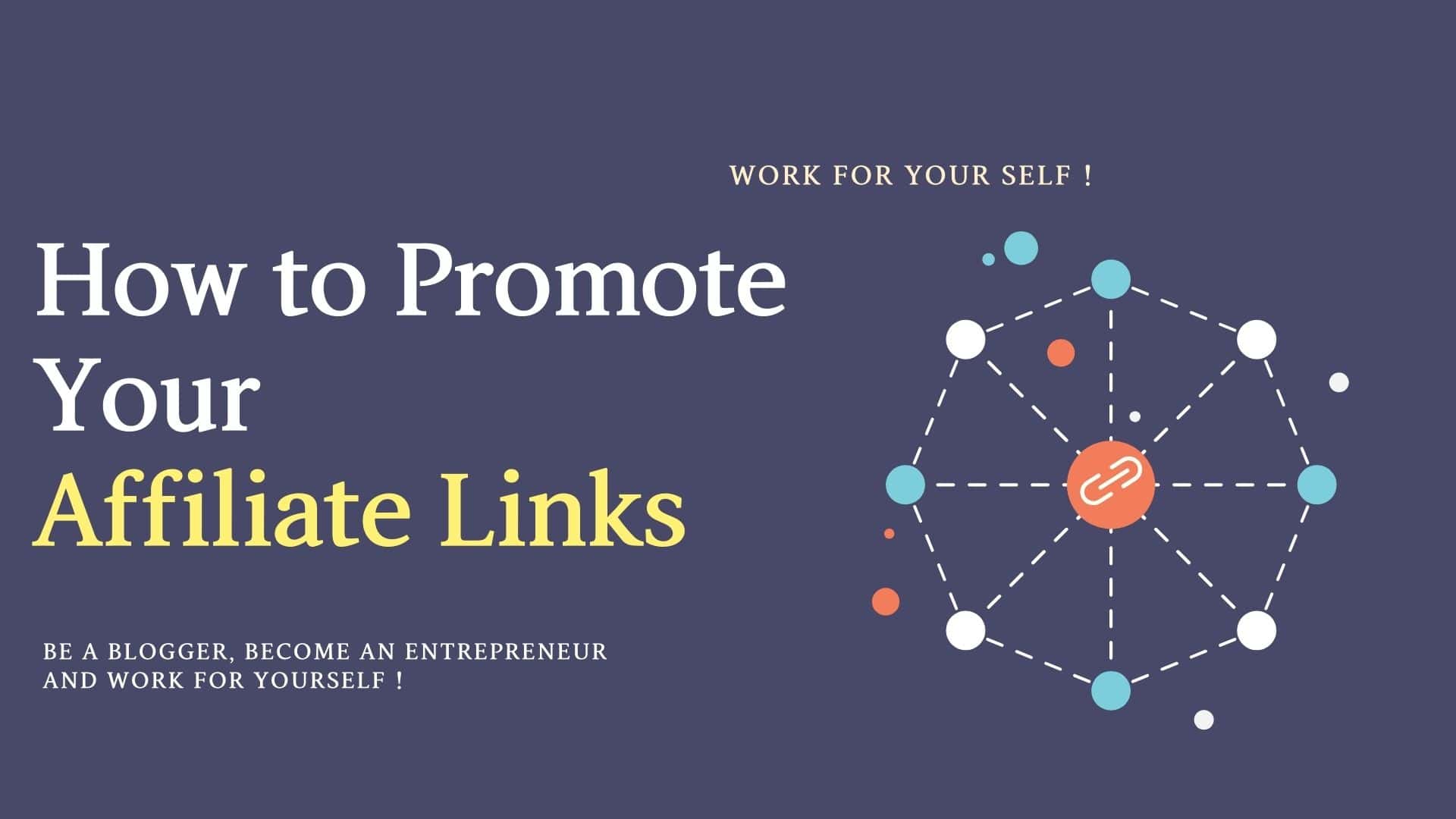As bloggers, we all want our blog & videos to reach the highest point. Do you want to know correct way of YouTube Affiliate Marketing?
We are all working very hard and spending lots of time and energy in our blogging business, so we want to monetize the same, as the best way to do so is through affiliate links.
Though we all know that affiliate links can be easily placed on our website blog pages, is it possible to place them on YouTube, a big Question?
Here in this blog, I will diagnose and try to detect every aspect of placing your affiliate links on YouTube.
Affiliate links are the links to the product you recommend to your readers. This affiliate link gives you some commission without extra cost to your readers. When your reader clicks on the affiliate link, they can purchase the product which you are recommending. Blogger’s most important source of blog monetization is affiliate marketing.
We might have heard that YouTube hate affiliate link, though, to some extent, it is true.
Still, there are ways by which you can easily put your affiliate link effectively without getting into any legal trouble with YouTube.
So, let’s unscrew them one by one and know if there is any possible way to add an affiliate link to your YouTube videos.
You might have seen many bloggers’ YouTube videos and also the affiliate link they put there.
So, the question is how to do so; before jumping to that, why promote on YouTube?
Table of Contents
ToggleWhy Promote Affiliate links on YouTube?
- YouTube is the most visited site after Google ( YouTube by the Numbers: Stats, Demographics & Fun Facts ) and an excellent way to promote an Affiliate link.
- A large audience, so reachability would be more.
- YouTube is the easiest way to enhance your reader base.
- There are ways in which, even if you do not have 1000 subscribers; you can promote affiliate links properly as per YouTube policies.
- You can redirect your audience from one video to another and thus engage your reader and redirect them toward your website.
Can you Monetize your Videos with less than 1000 Subscribers?
The answer is yes; you can monetize even with less than 1000 subscribers on YouTube.
You must read YouTube’s external policy, spam, deceptive practices, and scams policies.
Though YouTube hasn’t cleared anything regarding types of links and whether affiliate links are allowed or not?
But while seeing their external link policy, you would know that they have mentioned that affiliate link content doesn’t violate YouTube’s terms of use.
What types of Affiliate Links are Allowed on YouTube?
1. Links that are lengthy or look spam are not allowed on YouTube.
2. Using shorter links before adding to YouTube means shorter links are allowed. So always cloak your link before posting the same on your YouTube video.
3. Massively affiliate link posting is not allowed on YouTube.
4. Always add affiliate disclaimers.
Tip: Always add a few lines before your affiliate link to avoid it looking like spam.
Where to Add Affiliate Links to your YouTube videos
There are four ways to add an affiliate link to your YouTube, which YouTube doesn’t mind if you do it systematically.
Make sure to read YouTube policy External links policy – YouTube Help (google.com)
1# Add an Affiliate Link in the Video Description
You can easily add an affiliate link in your video description.
Make sure to write an affiliate word after your affiliate link so your reader will know.
Always add a clear disclaimer for your affiliate links to avoid troubles from YouTube.
2# Add Affiliate links in the Comment Section of the Video
The comment section is significant for establishing a relationship with your readers.
As they are genuine readers, they spend their time watching your video and, most of the time, thanking you or asking relevant questions about your topic.
So, it is an excellent opportunity to put an affiliate link here and redirect your readers toward your affiliate link.
Always add relevant links; suppose your video is about Best Web Hosting, and you have given a comparison between, let’s say, Bluehost and Site Ground.
You can add the affiliate links of both the company and the one you recommend to your readers.
Avoid too many affiliate links on one video, as YouTube might treat it like spam or massive link posting and even ban your YouTube channel.
So, act wisely and take advantage of the comment section on YouTube.
Tips:
- Always converse with your reader, then share your affiliate link by citing its benefits, i.e., giving your readers valuable information.
- Always add shortened link by cloaking it.
- Do not add too many links; otherwise, it would come under the policy of breaching YouTube, and it would treat your website as spam.
- Always pin the comment at the top of the comment section for more visibility of your affiliate links.
3# YouTube Cards
You can promote your website and other related videos by adding cards to your YouTube videos.
However, adding affiliate links to your cards would be tricky until you have joined the YouTube partner program.
But the card option is beneficial for redirecting your viewer towards your more videos, and thus you can engage your viewers.
You can redirect your viewer’s attention through these cards’ options.
Where to get the cards?
- Click on your video details—-> scroll down towards the right you will see the card option as shown below:
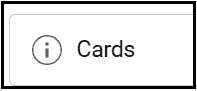
2. Click on it; you will see the below options and thus add your channel/ website links in which you have placed your affiliate links.
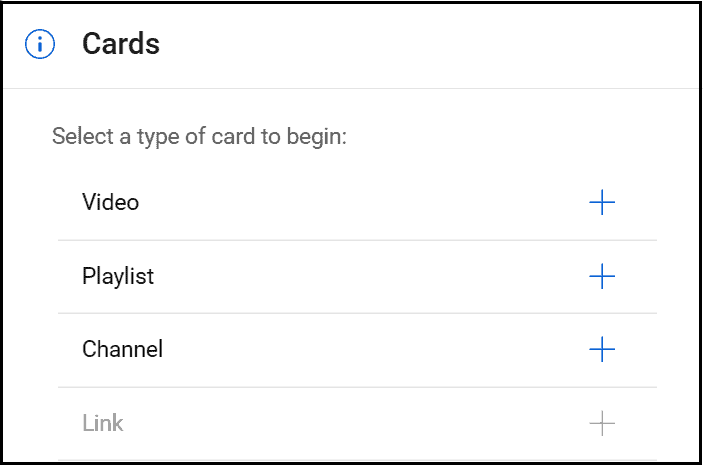
You can easily redirect your viewer toward your channel/ websites.
You can add links at the link options in the card only when you have joined the YouTube Partner programs, and as mentioned above, you need to have 1000 subscribers and 4000 watch hours.
4# Link in the Community
Another effortless way to add clickable affiliate links is at your YouTube channel community tab.
YouTube allows you to add clickable links here, which means you can also add your affiliate links.

You can create a poll and interact with your viewers.
You can add images of the product you are recommending, including affiliate links in that image.
5# About Section of your YouTube Channel
In the about section, you can add links to your website and landing pages by which you can redirect your viewers toward your website.
Must Read Policies:
- Terms of Service (youtube.com)
- External links policy – YouTube Help (google.com)
- Spam, deceptive practices, & scams policies – YouTube Help (google.com)
Conclusion
I am sure you might have got insights into YouTube and affiliate links through this blog.
Still, YouTube changes its policies from time to time make sure to read that.
Point to Remember before adding Affiliate link to YouTube
- YouTube does not have clear guidelines about affiliate links but says that your links must not be misleading to your readers.
- Do not post content that is spam, misleading thumbnails or meta descriptions, scams, or abusive and harmful content. Refer: Spam, deceptive practices, & scams policies – YouTube Help (google.com)
- Always give affiliate disclaimers.
- Massive affiliate links are not allowed on YouTube.
- Spam looks like affiliate is not allowed on YouTube.
- Monetization on YouTube could be possible only when you reach 1000 subscribers and 4000 watch hours. After reaching this point, you should join the YouTube partner program and have a linked AdSense account.
- Affiliate links are allowed and could be easily placed in your video description, comment section (with pinning it), community, and about tabs of your channel.
You can read our other blogs on YouTube.
If you want to know how to earn money on YouTube?
If you want to start a YouTube Channel
Want to drive your website traffic through YouTube?
Want to know what are Top YouTube Rank Tracker tool?
Keep Smiling and Start Sharing!
Frequently Asked Questions(FAQ) on Where to Add Affiliate Links on YouTube
Answer: YouTube accepts affiliate links unless and until you abide by their link policy.
Answer: Yes, Amazon affiliate is allowed on YouTube.
Answer: Yes, disclosing your affiliate link is crucial by disclaiming that the link you have placed in your video description is an affiliate link.